Android L hasn't made its official release yet, but if you installed the early release using the Windows or fastboot method, you may have noticed some minor inconveniences, like the lack of a battery percentage icon and the absence of a Clear All option in your notification tray.
While I already showed you a dead-simple way to get back the battery percentage, today I'm going to show you an equally easy way to get back the "Clear All" feature. Renowned Android developer and ex-CyanogenMod pro Koushik Dutta has developed an application that enables this feature on Android L.
Because Koush's app isn't yet on the Google Play Store, head to Settings -> Security and enable "Unknown sources".
Clear Notifications
Install the ClearNotifications.apk directly to your Android L-running device. Once installed, open the application and select Configure Service, then check Clear and allow notification access by tapping "OK" on the following prompt. Your device may require a reboot after installation.

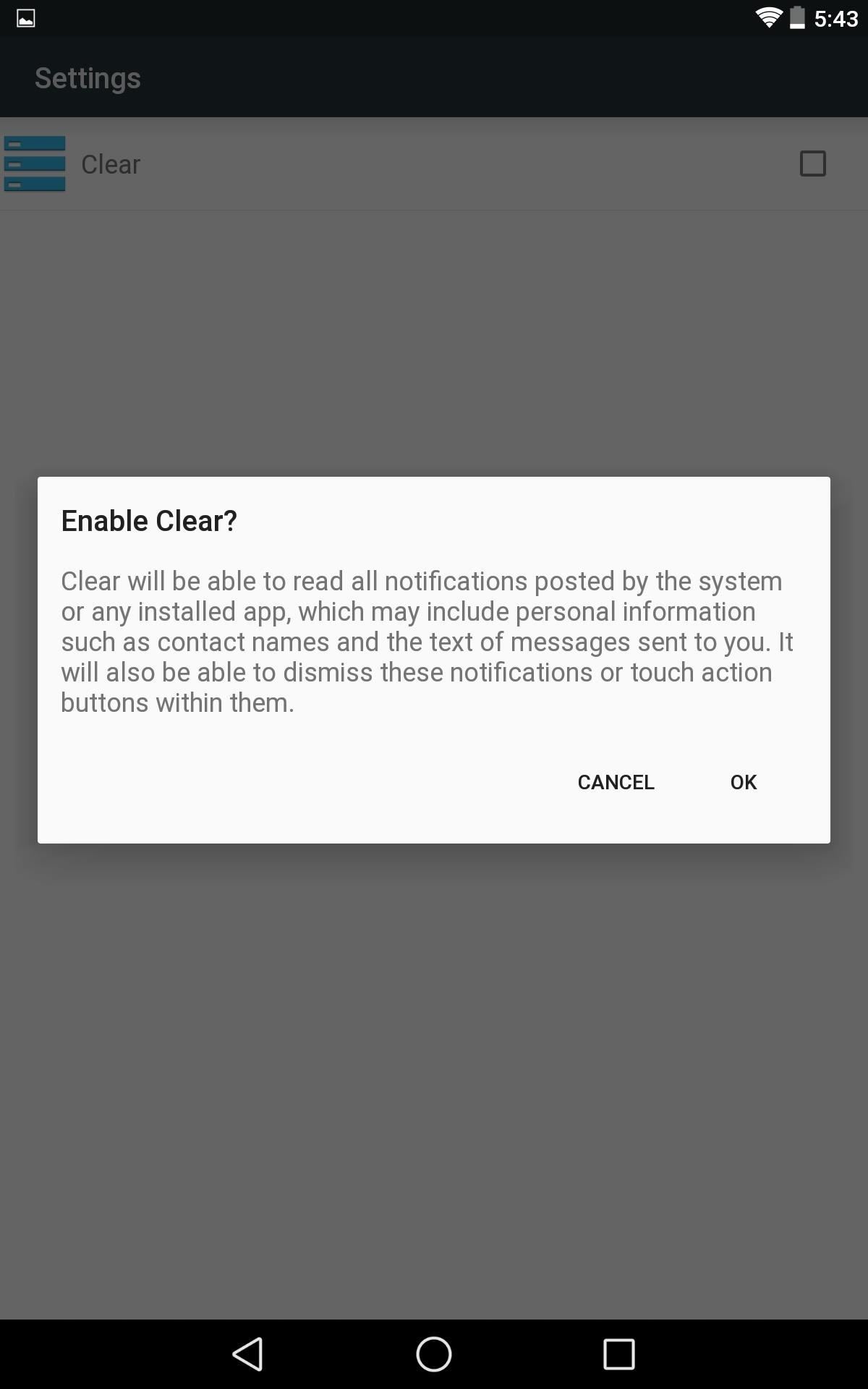
Once the app has been activated, you'll see a Clear Notifications option as soon as you have a notification—tap it to clear them all.
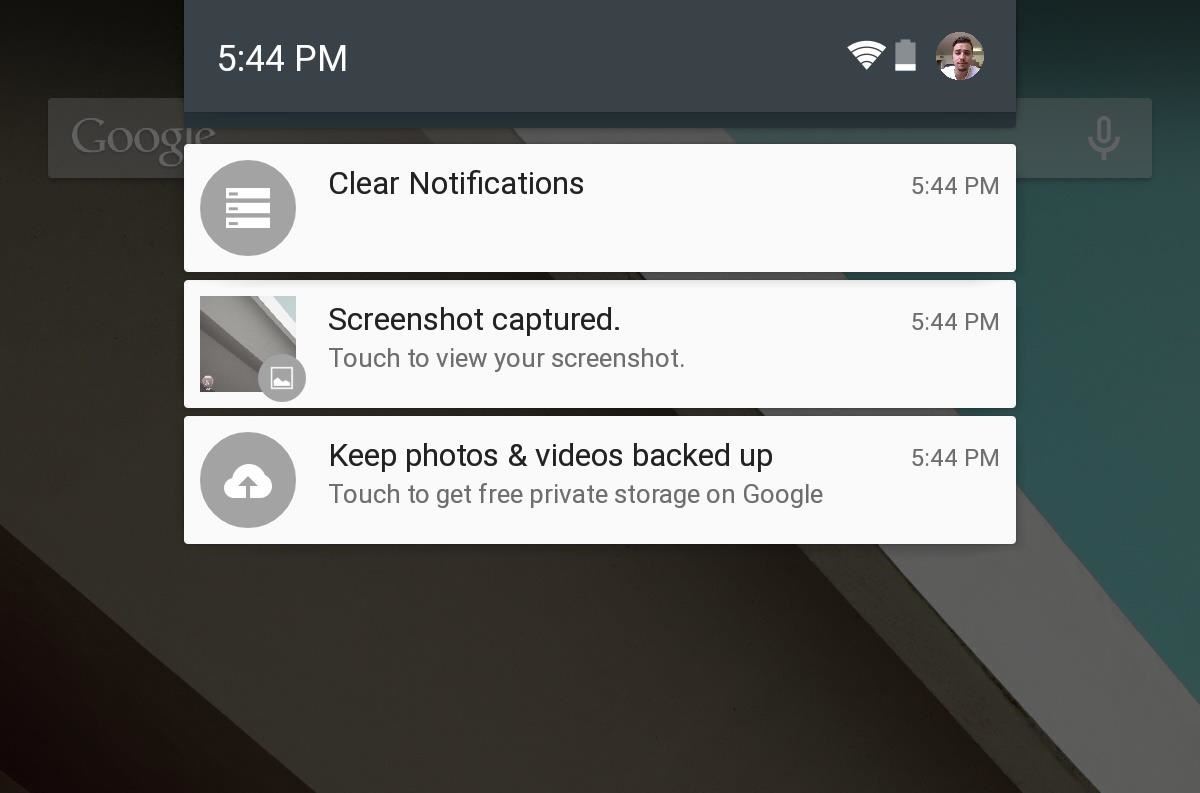
Because the "button" itself is a notification, the Clear Notifications option is visible on the lock screen, but does not function to actually clear notifications. Hopefully an update can address this issue.
Just updated your iPhone? You'll find new emoji, enhanced security, podcast transcripts, Apple Cash virtual numbers, and other useful features. There are even new additions hidden within Safari. Find out what's new and changed on your iPhone with the iOS 17.4 update.
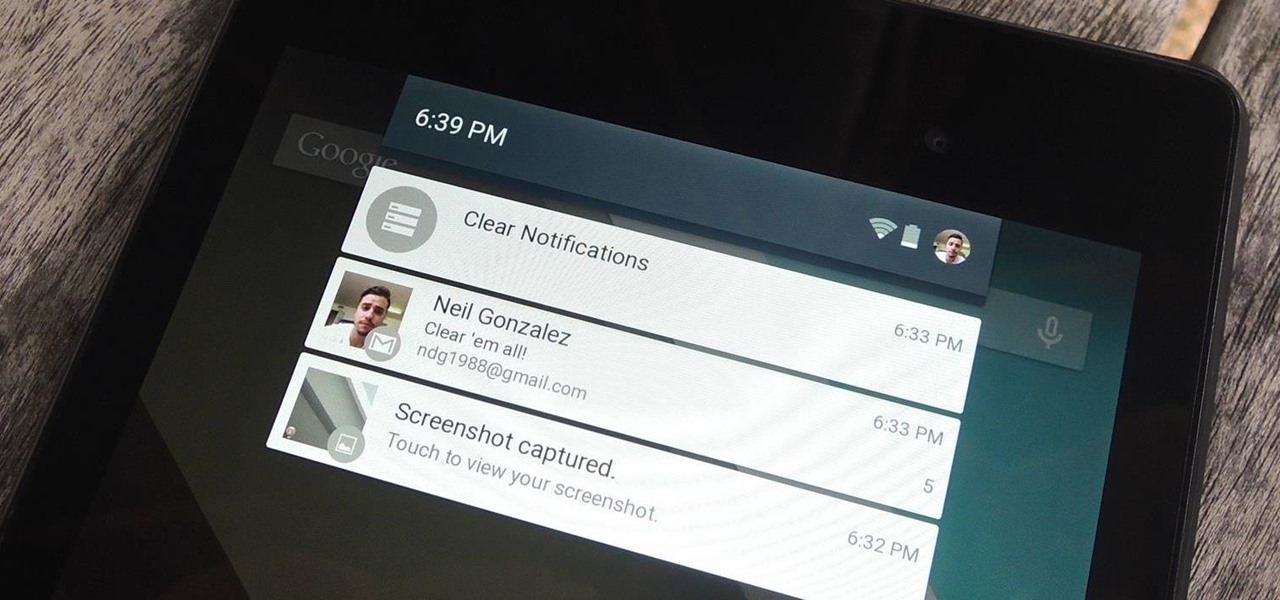
















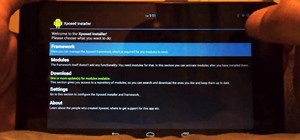







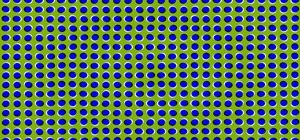
1 Comment
Can you tell a way to disable the Clear all button please
Share Your Thoughts