Android's stock appearance is easy on the eyes, but after a while, it's outright boring to look at.
Unlike other tablets from some manufacturers, the Nexus 7 runs stock Android and is free from any special UI tweaks or customizations. Sure, you can download themes for a third-party launcher, but themes are launcher specific. They will not work for launchers they weren't designed for.
Today, I'll show you how to get any theme working on your Nexus 7 tablet using a special app called Icon Themer by Android developer ruqqq.
Step 1: Make Sure You're Rooted
You'll need to be rooted, so be sure to check out my guide on rooting the Nexus 7 if you're not already.
Step 2: Check Unknown Sources
Be sure you have Unknown Sources enabled in Settings -> Security -> Device Administration before you install anything.

Step 3: Get Xposed
You need to install a framework for Icon Themer to latch onto to function, and for this, we'll be using the Xposed Framework by rovo89 to mod Android without any ROM flashing. Xposed Framework was designed to apply mods to Android without the mess and permanence of flashing.
Download and install the Xposed Installer 2.14 (APK) using this link.

Launch the Xposed Installer and tap the button for Install/Update. Wait until you see Done to be sure it's installed and updated.
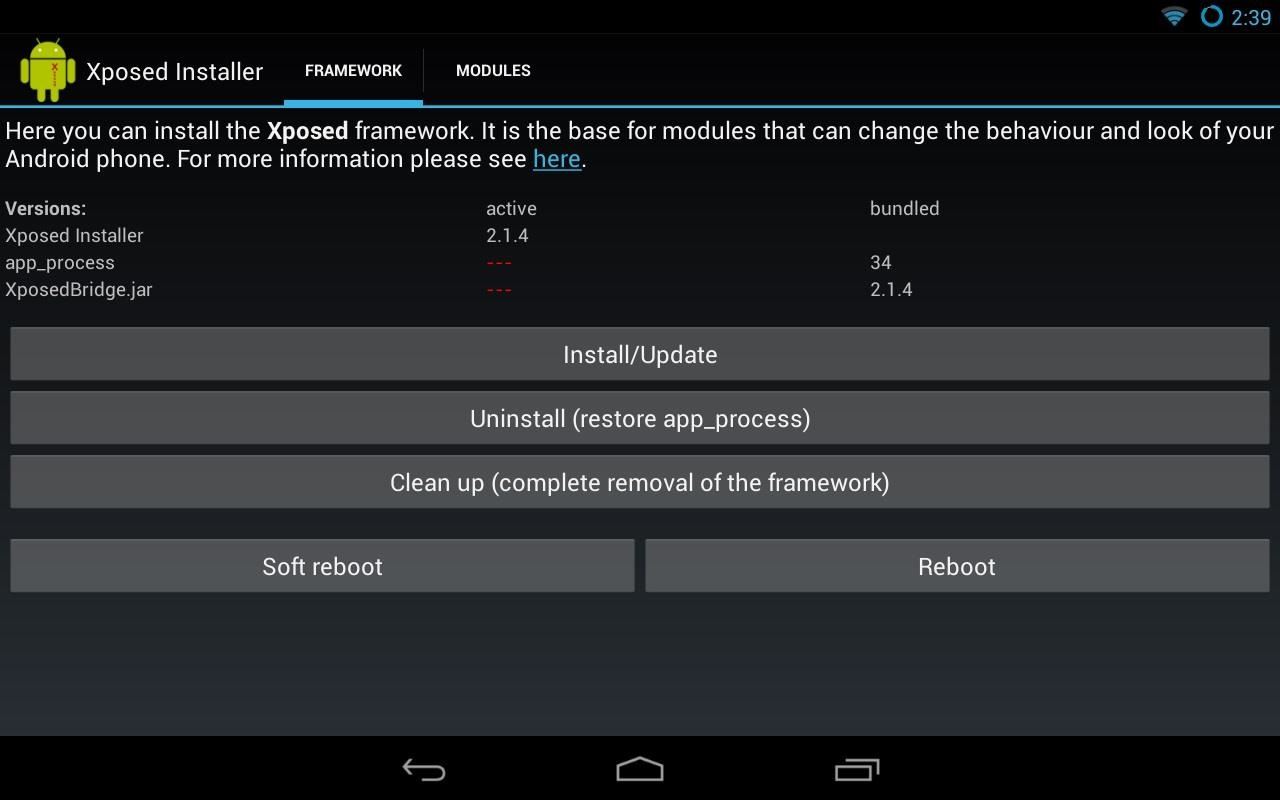
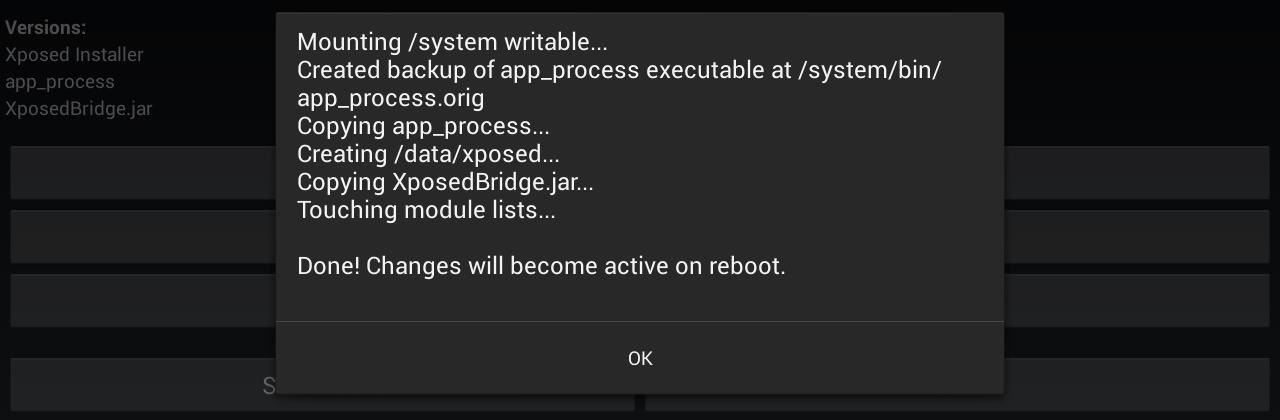
Reboot your tablet afterwards.
Step 4: Installing Icon Themer
Download and install Icon Themer using this link. Make sure to click on the newest APK version.

Step 5: Activate Icon Themer in Xposed
Be sure to activate the Icon Themer module in the Modules tab in Xposed Installer to get it working.
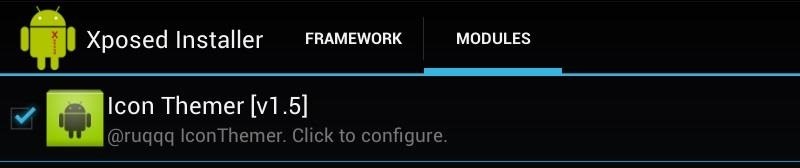
Step 6: Downloading Icon Sets
Head back over to Icon Themer and tap the second link for free icons. It'll launch the Play Store and do a search for available icons.
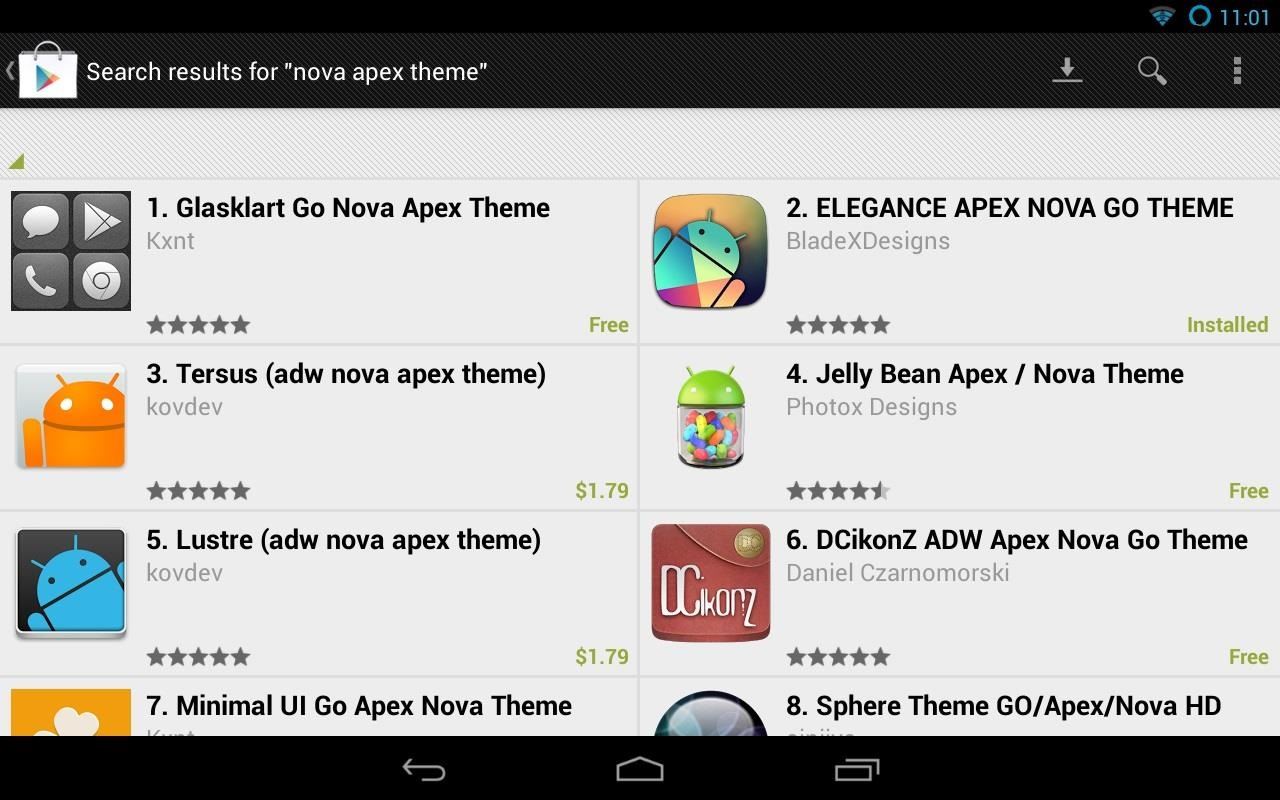
Now just download the icons you want! Afterwards, head back to Icon Themer again to apply the icons.
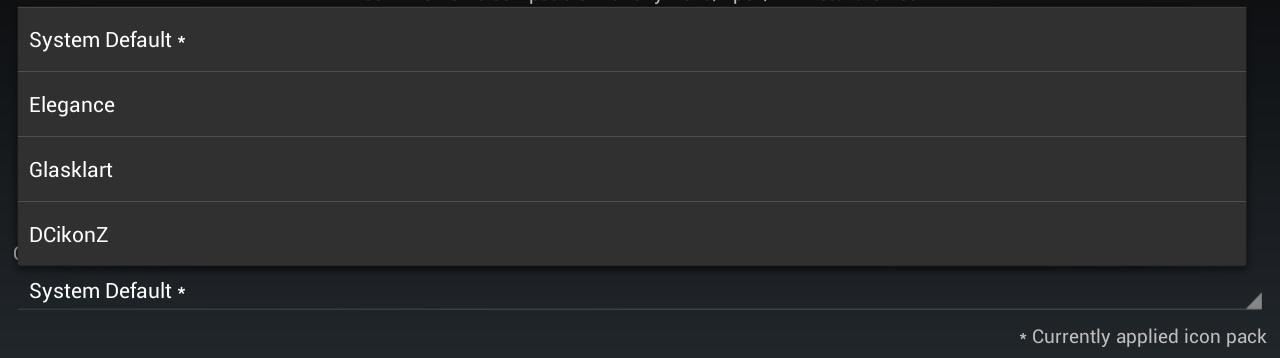
Choose from the icon sets you installed.

Tap the button to apply the icon pack.


Finally, just tap the button for soft reboot to use the new icons.
Done!
Here's stock (top) and with an icon set applied (bottom).
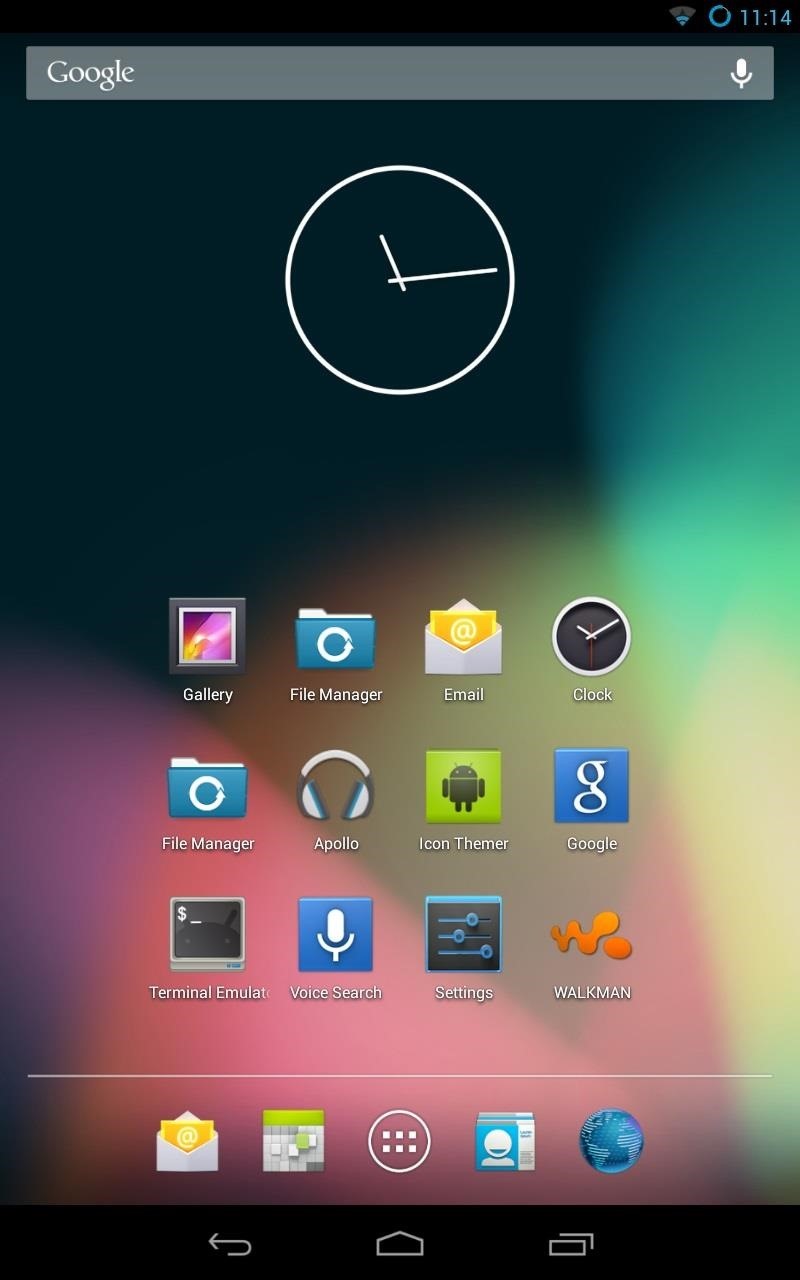
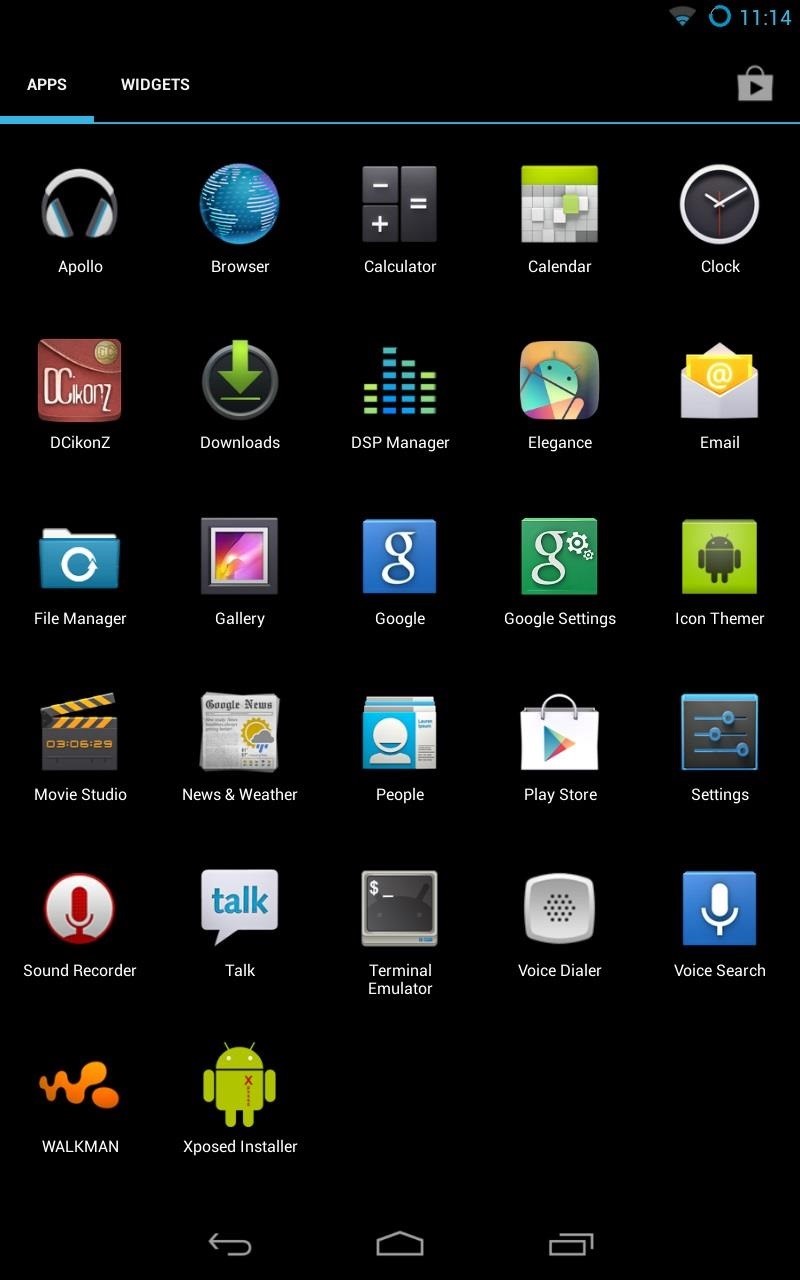
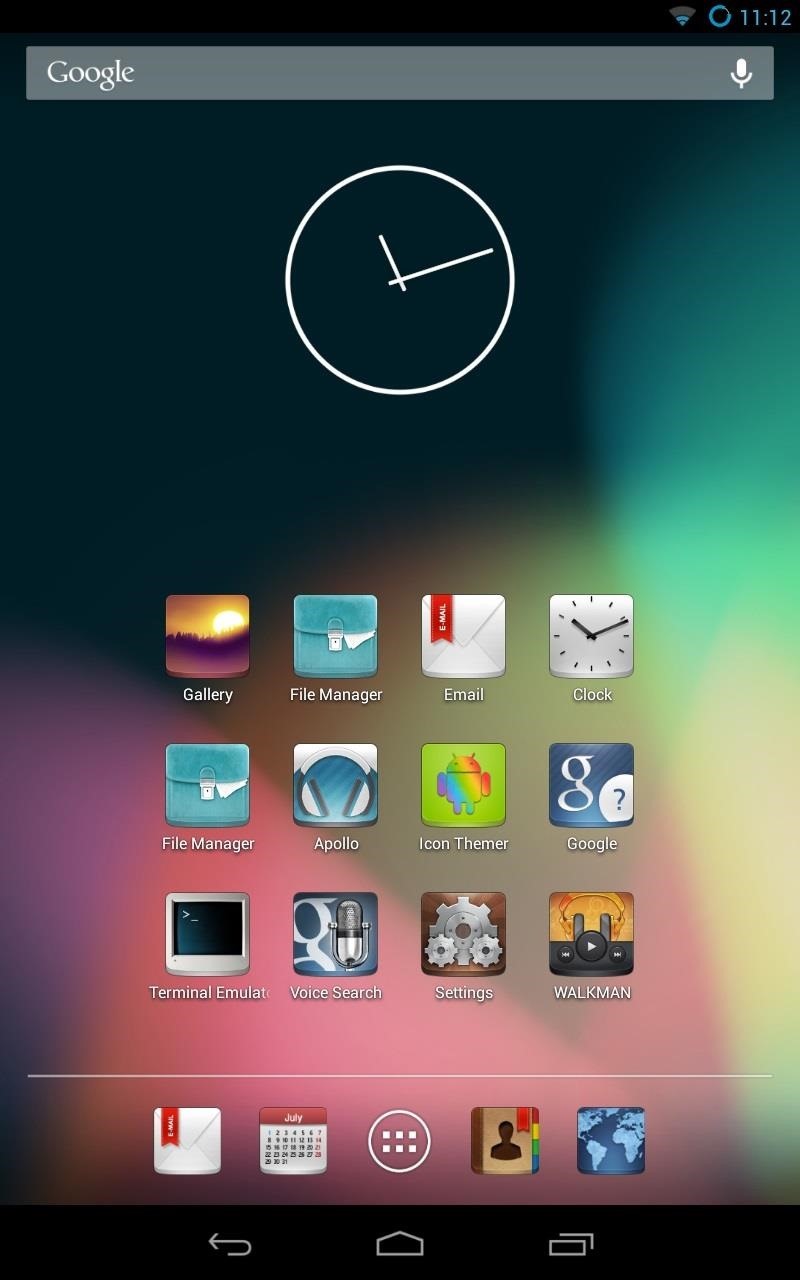
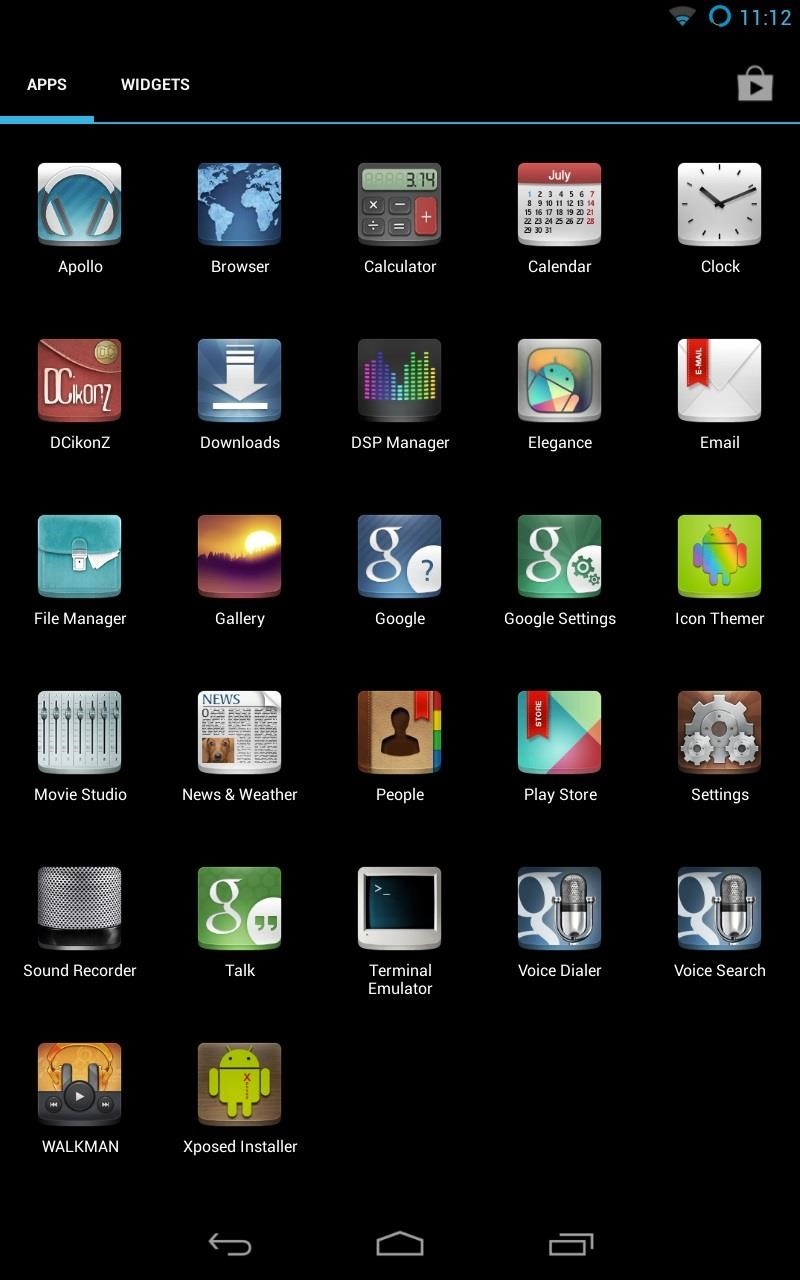
Icons can clearly make a drastic change to the look of the Android UI. No more blandness! The icon set I'm using is called DCikonZ by Daniel Czarnomorski and is available as a free download. Give this app a try and never get bored of how your Nexus 7 looks again!
Just updated your iPhone? You'll find new emoji, enhanced security, podcast transcripts, Apple Cash virtual numbers, and other useful features. There are even new additions hidden within Safari. Find out what's new and changed on your iPhone with the iOS 17.4 update.


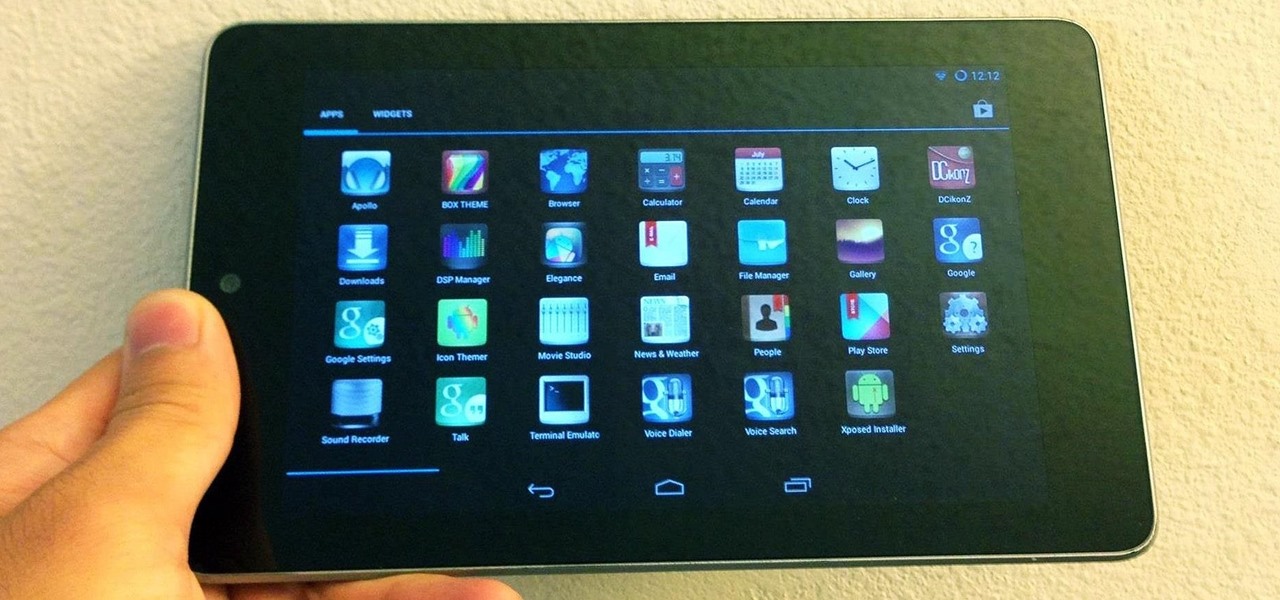






















3 Comments
I get to the toolkit time and the window does not pop up on either my android tablet or on my laptop. I have tried several different times. I have also checked the download area on both and nothing is there. Please help???
I launched, Xposed Installer and I hit the Install/Update and the 2 Red Lines Turn Green. I do not see what you show in the the picture below where mounting /system writeable, and copying appprocess or copying XposedBridge.jar is seen. When the text turns Green though and I try to reboot the Device, nothing Happens. If I open IconThemerv1.5.apk, it gives an Error. Can you please help me out here?
I am using a Titan PC7028 7 Inch Tablet Android 4.0 with Front and Back Cameras, 8GB, 512RAM, USB, HDMI, WIFI and more...
I am currently running Android 4.2.2
Thank you very much...
After I install the icon themer and activate it with xposed, I try to open icon themed and a window pops up telling me to update xposed and activate the module, I have done all that but every time I open the icon themer the same window opens and I can't get past it. Help please....
After downloading, I update xposed, reboot, activate the module, reboot, then try to open icon themer , the error msg window pops up
Share Your Thoughts