The new Jelly Bean is out in the wild, but if you've installed Android 4.3 from stock, you'll notice rooting is now not possible. If you miss the ad-blocking capabilities of AdBlock Plus, how Seeder made apps snappier, or the convenience of backing up with Titanium Backup, you'll need to get rooted.
UPDATE: If you have Android 4.4 on your tablet, or recently purchased a 2013 Nexus 7, check out our newer guide on how to root the Nexus 7 tablet running Android 4.4 KitKat instead.
Thankfully, there's a new rooting method for Android Jelly Bean 4.3 to get you softModded. Let's jump right in.
Step 1: Enable USB Debugging
Begin by enabling "USB debugging" on your Nexus 7. This is the most important step because the toolkit we'll use in a later step will automate everything for you.
Enable "USB debugging" by going to Settings -> Developer Options -> USB Debugging.
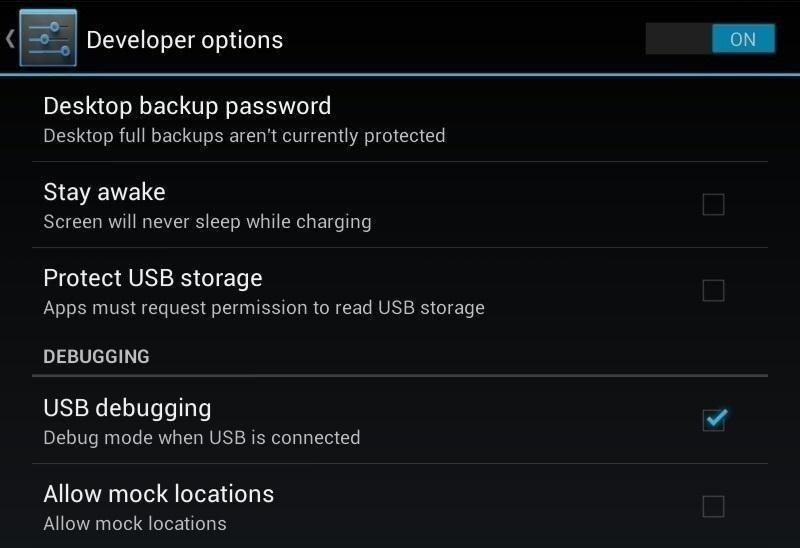
If you don't see the Developer Options, go to Settings -> About Device and tap your device Build Number repeatedly until these options unlock.
Step 2: Download SuperSU
On your tablet, head over to this link on Chainfire to download the latest version of SuperSU. We'll be manually flashing the root files using a custom recovery.

Next, head over to your PC, and plug in your Nexus 7 tablet.
Step 3: Download & Install Wugs Nexus Toolkit
Yep, it's every softModder's favorite toolkit for the Nexus 7 (or any Nexus device for that matter). If you haven't already installed WugFresh's Nexus Root Toolkit (we installed when manually updating to Jelly Bean 4.3), you can grab the newest version over at the official WugFresh website.
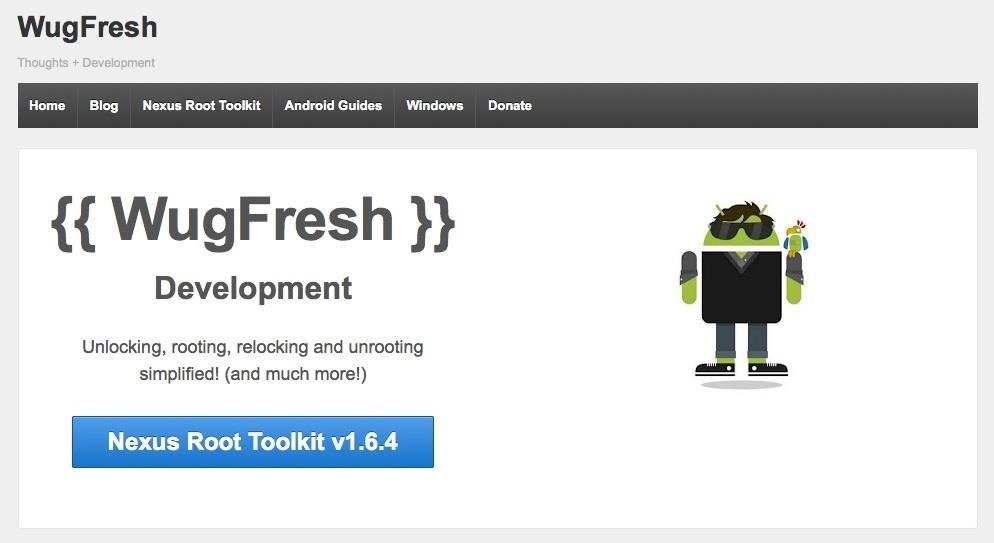
For those who don't know, a toolkit has all the tools and drivers needed to do any softModding job. Whether it's rooting, bootloader unlocking, ROM flashing, or restoring—a toolkit does it all, with ease and simplicity.
Step 4: Set Up the Toolkit
Install the toolkit like you would any other Windows program (sorry, this will not work for Mac users). Launch the toolkit when done and a window will pop up asking for your device model. Choose your device from the list along with its OS version (any build) and click "Apply."
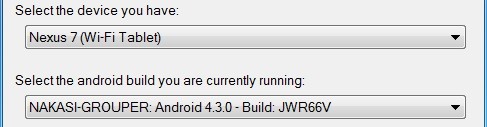
Currently, Wugs Nexus Root Toolkit hasn't been updated to root 4.3, so we'll just be doing it manually.
Now, Head over to "Initial Setup" and click "Full Driver Installation...."

Follow the guide provided in the toolkit to install the required drivers for your Nexus 7. I recommend "Driver Solution #3," but any of the three options should work. The toolkit has a built-in guide with pictures that will aid you in installing the drivers.
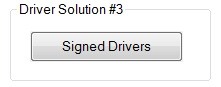
Installing drivers properly is the most important step (aside from making sure USB Debugging is turned on, of course).
Step 5: Unlocking the Bootloader
Click on "Unlock" to unlock the bootloader. Everything will be automated, so just follow its lead.

WARNING
THIS DELETES EVERYTHING ON YOUR NEXUS 7! So, make sure you backup before continuing, unless you don't mind a fresh start.
Step 6: Getting Rooted
Afterwards, tap "Launch" under Advanced Utilities.
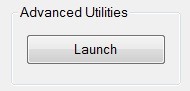
A new window will appear. Tap "Boot Custom Recovery Temporarily."
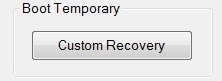
Give it a few moments and your tablet will automatically launch the TWRP recovery. Use TWRP to flash the ZIP file downloaded earlier.
- Tap Install
- Tap the SuperSU ZIP file
- Swipe to confirm flash
- Tap Reboot
Once your tablet is fully booted up, open the app drawer and you'll find SuperSU, which gives you superuser access to your Nexus 7 tablet.
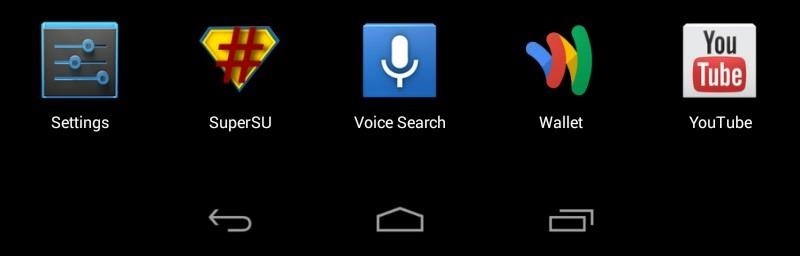
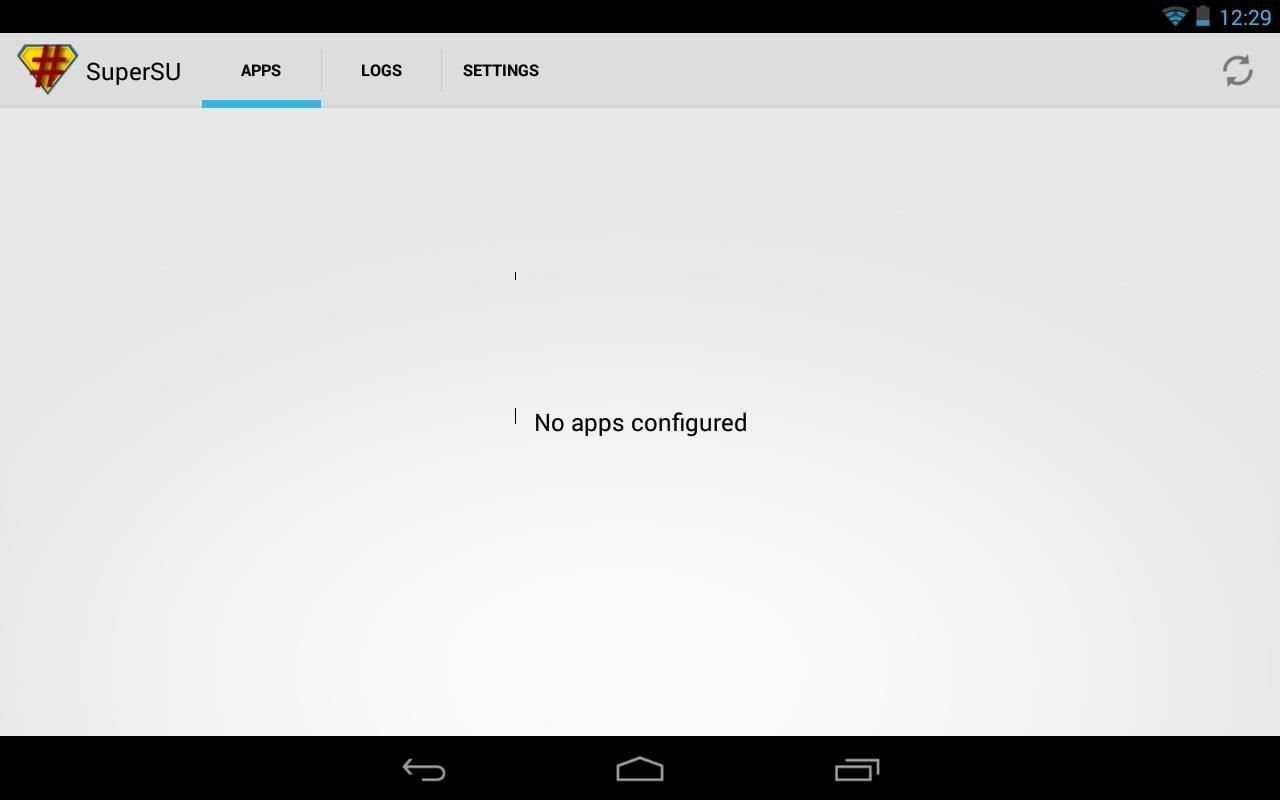
Your tablet is now fully rooted and ready for any softMods you throw at it. Whether it's installing a custom ROM, flashing a different custom recovery, or taking full advantage of the wide range of apps that require root, you're now ready for all of what Android has to offer.
Tell us if it worked for you, and feel free to ask questions below.
Just updated your iPhone? You'll find new emoji, enhanced security, podcast transcripts, Apple Cash virtual numbers, and other useful features. There are even new additions hidden within Safari. Find out what's new and changed on your iPhone with the iOS 17.4 update.
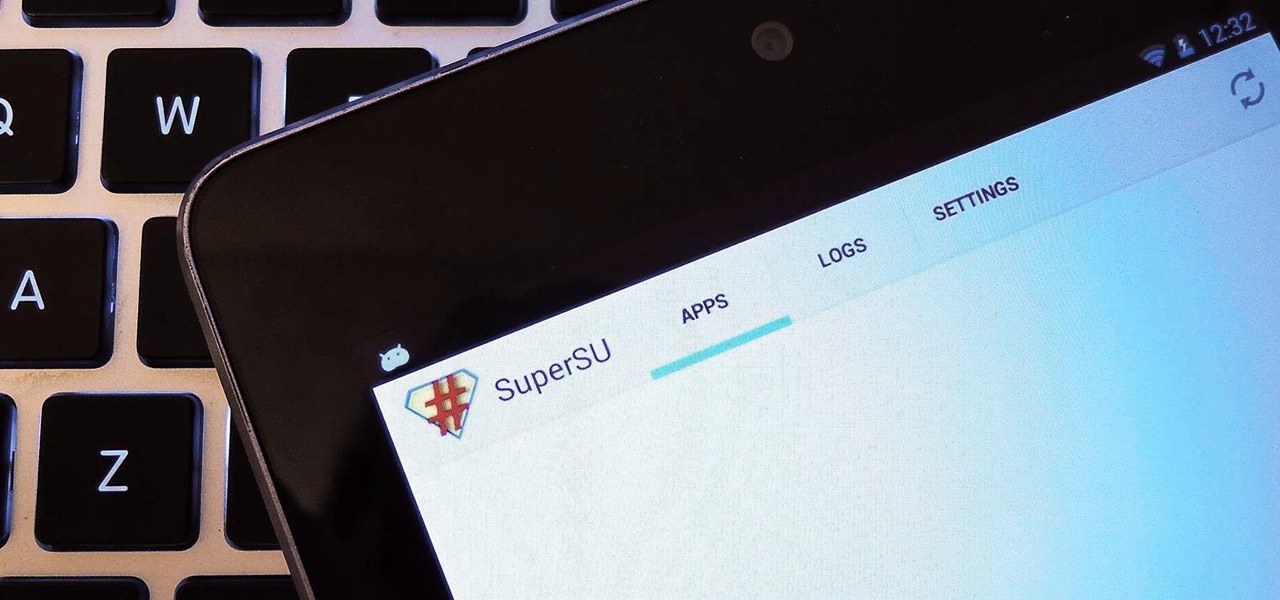

























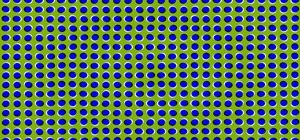
81 Comments
There is no USB debugging option on my Nexus 7 tablet, I had to enable it by clicking build number of about tablet setting 7 times. Probably would be useful to add that to the instructions.
I did have that in the guide.
hey danny,
I know this is kinda of an old post but i tried everything it said to do and the TWRP isnt loading near the last step of the process.. it just freezes my tablet.. also, when i plug in my tablet, there are no folders or anything showing on my computer.. i did a back up before unlocking and was wondering if restoring would bring those folders back..
thanks
How do I back up my data and will in affect Google play?
It's totally there, right below the Developer Options image it says "If you don't see the Developer Options, go to Settings -> About Device and tap your device Build Number repeatedly until these options unlock.".
Heads up everyone. The newest version of the toolkit has full support for 4.3 and rooting it. Just use the easy to understand buttons on the toolkit and it'll be even easier to get rooted on 4.3!
Hi, i just upgrated to 4.3 and lost my root. My tablet is already unlocked, do i still need to do the Unlock before rood as the article says?
Does this method completely replaces the android recovery by TWRP recovery?
TWRP will not be replaced.
I have stock android recovery... this procedure will install the TWRP recovery?
Yes
hi i did everything you said and it dosent detect the tablet help please
Are there any other USB devices plugged in? Did you correctly install the drivers and verify them to be working?
Will this work on a windows xp sp3 computer with no internet connection?
This will need an active network connection.
And no one thought to put that into the instructions!!??!!! Ridiculous.
Not ridiculous. You need to download a program (the toolkit), so of course an internet connection is needed.
I downloaded it with a tablet and transfered it to PC. Completely unreasonable, why not just admit that you forgot to put it in? that is a huge omission, and it is very important to include things like that, and if you aren't going to be thorough don't post how-tos online, idiot.
Let's keep the discussion respectful please. Everyone here is just trying to help or get help.
I just LOL'd after reading that. You're an idiot for not knowing that downloading a file requires internet access. I mean come on, don't tell me you got some sort of internet free device able to conjure up files from the internet? Seriously get a life.
Yeah, Idiot! How could you not plan for people rooting their latest tablets back in 1999?!?!
Windows XP wasn't released until ~2003 -- so if you're running it in 1999, and posting to a website about it in 2013... well then, the space-time continuum has bigger problems to worry about...
windows xp released in 2001
Is the download the only thing you need the internet for? If so, then I don't see why the internet is required after the download step. (Disclaimer: I haven't done this yet, I'll be attempting it in the next couple of days, so that's why I don't know the answer.)
Yeah, you have to download SuperSU to your device so you can access it once you load the bootloader in order to root the device.
SuperSU links are all giving me a server error. Possibly I'm doing something wrong but assistance would be much appreciated. Thanks.
The link is working on my end. I just downloaded the file again to my computer. Give it another try.
everything up to the custom recovery part works for me. I press the button but it takes my nexus to the bootloader but it just stays there and never opens TWRP. any ideas on whats going wrong?
Did you verify the drivers are working?
I have this problem as well. I verified my drivers, twice, but still it gets stuck on "Booting Custom Recovery", leaving my Nexus in the fastboot page; unresponsive to the buttons.
I tried the suggestion lower down, about doing the reboot into TWRP in the CMD prompt; that got my device to the "Google" startup splash page, and it froze there.
Please help!
ASUS Nexus 7
Android 4.3 (JB)
A little new to the tablet scene, personally. How does one go about "verifying that the drivers are working?"
Also, Mr. Mcfreel... your admission of still using Windows XP SP3 admits you to be a technological dinosaur, and really leaves you no right or room to criticize someone who is trying to help you. Your inability to make simple inferences on what was said, and assumptions otherwise, is humorous.
I would love to see any how to's or online walk throughs you have submitted to humanity, dear sir.
In any case, awaiting your reply Mr. Luo. :)
Adam,
Typically in Windows you'll see the detecting new hardware in the windows systray and then it will show up without yellow "Splats" in Device Manager
You should also see the tablet show up in Windows Explorer
In the toolkit, there's an option for verifying drivers.
i cant get on the wugfresh site. not from google or any link. Help please
The site's working fine, are you sure you're using the link I provided?
Wugfresh has been down intermittently for a while now, throwing timeout errors.
I would check back to see if the links are working again. Downloading it straight from the site is the only place I would recommend.
It did not automatically launch the TWRP.
It does not want to open custom recovery. It gets stuck on "waiting for device..." so I just start it.
Drivers all installed correctly. I chose #1 though, not #3.
Says it rooted successfully.
I tried flash zip... and trying to flash SuperSU, but it doesn't work.
If it's stuck waiting for device, that means one of the Android drivers are likely not installed correctly. Did the toolkit verify the drivers were working? I know the Windows Device Manager can be incorrect in telling if everything was installed correctly.
Hi, thanks for the tutorial. Like others, I too ran into a problem at Step 6 where it just stuck waiting to install TWRP. After checking XDA and doing my own thinkering, this is how I solved the problem from Step 6.
-Boot up the Nexus 7 normally and connect to PC.
-Open Nexus Rootkit, click Launch under Advanced Utilities and click Launch CMD Prompt under Manual Input.
-Type "adb reboot boodloader" without the quotes and the device should boot into bootloader mode.
-In Windows, navigate to where you installed the rootkit and go to the TWRP director. In my case it's C:\Program Files (x86)\WugFresh Development\data\RecoveryCustom\TWRP.
-Copy 'openrecovery-twrp-2.6.0.0-flo.img' and paste it in C:\Program Files (x86)\WugFresh Development\data.
-For easier typing I renamed 'openrecovery-twrp-2.6.0.0-flo.img' to 'recovery-twrp.img'.
-Now in the cmd prompt that you opened earlier type "fastboot flash recovery recovery-twrp.img" without the quotes to manually flash TWRP. In my case I wanted this recovery so I didn't mind flashing it permanently.
-Use the up or down arrow to now boot into recovery mode which should take you to TWRP.
-At this stage you can now install/flash SuperSu.
If you encounter any issues installing SuperSu do what I did and put SuperSu in the root of /sdcard. Also you may want to use TWRP file manager in the Advanced menu to chmod 755 the SuperSu file. You will have to navigate to in in the file manager and touch it to open it in order to see the chmod option. After that it should flash fine.
It failed when flashing recovery! It said it failed in CMD.
you misspelled "bootloader" with "boodloader" so you know.
Anybody else having trouble getting the drivers to properly install, I downloaded these
http://drivers.softpedia.com/progDownload/ASUS-Nexus-7-USB-Driver-R06-Download-176715.html
and manually updated them in Device Manager.
Thank you so much im finally rooted!
Does anyone know what's going on with the wugfresh website? It appears to be offline. Is there any other site to download the latest new Nexus 7 toolkit?
I'm having trouble getting the proper google usb drivers loaded so i can root my new Nexus 7. I downloaded the Android SDK, unzipped and expanded the google drivers but my Vista computer keeps giving me an error like; "windows found driver software for your device but encountered an error while attempting to install it". It shows the driver as Android Composite ADB Interface. Please help!!
Did you try installing the drivers from the WUG app?
Hey guys I wanted to ask ... once i've tried to root my Nexus 7 but i failed cuz I didnt downloaded that needed zip file SuperSU 1.51.... and I got my tablet into factory setting but I still had superSU installer apk in it and I couldnt delete it, but now I tried it again and now Iam rooted and in that second try, my device didnt really get wiped, so my question is ... How can I delete SuperSU and unroot my tablet so nobody can find that I ever tried to root my tablet ? I have Nexus 7 16GB Wi-Fi 4.3 Jely Bean JWR66Y. THX for any respond
Nexus root toolkit, right side main window where it says "back to stock", step 2:"Relock". kinda simple really..
Much easier than using command prompt & fastboot, although, that's not that complicated either.
404 -requested URL not found when I click link to wugfresh
The downloaded drivers are not appearing whenever I try to install the driver using the toolkit
I am getting the same thing...driver wont appear...i dont get what that means??? did you eventually figure it out??
Everything is working like a champ; quick question though: When I reboot from TWRP, it is asking to fix root permissions EVERY time. Did I do something wrong, or is the system overwriting them on every shutdown? Usually it's one fix after a new rom/root, then it's locked in. TIA! -Thomas
Are you running a custom rom? Some new roms have root access disabled by default (turn on in Dev Settings). That may be why it's asking each time.
The author failed to realize that in the once we "Unlock the Bootloader", the SuperSU.zip we originnaly installed is going to get wiped out, which will consequently confuse people. I would suggest he add adendum to the instructions where the reader would need to reboot to download SuperSU before Step 6.
Anybody else having trouble getting the drivers to properly install, I downloaded these
http://drivers.softpedia.com/progDownload/ASUS-Nexus-7-USB-Driver-R06-Download-176715.html
and manually updated them in Device Manager.
Thank you very much Danny. It worked perfectly for me.
in the step "Tap Boot Custom Recovery Temporarily." my nexus 7 waits and nothing happens, it just says "booting downloaded image"
Hey! Thanks for the toolkit, just rooted my Nexus 7 successfully but on the top -right corner of the tablet there's a running display that goes like this :
"0.35/0.32/022
systemserver
com.android.systemui. and so on"
It didn't when I had rooted my tab the first time so could you please tell me what wrong this time.
Also, after you finish rooting don't you need to relock or something?
as usual with everything related to android - link to openrecovery-twrp-2.6.1.0-tilapia.img doesnt work, program tries to download outdated superSu, it's just retarded really. Why they cant just leave it in working state and not broke everything every 5 minutes
noting works. nothing. how hard is it to make it work for a single model of a tablet? Its not like we have 1000000 different nexus 7, its only one nexus 7 model (well 2 now) and still they can't figure out how to make it work? lol
NOTE: people with fewer than 10 or so brain cells should not attempt this, grab the nearest geek you can find.
LOL, but seriously, noticed something a bit weird in TWRP 2.6.2 grouper behavior on TWRP exit to boot. If you choose to "fix superuser permissions" by swiping on exit, it will in fact and rather ironically NOT fix superuser and you will have to go through re-installing the superuser.zip again from TWRP.. (grouper = Nexus 7 wifi only 2012)
I cant get any of the drivers to work on a Windows 8 machine. I've tried every driver and it just keep saying it's incompatible after I run the compatibility test. Any suggestions?
Hello, I've gotten to the temporarily boot recovery part of the walkthrough and hit a snag. A popup says "You currently have no boot recovery for your build in the local directory. The toolkit would like to download openrecovery-twrp-2.6.2.0-grouper.img So I let it. It downloads, and says download complete, then in the hashcheck part it says Mismatch. Then pops up NRT file download incomplete/hashcheck-mismatch. Press OK if you would like to manually download the file instead or cancel to exit and stop the process and try again later. Everything up to this point has run flawlessly, all drivers downloaded and worked, and I've used this toolkit previously on a different laptop so I know these guys are legit. Do I just download the "openrecovery..." from google or is there something messed up.
EDIT: Doing the TWRP download manually worked, the front end tells you exactly what you need to do. Next question, after swipe to install, it says Zip install complete
Updating partition details...
E:Unable to open zip file.
Error flashing zip '/sdcard/Download/UPDATE-SuperSU-v1.65.zip'
Updating partition details...
"Failed" in red. When I reboot I don't have root privledges, SuperSU shows up and is v.1.65 but it tells me there is no SU binary installed, and SuperSU cannot install it. This is a Problem!
If you just upgraded to Android 4.3 you need to manually reroot consult the relevant forums for your device.... This is what I was doing here. Does this method only work if you never had a rooted device?
EDIT: Sorry for such a long comment. The Wugs toolkit has been updated, all you have to do is click root to root the device. Thanks for the great walkthrough.
how long is it supposed to sit on unlocking now?
just an idea of time frame.
Damn i do it all right until the point where it says my device is signed...i downloaded the kit and eveything...ad when i get to the part where i choose samsung device it says mtp device (Signed)
Rooted no problem, but now I cannot see my Nexus 7 when I plug it into my PC (ie. no auto-run, does not appear in My Computer as a connected device), it does show up in the device manager and I do have the option to eject it though, but I cant get to the files. Win7. Any idea how I can fix this?
FANTASTIC STEP BY STEP PROCEDURE
EASY AS PIE
THANX A MILLION
Brilliant!! - I have a 2102 Nexus 7 running Android 4.3 - totally new to the tablet/android/nexus technologies. Want to connect external hard drives to move files around and found that I need to root the Nexus 7. Trawled through loads of search results. Downloaded and ran the Nexus Root Toolkit v.1.7.2. All appeared fine (eventually) right up until SuperSU informed me there was no binary file, I would have to re-root manually. Came over here, found this 'WonderHowTo', followed it (so much easier to understand after my adventures to date!!) - worked first time - here I goooooooo!!! - many thanks.
(for those having problems getting the Nexus recognised by the PC at various stages of the process, watch out for USB setting of MTP (think it was MTP?) being ticked on the tablet. Each time I had a problem, the left hand swipe down menu which also shows "USB debugging connected " also had another entry of USB MTP ticked. I'd seen some reference in the toolkit to it, suggesting unticking it - this worked and the tablet became visible to the PC!! - hth ;) )
Ok rooted the Nexus 7 FHD..
Two queries:
A) Now, the device has a "System update downloaded - touch to install"... What do I do with this? Will this update 'break' the root I did?
B) For unknown reasons (after rooting), I can't connect the nexus to my PC and be able to use explorer to copy files around... Any ideas why that is? Does the root process 'breaks' the tablet's ability to be used as a media device?
Thanks for the help!!
M
Samsung Driver Pack # 3 is a total disaster for me. Does not even list the Android Drivers and will not find the fastboot. Whole process is not as smooth as the pictographic guide will lead you to believe.
Did you try installing any other drivers?
Hi All,
Rooting Nexus 7 on JB 4.3 with Update-SuperSU-v1.65 worked like a charm and made Stickmount operational for connecting external USB devices to N7.
Hi I followed the above steps & can see Supersu icon on my tablet & seemed fine(shows no aps). Post this I downloaded the Franco kernel & installed using the 'Custom Recovery' option available on my PC Nexus7 Rootkit, which helped open the 'recovery mode->instal' option on nexus 7 tablet.
Now when I log into the SuperSu app on the tablet it says'there is no su binary installed and supersu cannot instal it.there is a problem.if you upgraded to android 4.3,you need to manually reroot-consult relevant forums for the device'. How do I fix Supersu & do I need to fix it all?
i have all done what u said to me.but it didn't work.please help me
Hi, I followed all of your steps but I'm stuck on Step 6. When I go to Boot Temporary Custom Recovery, 1 of 2 things will happen. It will either stop at FastBoot and not register my tablet, or it will find my tablet and a small box appears saying "Booting Custom recovery" Or something like that and it will stay on that small window for 10-15 minutes, then the window will go away and nothing will have changed on my tablet. Please help.
Thank you, it worked for my nexus 7 2012 :)
I had successfully rooted my Nexus 7 2012 v4.3 using this tutorial long back. I was wondering if I had to unroot tablet to install official v4.4 Kitkat update when it rolls out later this month?
Wondering the same, anyone care to chime in?
Hi, I have followed the steps and successfully rooted my N7. Now I wan to install a custom rom but when i power boot my device and try to custom recovery to install a custom rom it is stuck there? How can I solve this ? Thanks !
Trying to root my wife's 2012 Nexus 7 Build JWR66Y without destroying all the data already there. I stopped at Step 5 where it says THIS DELETES EVERYTHING ON YOUR NEXUS 7.
Is there a way to root this device without wiping everything out and having to start over with the configuration? Or is that the only way?
when i try to unroot + flash stock my nexus 7 in the soft brick mode it tells me- could not find flashstock.bat please check the name...........................can someone pls help me with this
Was able to successfully root the first time using this guide. I knew nothing about rooting until I read your guide. Thanks
Share Your Thoughts