Being fixated on all of the great additions to Android 5.0 Lollipop, it can be a little difficult to take notice in the features that went missing. For instance, lock screen widgets. It's speculated that the lack of practical use for lock screen widgets and the implementation of the revamped Lollipop lock screen may have lead to their departure, but some of us want them back!
Fortunately, developer Seth has created an application that not only enables lock screen widgets on Lollipop, it executes them in a practical way that closely resembles the widgets you use on your home screen.
Step 1: Install Widget Pager
To get widgets working on your lock screen again, install the free app called Widget Pager in the Google Play Store.
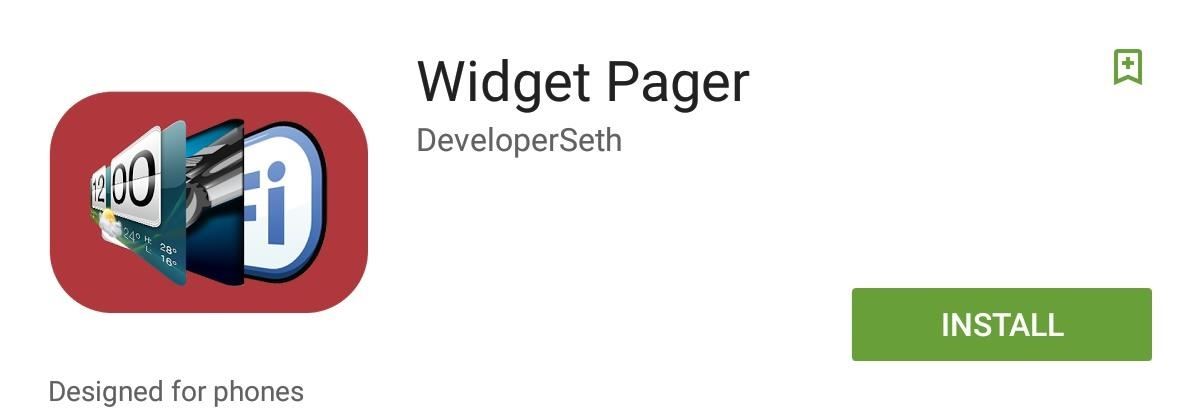
Step 2: Set Your Widgets
Upon opening the application, make sure you enable the service. Next, select "Configure Widgets" to begin selecting widgets that you have on your device. Also provided in the settings is the ability to adjust the size of toggle button, which is used to launch the widgets on your lock screen.
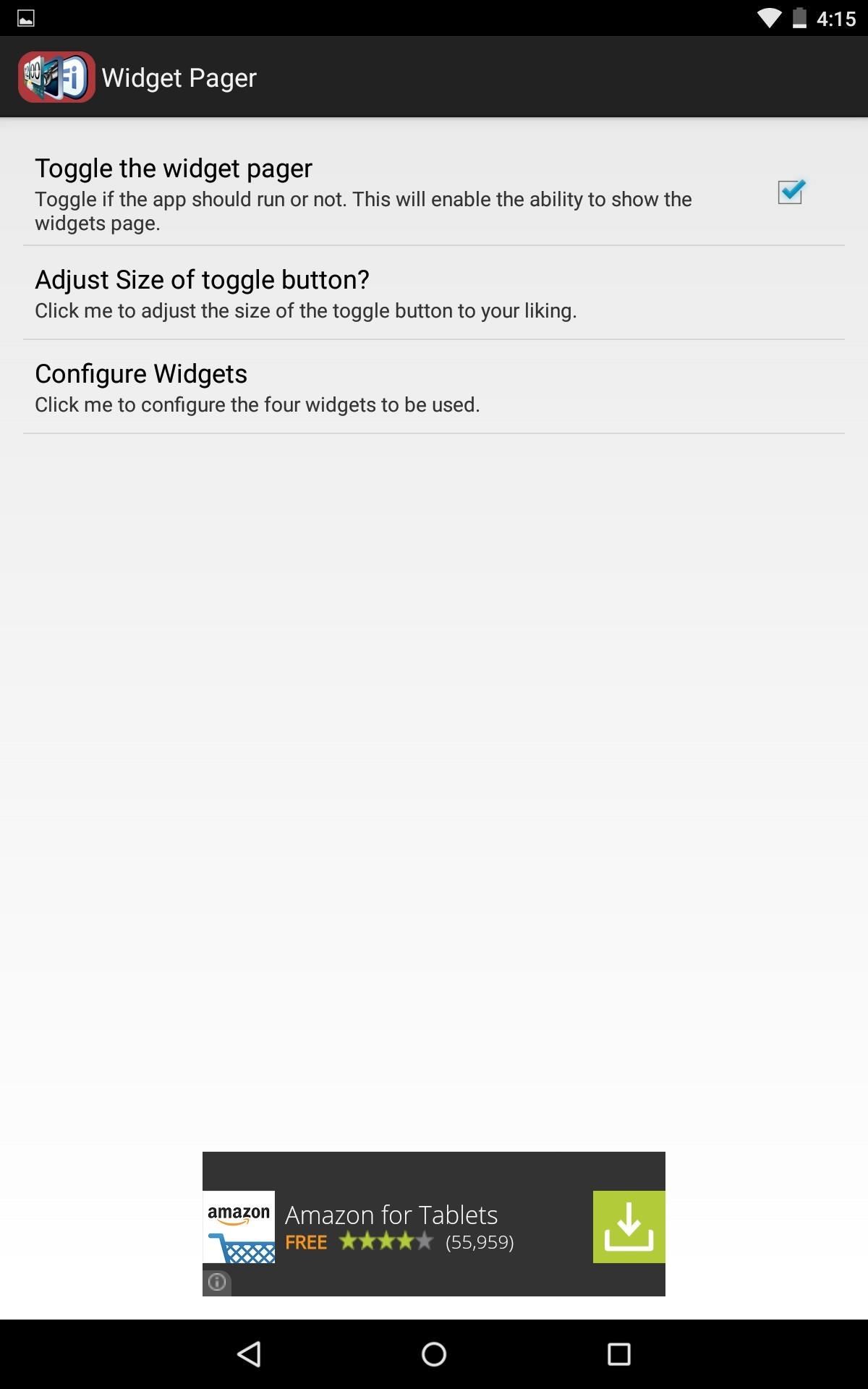
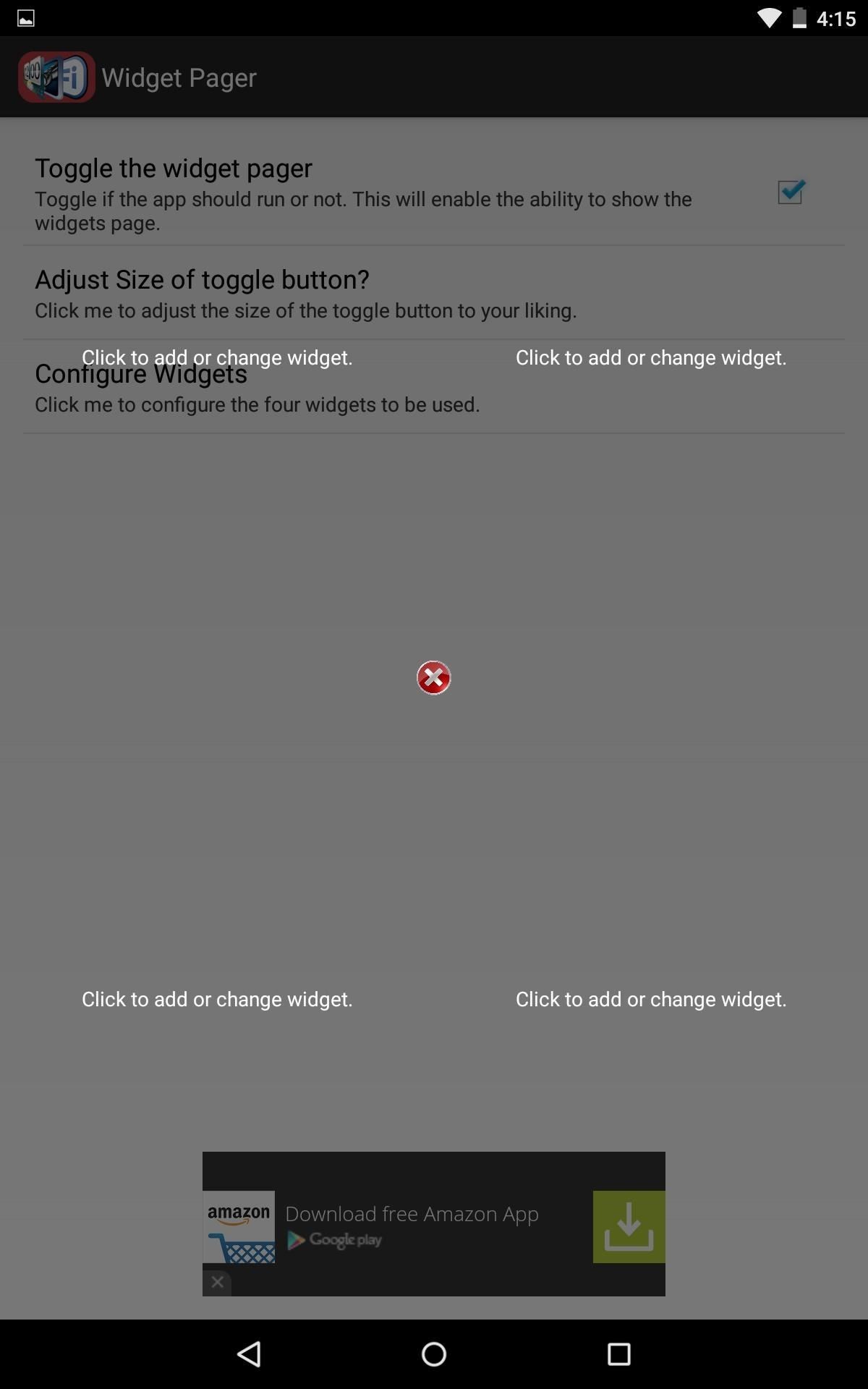
Step 3: Use Your Lock Screen Widgets
With the app enabled, access your lock screen, and tap the activation toggle to view your widgets. For security reasons, the widgets will not launch the corresponding app until you've unlocked the device, but you can still interact with them. To close the widgets, simply tap the "X" icon located in the middle of the page.
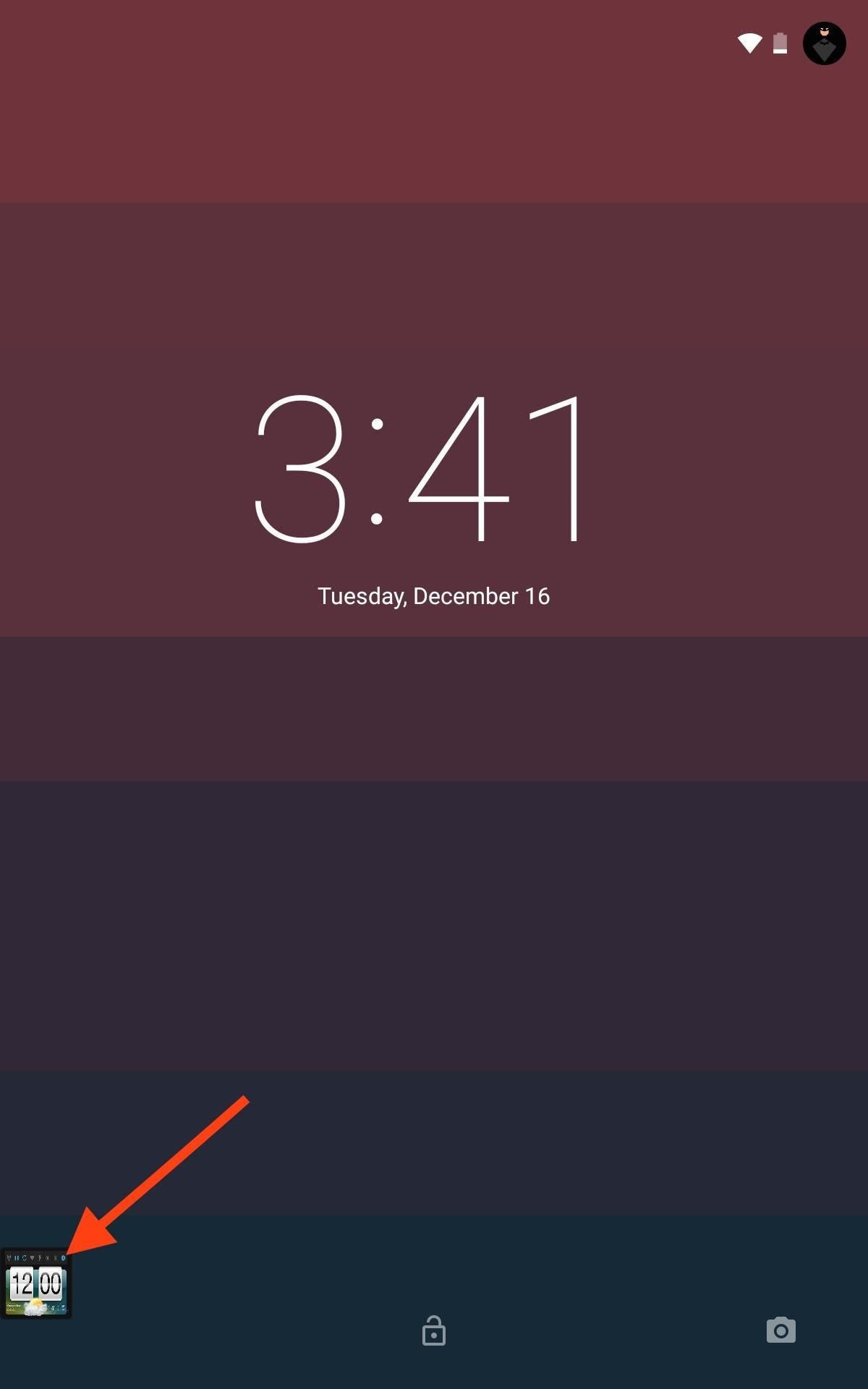
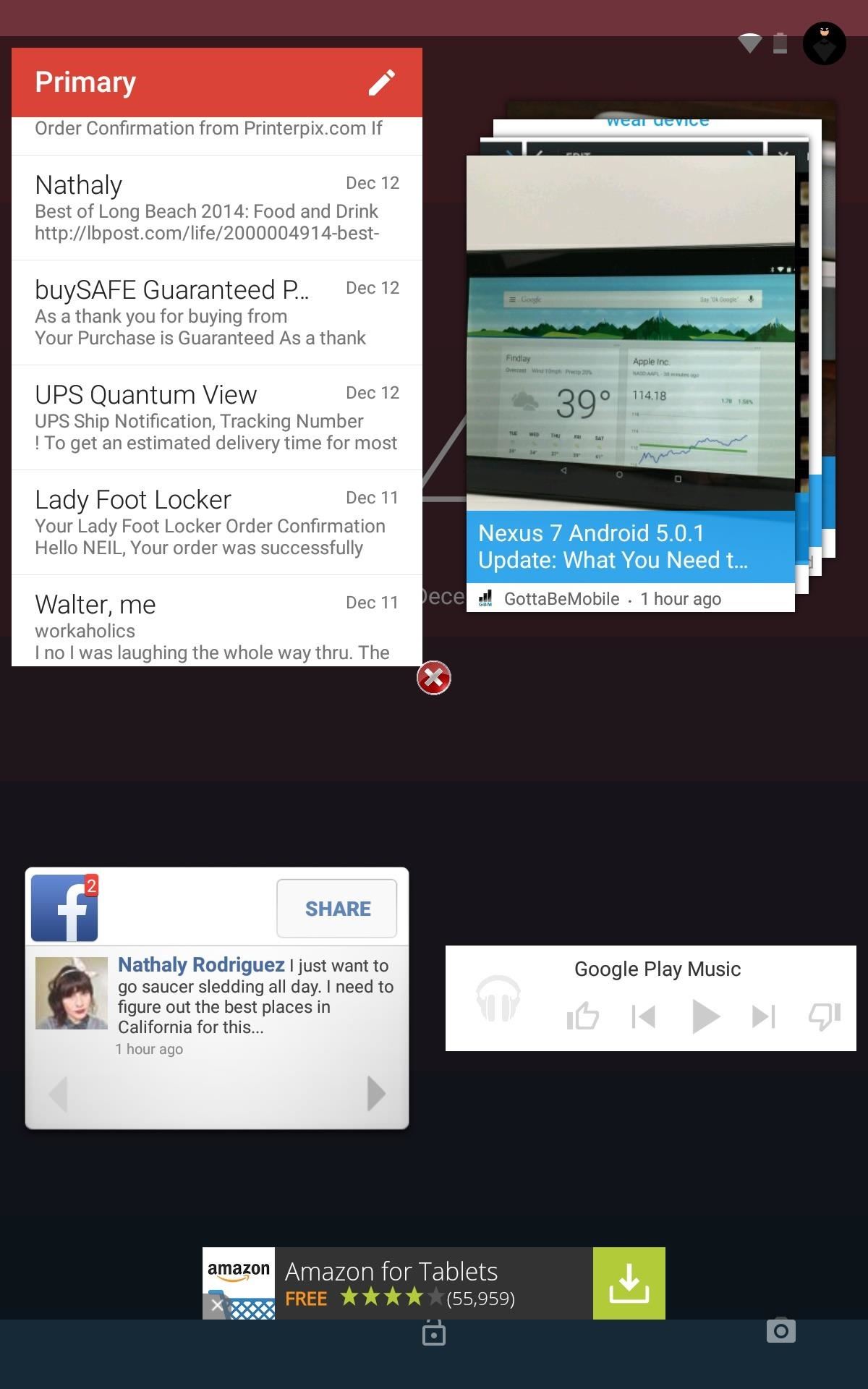
Anyone can access your widgets by tapping the toggle, so don't use any widgets that you're not comfortable having visible to others.
Future Updates
As mentioned by the developer, numerous features will be added in the future to a paid version of the application. The features mentioned are resizable widgets, additional widget pages, adjustable activation toggle, and much more, so look forward to the new app getting even better.
And, as always, give us your feedback in the comments section below, or on our Facebook, Google+, and Twitter feeds.
Just updated your iPhone? You'll find new emoji, enhanced security, podcast transcripts, Apple Cash virtual numbers, and other useful features. There are even new additions hidden within Safari. Find out what's new and changed on your iPhone with the iOS 17.4 update.
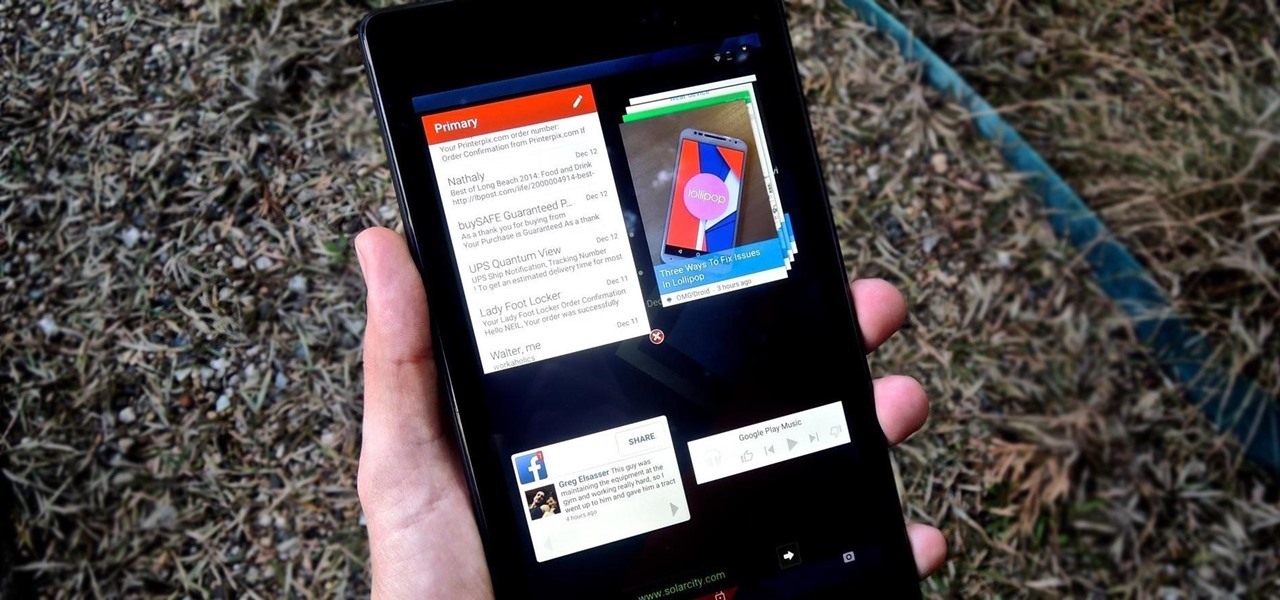













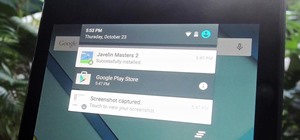








4 Comments
This is such an inefficient way to display widgets. They should simply display on your lock screen when you turn the screen on.
They definitely should have that option, but this seems like a great method if you have Lollipop.
Fail. Unless it shows the widget on the screen it is not a widget, but a link to a widget.
I suppose they're not "widgets" but until we do get the proper support, these are a great option for Lollipop users.
Share Your Thoughts