Samsung's exclusive music streaming service, Milk Music, has been making waves across the web thanks to its peculiar name and ad-free stations.
Only problem is, not everyone has a Samsung device. If you want to get in on the action, we've got a way to get Milk Radio on your rooted, non-Samsung device, and I'll be demonstrating this hack on my Nexus 7.
Working with only rooted Android devices (check out our Nexus 7 root guides if you're not already rooted), all you need for this to work is a file manager (with root permission) and to change a few lines of code, which Milk Music uses to recognize what kind of device it is.
Step 1: Back Up Your Build.prop File
In your file manager (I used Root Browser Free), head over to /system and long-press on the build.prop file. Select "Copy", then navigate out of that folder. Go to SD Card, and paste the file. This will serve as a backup in case anything goes wrong.
As we've learned from Raj, when editing your device information in build.prop, it will change how other apps see your device. For example, if using Android Device Manager, your Nexus will now show as a Samsung device. In Raj's case, he thought it was his old Samsung and hit the "Erase" button, accidentally erasing the contents of his Nexus. Your device will also show as a Samsung device when installing apps from Google Play.
Step 2: Tweak Your Device Brand & Model
Now go back to the /system directory, but this time tap on build.prop, don't long-press. Choose RB Text Editor to edit the file, then look for the model, brand, and manufacturer lines (highlighted below). Your original ones will show:
ro.product.model=Nexus 7
ro.product.brand=google
ro.product.manufacturer=asus
Simply change them to match a Samsung device. I used a Galaxy S4.
ro.product.model=Galaxy S4
ro.product.brand=Samsung
ro.product.manufacturer=Samsung

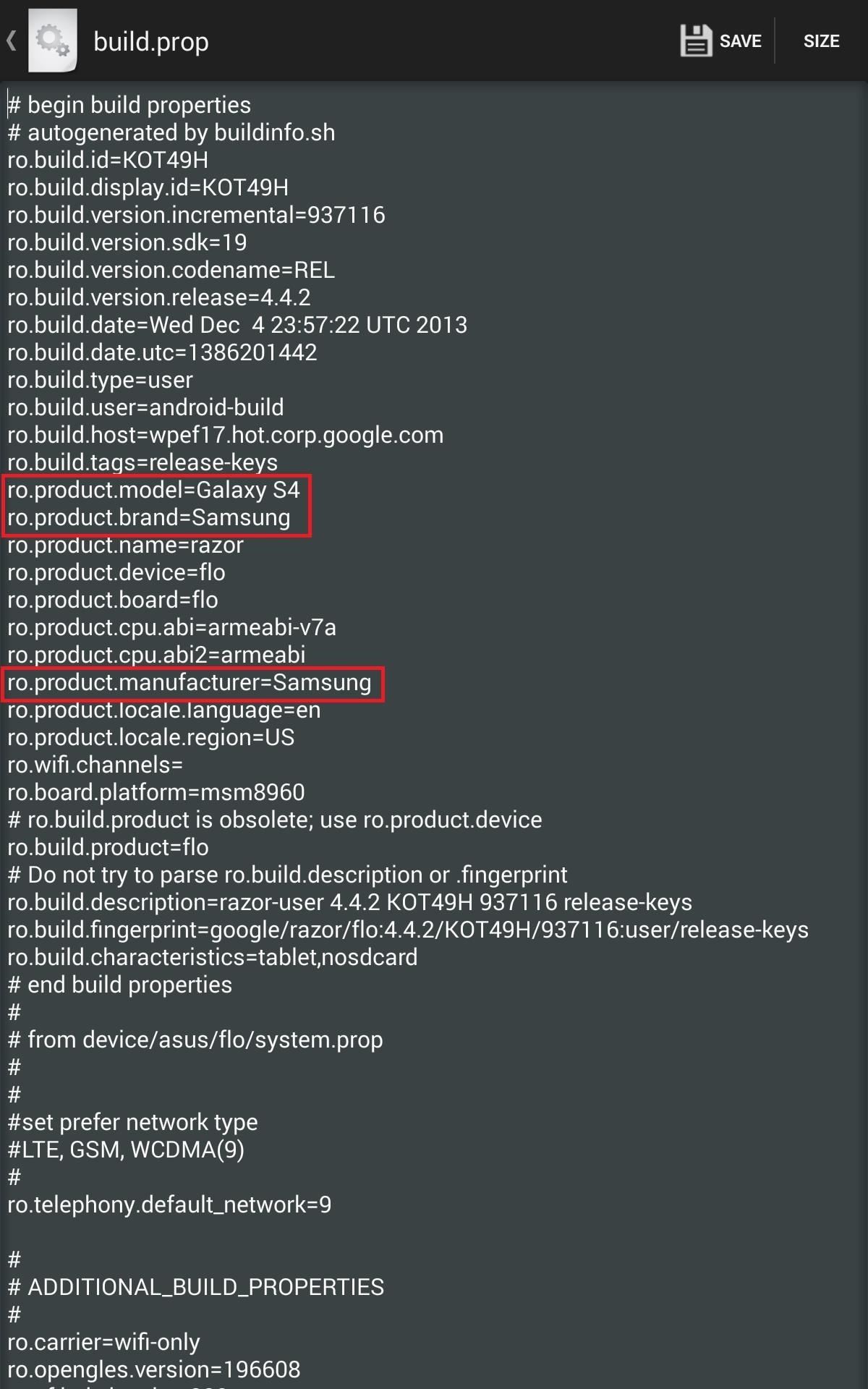
Step 3: Save the Build.prop File
After making the changes, save the build.prop file by tapping "Save" in the top right corner. If you're using a device other than the Nexus 7, the process will be the same, only the lines you see initially will be different as they'll reflect whatever device you're using.
Step 4: Side-Load Milk Music on Your Device
Just because you made your Nexus 7 a Galaxy S4 doesn't mean you'll be able to download the Milk Music app from Google Play—it's not as easily fooled as Samsung is.
Make sure you have "Unknown sources" enabled on your device, then download the Milk Music APK (mirror) file. Once the download is complete, install the app like normal and reboot your device.
Step 5: Enjoy!
Milk Music will now work with most of the functionality that it would on a native Samsung device, except that you won't be able to log into a Samsung account for syncing stations or enable explicit content from the settings.

An update by Samsung will probably fix this loophole, but since the app is side-loaded, it shouldn't automatically update, so you'll have it for as long as you choose to keep it.
Check out our guide to using Milk Music on the Note 2, and enjoy the fact that with just a little bit of hacking, you bucked the system.
Just updated your iPhone? You'll find new emoji, enhanced security, podcast transcripts, Apple Cash virtual numbers, and other useful features. There are even new additions hidden within Safari. Find out what's new and changed on your iPhone with the iOS 17.4 update.
















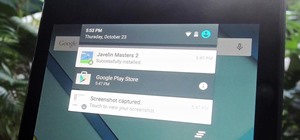






26 Comments
you are out of bandwidth on box for the milk music download so it won't let me download it. :-(
You can try it again now.
nope still won't work.
Did you try the mirror?
Ok now i got the download(mirror worked). Thanks
Very good, instructions work perfectly, except remember, your device name will change in Android Device Manager to the Samsung Device you out into your build.prop file.
Learnt this the hard way - I had a real Samsung phone up until a couple of weeks ago, when I saw that in my Android Device Manager, I went ahead and asked it to wipe and erase. LOL, because by doing that I erased my nexus.
Greed is a bitch.
Ouch! Sorry about that. I'll make sure to update the article, and we'll all learn from your trial!
Agreed
it Says It Does Not Support My Location
Where are you located?
In Australia
Ah okay, that's because Milk is currently limited to the US.
Are you rooted? If so, you can use Hola to change your country for that app, then use Milk as if you were located in the US.
Thanks For Your Help. (= Hola Works Really Well
No problem! Works great for Netflix too.
Install Spotflux (It's a free VPN service), and Enable it, then open Milk :) I'm doing this
It didn't work on my Motorola Defy+. I made the changes in build.prop. When I start the app, it says "This application is only supported on Samsung devices."
Sorry, sorry guys, I forgot to restart my device -.- It's working
Cool! Glad it works!
Worked but not really. There were only 5 genre options available to select in the dial. Customize Dial menu setting only showed 5 genres so I could not add anymore. In comparison, my S3 has 15 genres to choose from. Also, you cannot turn on explicit lyrics because it requires you to log in to your Samsung account which crashes the app.
Everything works wonderfully aside from one possibly minor issue! I'm unable to sign into a samsung account which limits the ability to choose explicit music and select hi-quality audio. Any ideas? Nexus 7 2013
my device is now not booting up after installing the app and rebooting.
Are you using a Nexus 7?
Does it work with other Samsung Galaxy only apps?
Depends on the app, but no, most Samsung only TouchWiz apps require a Samsung framework to operate,
On a rooted device, with Xposed Installer, there's a module called "Chocolate Milk" that allows you to use Samsung Milk app without it checking/changing your build prop at all.
Also, here's a page with a link to the Samsung account app, you can sideload and then be able to login and save/sync your favorite Milk stations: http://forum.xda-developers.com/google-nexus-5/themes-apps/app-tutorial-samsung-milk-music-samsung-t2704314
Does this get rid of your contacts when u reboot it.
Share Your Thoughts