Accessing notifications and quick settings from the lock screen just makes things move quicker and more efficiently, unless of course we're using a secure lock screen. It makes sense that if we have face, pattern, or pin security enabled, we may not want notifications accessible, but really, that should be something we decide for ourselves—and now we can.
To unlock this capability on your Nexus 7, you will need to be rooted, as well as have the Xposed Framework installed and "Unknown sources" enabled.
Installing Notification Mod on Your Nexus 7
Making sure you've got the prerequisites taken care of, it's time to install Notification Mod by Anees Mohamed. Just head into Xposed Installer, select Download, and scroll down until you find the module. Then simply tap the module's name and hit "Download".
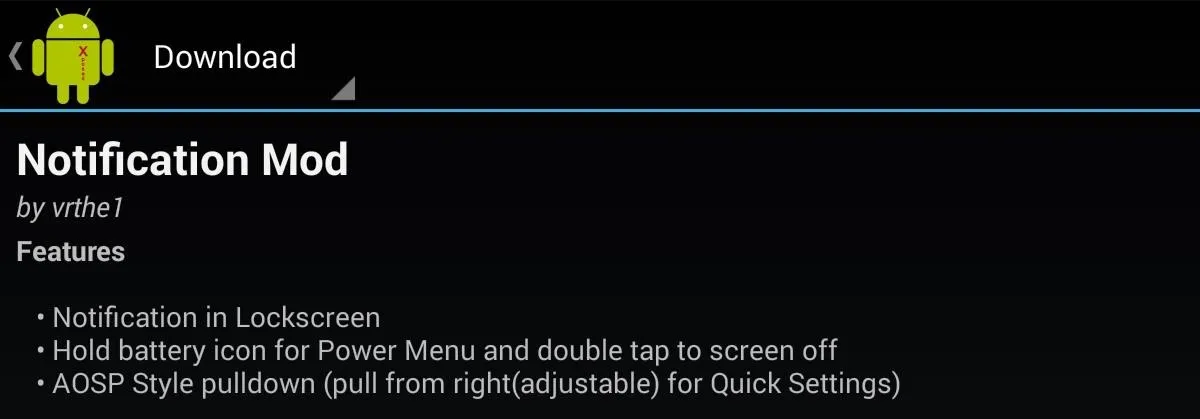
You can also download the module directly from the dev's Xposed repo on to your device.
Once installed, activate the mod by going to the Modules subsection in Xposed Installer and sticking a check next to Notification Mod, then reboot your Nexus 7.
Setting Up Notification Mod on the Lock Screen
Once you've rebooted, open the mod from your app drawer. Put a check next to Lockscreen Notification to toggle the mod on, then select whether you want the Notifications Only, the Quick Settings Only, or Both accessible from the lockscreen. If you select "Both", pulling down from the right will show quick tiles, while pulling from the left will show the notification shade.
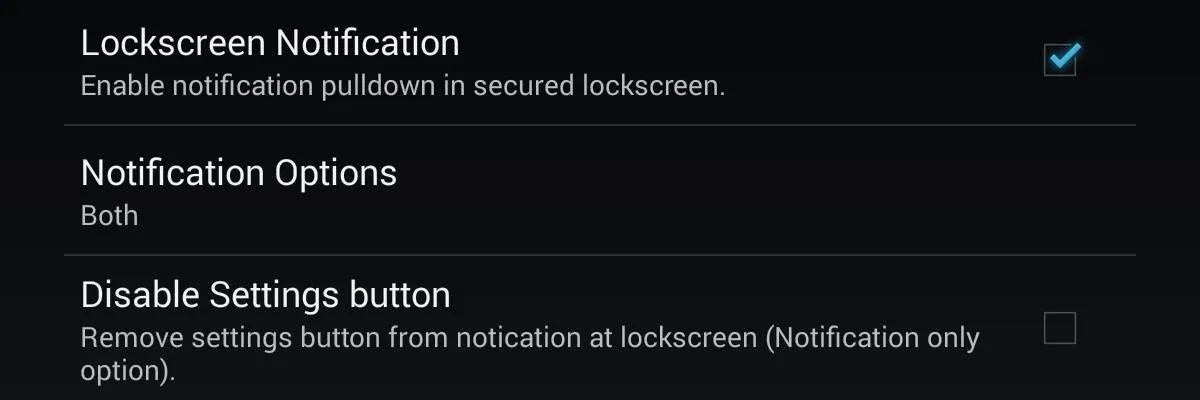
It's probably a good idea to check Disable Settings button so that people can't access them through the lock screen, but again, this is all about choice.
Other preferences are mainly for non-Nexus devices, such AOSP Style Pulldown, which is the swipe down left or right action we discussed earlier—these won't apply for us as we are already running AOSP.
Finally, the Hold battery for APM, or Advanced Power Menu, was buggy for me. In theory, it should bring up the power menu, where you can choose to turn off or reboot your device whenever the battery icon is long-pressed on the lock screen. It's a nice idea, and will be a great addition to the module when the kinks are worked out.
Using Notification Mod on the Lock Screen
Now, just pull down to access notifications and quick settings, just like you would on your launcher. If you have the Slide to Unlock feature, this mod is not necessary, as only secured lock screens (face, pattern, and pin lock) can't access these options.




If for any reason you want to revert back, you can toggle the mod off in the app itself, uncheck (deactivate) it from Xposed Installer, or simply uninstall it like you would any other app. Just remember to reboot afterwards.



















Comments
Be the first, drop a comment!