Android L hasn't made its official release yet, but if you installed the early release using the Windows or fastboot method, you may have noticed some minor inconveniences, like the lack of a battery percentage icon and the absence of a Clear All option in your notification tray.
While I already showed you a dead-simple way to get back the battery percentage, today I'm going to show you an equally easy way to get back the "Clear All" feature. Renowned Android developer and ex-CyanogenMod pro Koushik Dutta has developed an application that enables this feature on Android L.
Because Koush's app isn't yet on the Google Play Store, head to Settings -> Security and enable "Unknown sources".
Clear Notifications
Install the ClearNotifications.apk directly to your Android L-running device. Once installed, open the application and select Configure Service, then check Clear and allow notification access by tapping "OK" on the following prompt. Your device may require a reboot after installation.
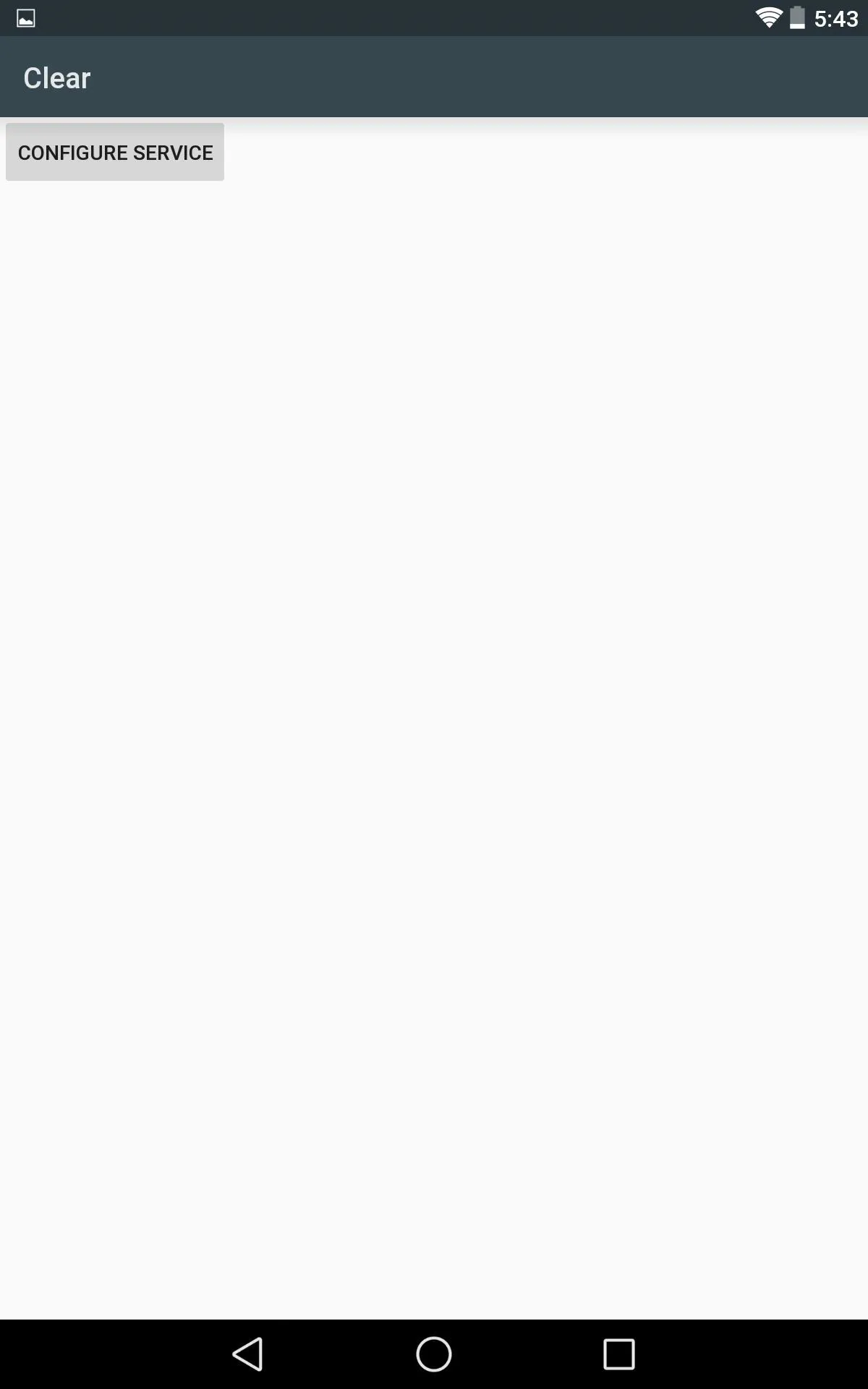
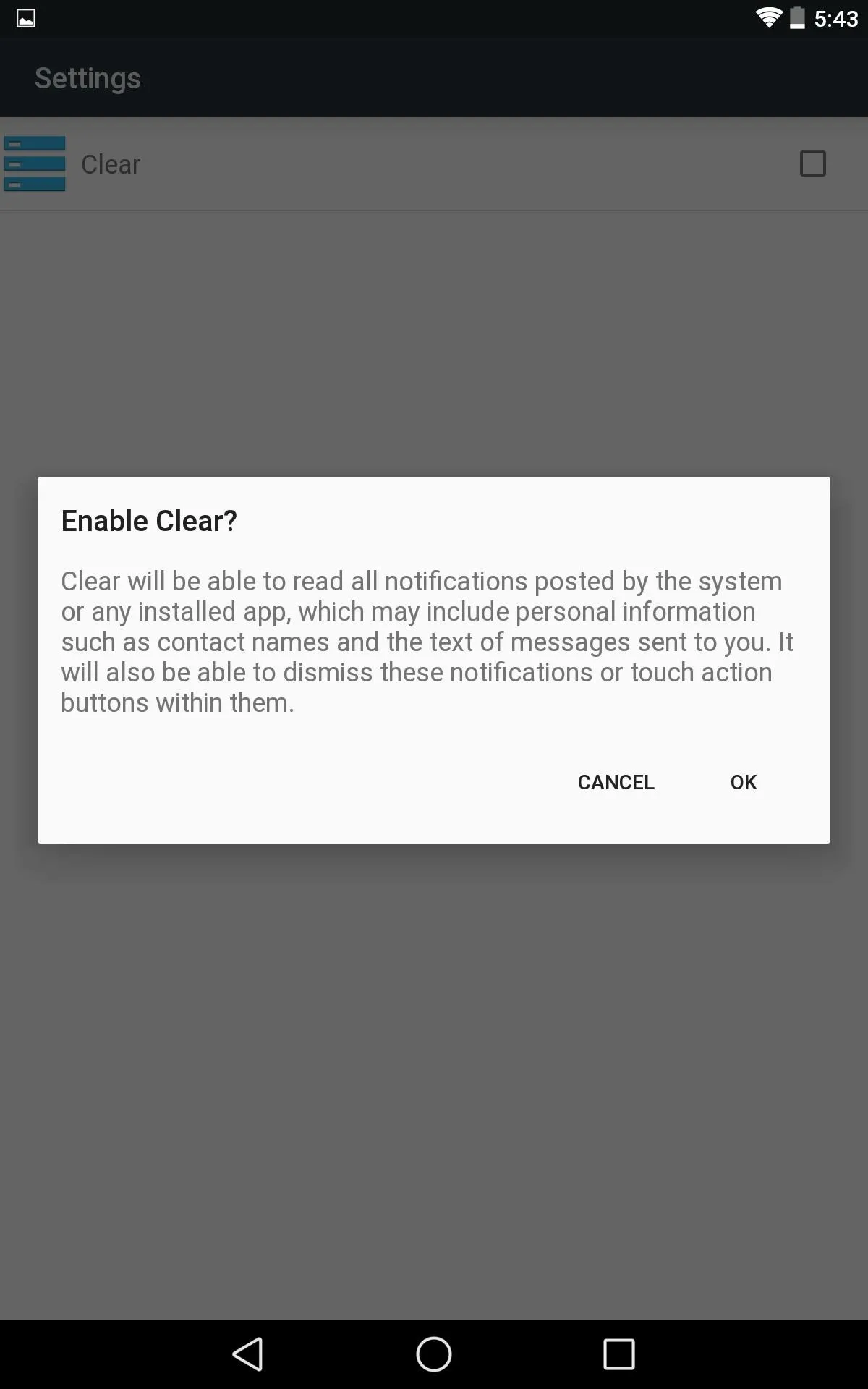
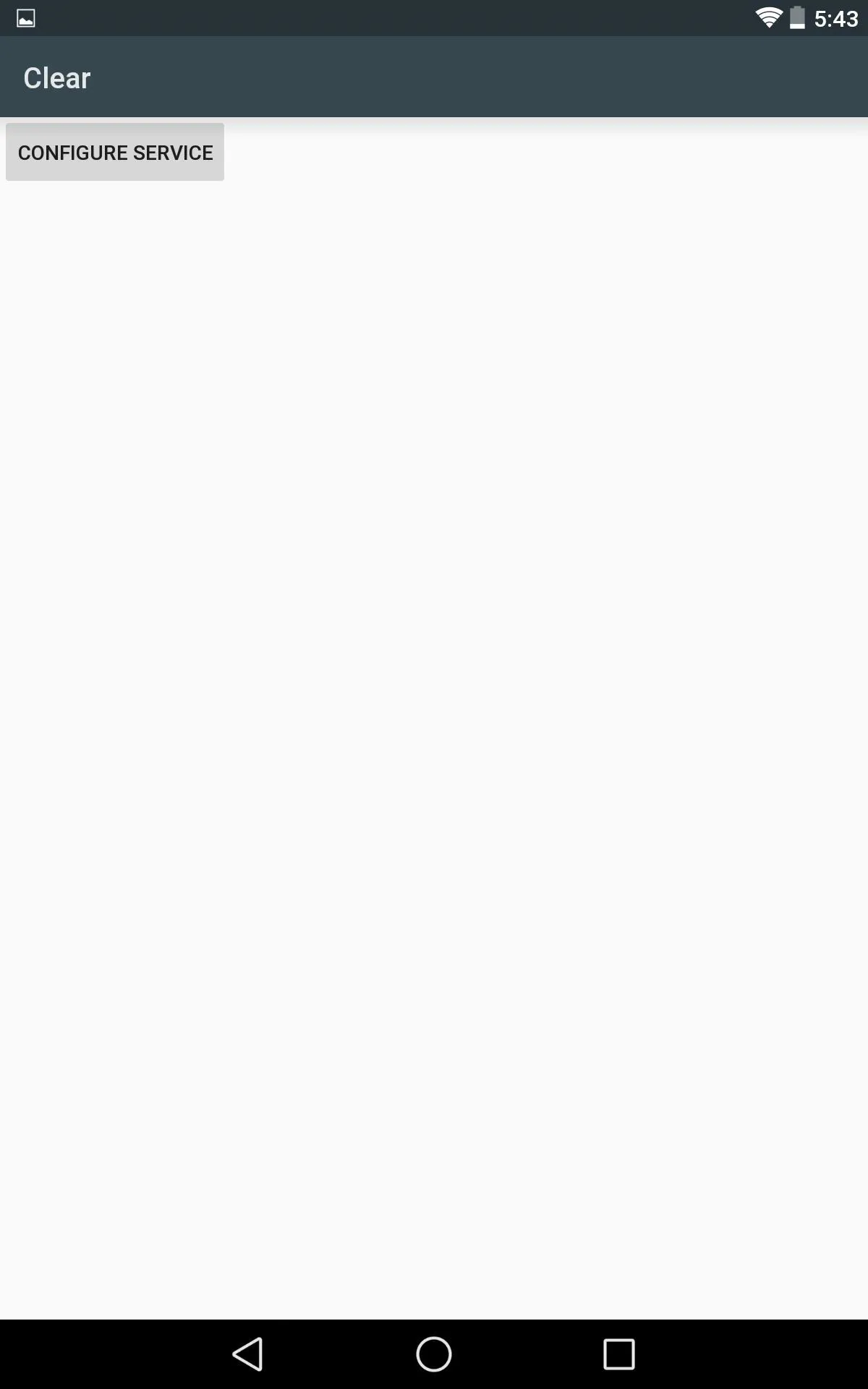
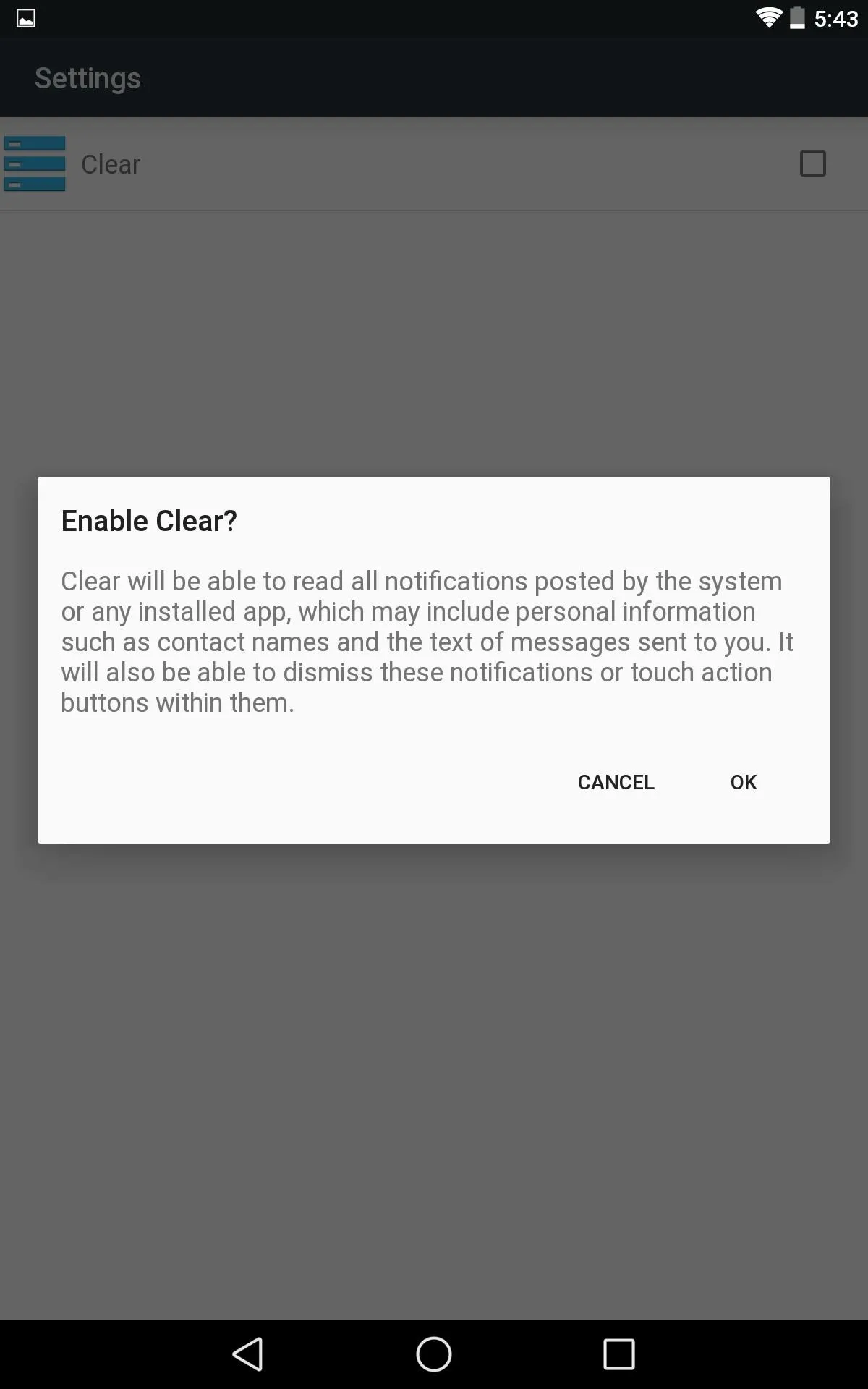
Once the app has been activated, you'll see a Clear Notifications option as soon as you have a notification—tap it to clear them all.
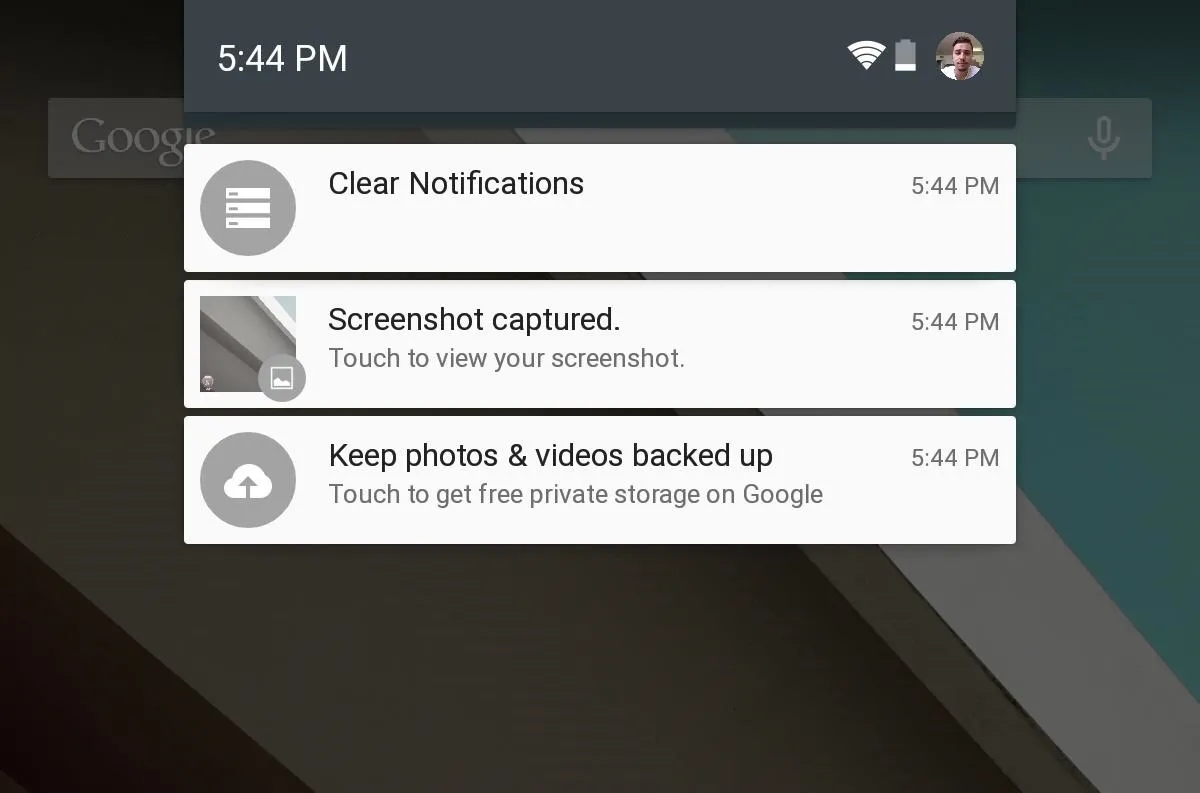
Because the "button" itself is a notification, the Clear Notifications option is visible on the lock screen, but does not function to actually clear notifications. Hopefully an update can address this issue.



















Comments
Be the first, drop a comment!