A great aspect of using Android is having the ability to change and tweak aspects of the user experience to your liking. You can easily change things like home screens, widgets, and icons on your Nexus 7 tablet, but also core system settings if you want, like volume settings.

Most stock systems come standard with a "15 step" volume control. That means simply that you have 15 levels from mute to the loudest volume settings. Whether your an audiophile or just someone who wants a little more control (like me), you can easily add more steps to your system volume controls for a better listening experience.
Before We Get Started
First, you need to have root access for this to work. Check out our guides for Windows and Mac for help if you're not already rooted.
Second, we'll need to have the Xposed framework installed. For those not versed on this mod, Xposed is a framework which allows for a ton of customizations on Android devices.
Download XVolume from Xposed Installer
XVolume is an Xposed module created by hansthegeek that simply adds steps to your volume rocker to give you more control over how loud things get. To install, go to Xposed Installer in your app drawer, select Download, and scroll to the bottom and click on XVolume.
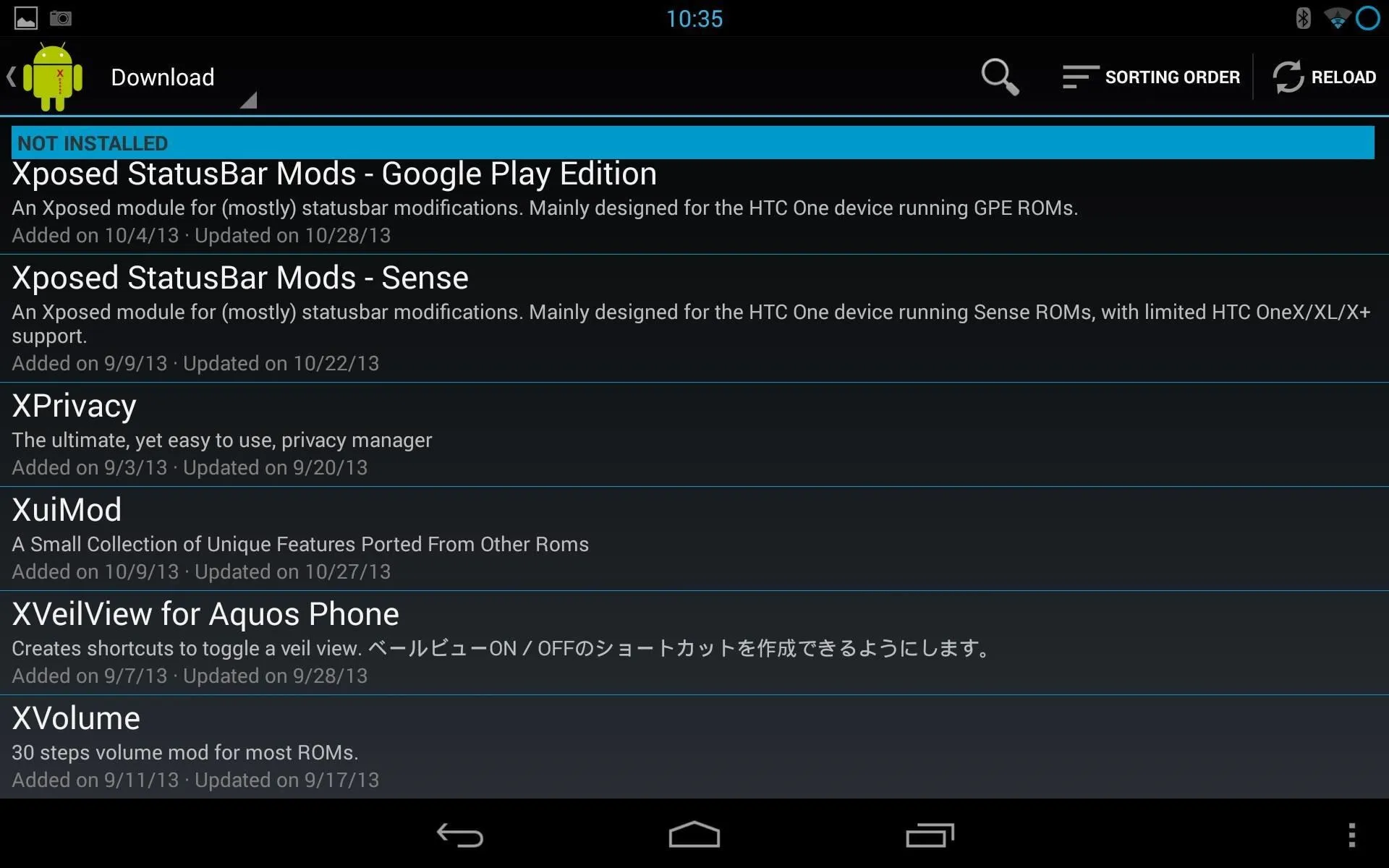
Now, select Download and let the installer do its thing. When it's done, install the app like normal.
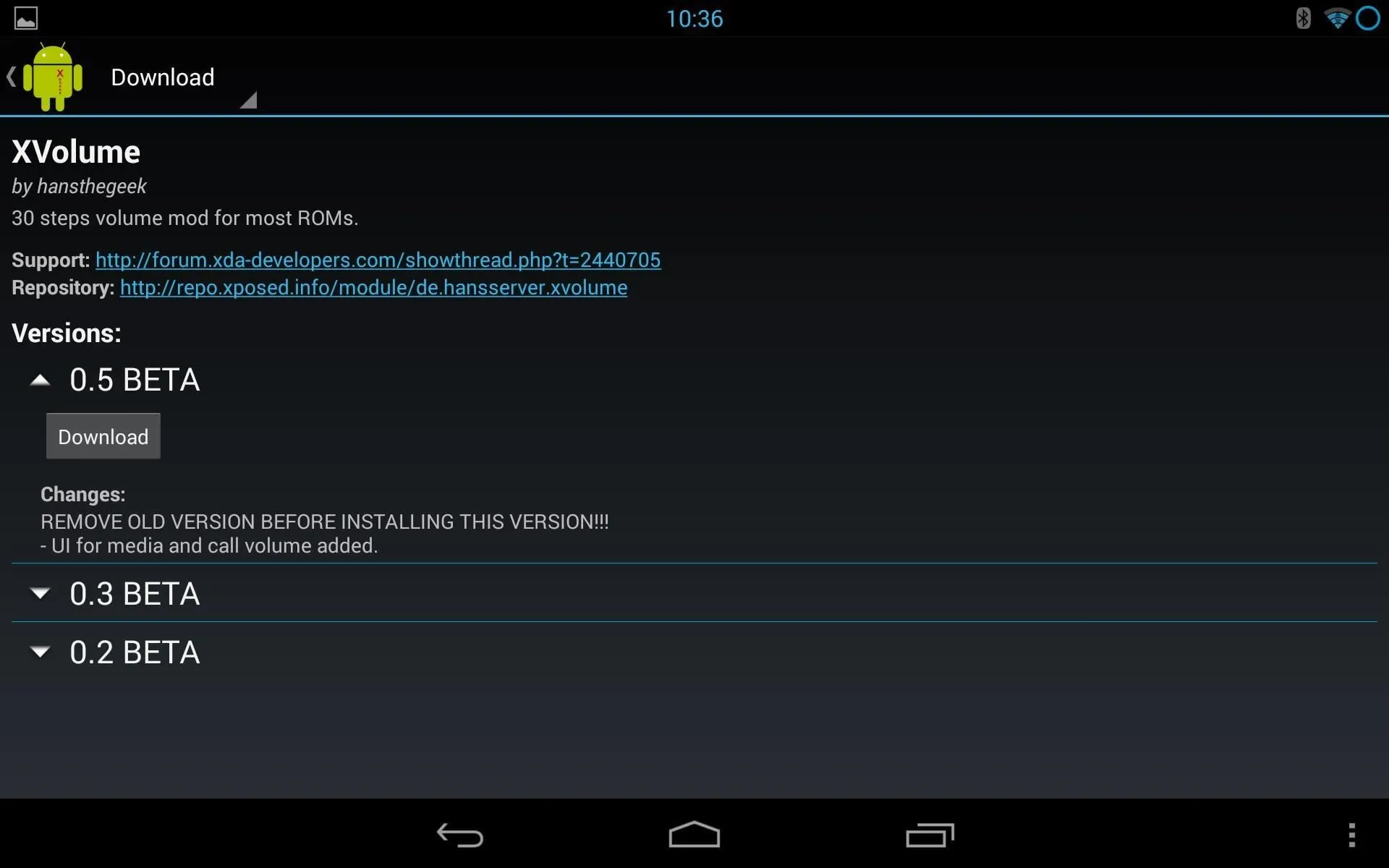
Activate the Module & Reboot Your Device
Once downloaded and installed, you now need to activate the module. To do this, select Modules from the Xposed Installer main menu and check XVolume30.
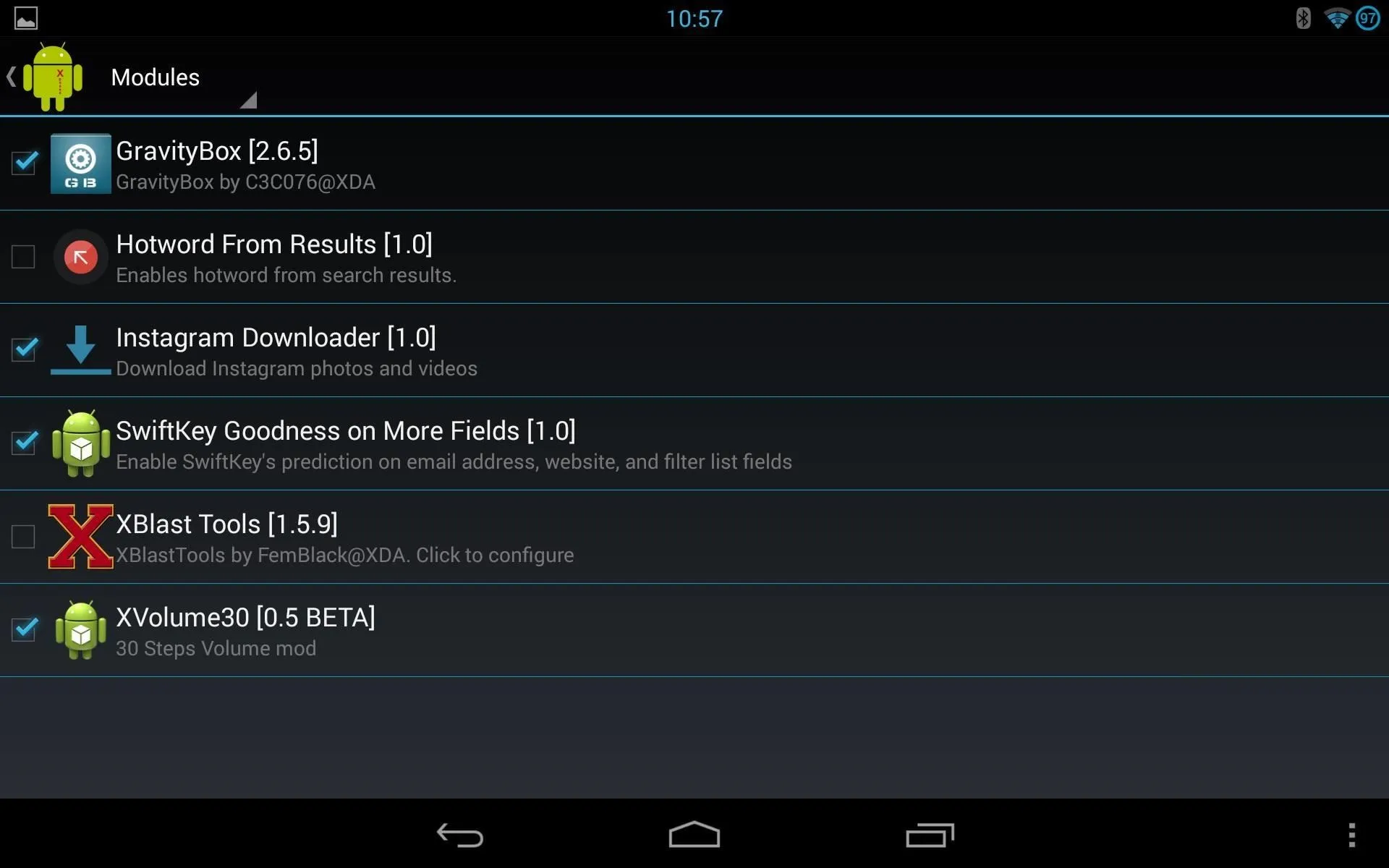
Now, reboot your device.
Run the App
After your device has rebooted, head to your app drawer and select XVolume. Conversely, you can run the app through the Xposed Installer -> Modules -> XVolume30.
When you open the app, you'll see the following screen:
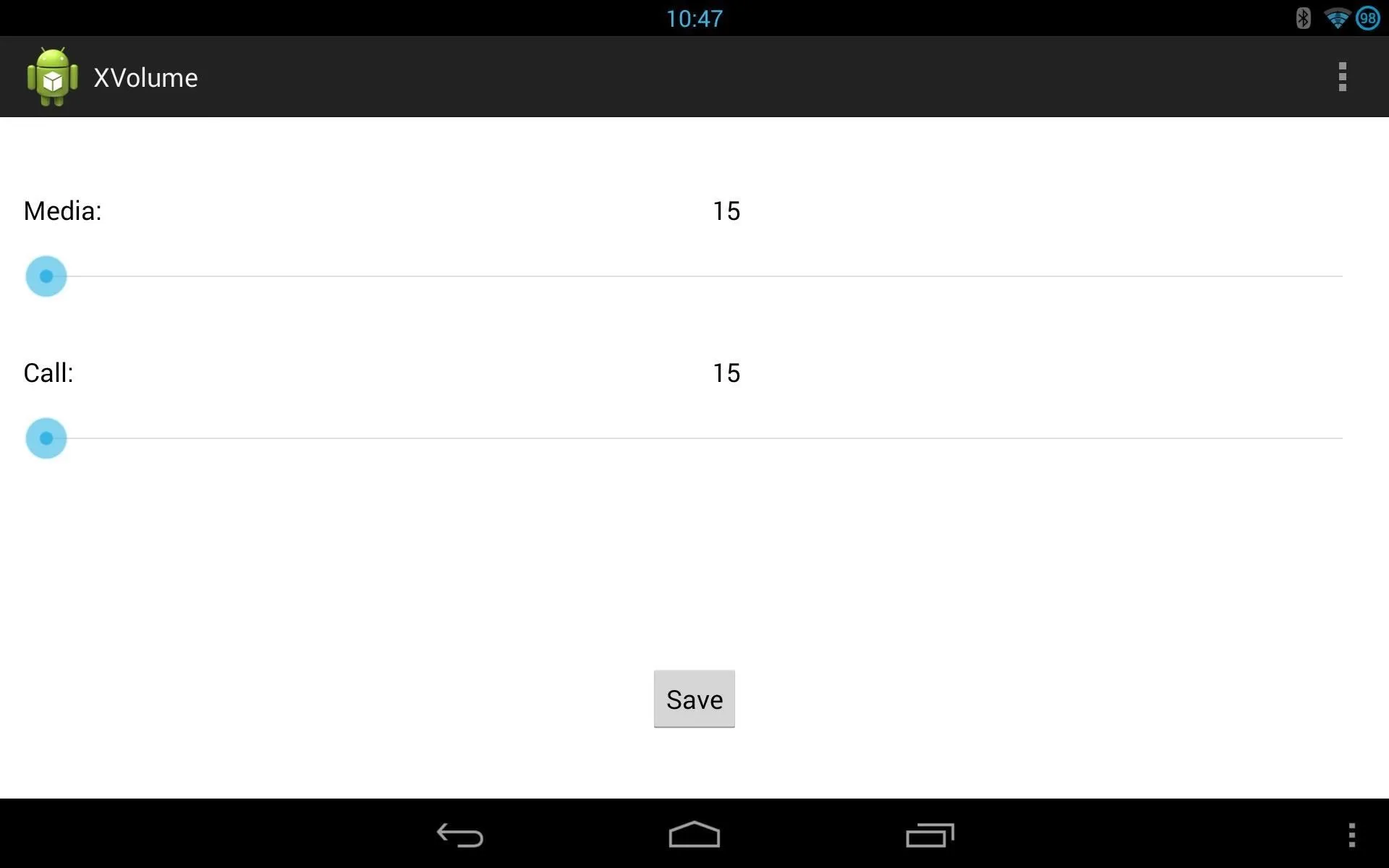
From here, just slide the bar over to however many steps you want on your volume rocker. The range goes from 15 (standard) to 45 (max).
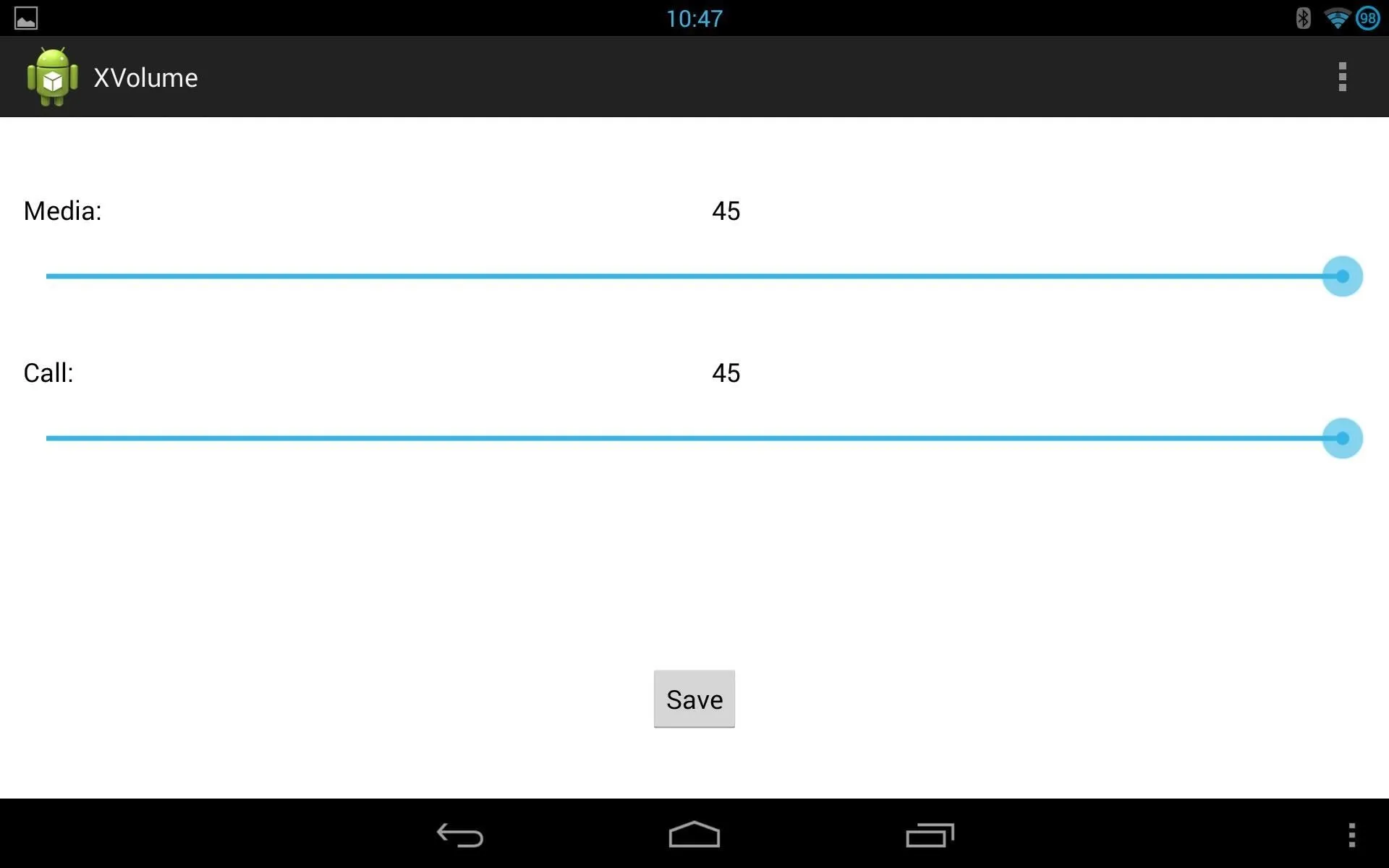
When you have the steps you want, hit Save and reboot your device once more. And that's it. When you're booted back up, you'll notice your volume rocker has adjusted and you can fine-tune the loudness. It really comes in handy when you want to listen to things quietly, because the normal 15-step rocker's lowest audible setting is still pretty loud.



















Comments
Be the first, drop a comment!