When choosing a phone or tablet, I always take in to consideration what my music experience will be. Unfortunately, the Nexus 7 doesn't have Beats by Dre technology, which some may view as overrated, though it's definitely one of the better ways to get perfect-sounding tunes with headphones.

But it's not all about the Beats. There are many other ways to make listening to music on your Nexus 7 tablet a better experience, and we'll highlight some of the options and add-ons that you can try out.
Getting iTunes Music from Your Mac to Your Nexus 7
Apple isn't cheap, and if you have an iPhone already, there's no reason to pay for an expensive iPad when the Nexus 7 has a way better price. Plus, you get the best of both worlds. The only problem is now, how do you get your iTunes music on your Android tablet? It's not as hard as you'd think.
Just download the Android File Transfer application on your Mac. Once you plug your device into your Mac, it's as easy as selecting songs from iTunes and placing them in your device's music folder. It may not automatically sync, but it's the easiest way to get your iTunes collection on your Android device in one shot.
Selecting the Best Music Player for You
The Nexus 7 comes with Google Play Music, and I've got to say, I really like it because it's fairly easy to use and already incorporated into my device. The huge reason why I like it is because Google lets you upload 20,000 of your own songs to the cloud for free, which you can then listen to on any of your Android devices.

Other popular players include NexMusic , Rocket Music Player, and even one specifically geared towards the Nexus 7 tablet, N7 Music Player.
All these players include basic features like playlists and equalizers, but If you're a minimalist, like me, then download the free trial of N7 Music Player. The user interface is simple and original.
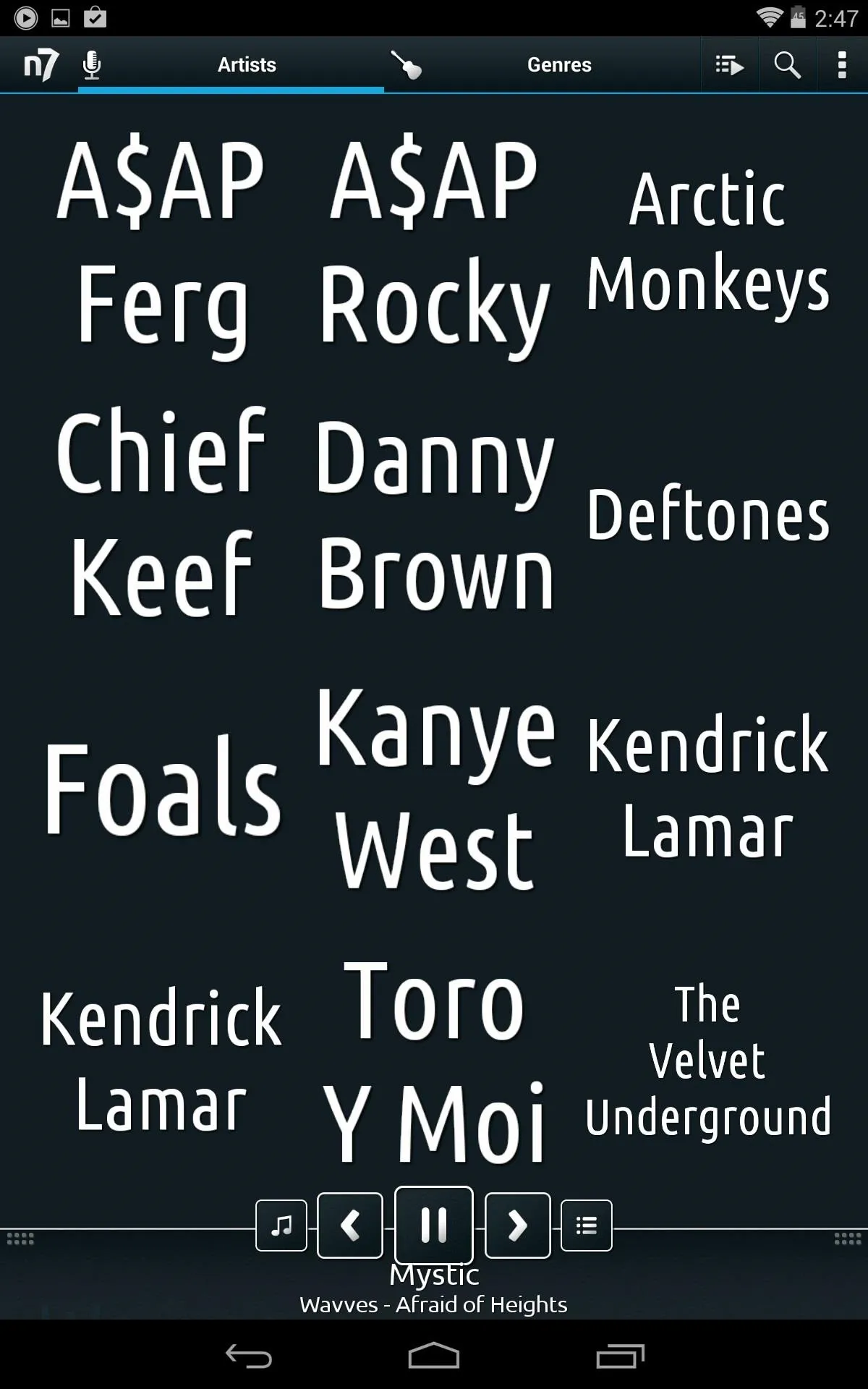
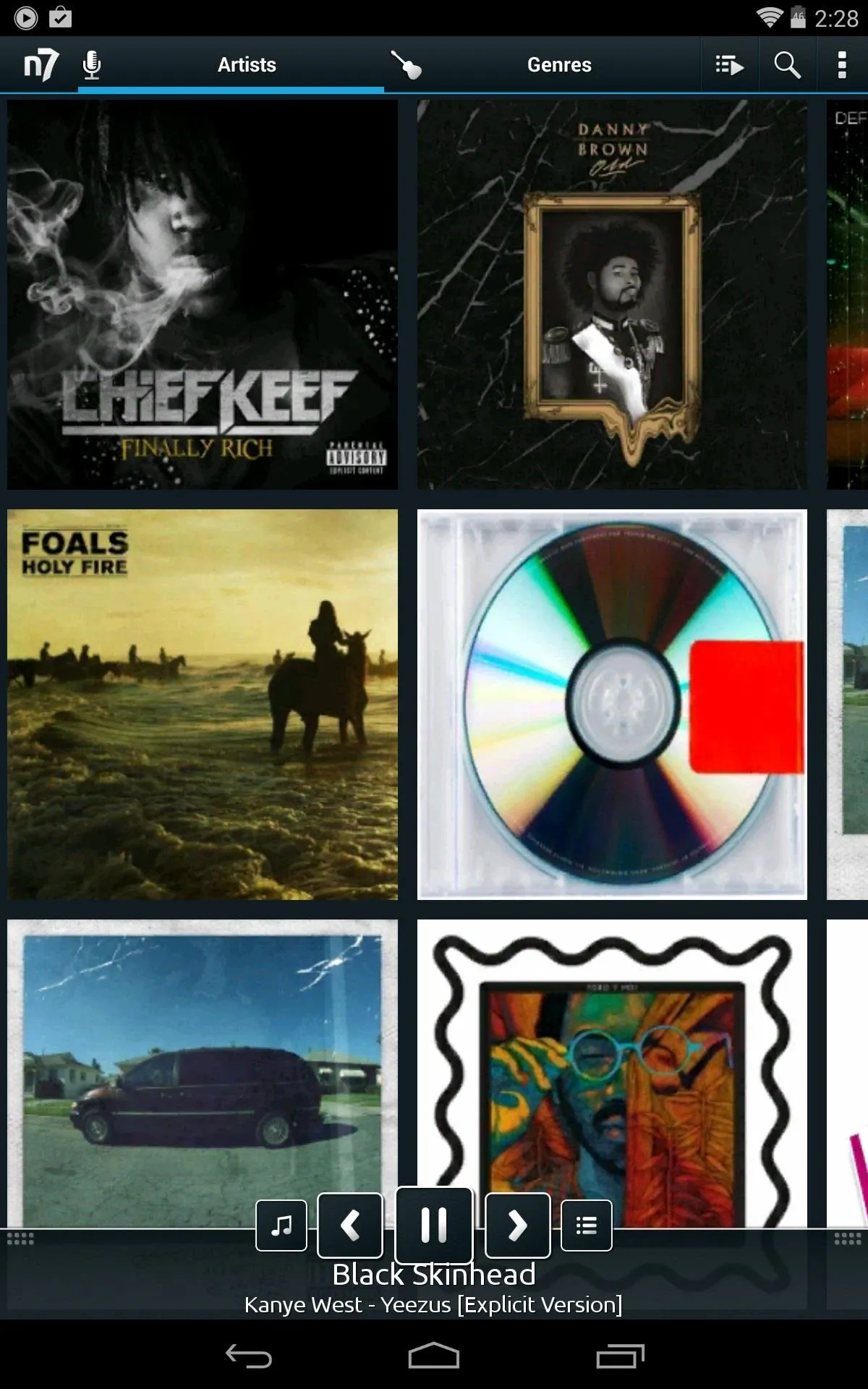
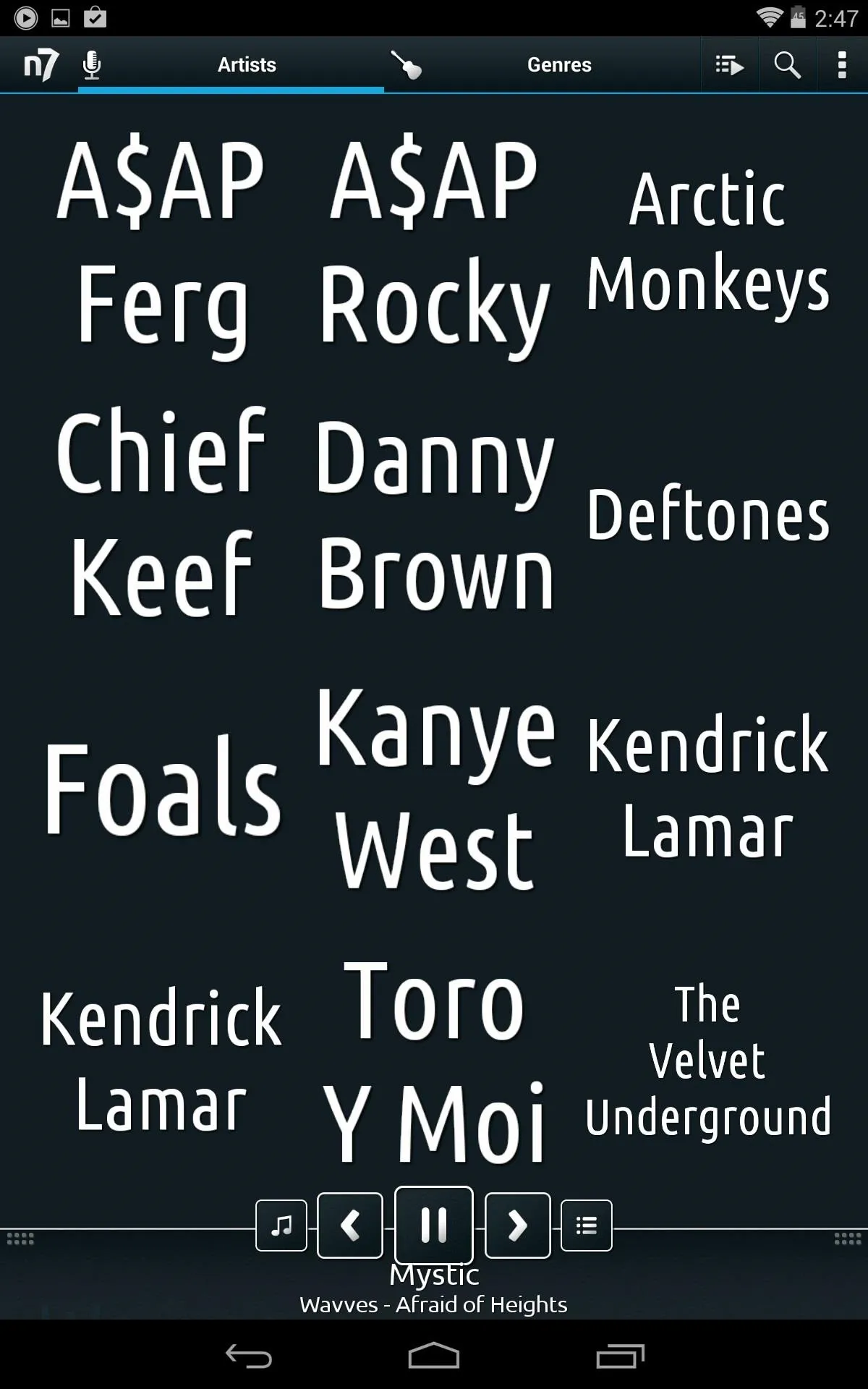
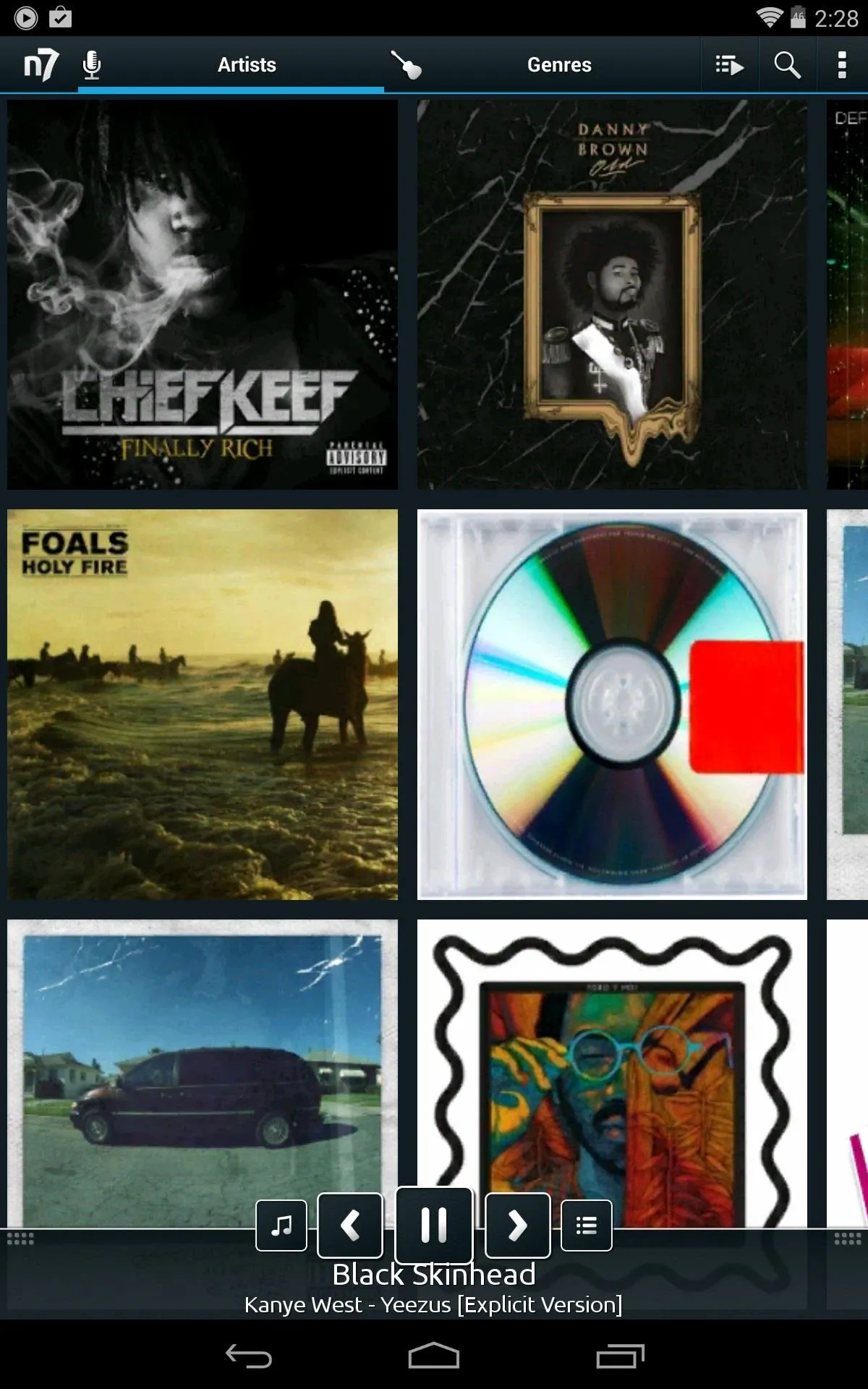
The home screen displays your artist's names in alphabetical order, which can be changed, and pinching-out will reveal album art. Also, locating music files from your hard drive is really easy.
Get Spotify's Free Mobile Version
Spotify's free version on a tablet is awesome. You will get ads every now and then, but what's so great is that, in contrast with the phone version, you're not limited to the Shuffle Play option.
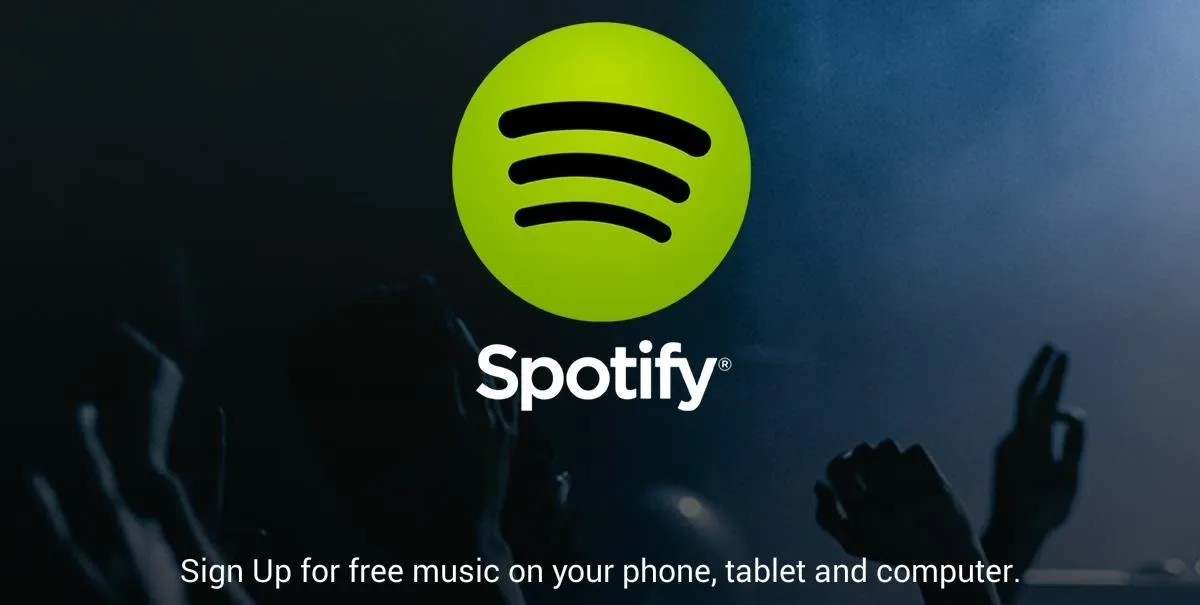
You can get the full details on what you can do with Spotify for Android on my previous guide to using Spotify with your Nexus 7 tablet.
Break Down & Get Beats Audio
If you really want the Beats, you can get it. The sound will definitely increase your music experience. Check out our previous guide on how to get Beats Audio on a Nexus 7 tablet for instructions. Root is required for this, but it's worth it.

Easily Pause/Play and Change Tracks
Another way to make your music experience a little more convenient is by using the SidePlayer app. This only does one thing, but it does it well, giving you pause/play and forward/rewind buttons directly on the right side of your screen. Bringing it out and putting it away is as easy as pulling and sliding it in and out. The awesome thing is that you can access it from any screen.
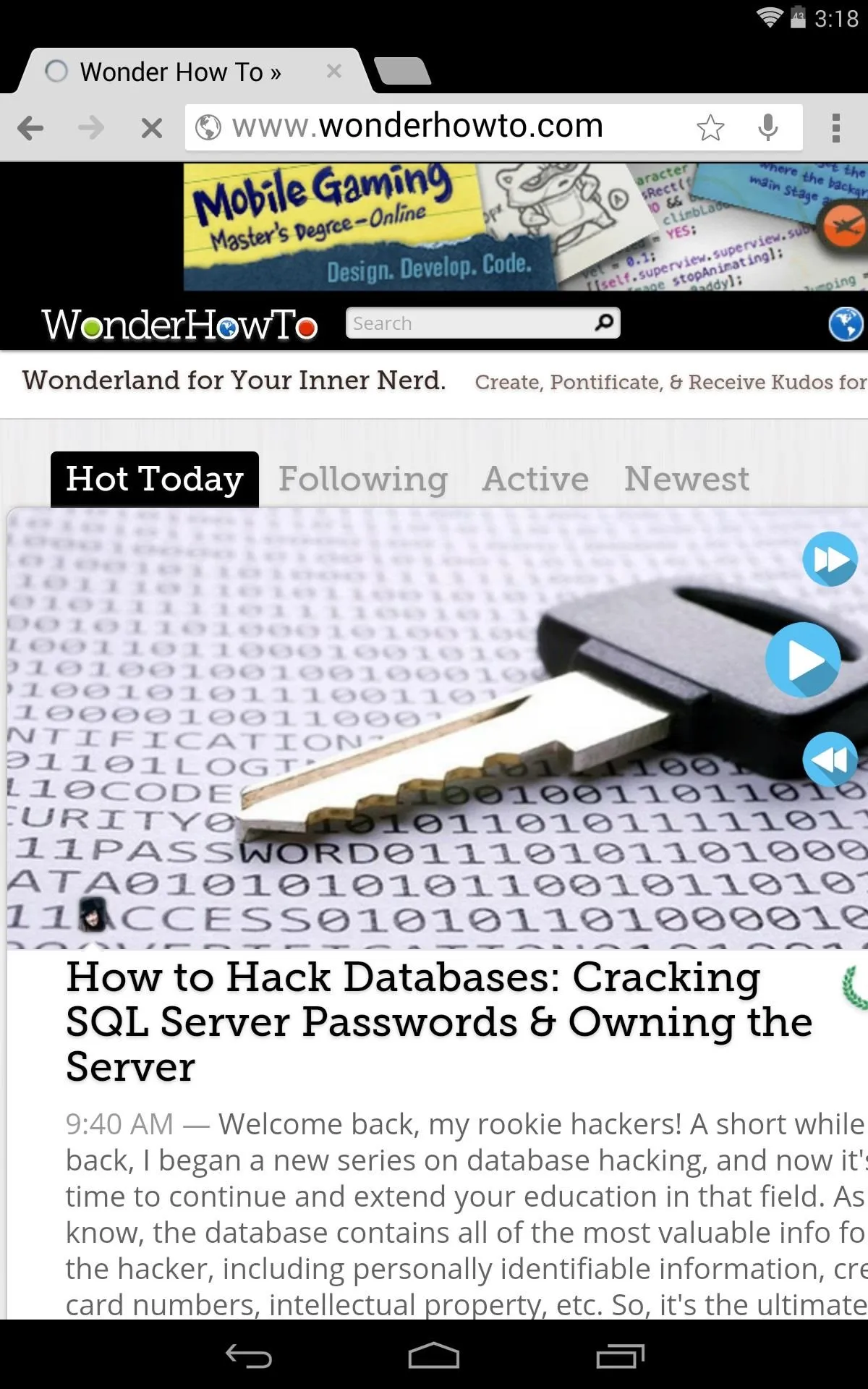
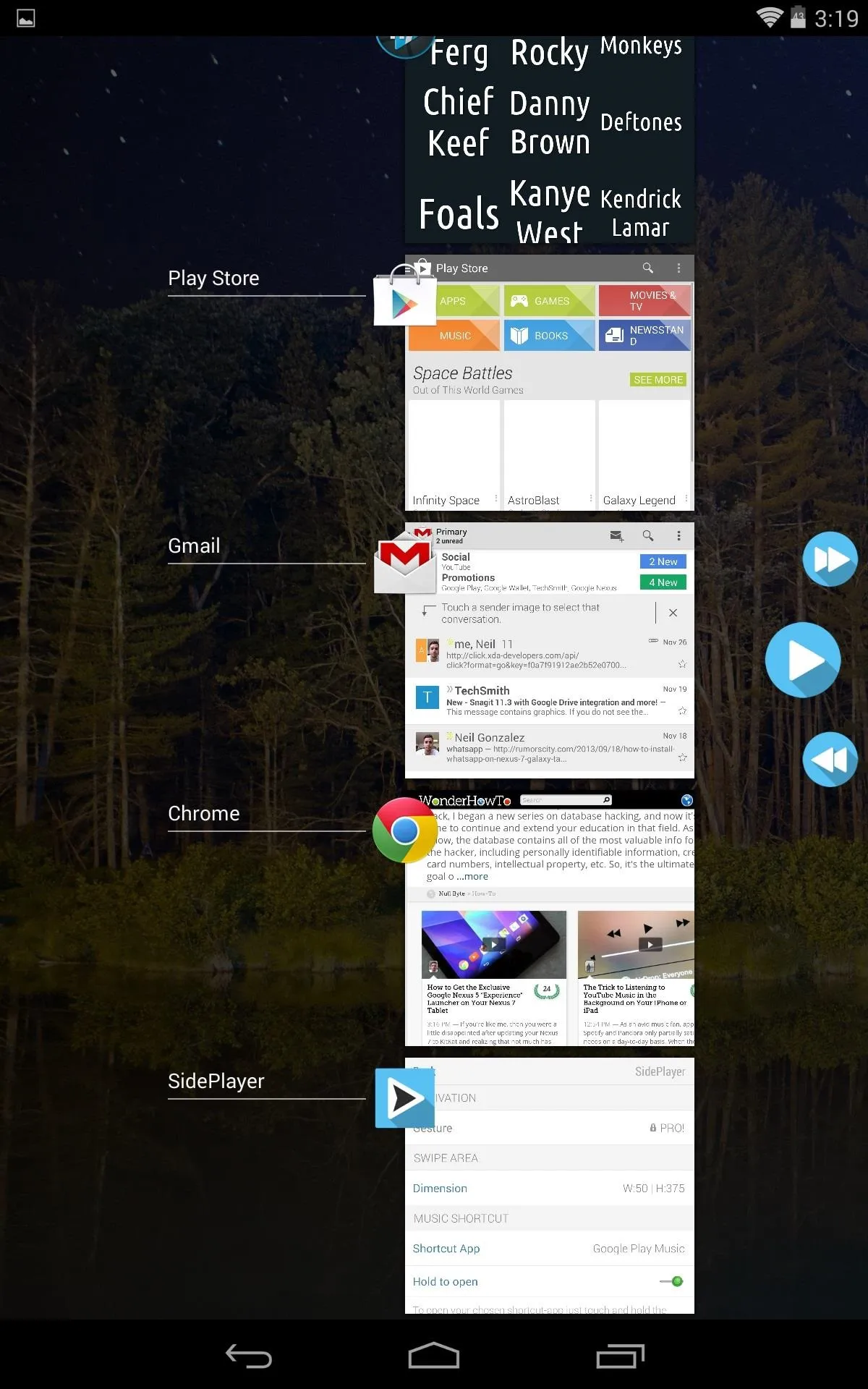
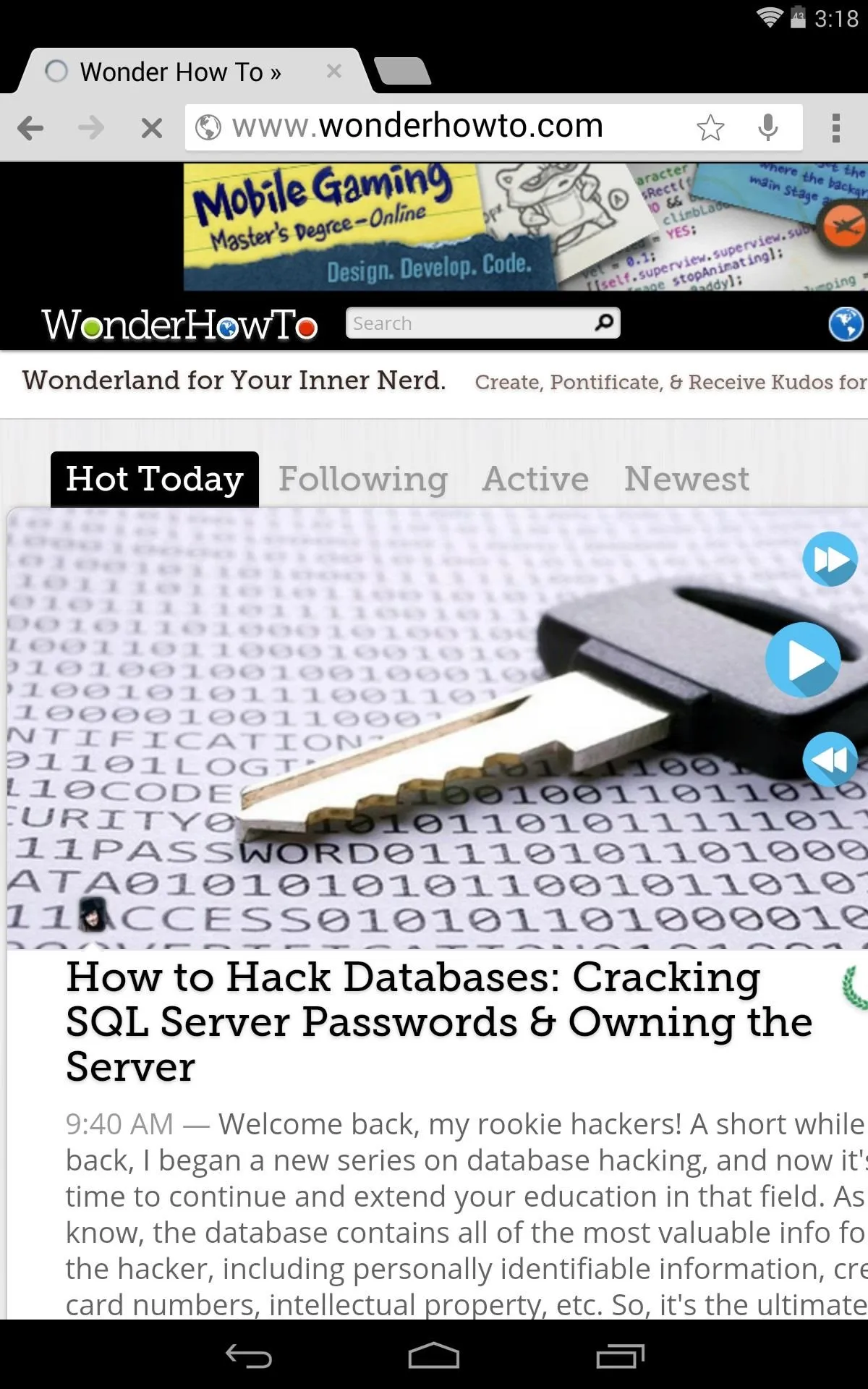
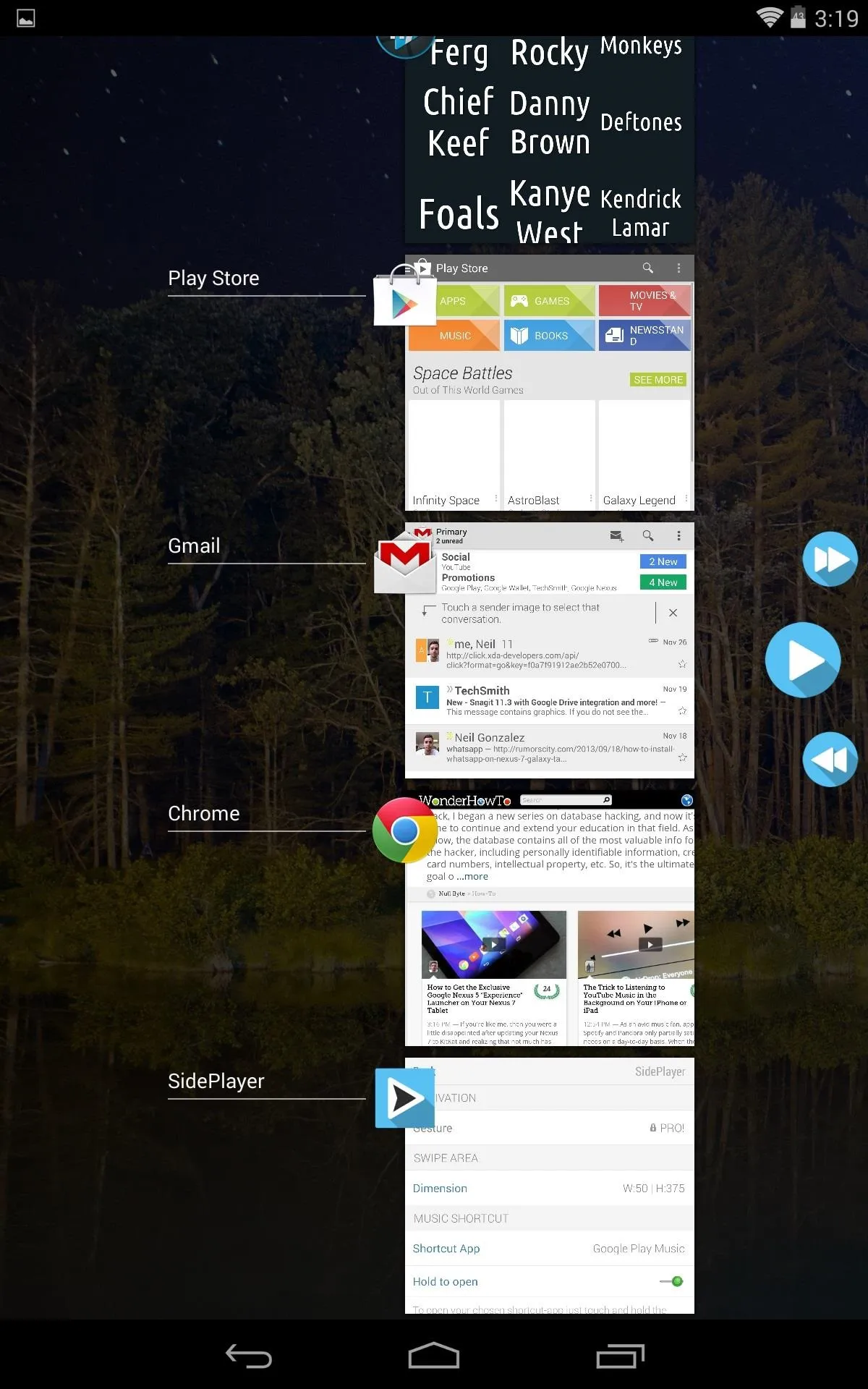
Changing the size of the side sensor is modifiable, so don't worry about ever getting access to the SidePlayer for quick controls. Adjust it to your liking.
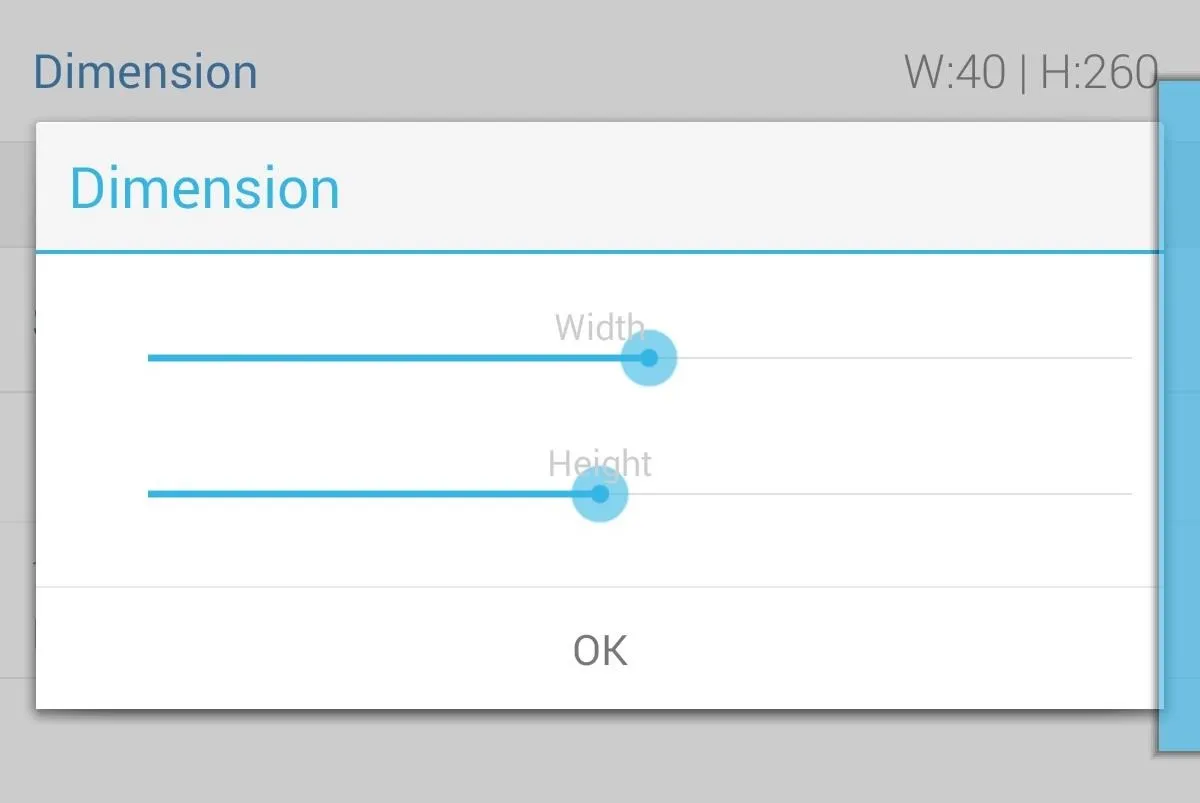
There is a paid version, but the upgrades are mainly contributed to the layout appearance and the option to start it from boot.
What Are Your Favorite Music Apps & Mods?
These are just a few of the things I've been doing and using on my Nexus 7 tablet to make the most out of listening to my favorite music. Now, what do you use? Any cool mods we should know about? Share your tips and recommendations in the comments below.



















Comments
Be the first, drop a comment!