Samsung's exclusive music streaming service, Milk Music, has been making waves across the web thanks to its peculiar name and ad-free stations.
Only problem is, not everyone has a Samsung device. If you want to get in on the action, we've got a way to get Milk Radio on your rooted, non-Samsung device, and I'll be demonstrating this hack on my Nexus 7.
Working with only rooted Android devices (check out our Nexus 7 root guides if you're not already rooted), all you need for this to work is a file manager (with root permission) and to change a few lines of code, which Milk Music uses to recognize what kind of device it is.
Back Up Your Build.prop File
In your file manager (I used Root Browser Free), head over to /system and long-press on the build.prop file. Select "Copy", then navigate out of that folder. Go to SD Card, and paste the file. This will serve as a backup in case anything goes wrong.
As we've learned from Raj, when editing your device information in build.prop, it will change how other apps see your device. For example, if using Android Device Manager, your Nexus will now show as a Samsung device. In Raj's case, he thought it was his old Samsung and hit the "Erase" button, accidentally erasing the contents of his Nexus. Your device will also show as a Samsung device when installing apps from Google Play.
Tweak Your Device Brand & Model
Now go back to the /system directory, but this time tap on build.prop, don't long-press. Choose RB Text Editor to edit the file, then look for the model, brand, and manufacturer lines (highlighted below). Your original ones will show:
ro.product.model=Nexus 7
ro.product.brand=google
ro.product.manufacturer=asus
Simply change them to match a Samsung device. I used a Galaxy S4.
ro.product.model=Galaxy S4
ro.product.brand=Samsung
ro.product.manufacturer=Samsung
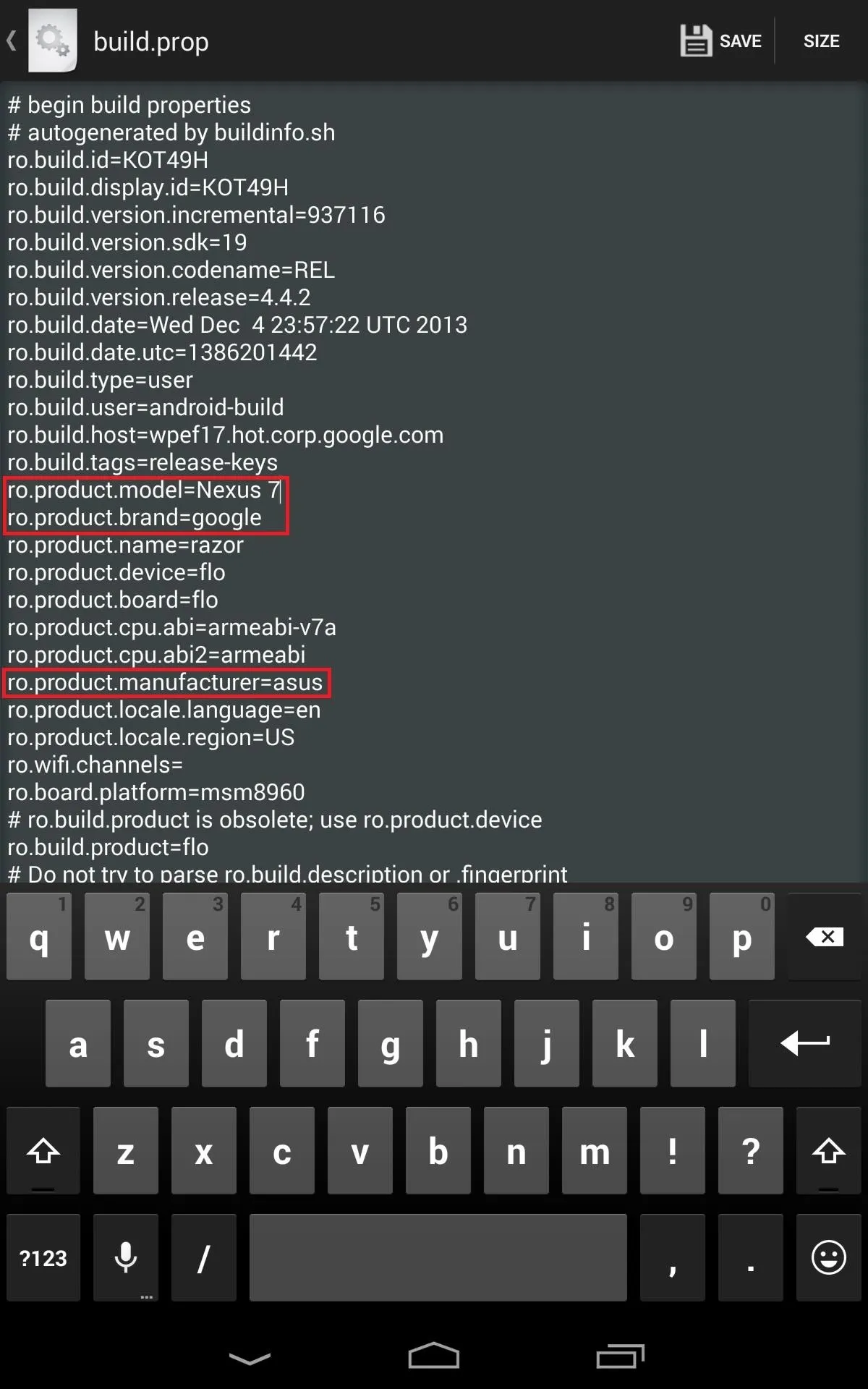
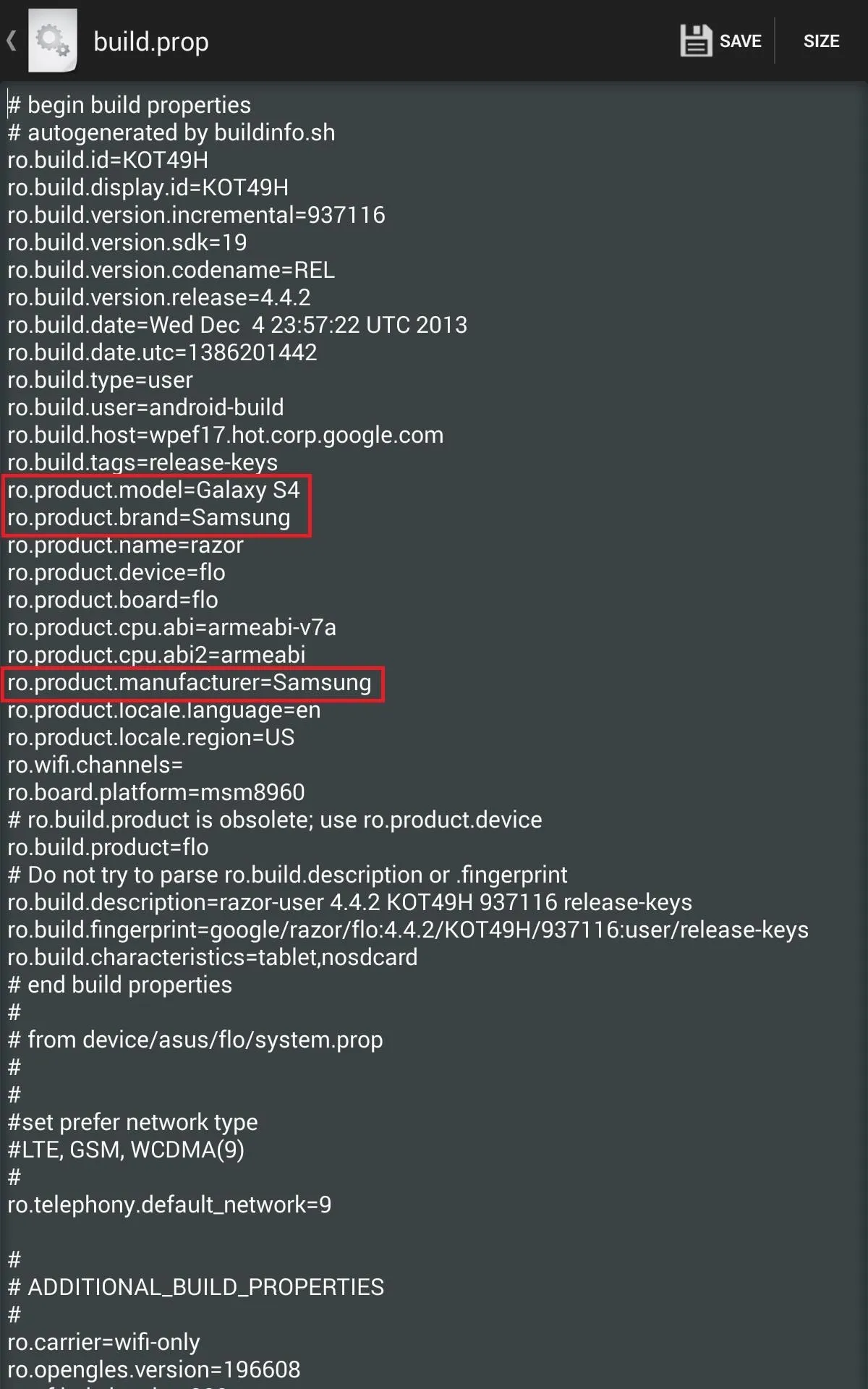
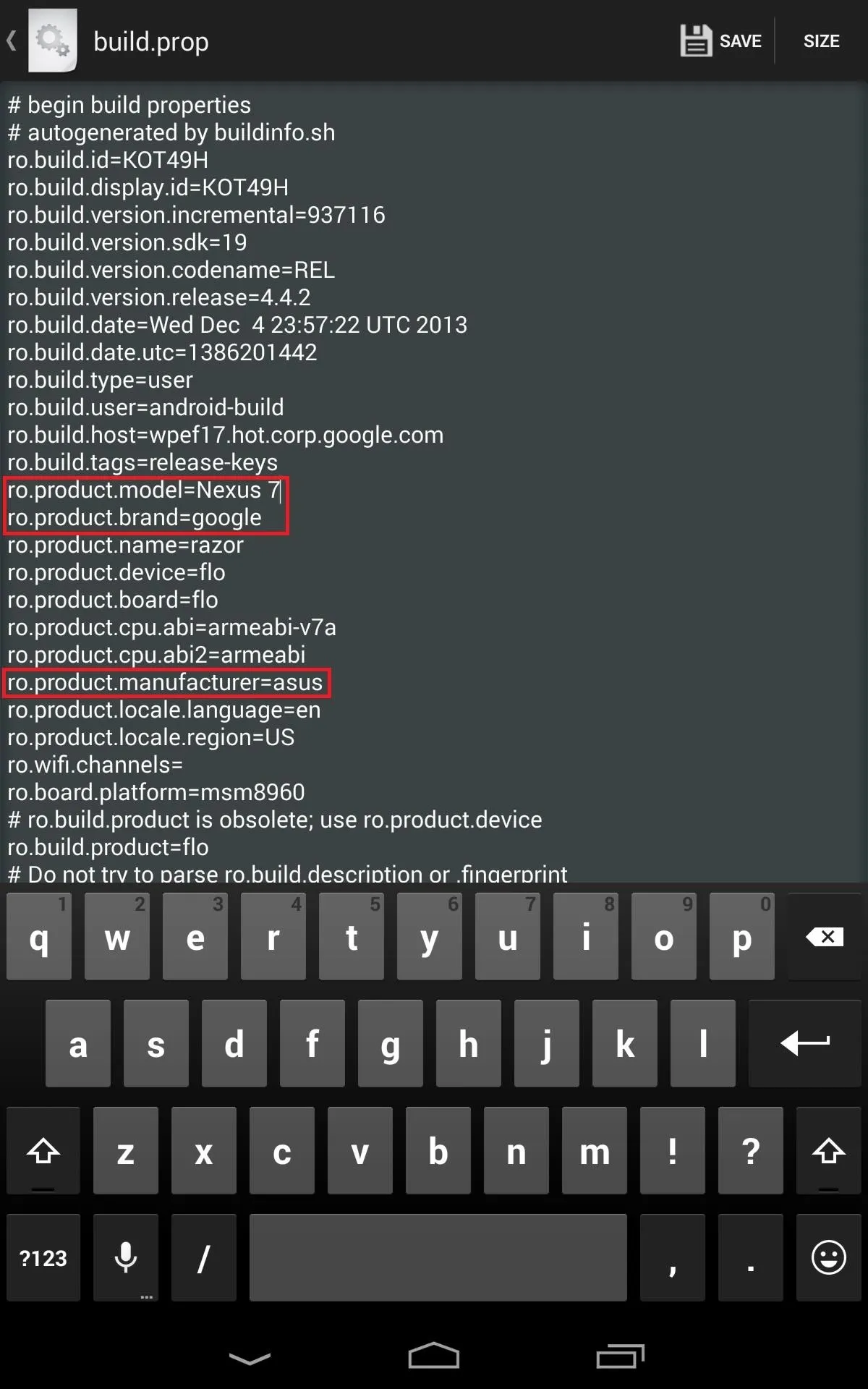
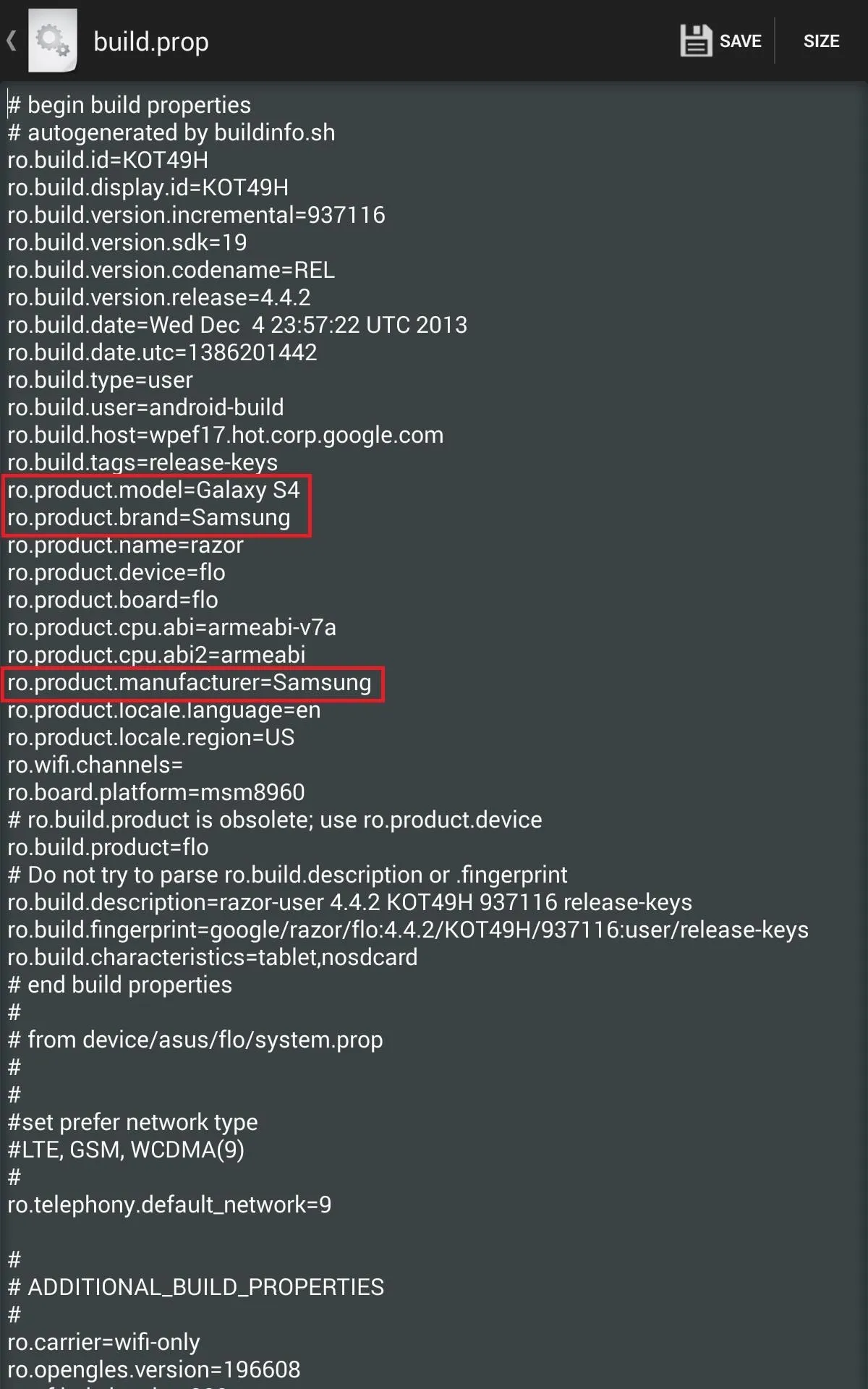
Save the Build.prop File
After making the changes, save the build.prop file by tapping "Save" in the top right corner. If you're using a device other than the Nexus 7, the process will be the same, only the lines you see initially will be different as they'll reflect whatever device you're using.
Side-Load Milk Music on Your Device
Just because you made your Nexus 7 a Galaxy S4 doesn't mean you'll be able to download the Milk Music app from Google Play—it's not as easily fooled as Samsung is.
Make sure you have "Unknown sources" enabled on your device, then download the Milk Music APK (mirror) file. Once the download is complete, install the app like normal and reboot your device.
Enjoy!
Milk Music will now work with most of the functionality that it would on a native Samsung device, except that you won't be able to log into a Samsung account for syncing stations or enable explicit content from the settings.
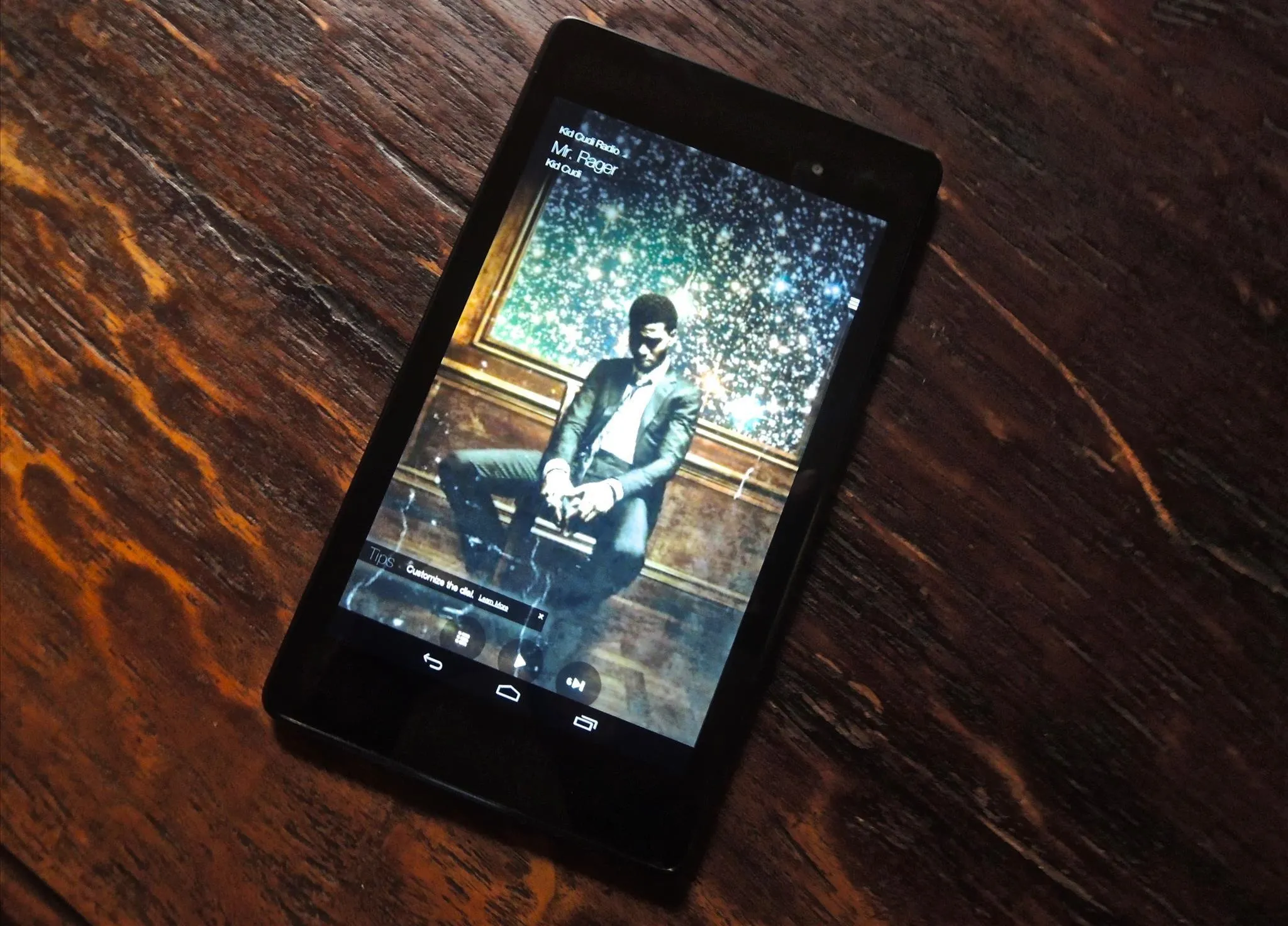
An update by Samsung will probably fix this loophole, but since the app is side-loaded, it shouldn't automatically update, so you'll have it for as long as you choose to keep it.
Check out our guide to using Milk Music on the Note 2, and enjoy the fact that with just a little bit of hacking, you bucked the system.



















Comments
Be the first, drop a comment!