All across the world, Nexus 7s have been secretly living a double life.
The clean, simple look of the stock Holo user interface is nice if minimalism is your thing, but to softModders like me, Holo is bare, lacking style, overly blue, and an eyesore. It gets the job done, but I want something more customizable and visually stunning.
What's better? It depends on your taste, but there's TouchWiz, iOS, a TouchWiz/iOS hybrid—your options are pretty much endless. One of my favorites is the Sony Xperia launcher.
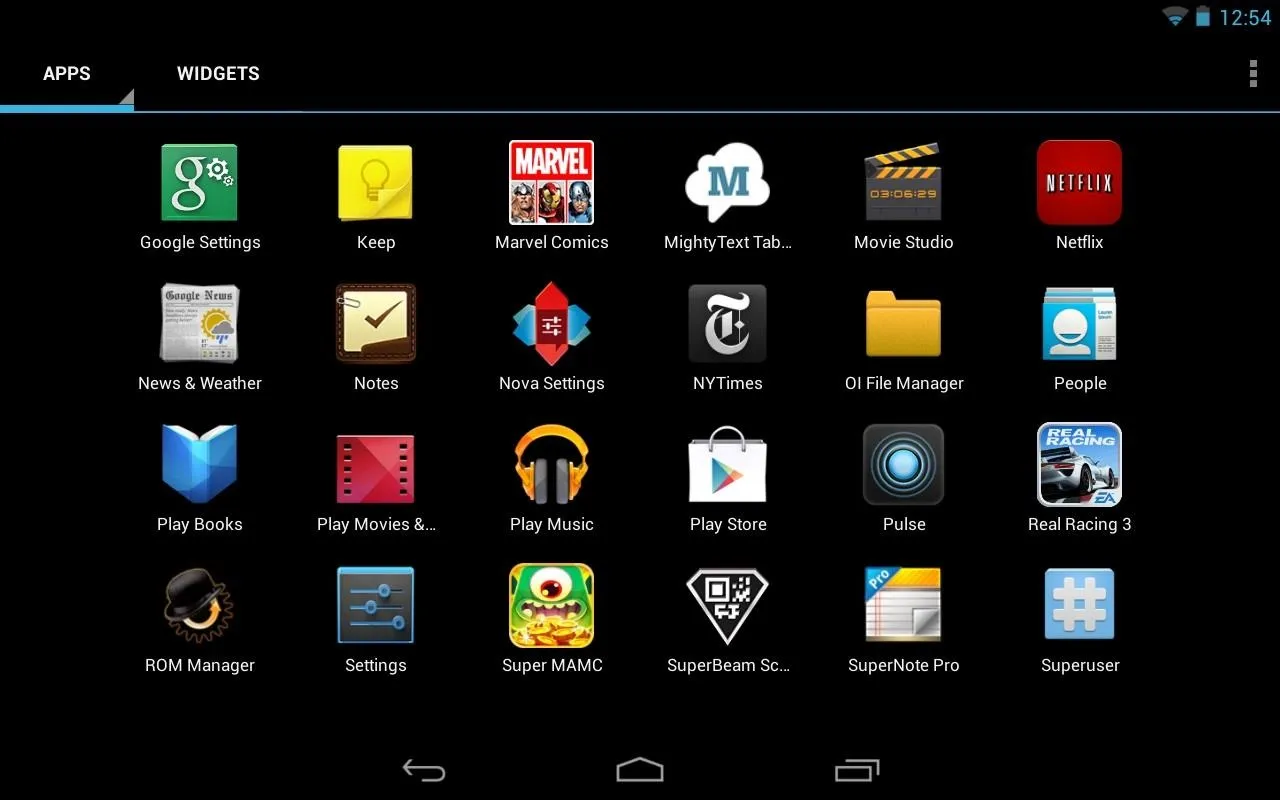
My last Android phone was a Sony Xperia TX, which had the characteristic Sony style vibe seen across their other electronics. To me, this is an intuitive and gorgeous UI, and I want it on my Nexus 7. Thanks to dev Lazar Dimitrov (aka ra3al), it's easy to install—no root required.
To give it a try on your Nexus 7, just follow along with my guide, and ask any questions in the comments below if you run into problems.
Downloading Xperia Launcher
On your Nexus 7, download the Xperia Launcher APK file. You'll need to have Unknown Sources checked to install this app, which can be found in Settings -> Security -> Device Administration.
After downloading, simply tap the APK file to begin the install.
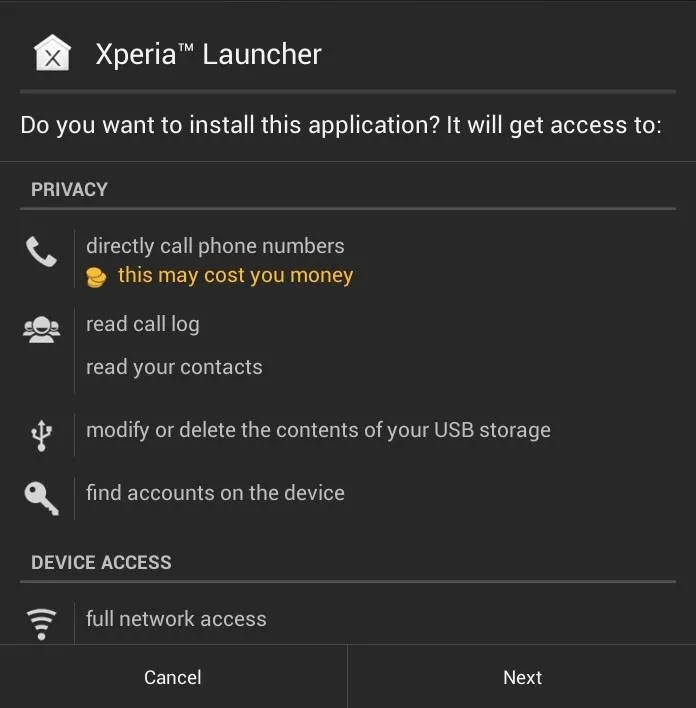
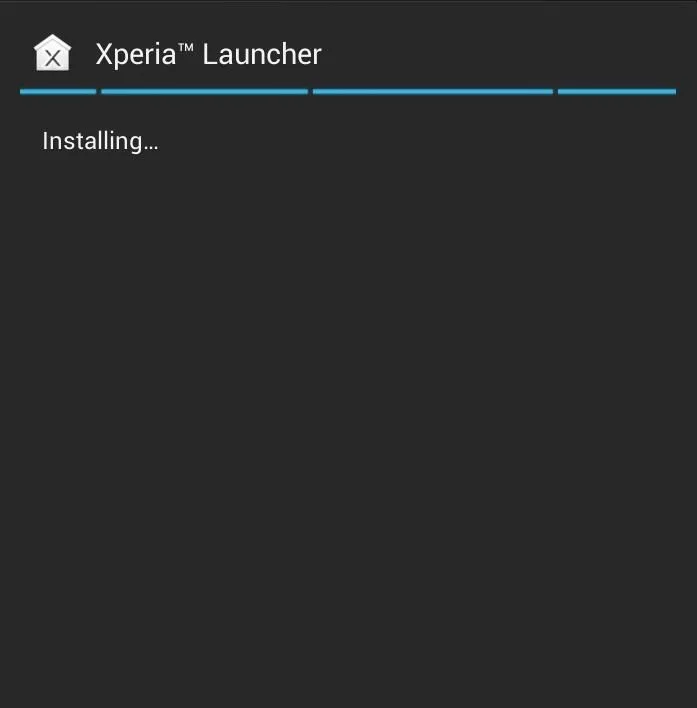
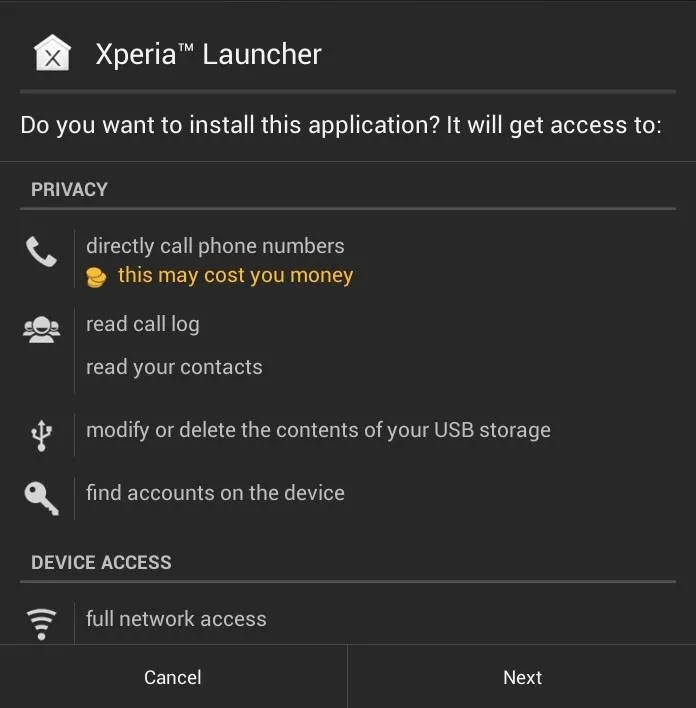
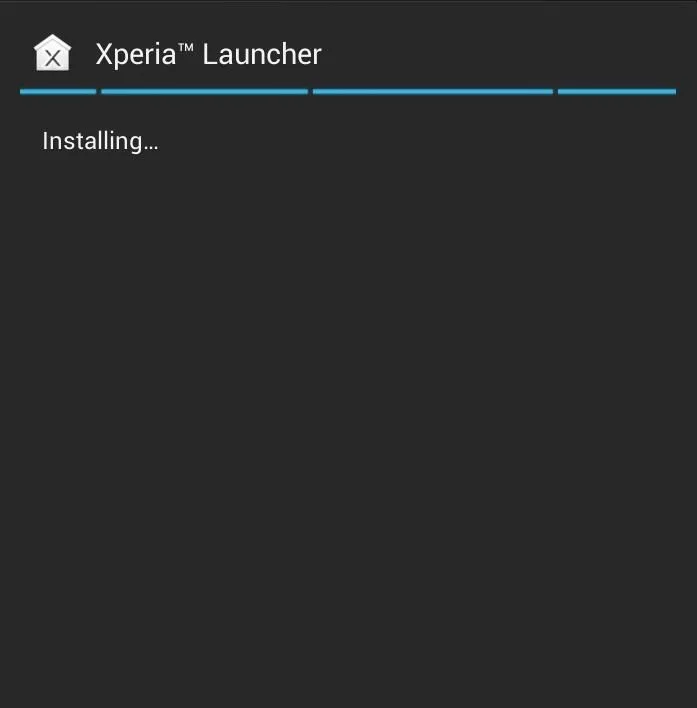
It's that easy.
Getting Familiar with Sony's Xperia Launcher
When you first launch the launcher, you may be prompted to set it as the default. Tap Xperia Launcher followed by Always.
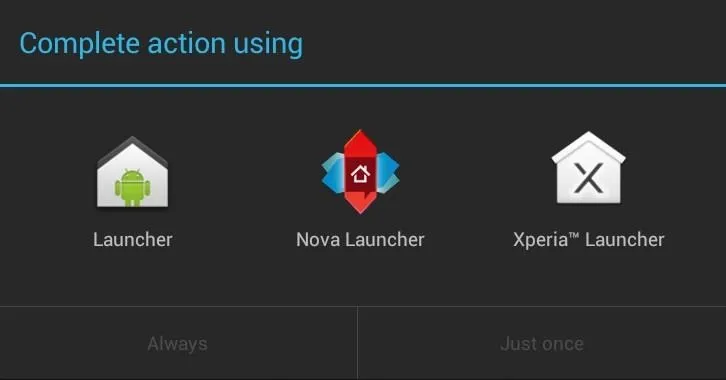
You'll then be greeted with the new launcher.
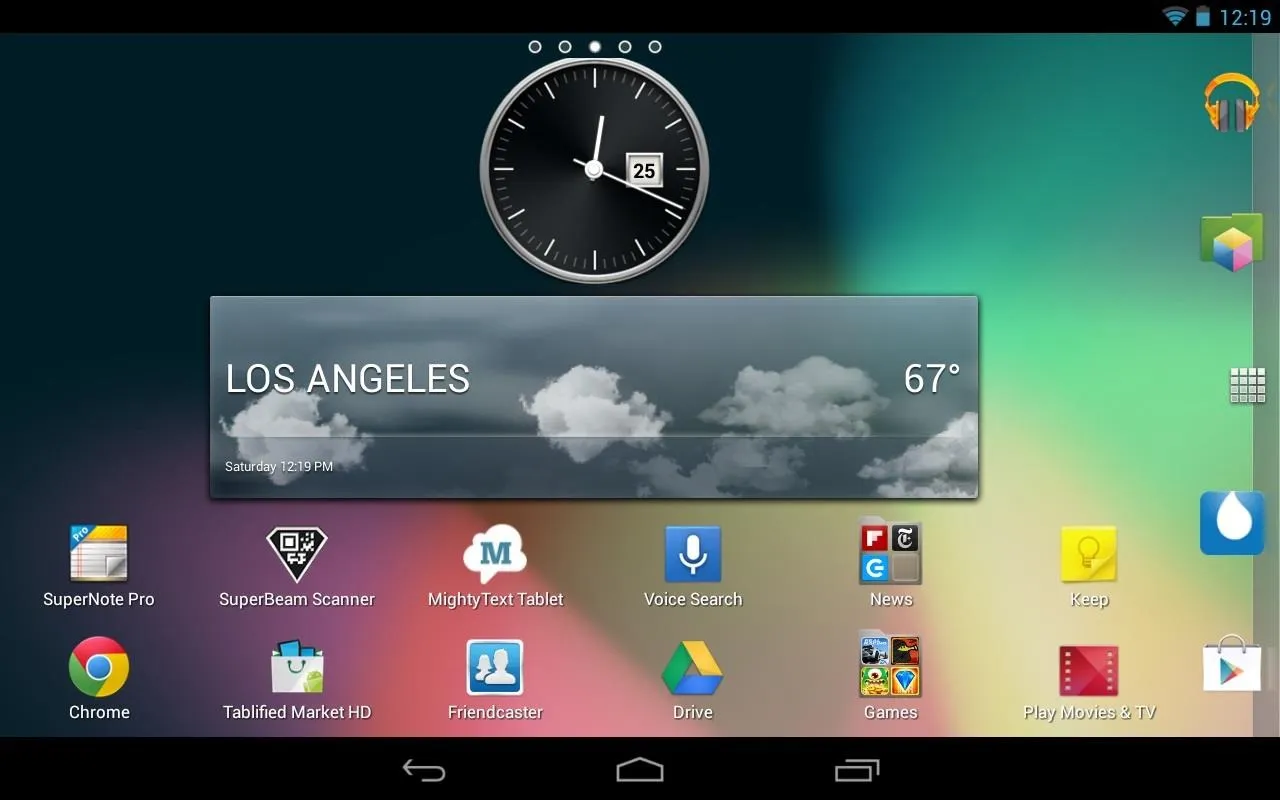
Let's start by taking a look at the home screen. To add apps or widgets, tap and hold anywhere on the home screen. A bar below will appear to add anything you want. Simply drag what you want to the page you choose. I added Sony's clock and weather widget.
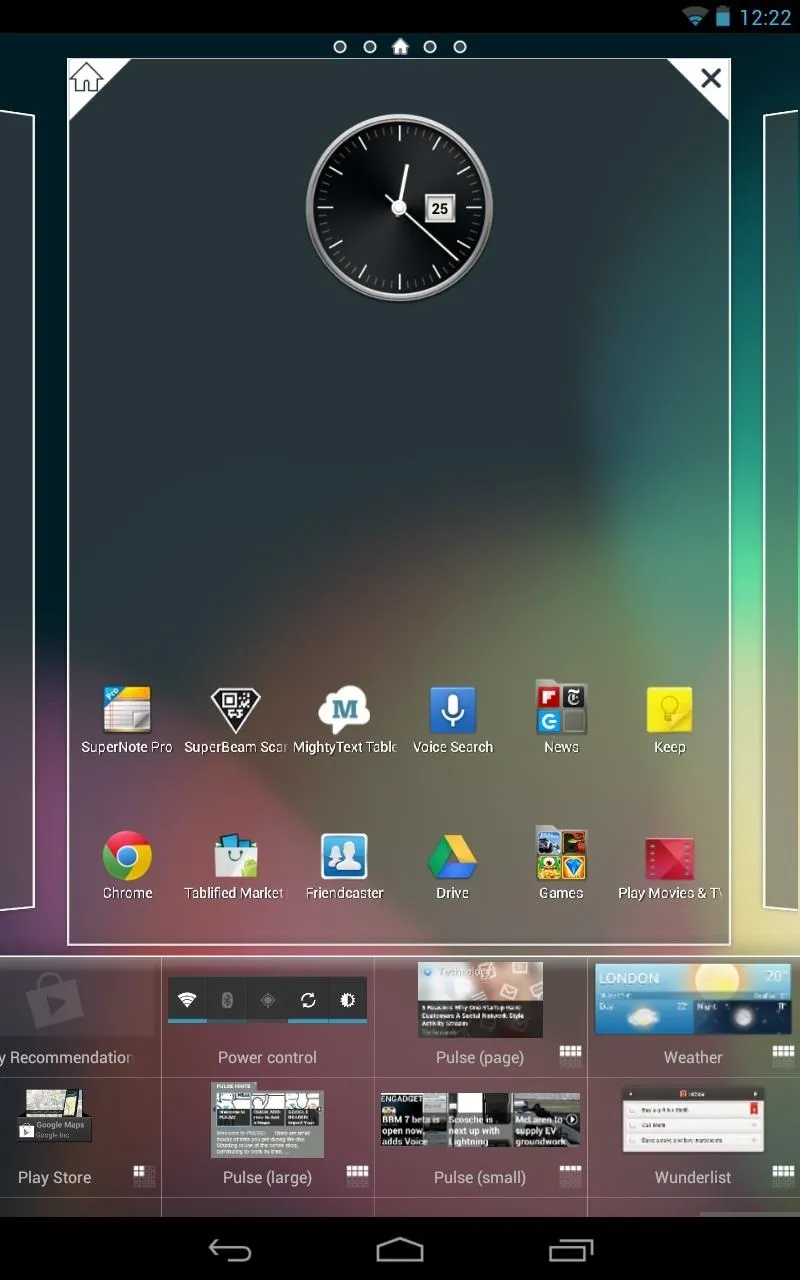
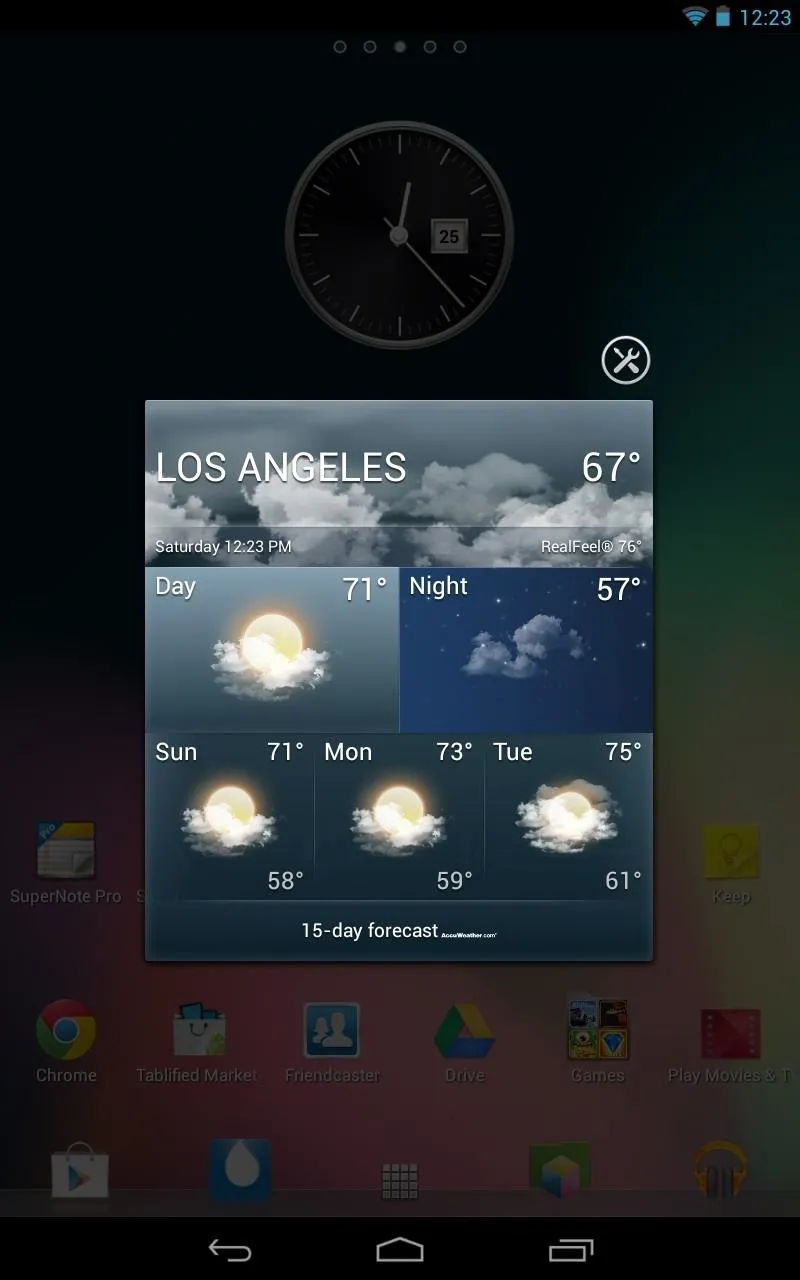
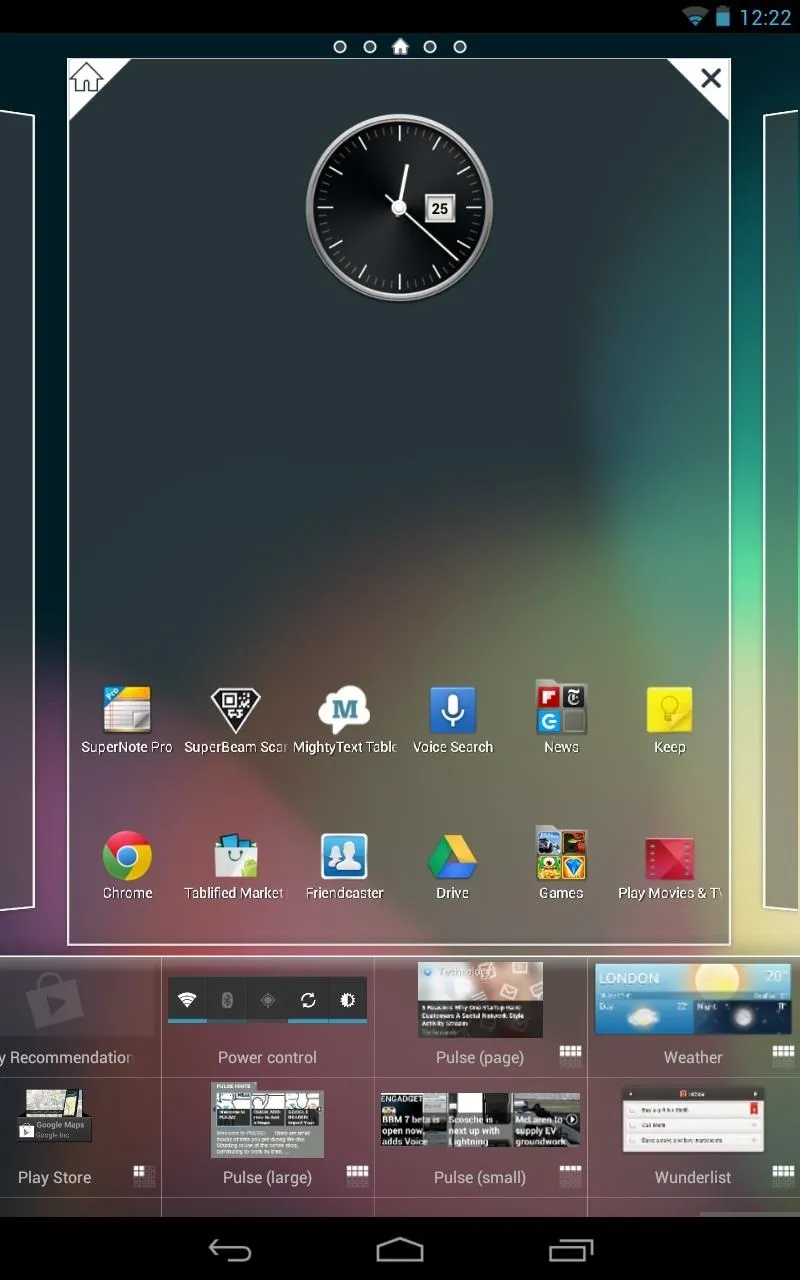
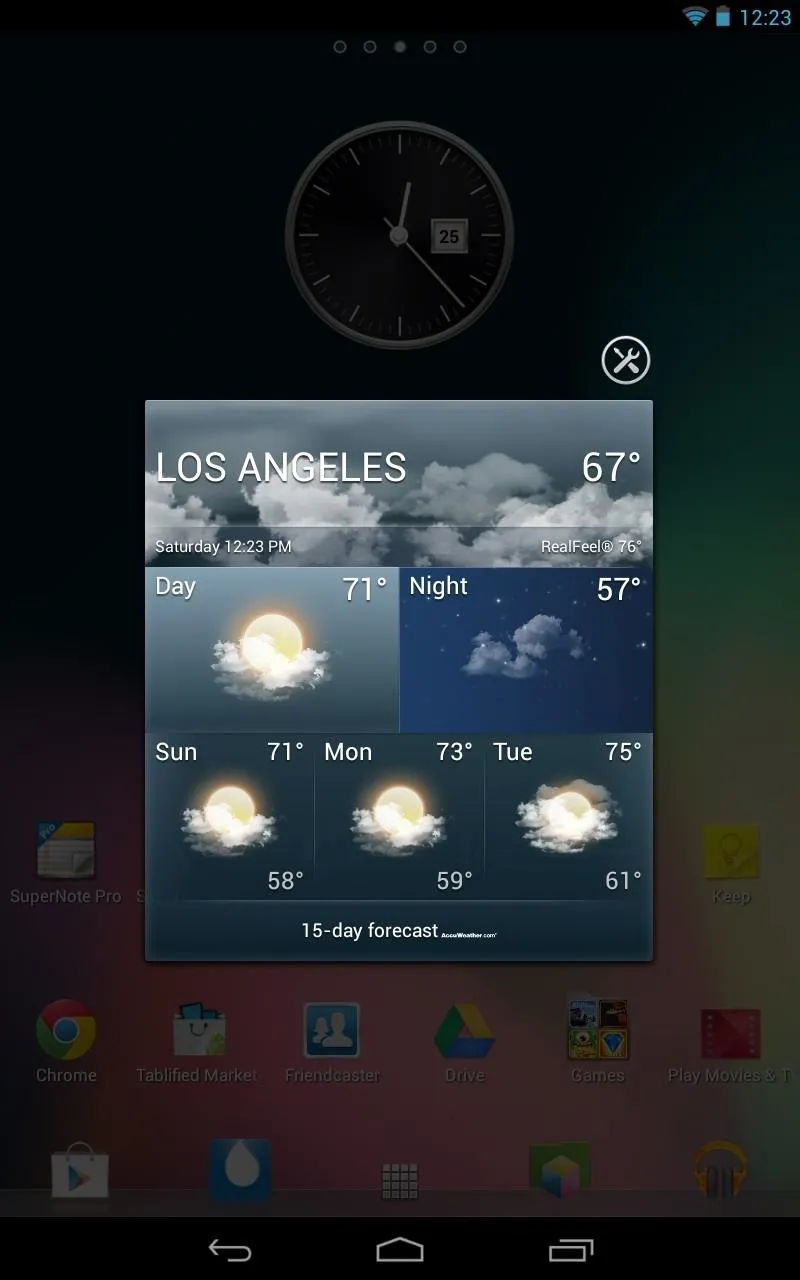
Widgets can also be resized by tapping and holding on them.
If you're looking for other Sony widgets not seen in the Xperia launcher, you can download them individually here in ra3al's post on XDA.
Creating folders is also a breeze. Drag an app on top of another app to make a folder.
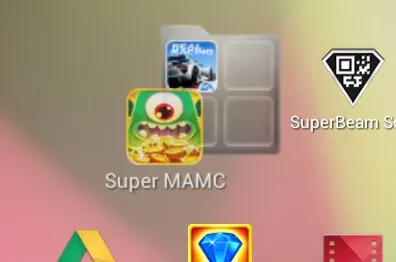
Then name it.
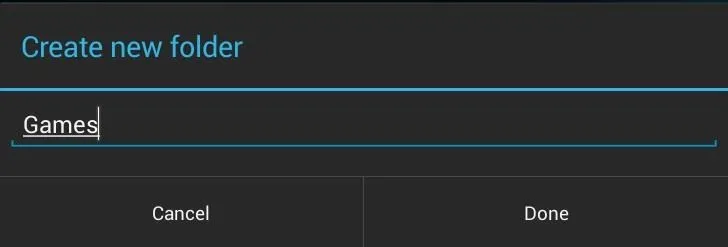
Let's take a look at the app drawer now. A fluid transition animation makes the launcher feel fast, fun, and also easy to use. It's a nice visual touch.
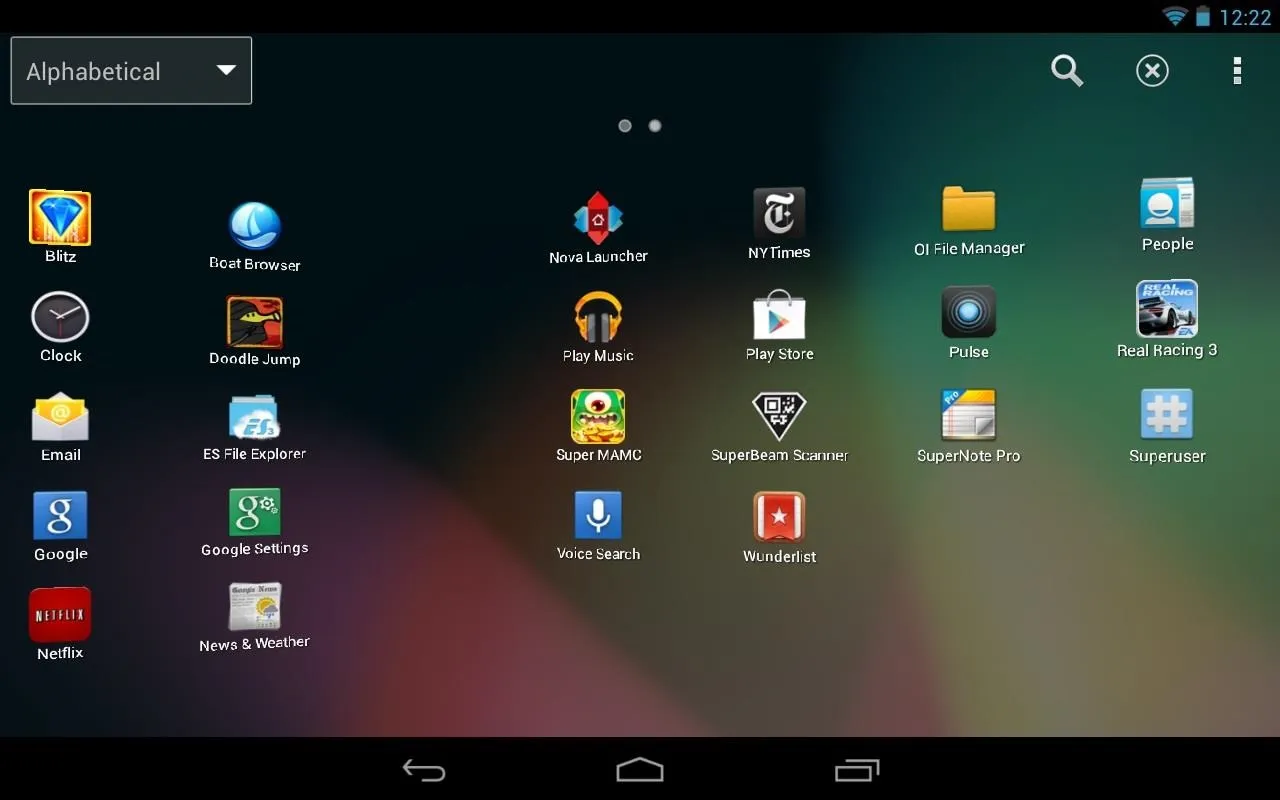
Apps can be ordered in four different ways: Own order, Alphabetical, Most used, or Recently installed.

Tapping the X located at the top right will allow you to delete unwanted apps straight from the app drawer.
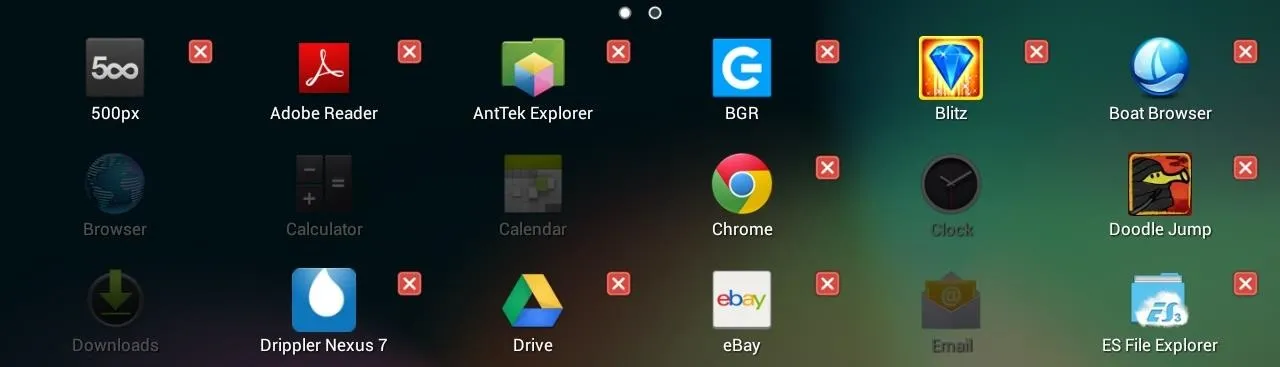
To search for apps, tap the magnifying glass and just type away. Since this Xperia Launcher is a mod, there are plenty of settings to fit your needs. Tap the 3 squares to bring the settings up. Be sure to give a look!
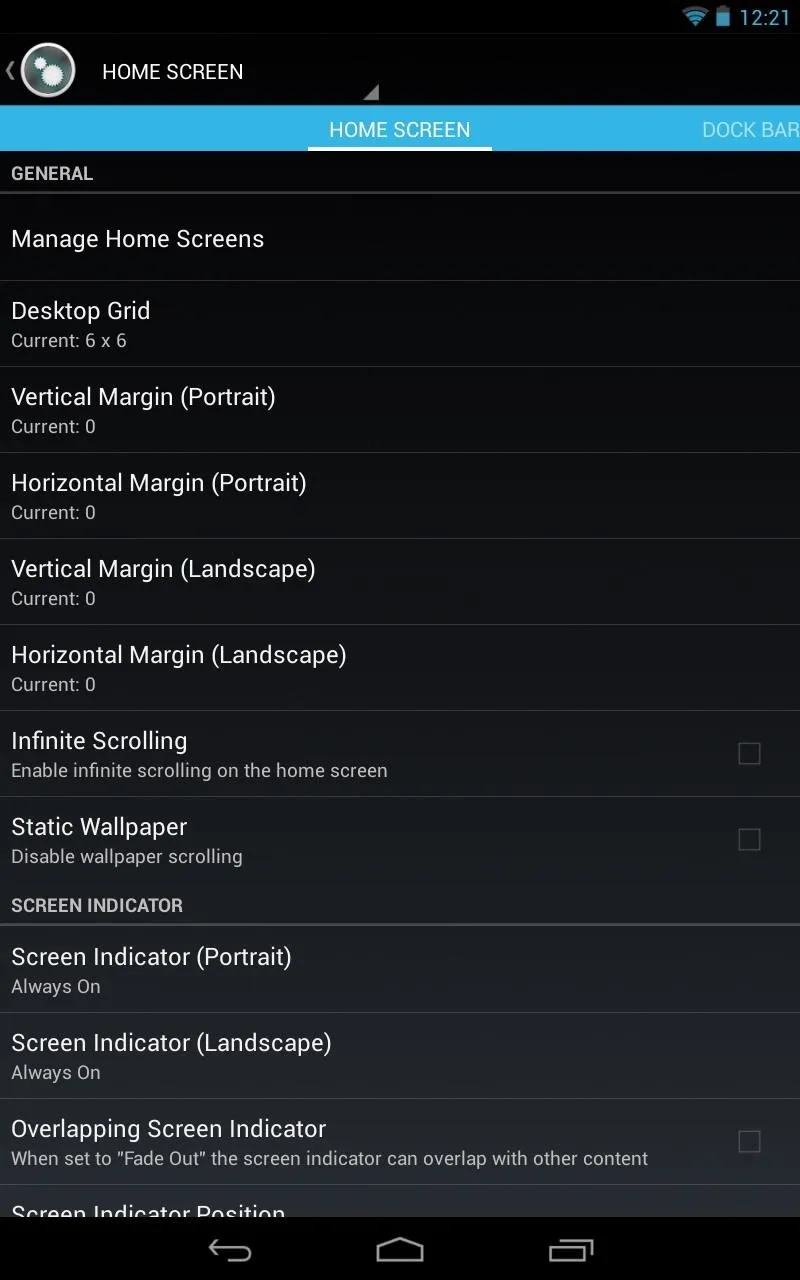
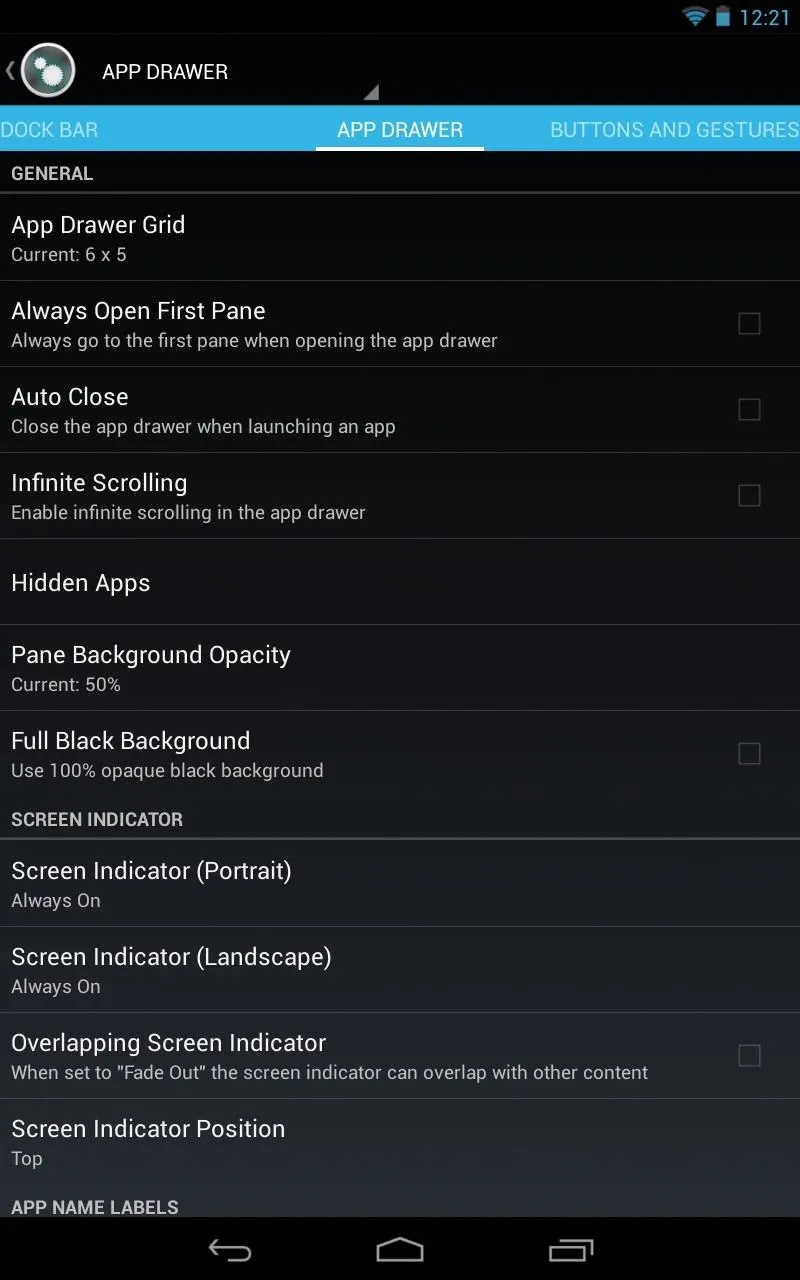
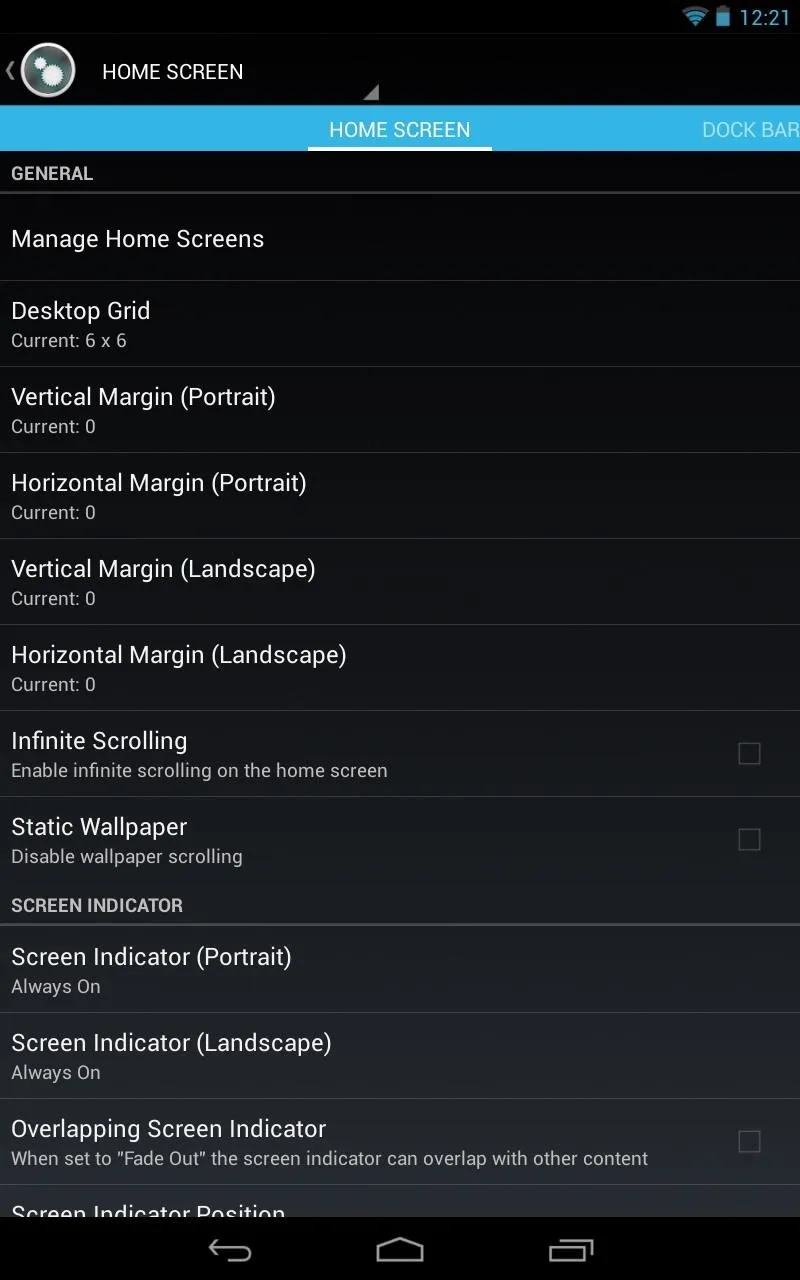
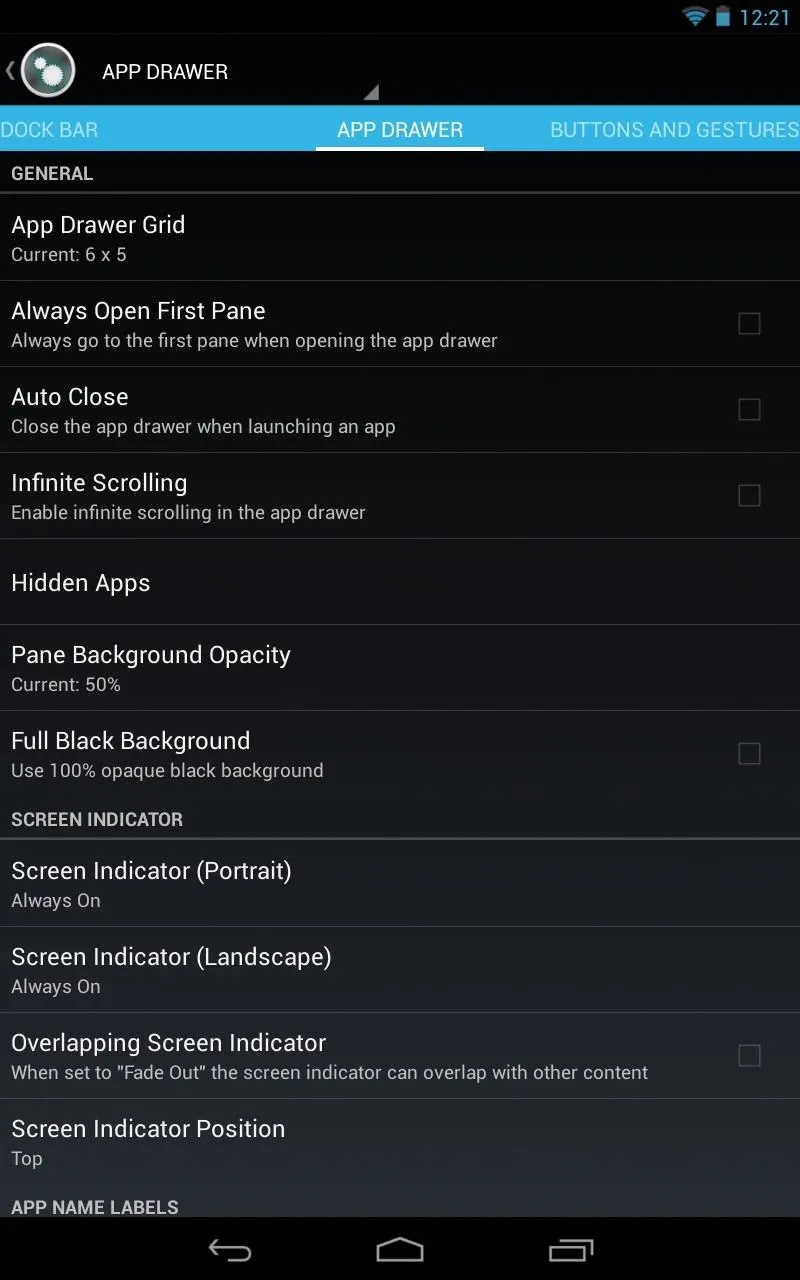
For more details on how the Xperia launcher looks and works, check out our video below.
Closing Thoughts
This launcher is great for everyday use. Lags were minimal and the launcher remained fluid. You don't even need to be rooted, which makes getting this on Nexus 7s that much easier for the non-techies.
Even though Holo may be the favorite in the Android dev community, Sony's launcher has a useful feature set and great enhancements, so if there's a launcher worth trying out, this is the one!






















Comments
Be the first, drop a comment!