Writing longhand may boost learning and goal achievement, but that doesn't mean squat if you don't have pen and paper on you.
For me, I'm usually on the go when I have a note or idea to jot down, and I don't always have writing materials in my pocket. Who does? But what I do have—always—is my Nexus 7 tablet.
Taking notes or writing ideas down on your Nexus 7 or other Android tablet might not help your brain remember, but that's just one of the benefits. You'll always have your digital notes with you, stored safely on your device or in the cloud, to reference whenever you want.
This is why I've been using ASUS SuperNote Pro on my Nexus 7 lately. Aside from having note-taking access whenever I want, it costs nothing compared to the $20 to $40 spent on cool paper notebooks, pens, and ink each month. Plus, if you have a stylus, you still get the benefits of writing longhand!
Let's get this on our Nexus 7s now!
Download and Install SuperNote Pro
SuperNote Pro is a free app made by ASUS that originally shipped on the ASUS Transformer tablet computer. In fact, it only works on the Transformer line of tablets, with the one exception of our Nexus 7s.

To download it on your Nexus 7, just visit the Google Play link.
Using SuperNote Pro
At first glance, SuperNote isn't your run-of-the-mill note app. It looks great and works even better. The "Getting Started" and "How-To" pages will provide an easy explanation to using the app, but it's pretty intuitive overall.
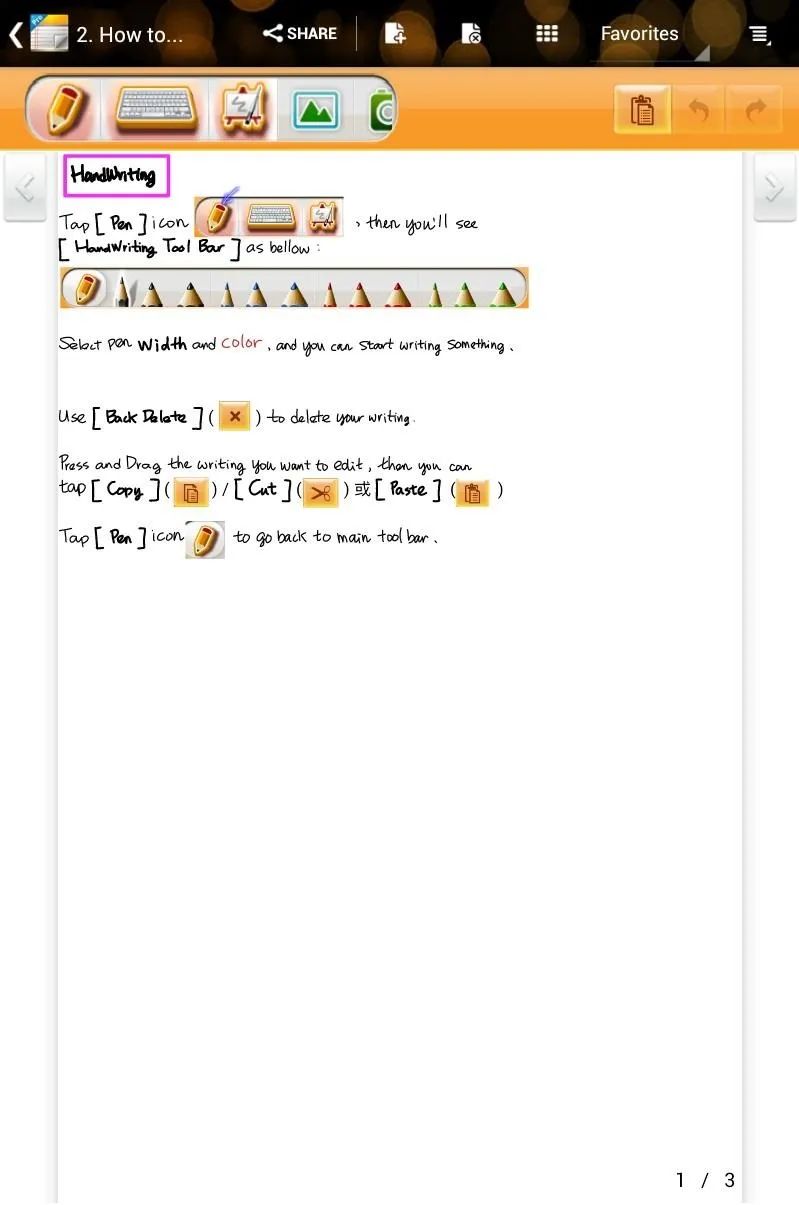
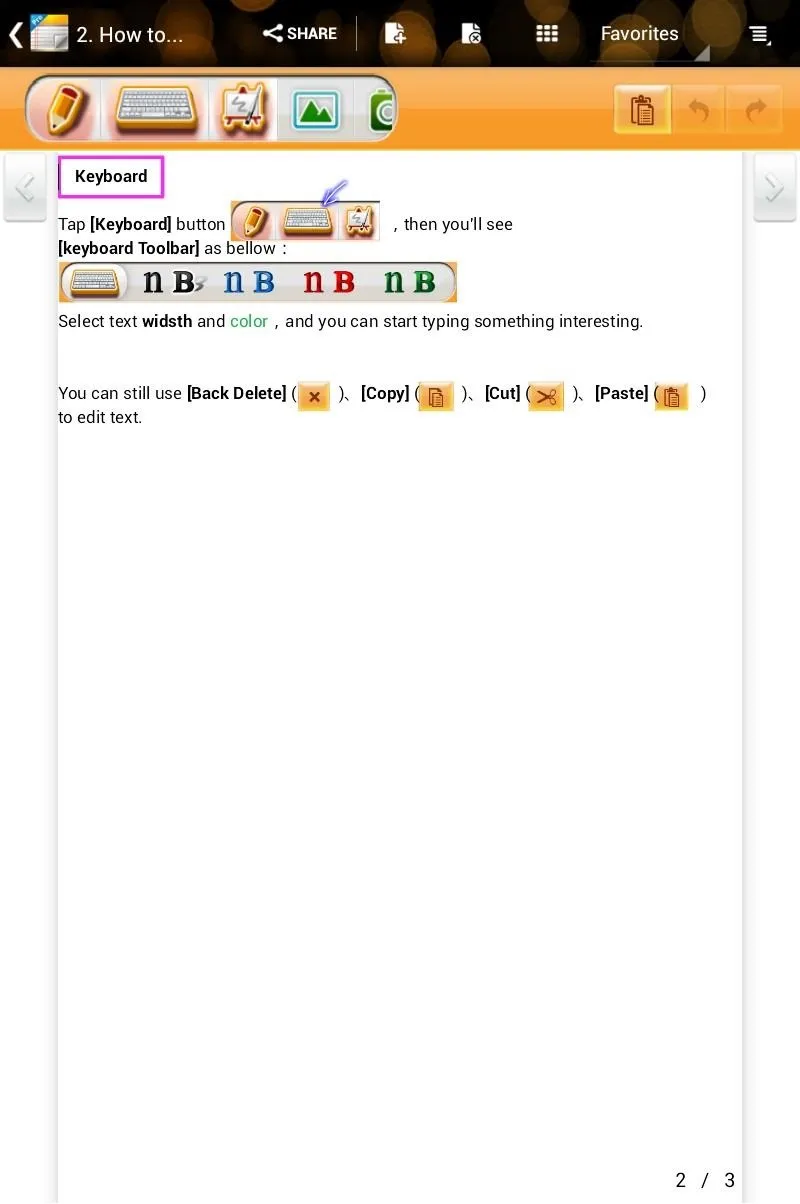
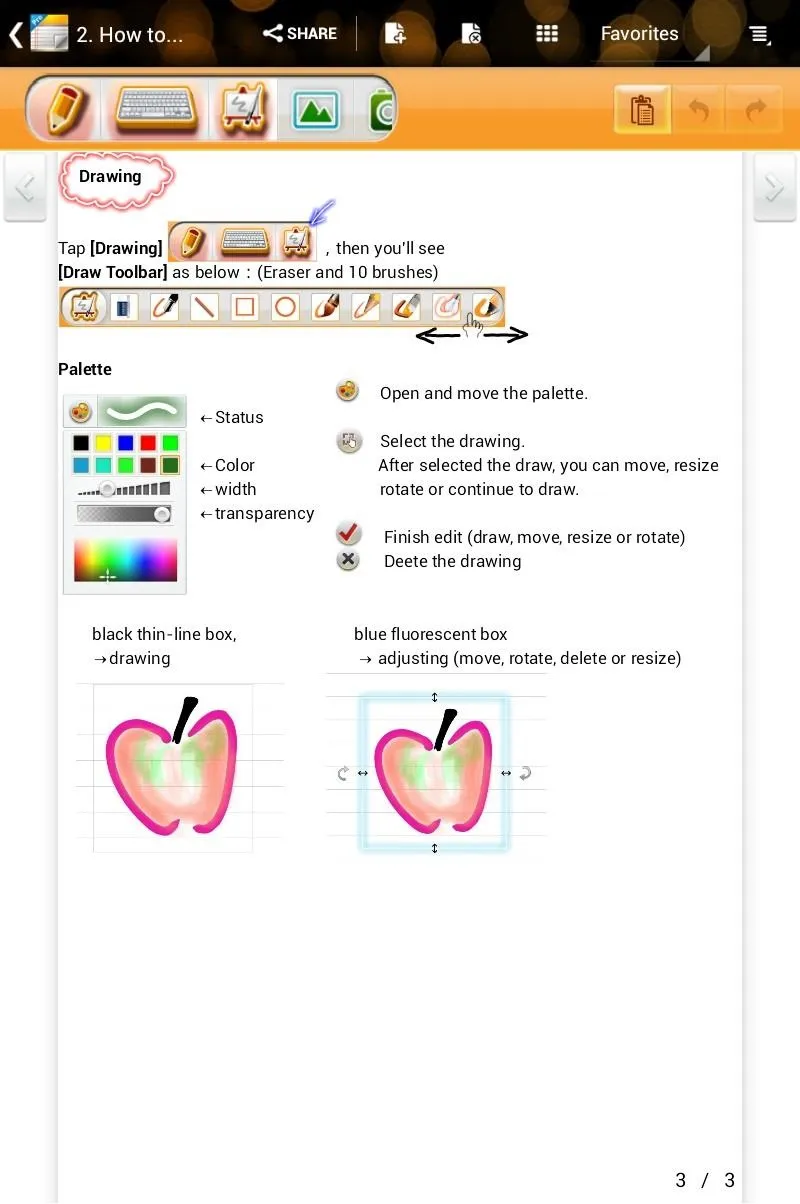
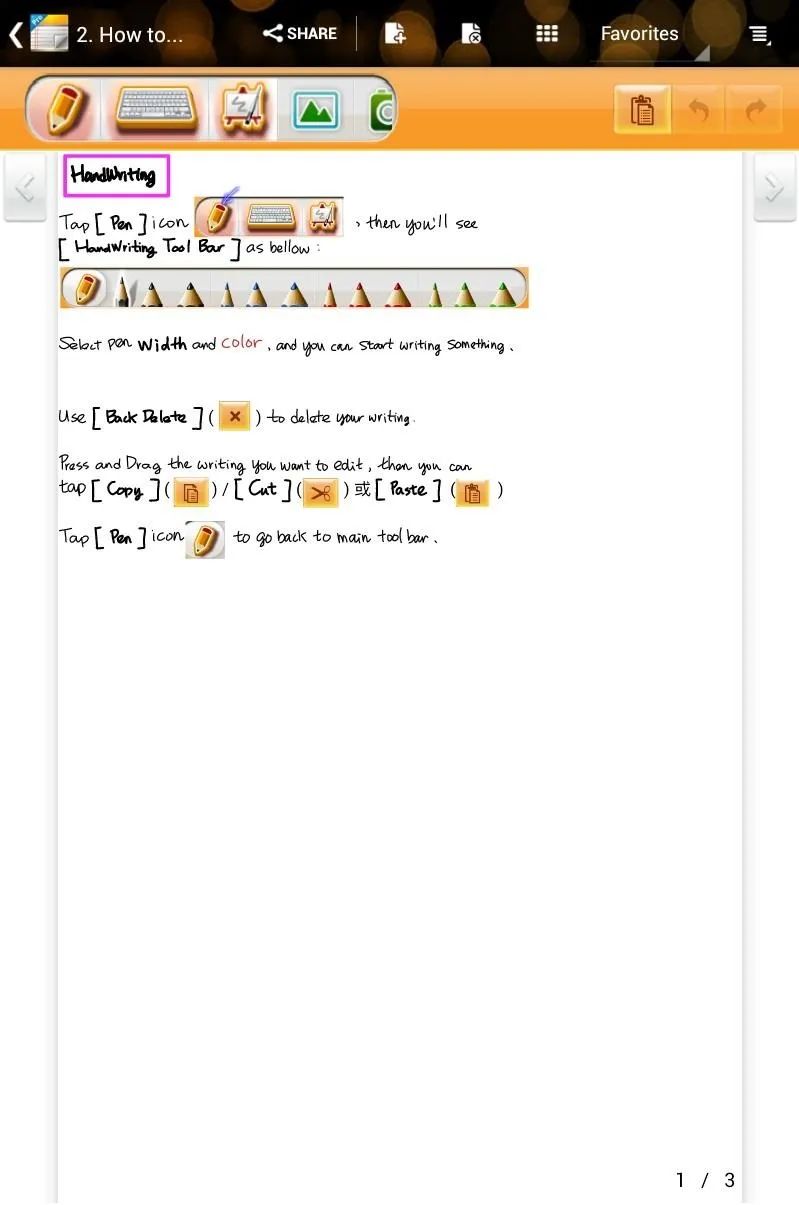
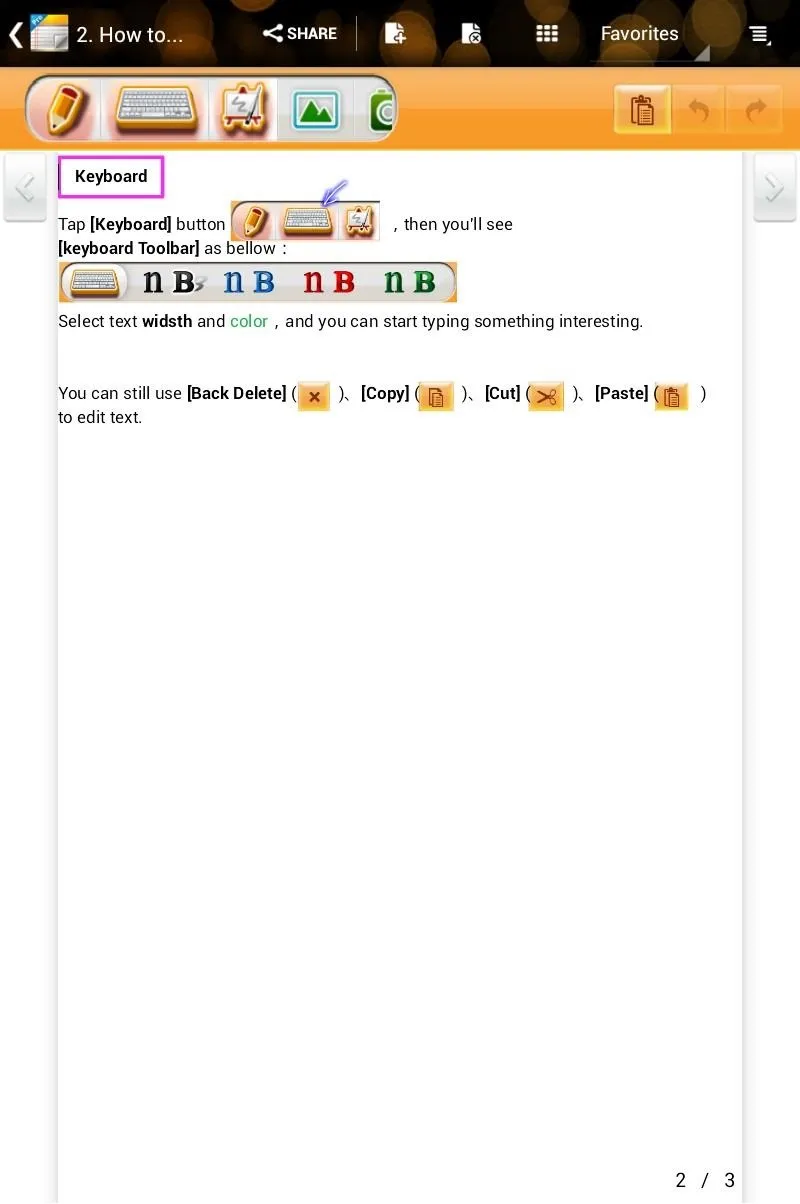
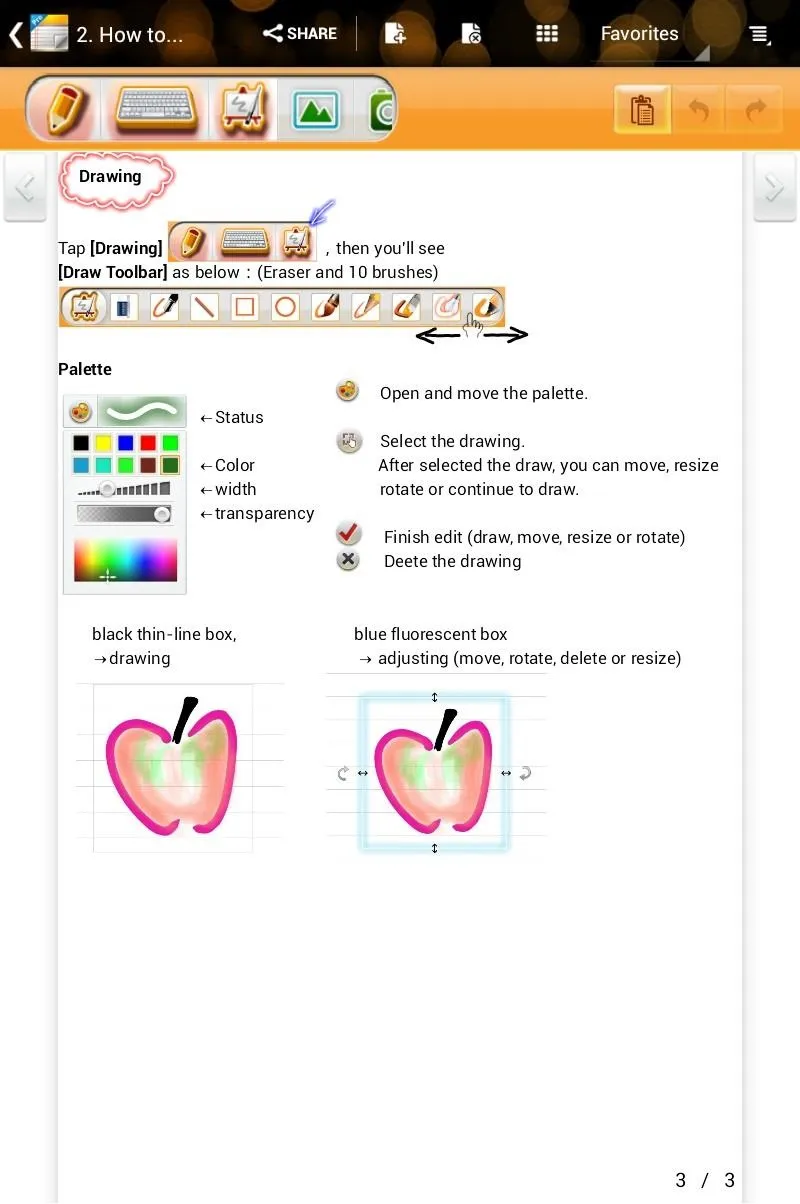
Unique to SuperNote, it allows you to paint using a stylus and record written words as if you were writing on lined paper. Typing using the on-screen keyboard is always an option too if preferred.
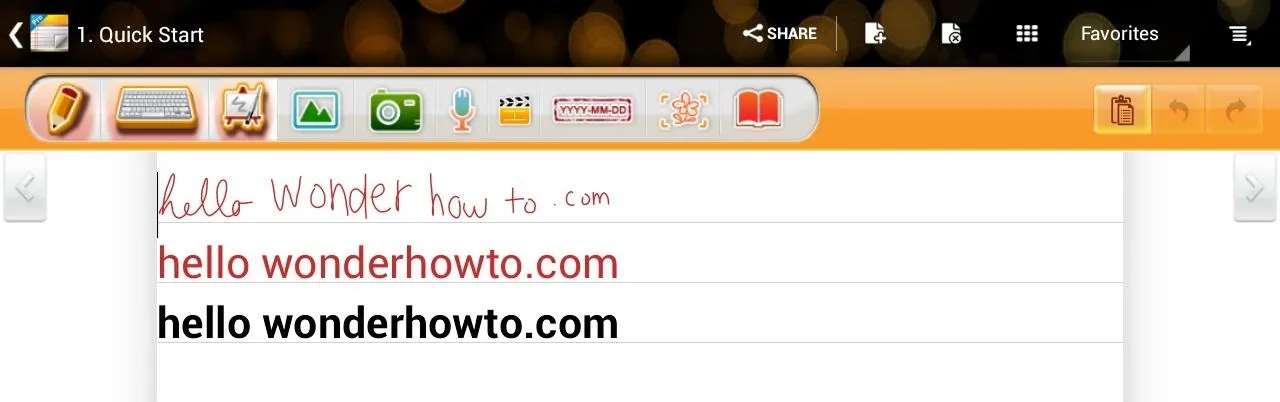
I wrote "hello wonderhowto.com" in multiple ways as an example (above). I also drew an apple to showcase the drawing capabilities of SuperNote (below).
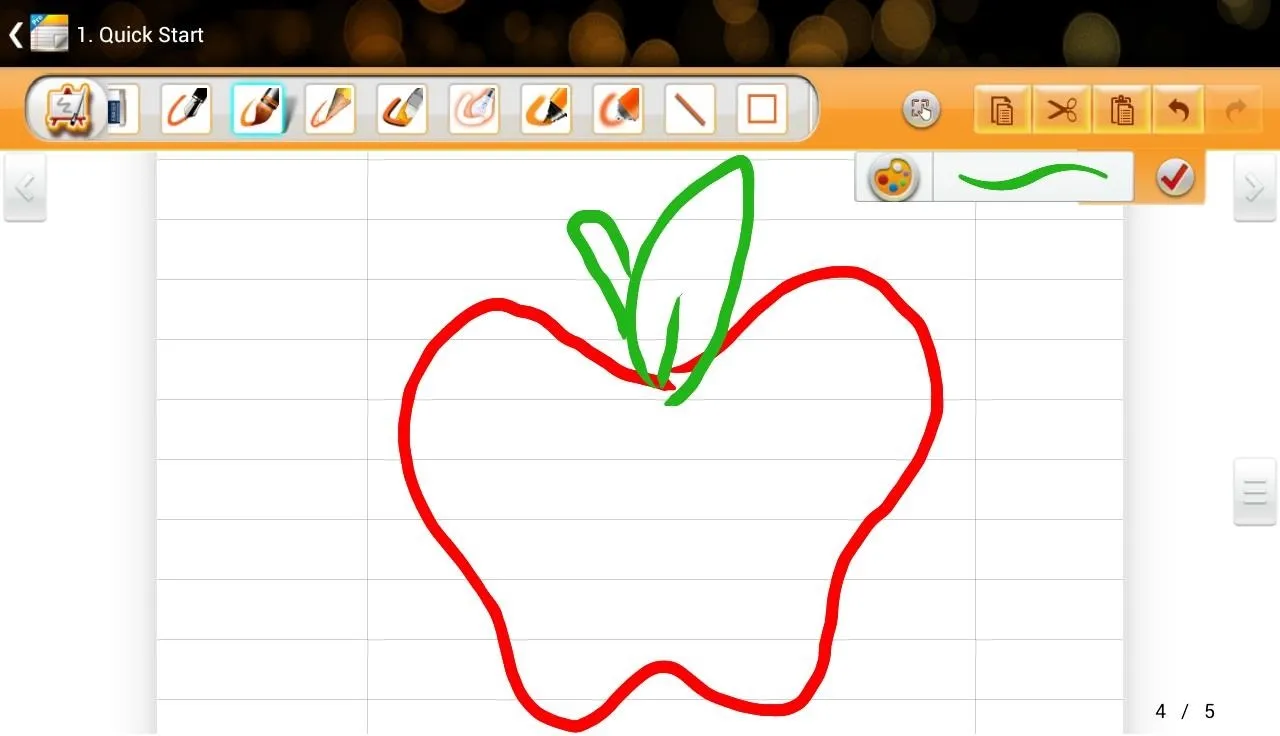
The toolbar has plenty of options to fit any drawing you may do.

Different pen styles and thicknesses allow for many possibilities. Whether it's a straight line or a shape, you can draw it out easily.

Taking notes also has many options to choose from. You can add a picture, take a picture, or switch to handwriting recognition; the list goes on.
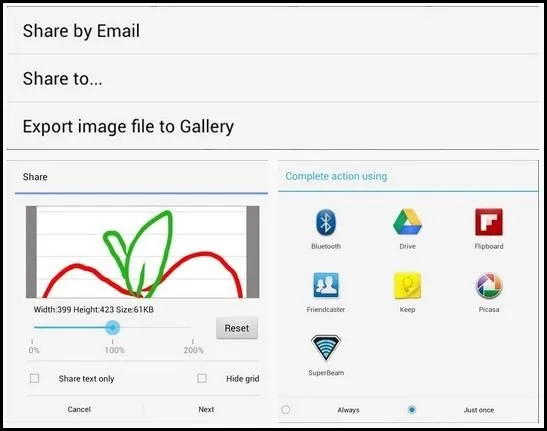
Sharing and exporting your notes is also quick and easy (above). You can email the notes/drawings, share it via an online service, or export it to your gallery.
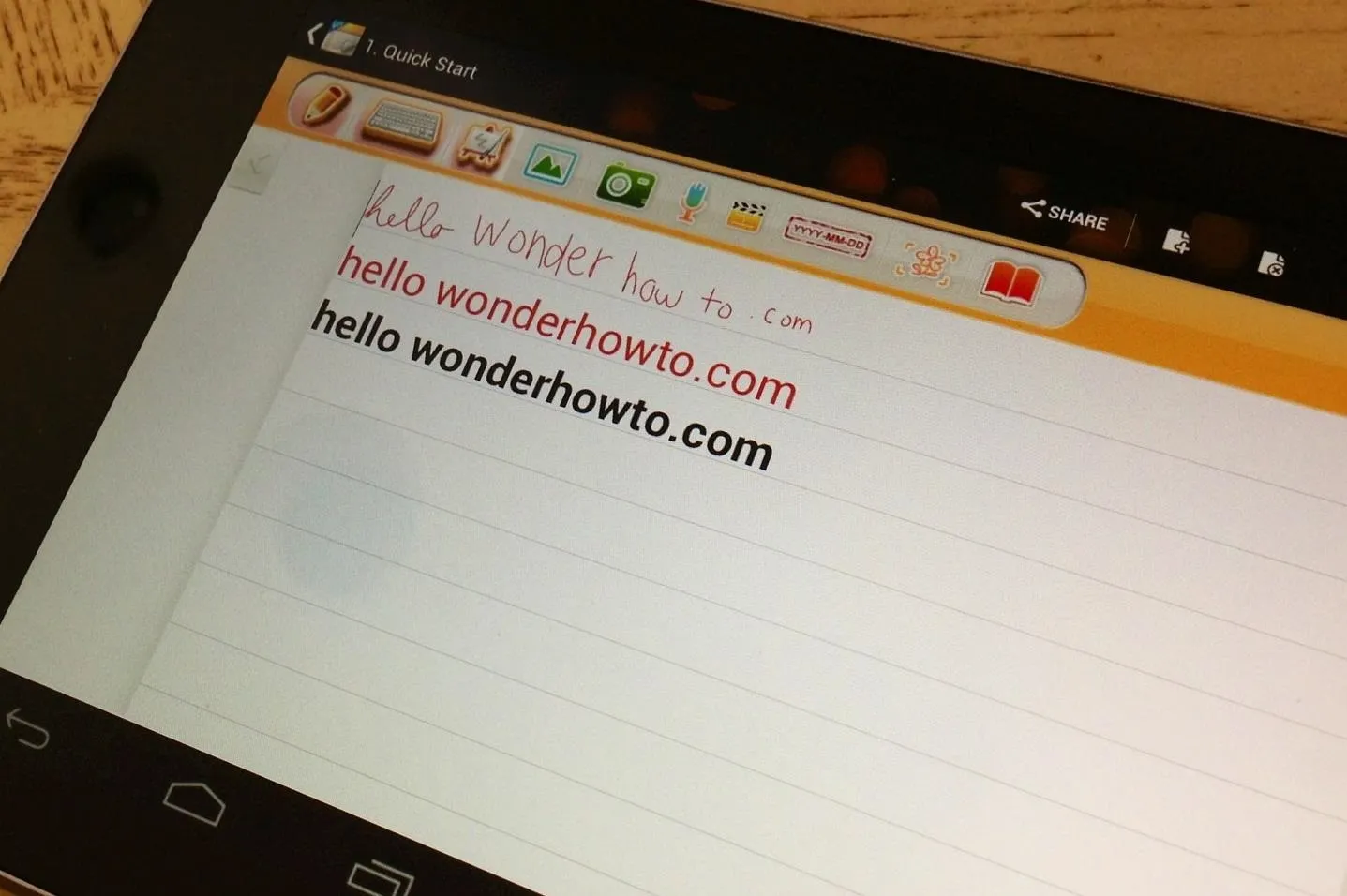
My Thoughts on SuperNote Pro...
When I use SuperNote, I like the clean UI and feature set it provides. It's perfect for what I need and I find myself using it daily now. Being able to draw like on real paper makes quick and messy notes a breeze, while having the ability to type makes sentences clean and organized.
The app hasn't crashed on me once and all my notes are safely stored away on my Nexus 7. Give SuperNote Pro a try and see if you like it!




















Comments
Be the first, drop a comment!