They say imitation is the sincerest form of flattery. You have a Google Nexus 7 tablet, but you really wanted an iPad. What do you do?

Skin it to make it look like an iPad, of course!
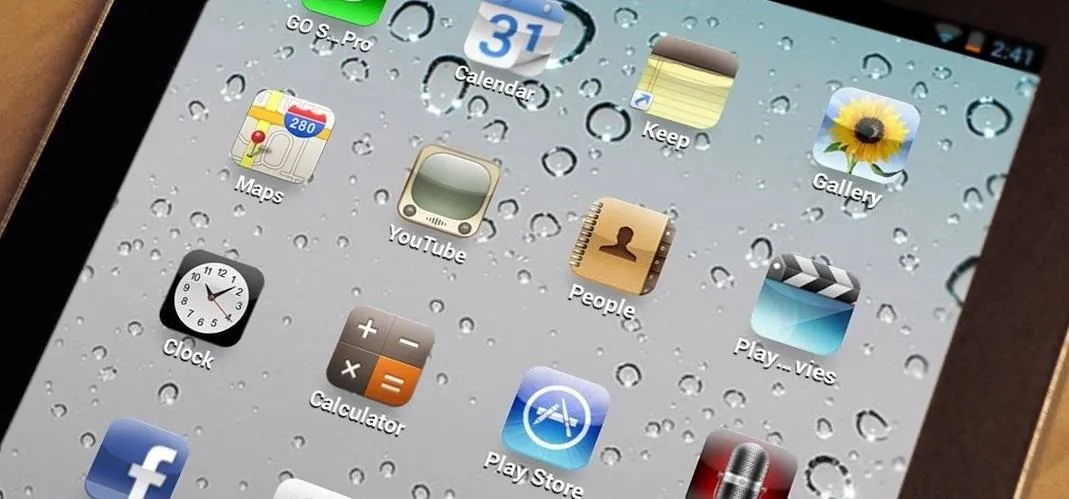
Today, I'll show you how to transform your Nexus 7 into an iPad and trick your friends into thinking it runs iOS! Let's begin.
Espier Launcher
Espier Launcher is a free app in the Play Store that when launched, is a nearly identical replica of the Apple iOS home screen. How good is it you ask? Here's a brief rundown of its features:
- Apple wallpapers
- Apple "respring" (icons jump back into place)
- Icons jiggle
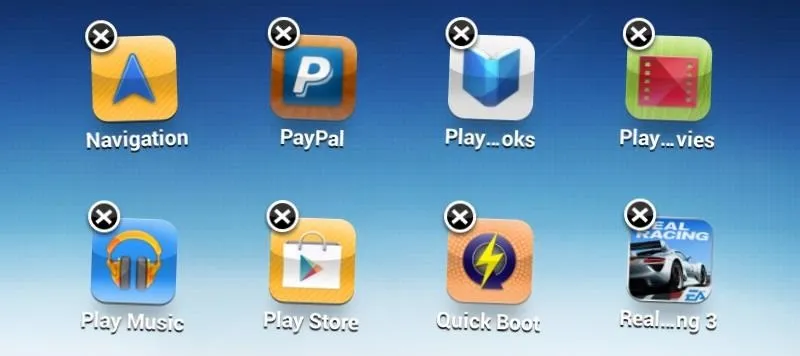
- Has "X" symbols to remove apps
- Same folder creation as in Apple (drag app on top another app)
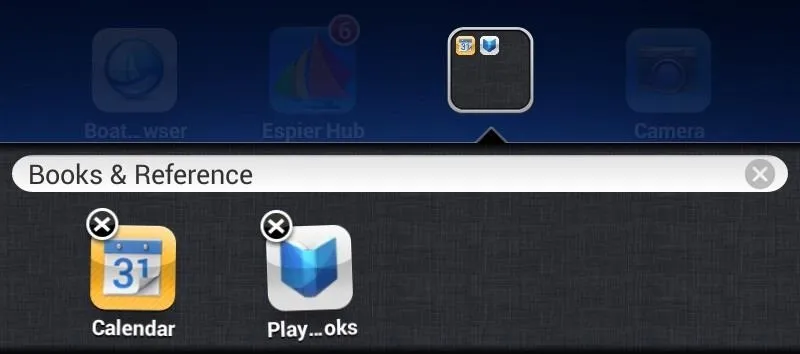
- Dock
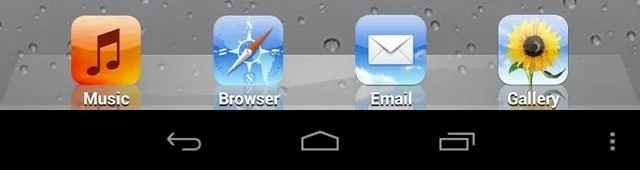
- Real Apple icons!
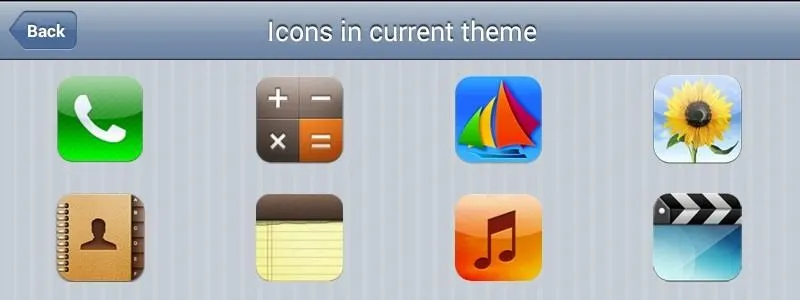
Better yet, here's a side-by-side comparison of the app on my Nexus 7 tablet(left) and the real Apple home screen on an iPad (right).
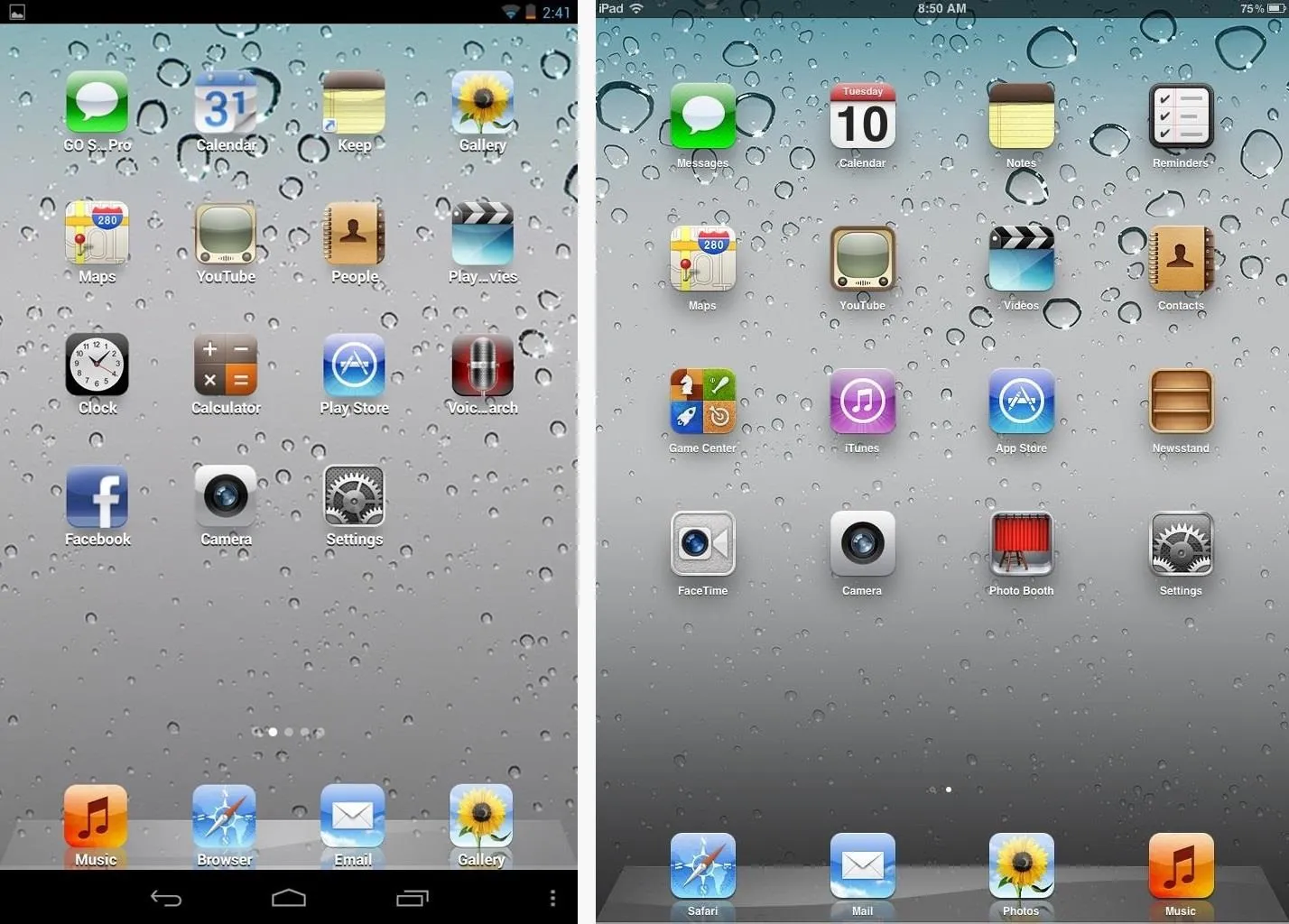
Can hardly tell the difference, right? Only the black menu bar at the bottom remains.
Setting Espier Launcher with Real iOS Icons
On first launch, Espier Launcher won't look quite like the screenshot posted above, so we have to configure a few things to get it looking just like a real iPad.
How?
Use REAL iOS icons ripped straight from Apple. Download the iOS icon set and unzip the file to your desktop.
Using the included USB cable, connect your Nexus 7 tablet to your computer and transfer the icons to the Pictures folder.

On your Nexus 7, let's start by changing the YouTube app icon. Tap and hold on the app until it jiggles, then tap it again for these settings. Tap Design Icon.
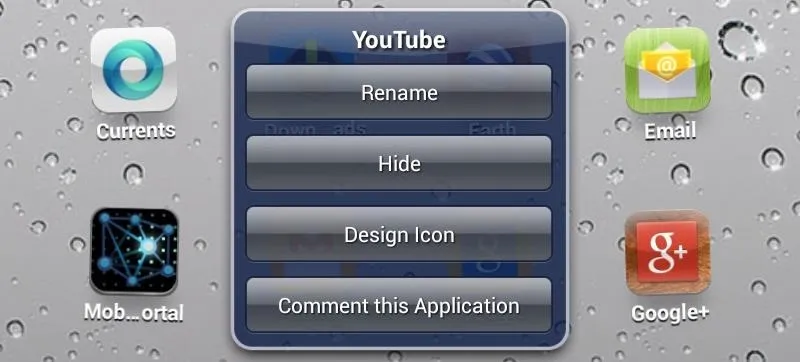
A new menu will appear. Tap Replace Icon.

Tap System Gallery, then tap the iOS YouTube icon.

Lastly, go to Scaling Rule and choose "Scale to fit the background". This will "fill" the entire space of the icon and give it that Apple look to it. Tap done.

Do this for every icon that you want to change with an iOS icon and you'll have a very convincing iPad clone!
Give it a try and try fooling your friends!
If you want your Nexus 7 to look even more like an iPad, Espier also has a lockscreen, reminders, and notifications clone you can try out, too.
If You Want to Go Back to the Stock Nexus Look...
Simply uninstall Espier Launcher in Settings -> Apps -> Downloaded and delete the icon folder. You'll be taken back to the stock Nexus 7 launcher.
Nexus 7 with iPad image by Inside Android




















Comments
Be the first, drop a comment!