Nothing else quite sums up my childhood like Super Mario, the Italian plumber who constantly had to defeat Bowser to save Princess Peach (aka Princess Toadstool) from danger. While it's easy to relive the classic gameplay on your Android with Nintendo emulators, not everyone has time for lengthy quests. Instead, you can get your Mario nostalgia fix with a live wallpaper for your home and/or lock screen.
Enable Unknown Sources
Mario Live Wallpaper, created by Cvetko Pirš, is not available in the Google Play Store, so you'll need to make sure to allow the installation of apps from "Unknown sources" in the Security settings on your Android.
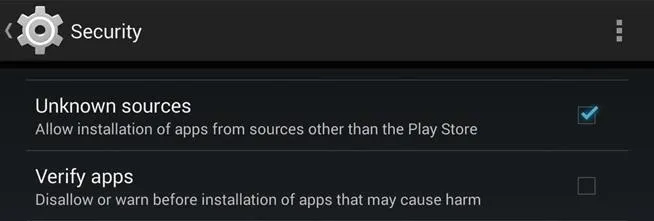
Install Mario Live Wallpaper
Go ahead and download Cvetko's MarioLiveWallpaper.apk onto your Android device, then open the file and follow the on-screen installation directions. Since this is just a live wallpaper, you can't open it directly after installation, so hit "Done" and go to the next step.
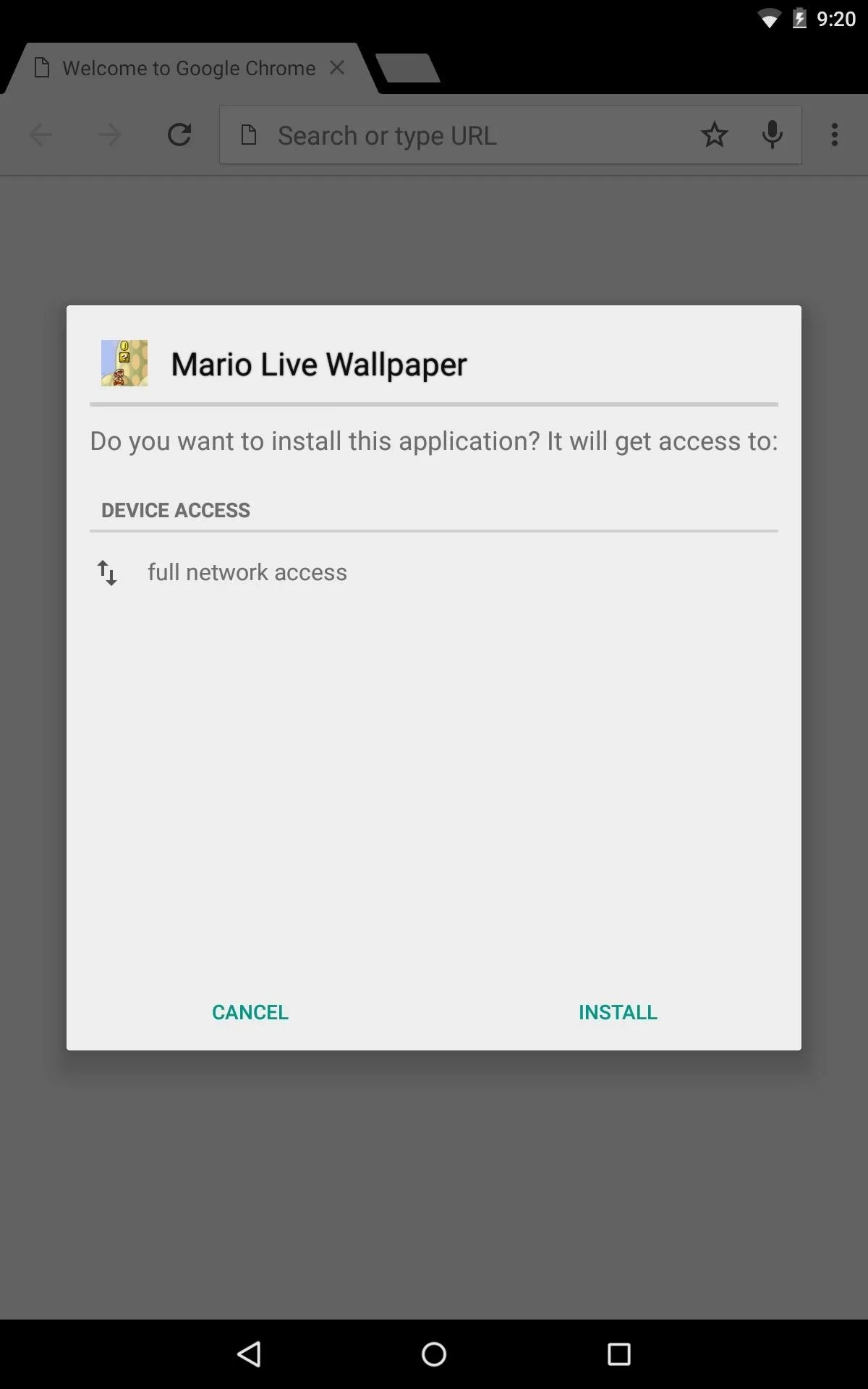
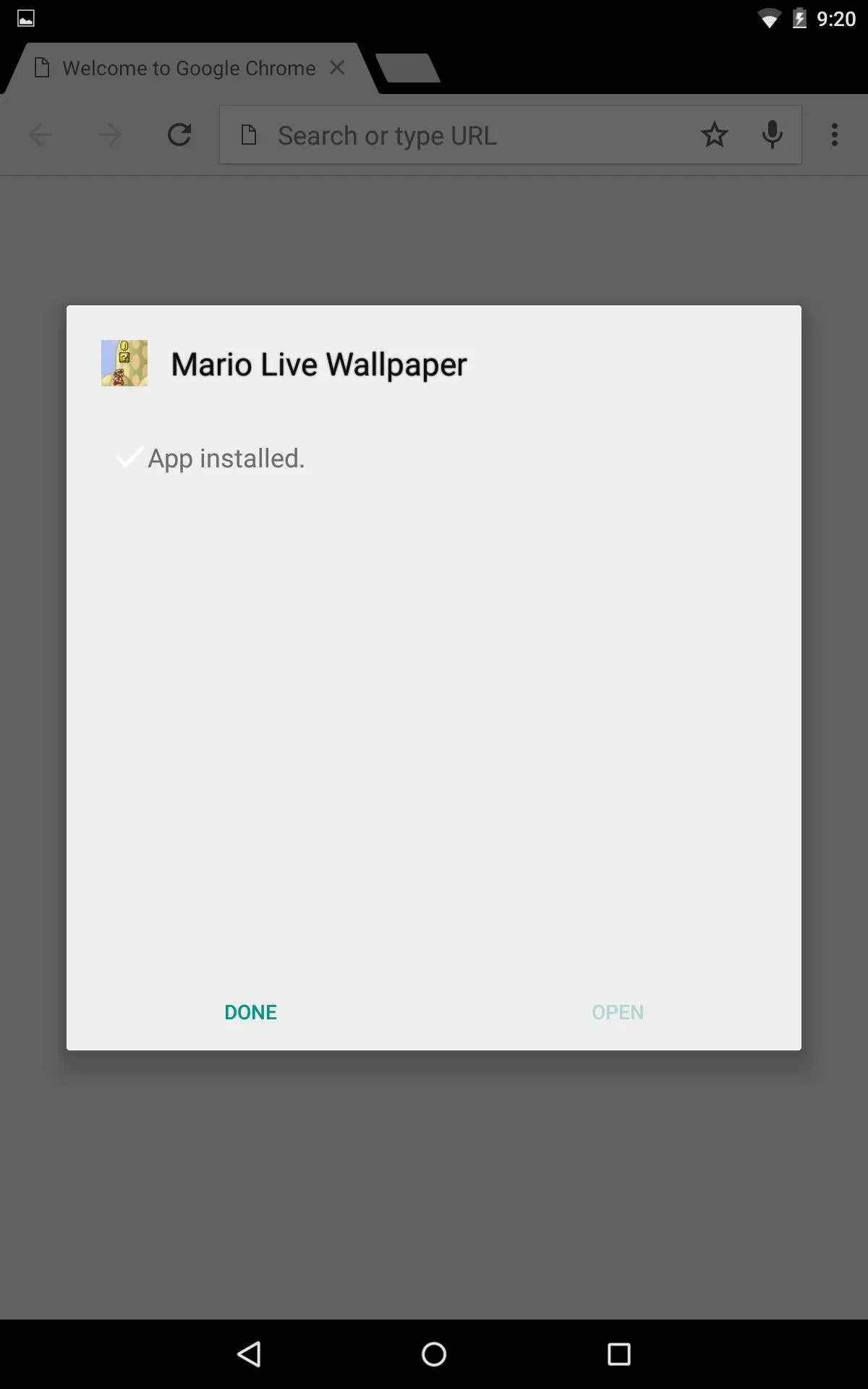
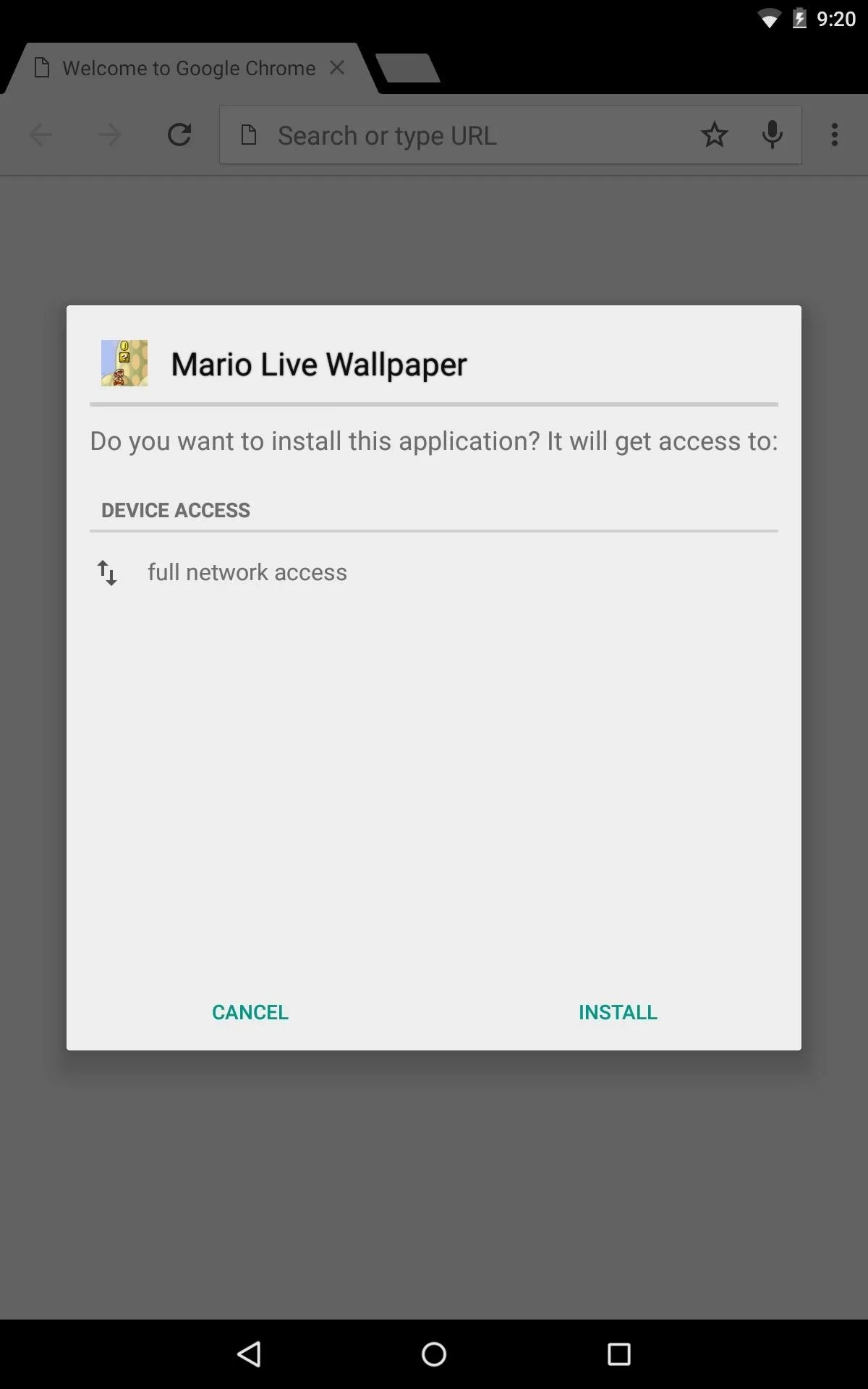
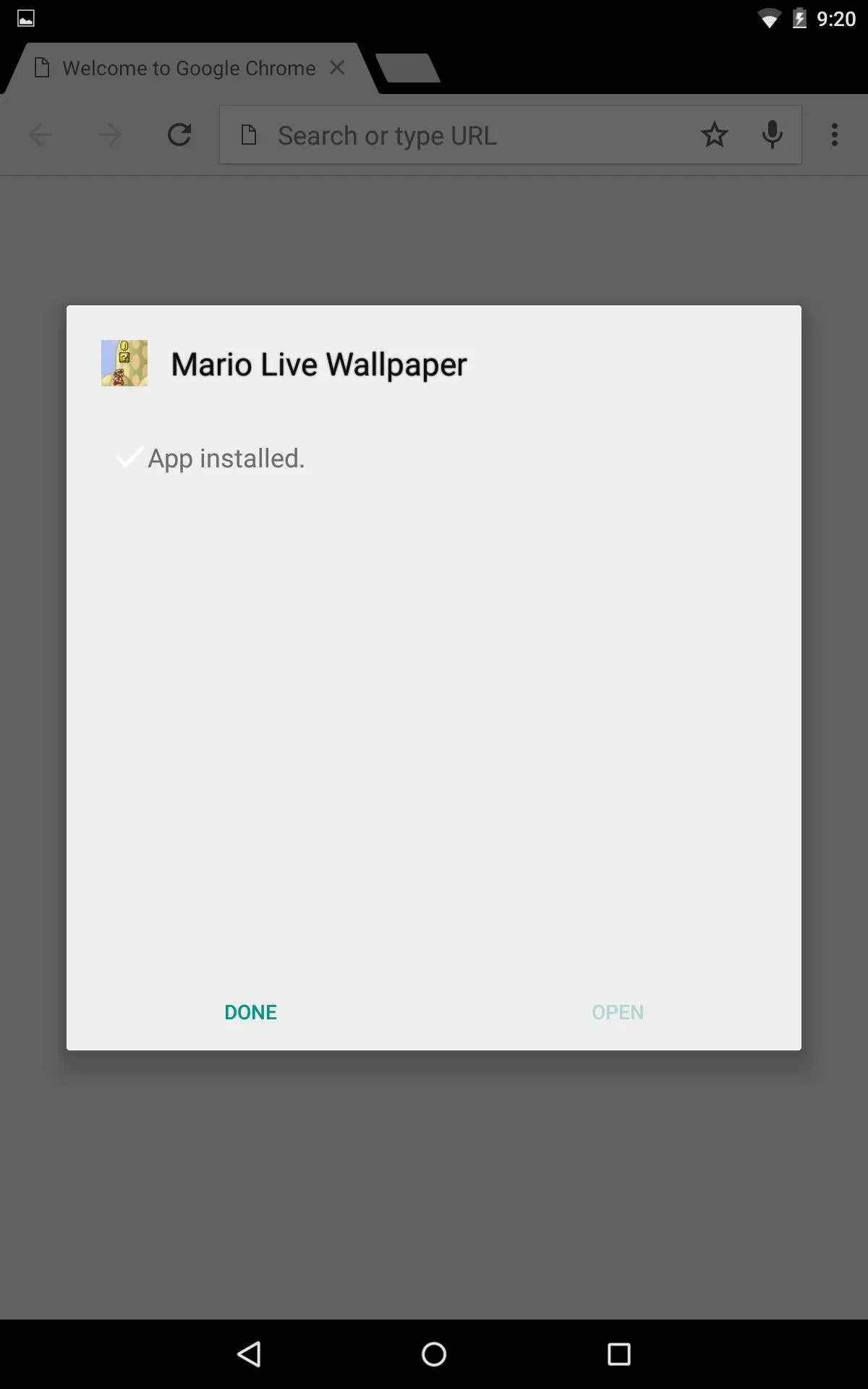
Select Mario Live Wallpaper
It's different for every Android device and launcher, but navigate to your installed live wallpapers. For instance, on a Nexus 7 tablet with the stock launcher, just long-press on an empty spot on the home screen to bring up the wallpaper menu, then chose "Live Wallpapers." In my case, I have a different launcher, so I just long-press and select "Wallpapers," which has them all together.
In the list, you should now see "Mario Live Wallpaper" as an option, but before you "set" it, make sure to set it up properly first. Check out the next step for that.
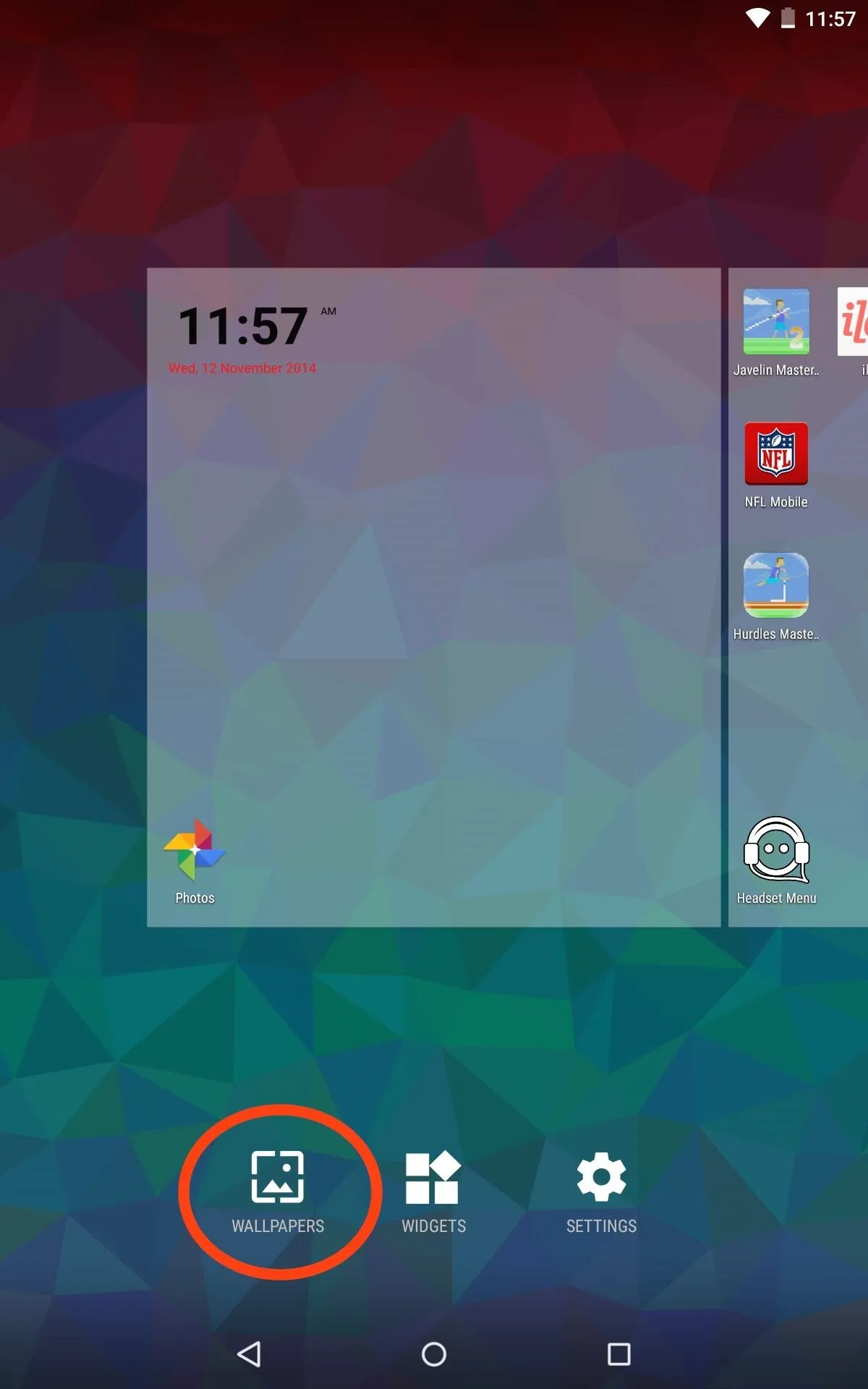
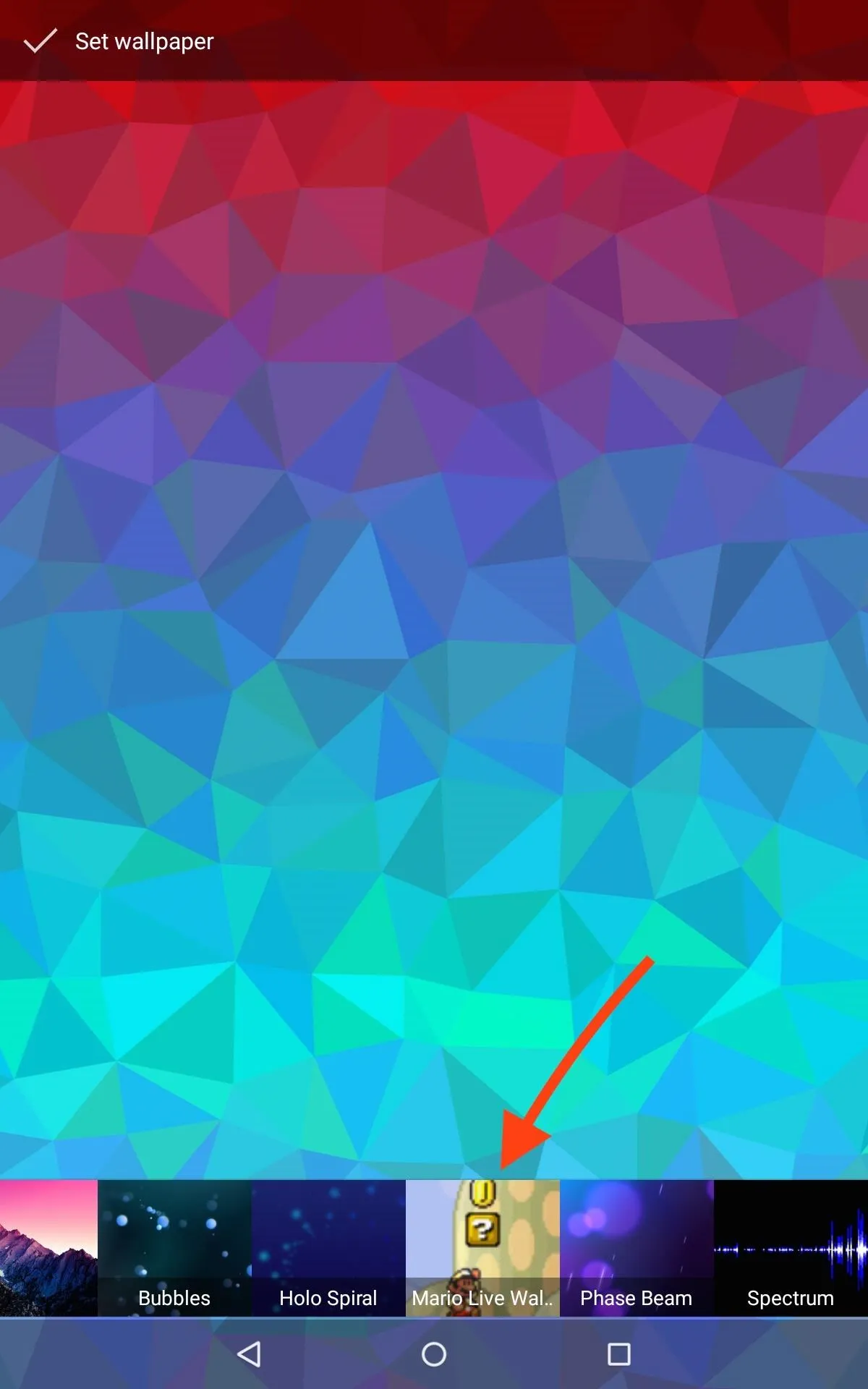
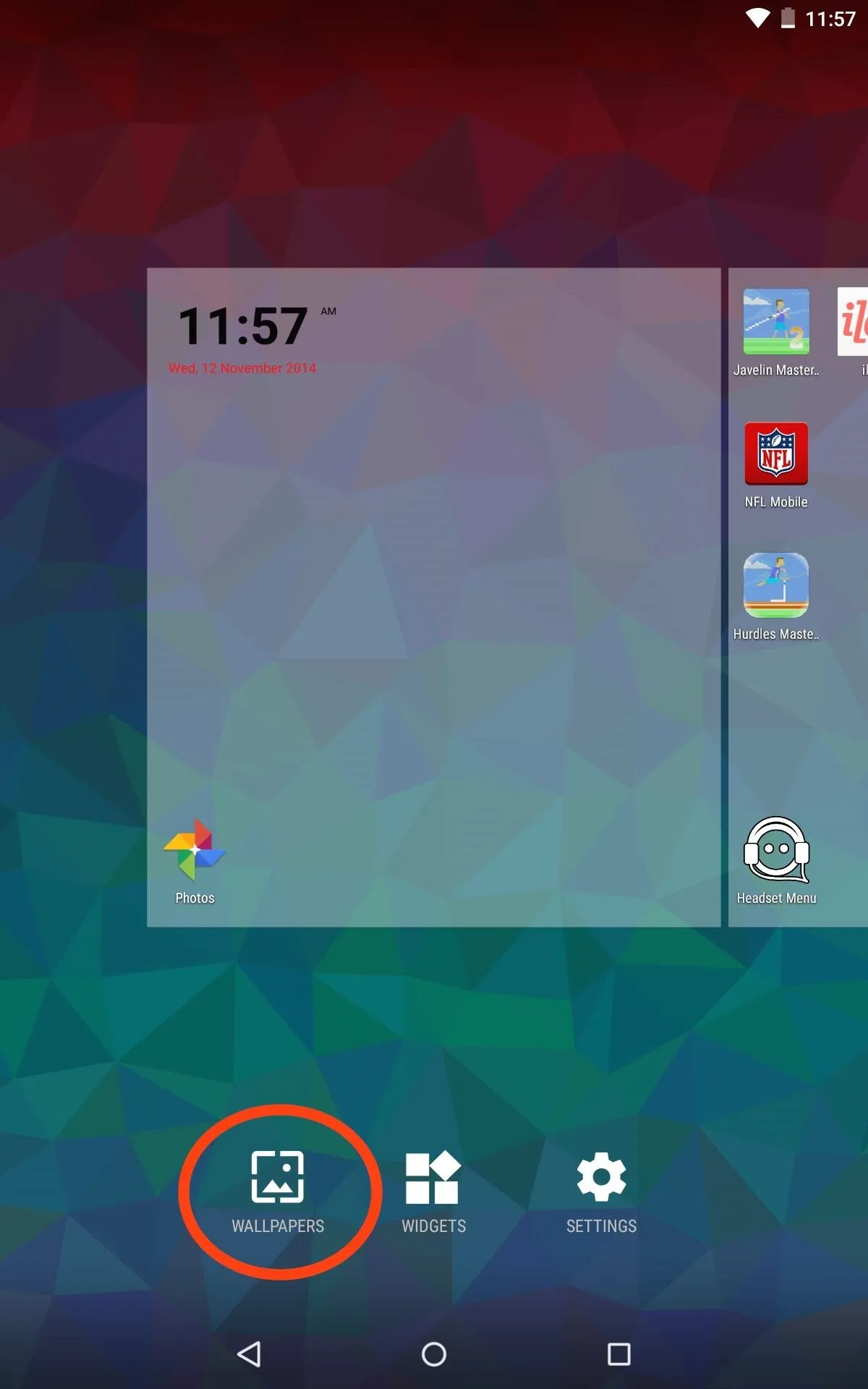
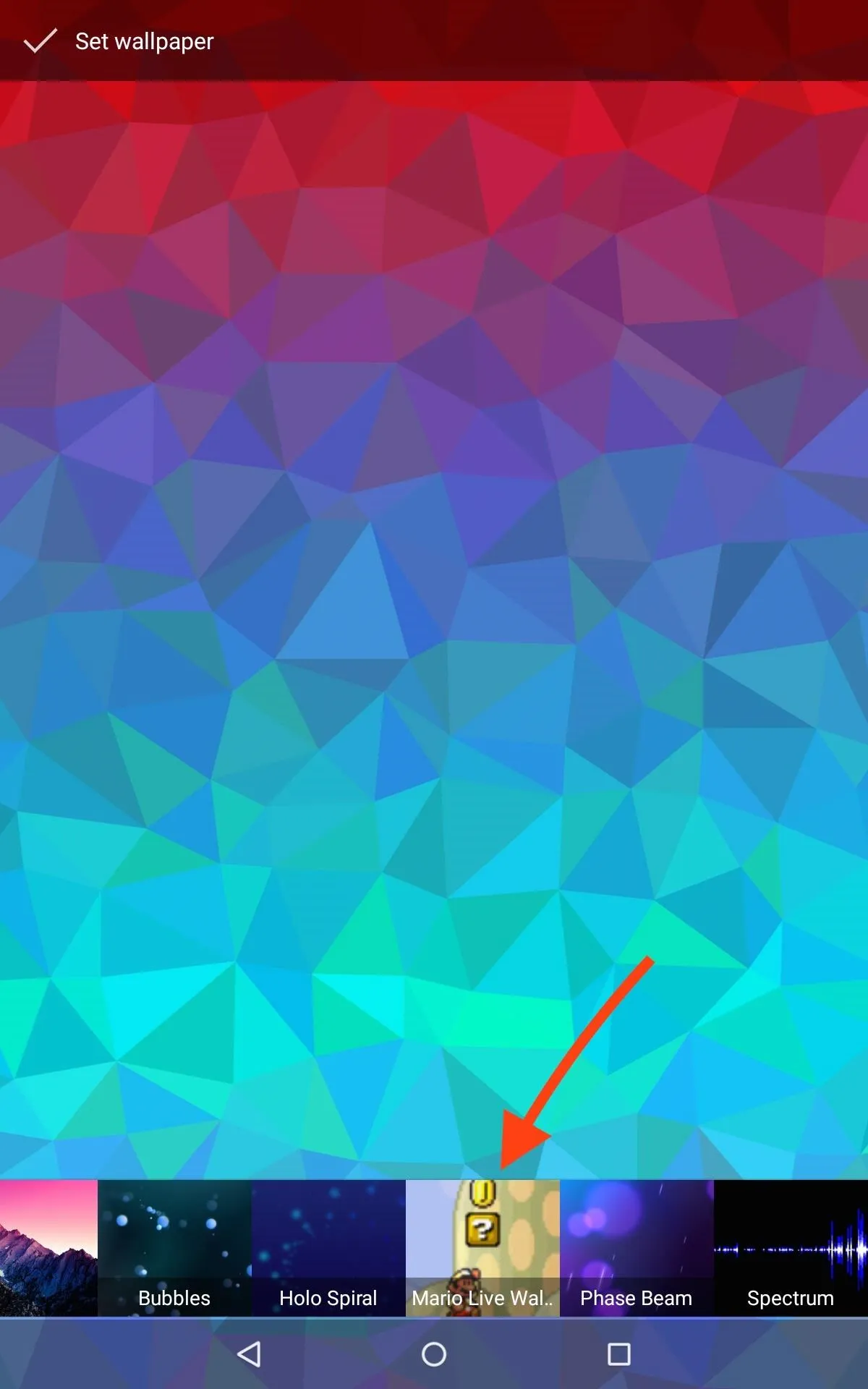
Adjust Mario Live Wallpaper
You can adjust the color of the backdrop in the simulated Super Mario Bros. game, frames per second, and more. There are also two operating modes to choose from: "Playback" and "AI" mode.
Playback mode saves more battery and displays a prerecorded game, while the AI mode allows you to adjust difficulty and watch the AI complete levels in real time. I suggest going with Playback mode, the default, because the AI version drains a considerable amount of power. Plus, watching an AI play the game just leads to jealousy.
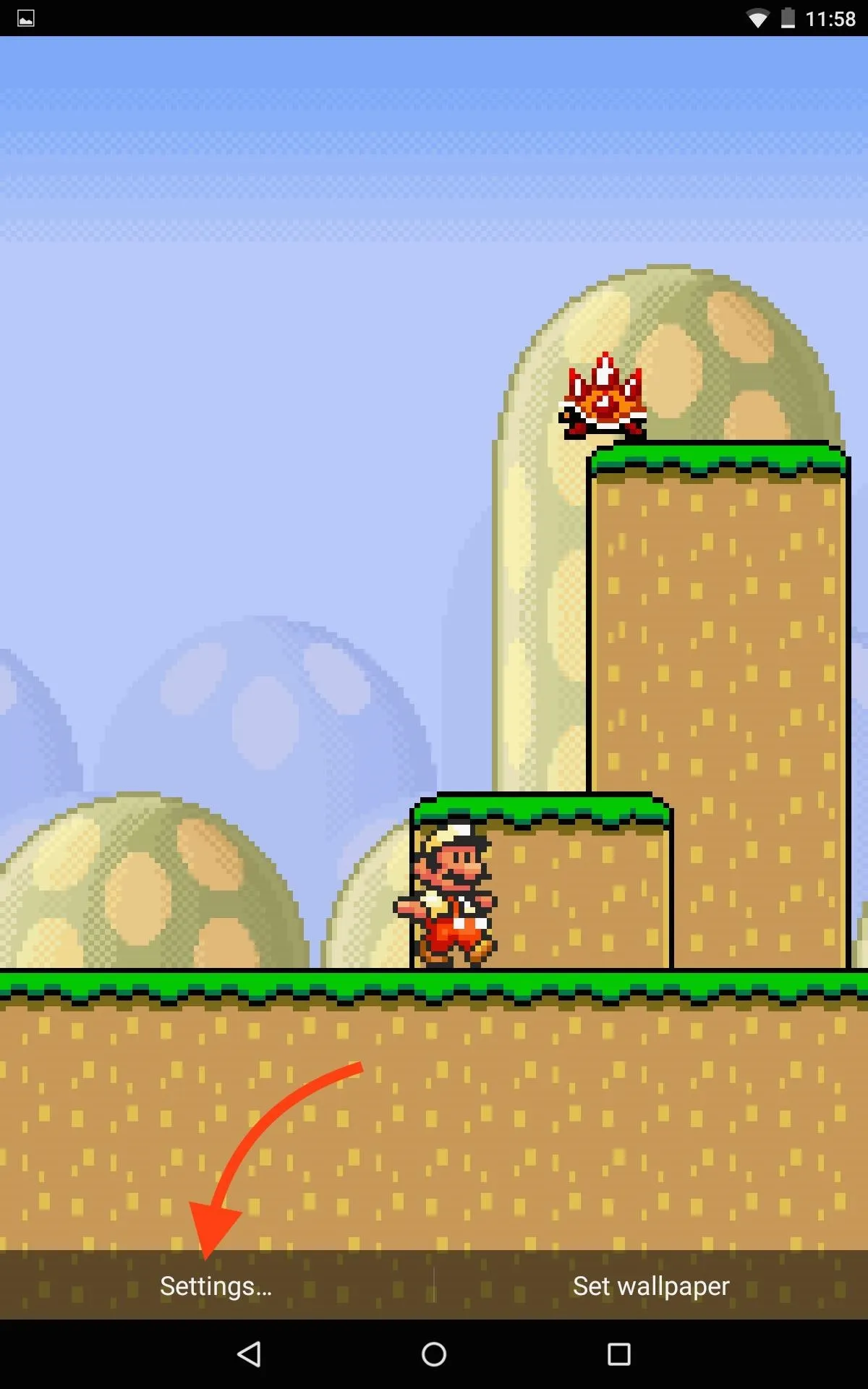
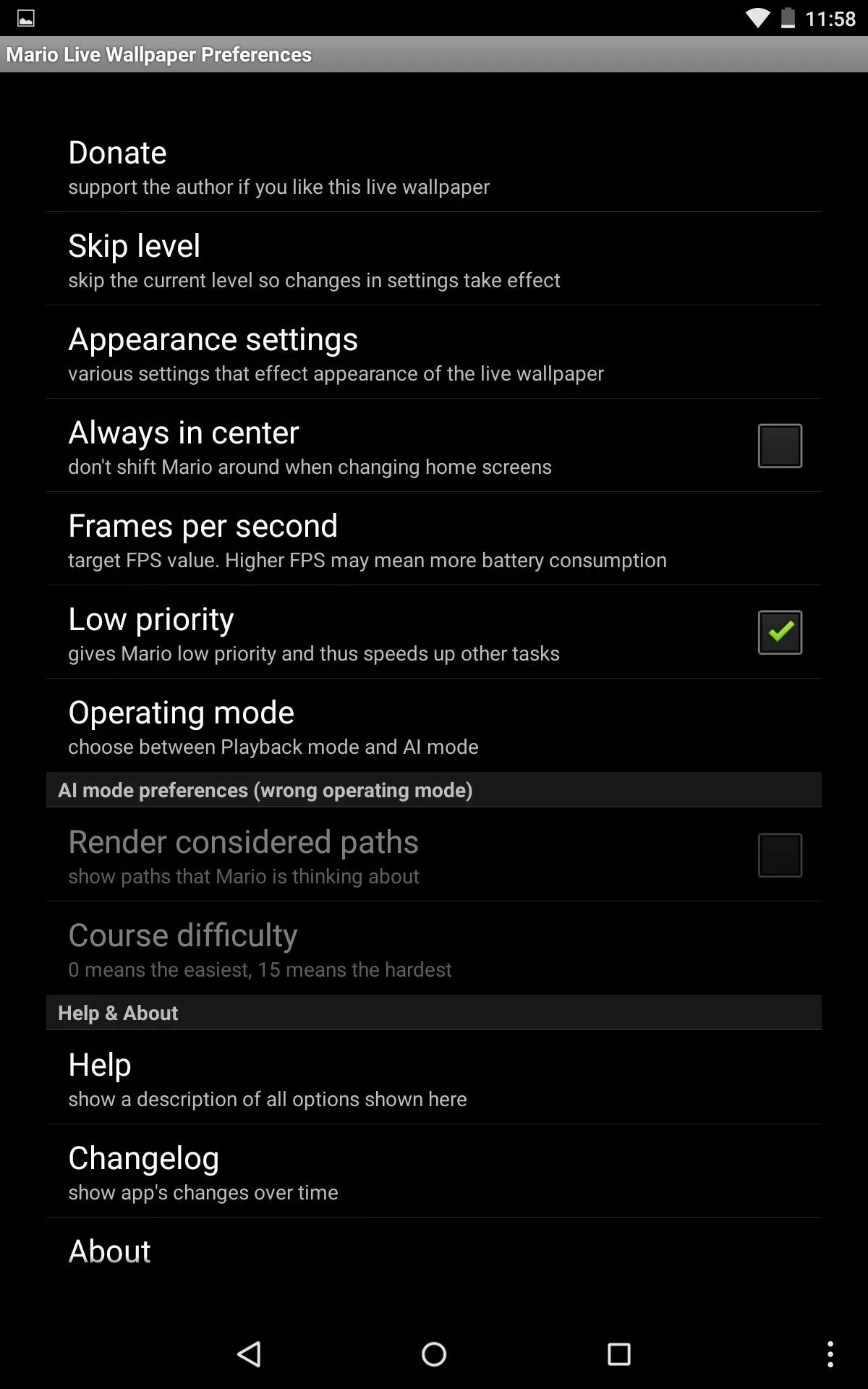
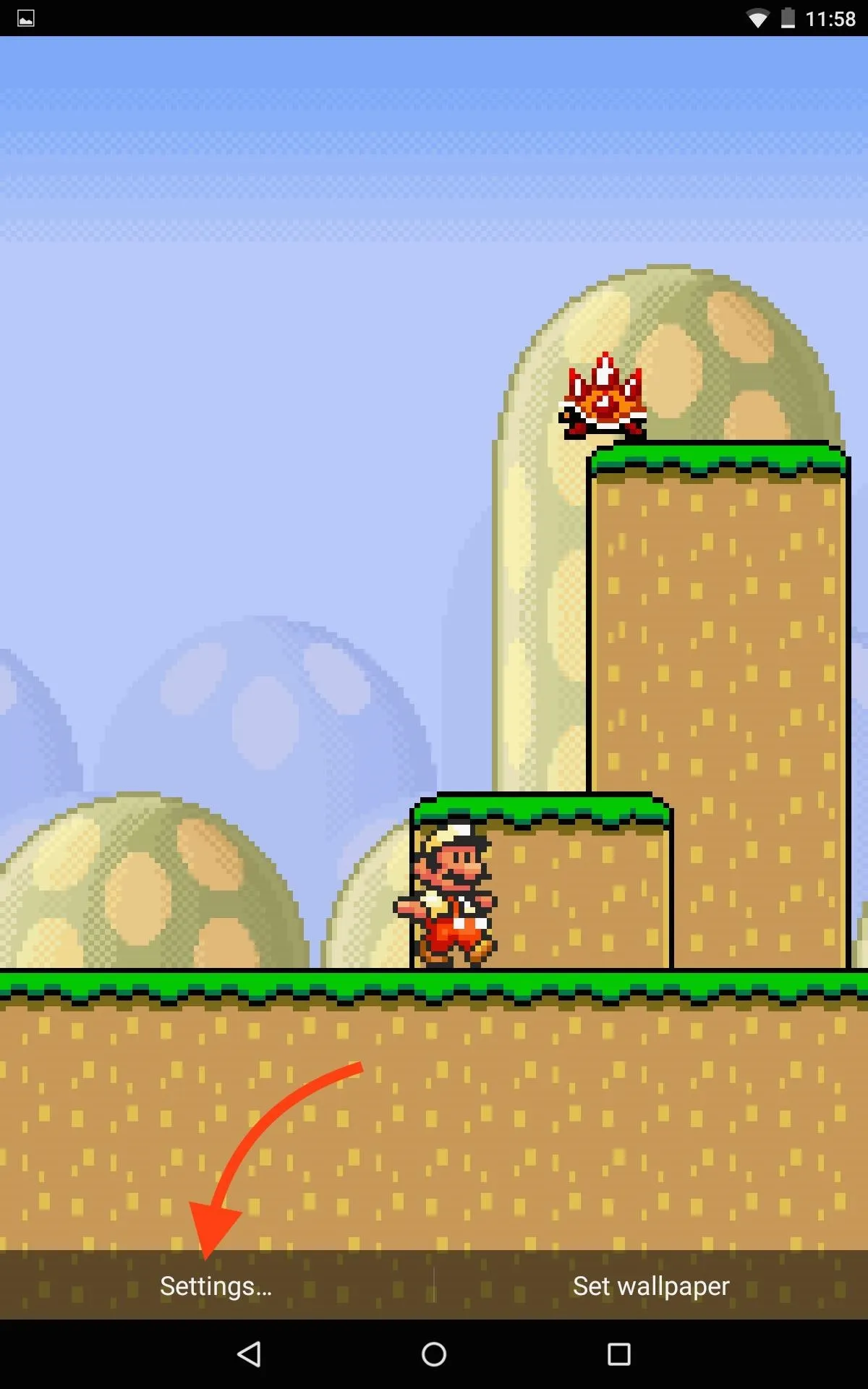
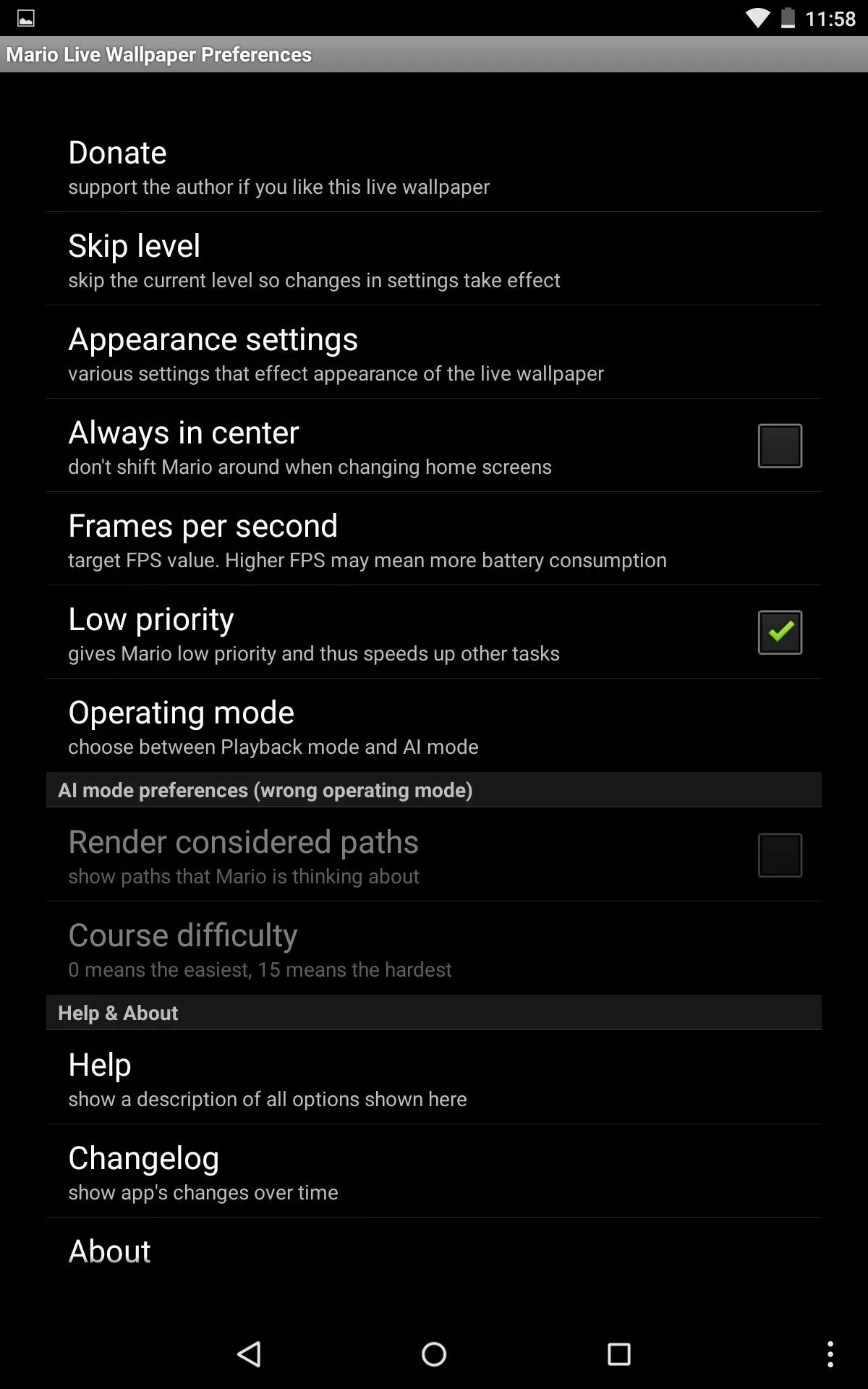
Set Mario Live Wallpaper
After it's applied, relive some old Mario levels right from your home or lock screen. If you have a Nexus 7, this wallpaper will be applied to both your home and lock screen (unless you're rooted).
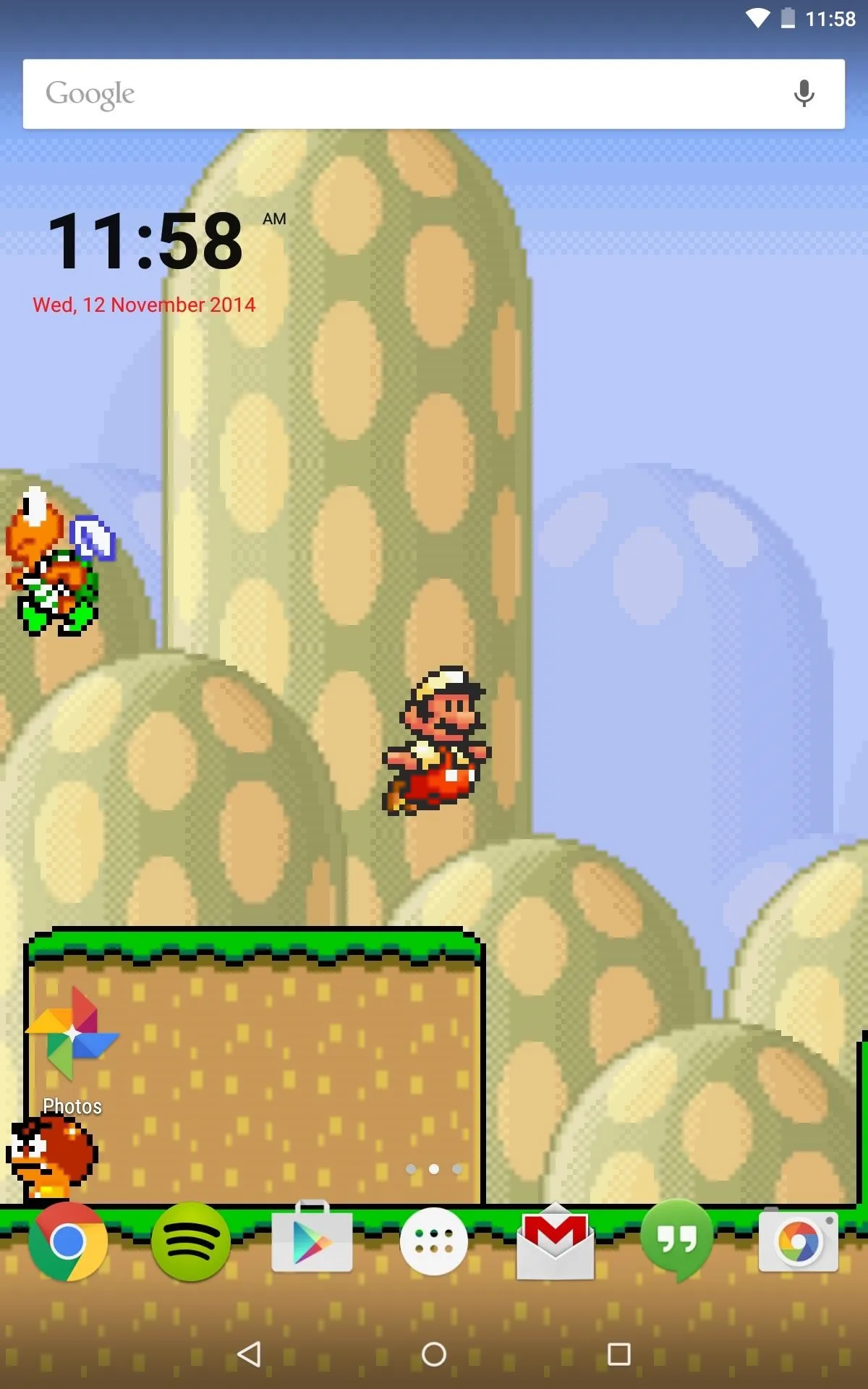

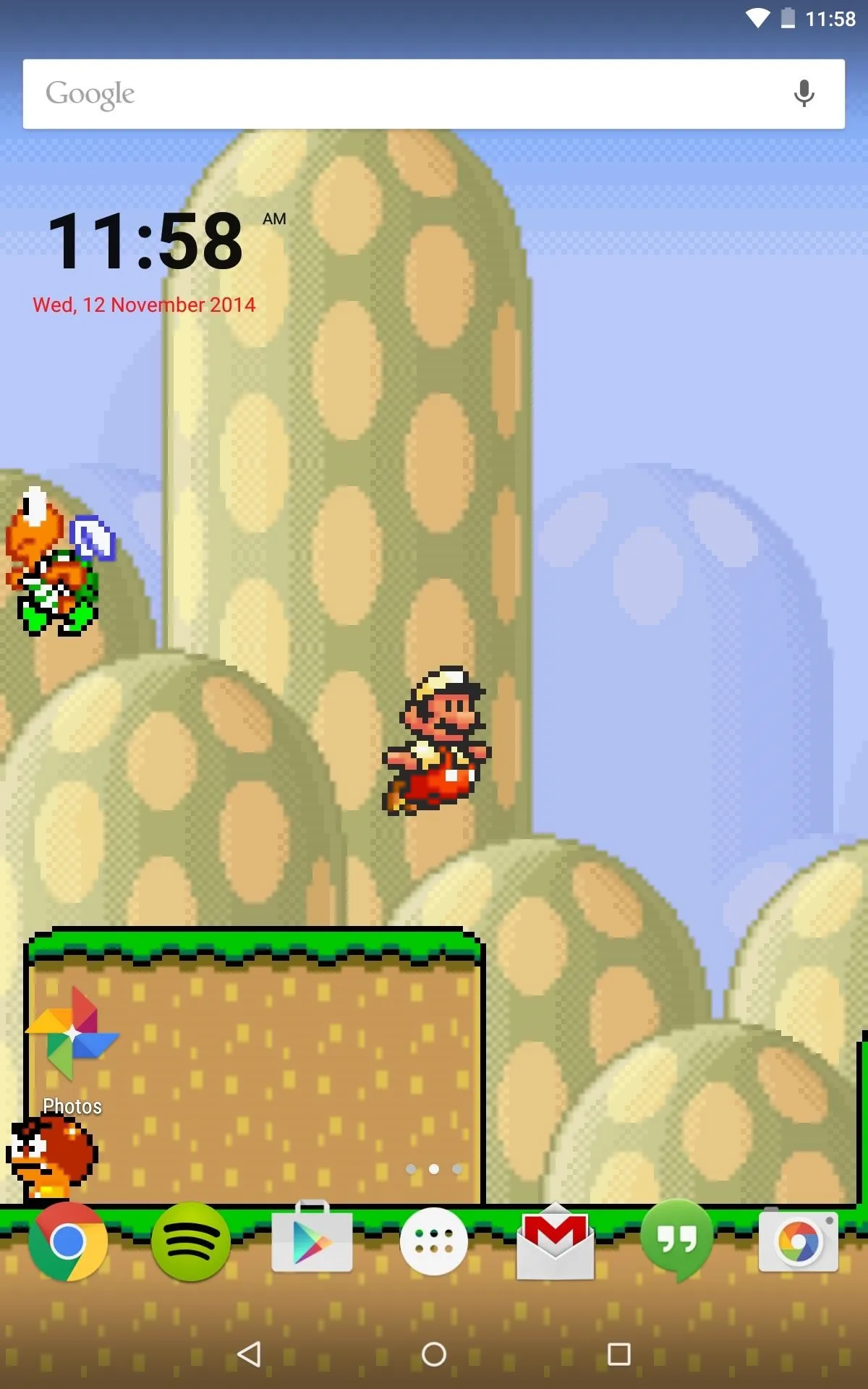

While this live wallpaper would be much cooler if it were actually playable, it's still much better than staring at static image of Mario. And if you find that this wallpaper is just making you want to play Super Mario, then check out our emulator guides on using SuperGNES Lite or RetroArch to load and play older Nintendo games right from your Android.



















Comments
Be the first, drop a comment!