Arcades, Nintendo, Sega, and 16-bit graphics ushered in a new level of gaming that was leaps and bounds ahead of the early Pong days. I remember loading quarters into the machines and playing 2D fighting games until all my money ran out.
When I wasn't in school, you could usually find me at the arcade playing Street Fighter, The King of Fighters and Marvel vs. Capcom. At home, I had my Super Nintendo and Super Mario World keeping me glued to the television until the next boss stage.
This is nostalgia for many gamers who are now seeing a new generation of high-def 3D gaming replacing what's left of the older generations. With high-def taking over, old-school gamers have few ways to relive the past, and early classics just collect dust in the bargain bin in the corners of stores.
Unknown to many, developers have been busy writing emulators that allow Android devices to play classic games of almost any kind. I covered a PSP emulator in a previous article, but that was specific to one system. Today, I'll show you how to play almost any retro game on your Nexus 7 tablet.
No need to go to the mom-and-pop video game shop to dig up a Super Mario cartridge for your old console that's seen better days. Get access to almost any old game and play them all—for free!
Download and Install RetroArch
First, open up the Play Store and download RetroArch Android. This is a jack-of-all-trades of old-school gaming emulator.

RetroArch lets you play the following kind of games:
- PlayStation 1 (emulator: PCSX ReARMed)
- Super Nintendo (emulator: SNES9x Next)
- Nintendo Entertainment System (emulator: FCEUmm / NEStopia)
- GameBoy / GameBoy Color (emulator: Gambatte)
- GameBoy Advance (emulator: VBA Next)
- Arcade (emulator: Final Burn Alpha)
- Neo Geo Pocket Color (emulator: Mednafen NGP)
- Virtual Boy (emulator: Mednafen VB)
- Sega Genesis/Mega Drive (emulator: Genesis Plus GX)
- Sega Master System/Sega Game Gear (emulator: Genesis Plus GX)
- Sega CD / Mega CD (emulator: Genesis Plus GX)
- PC Engine / PC Engine CD (emulator: Mednafen PCE Fast)
- WonderSwan Color / Crystal (emulator: Mednafen Wonderswan)
- Cave Story (game engine: NX Engine)
- Doom 1 / Doom 2 / Ultimate Doom / Final Doom (game engine: prBoom)
Games and ROMs
Launch RetroArch and start the initial screen calibration.

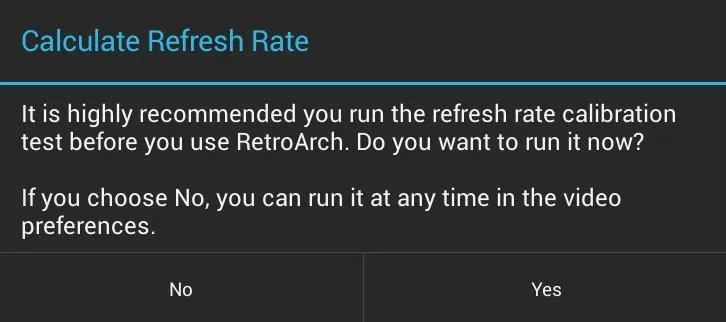

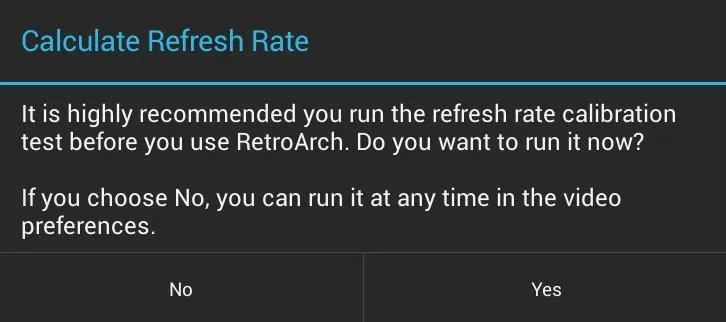
Note: Emulators require games, called ROMs, in order to play anything. ROMs are a sort of grey area—it's technically illegal to download a game you don't already own, but old-school games no longer make money from sales. Whether you choose to download ROMs is your choice. Just keep this in mind.
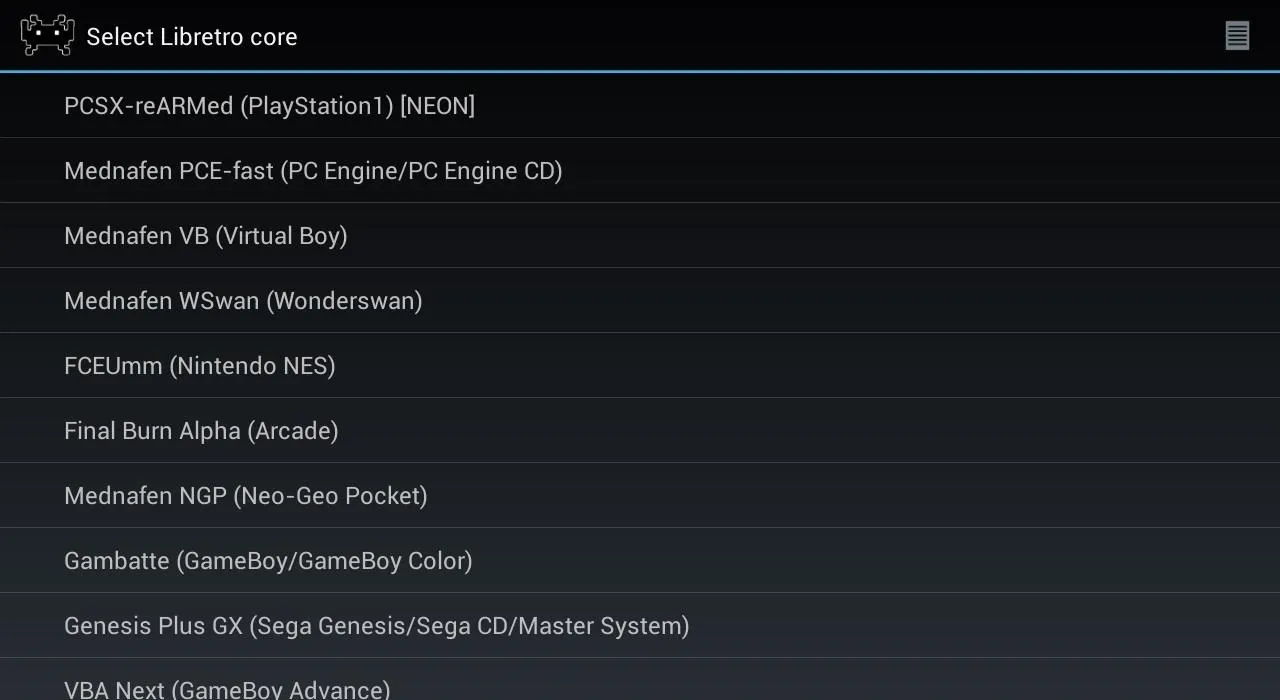
For this example, I'll load up my favorite SNES game on RetroArch, Super Mario World. Choose your system, then browse to your game (ROM). Tap it to run the game.
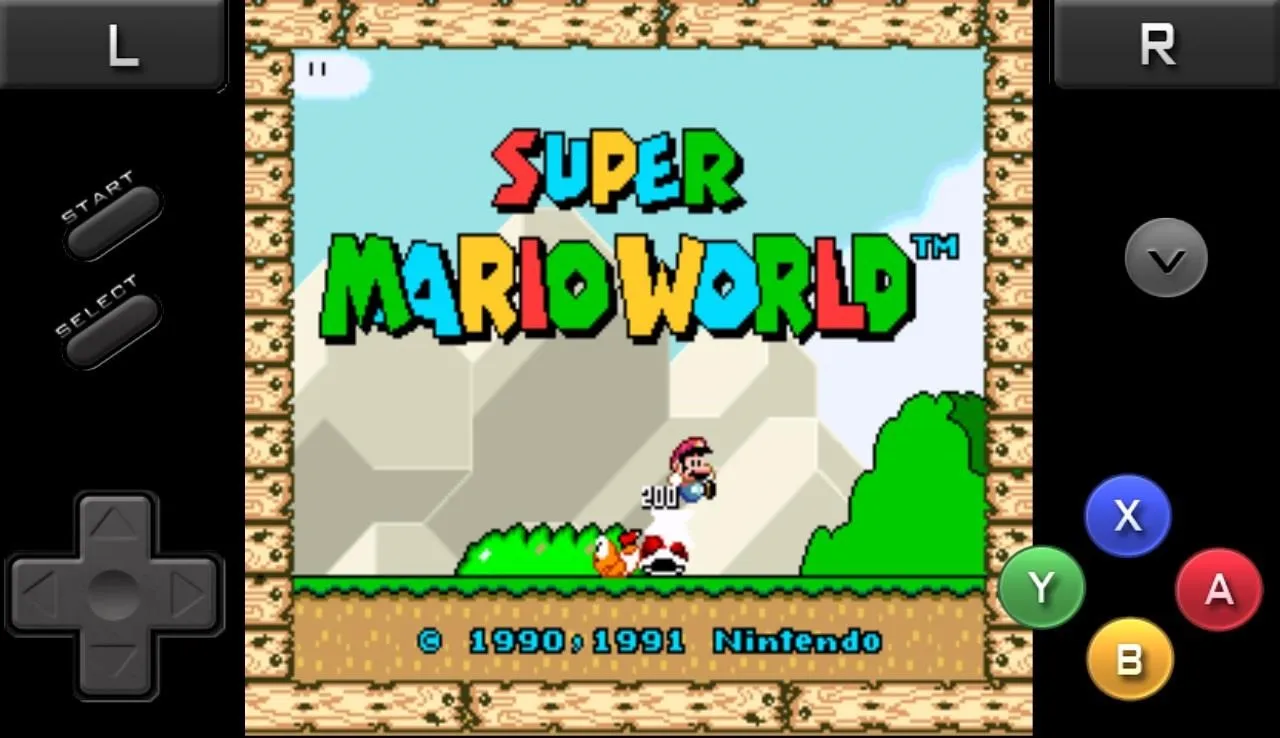
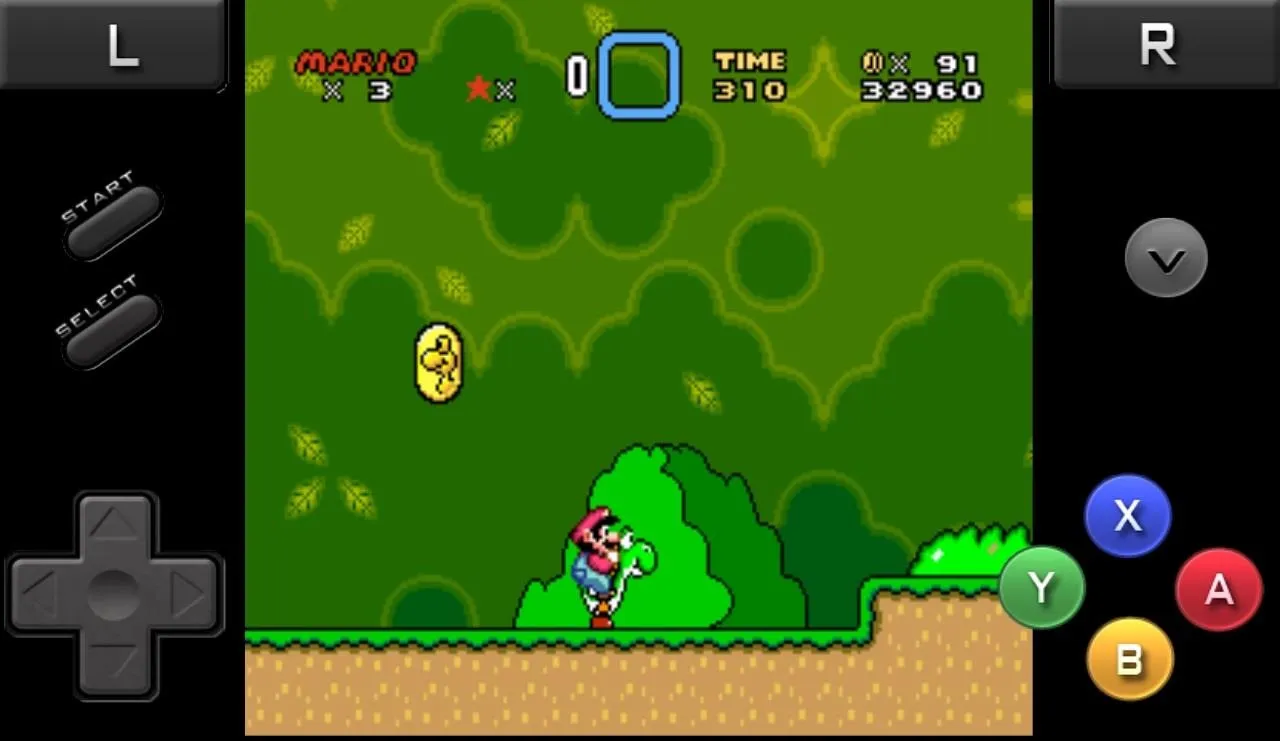
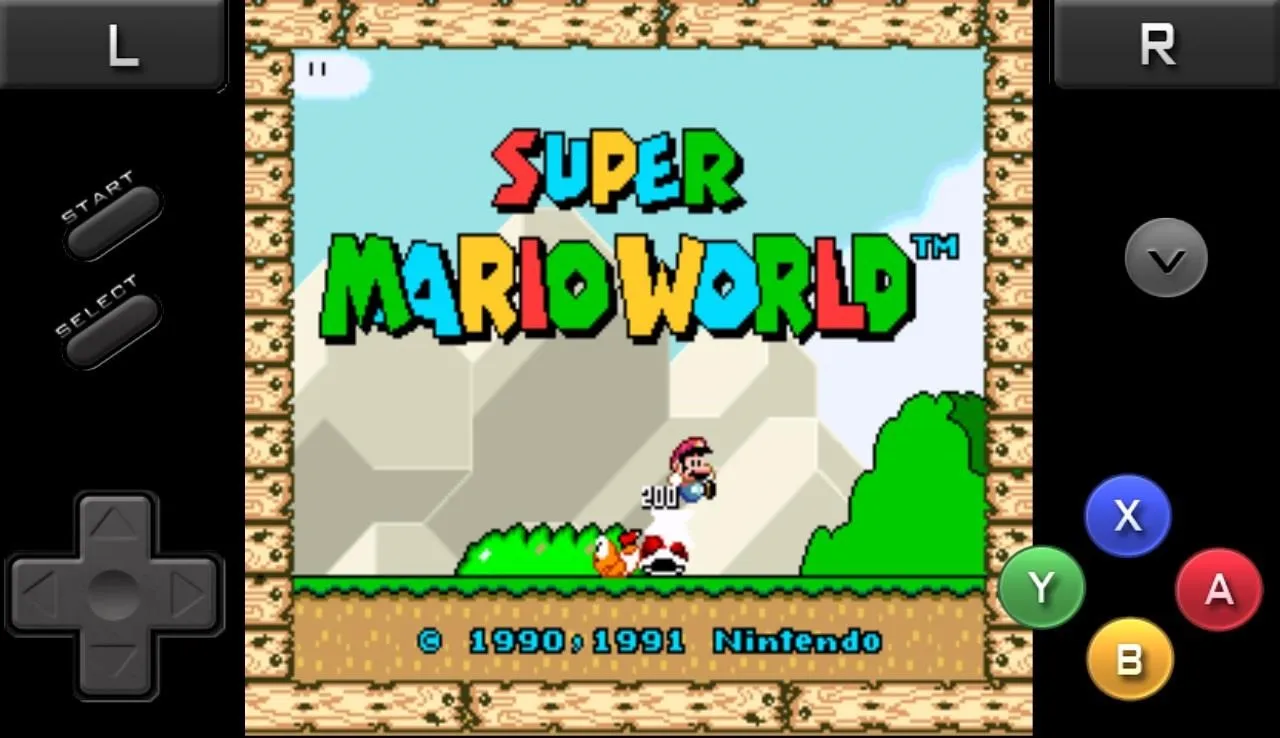
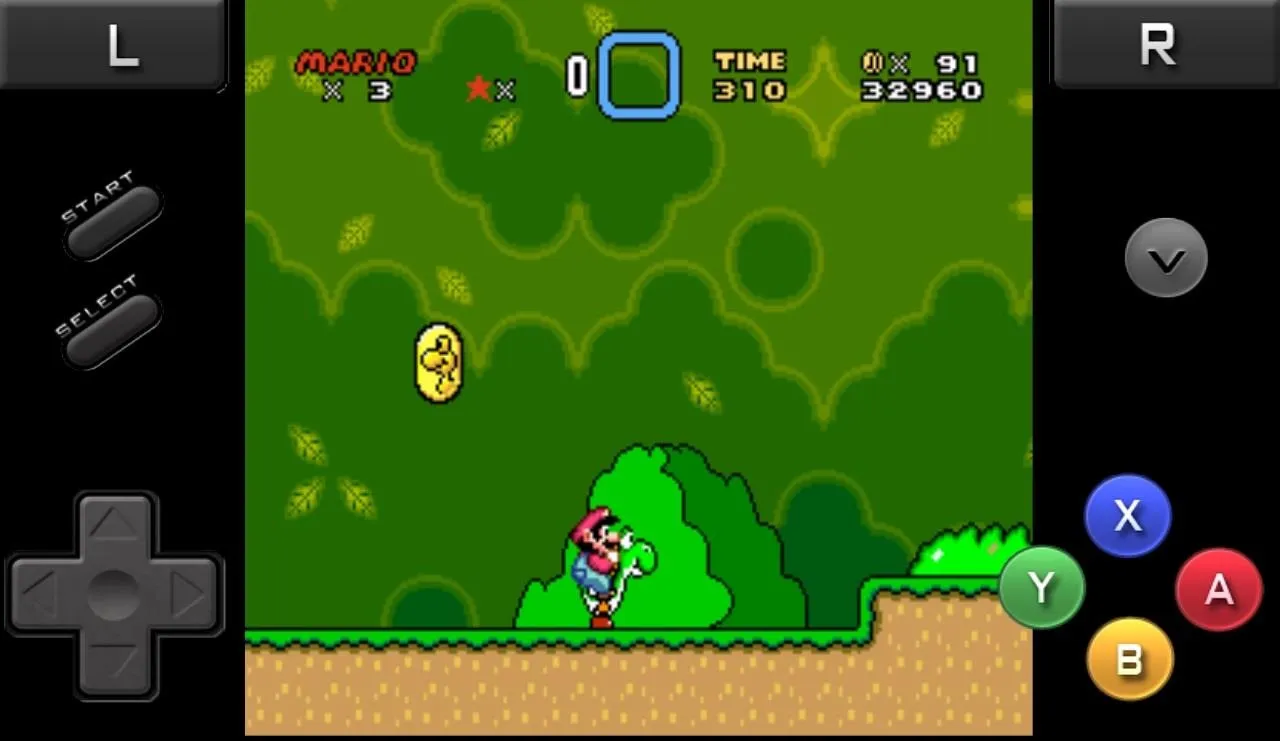
That's it! Now you can start having retro-gaming fun on your Nexus 7 tablet.
Pros and Cons of RetroArch
Pros:
- Large support for many game systems and games
- Easy to use interface
- Still actively updated
Cons
- Some emulators in RetroArch do not support portrait mode
Give RetroArch a try and relive the gaming glory days!
Photo via Digital Polyphony




















Comments
Be the first, drop a comment!