One thing you can always count on from Google Play is a never-ending list of lousy launcher apps. Just search for "launchers" on the store and you'll see hundreds of apps hoping to replace the one you're already using. Problem is, none of them really stand out from the crowd. If you're not interested in a stock-look or iOS clone, you're out of luck.
Or, are you?
Today, I'll be showing you how to simplify and revamp your Android launcher experience with Atom Launcher. Touted as "minimalistic, beautiful, and rock-solid," Atom Launcher looks to be a worthy contender for your Android home screen. Now, let's see if it lives up to the hype.
Download and Install Atom Launcher
Downloading Atom Launcher on the Nexus 7 requires a bit of a workaround. Some of you might be able to to download the app, but most of you won't be able to because the app is restricted to smartphones only—tablet users are left out of the fun.
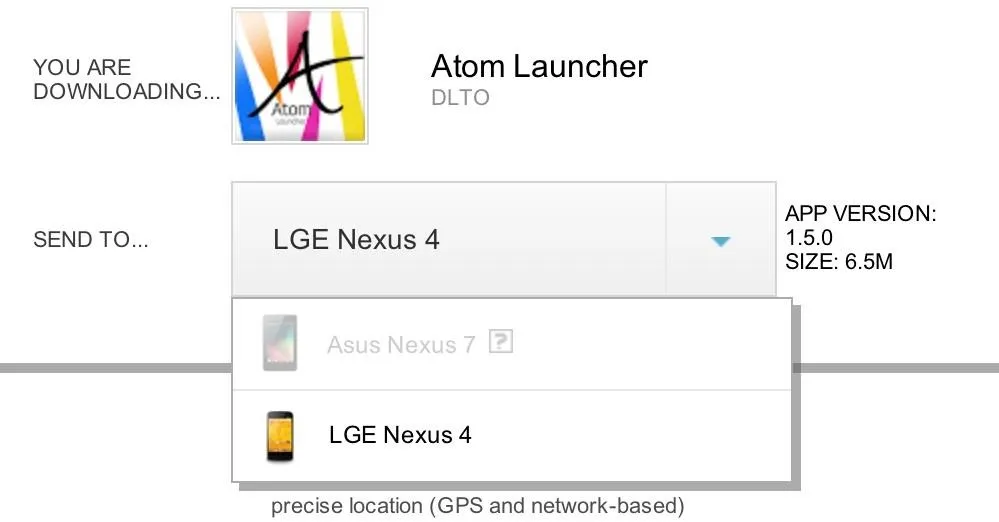
This just means we'll have to manually download and install the APK file. Head over to this alternative link on your Nexus 7 and download the APK file directly to your tablet. If that link doesn't work, you can find another one here.
Make sure have to have Unknown Sources checked under Settings before doing this, so you're able to install the APK file.

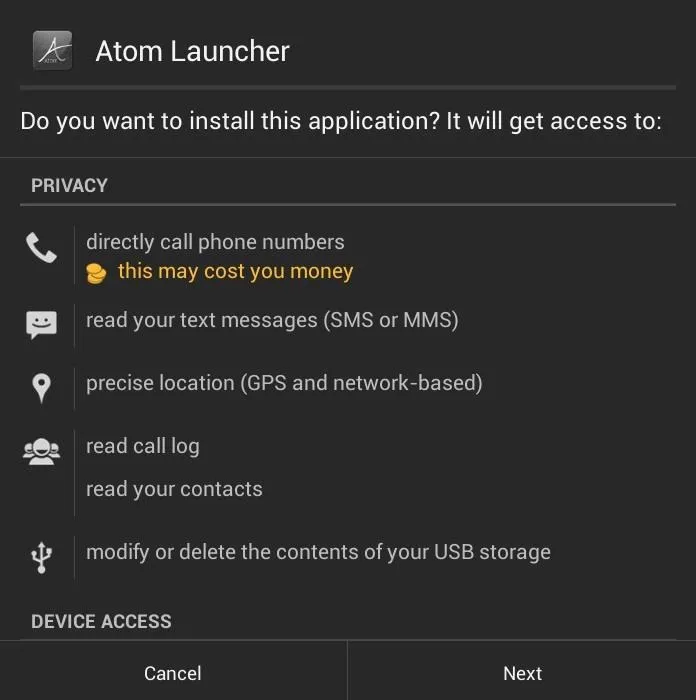
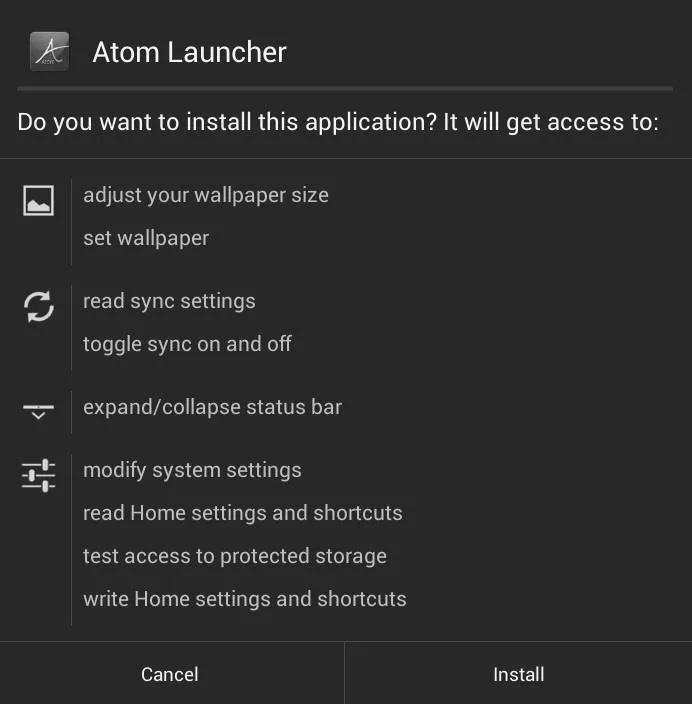

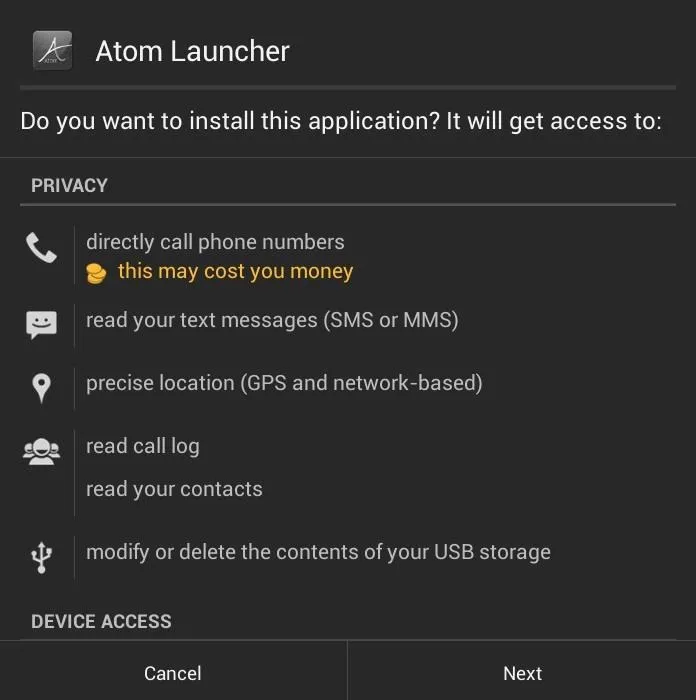
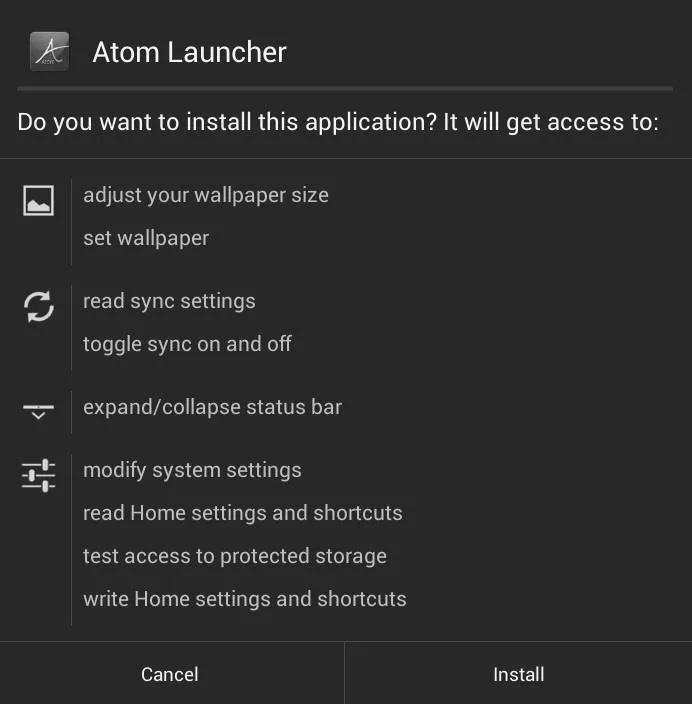
You'll also need to install the Atom Store and Atom All in One Widgets to get the most out of the launcher. Afterward, just launch Atom from the app drawer.
Getting Familiar with Atom Launcher
At first launch, Atom launcher will ask to import your current launcher's icon and widget layout. Here's how it looks at first glance.
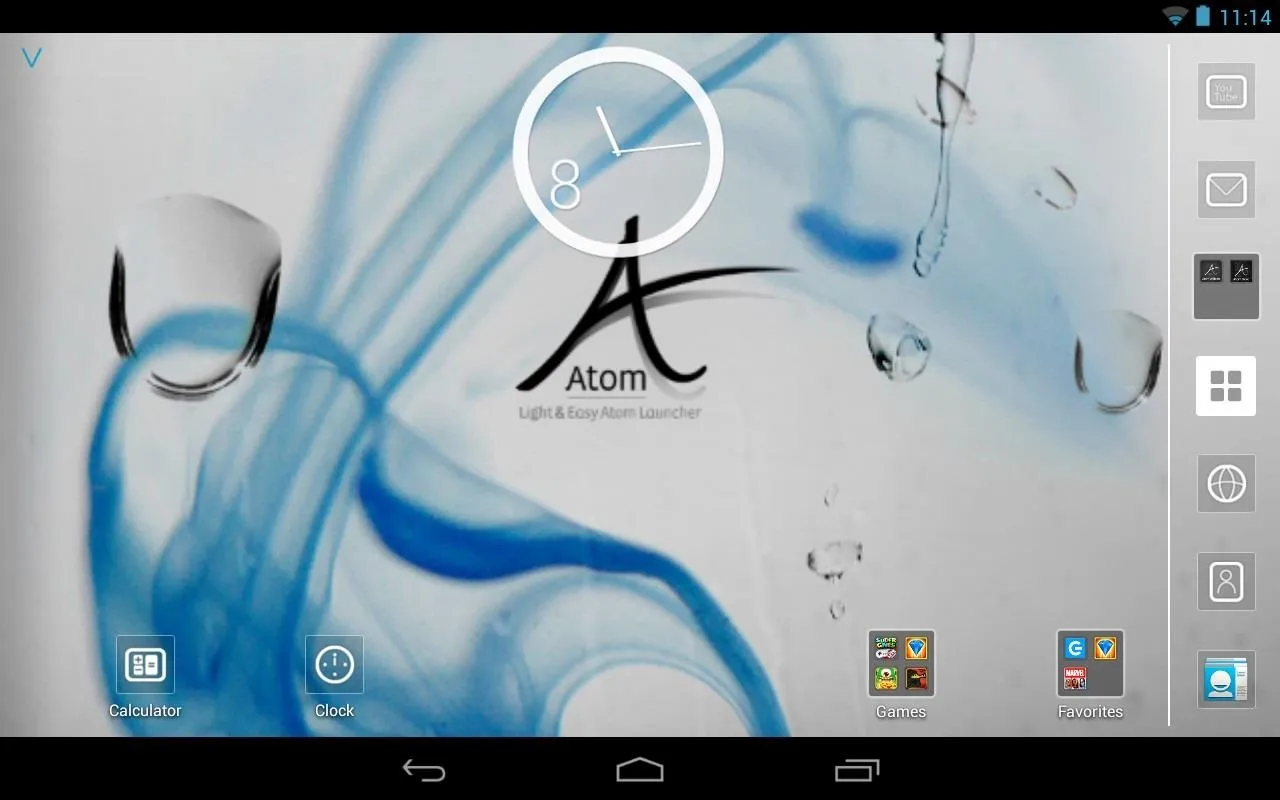
Atom uses its own set of icons for the stock Google apps, giving them a nice clean look.
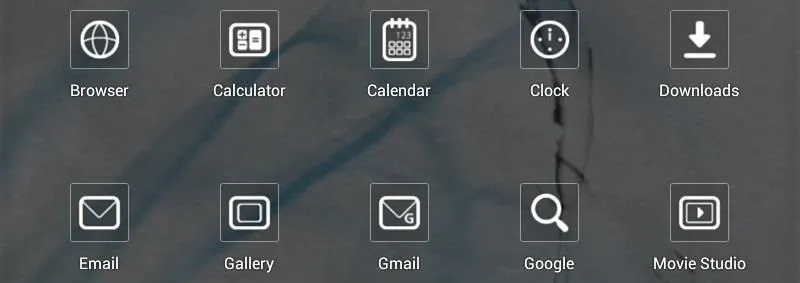
In portrait mode, a bar at the top displays the date, time, and power level of your tablet. The stock status bar can be turned off (if desired) with Atom.

Long pressing anywhere on the home screen will bring up a menu to add items to the home screen or change your wallpaper, in addition to a menu for Atom.
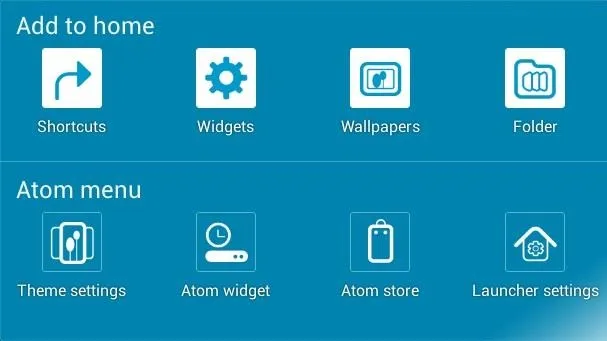
As previously mentioned, Atom has its own set of widgets. It's just as clean and minimalistic as the themed icons. Below are the calendar, note, quick settings, and favorite contacts widgets.
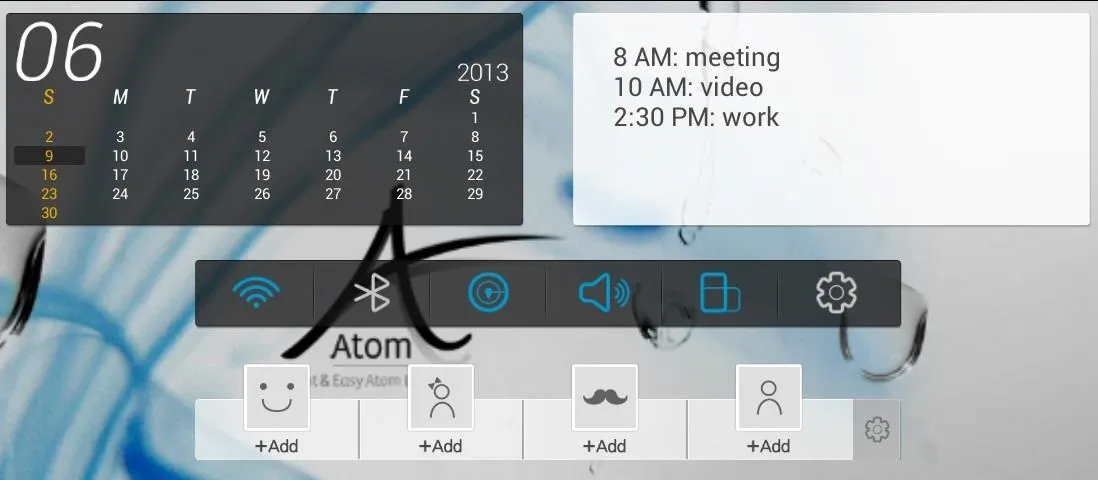
Adding a folder is as easy as bring up the Menu, tapping Folder, then selecting the apps you want to put in the folder.
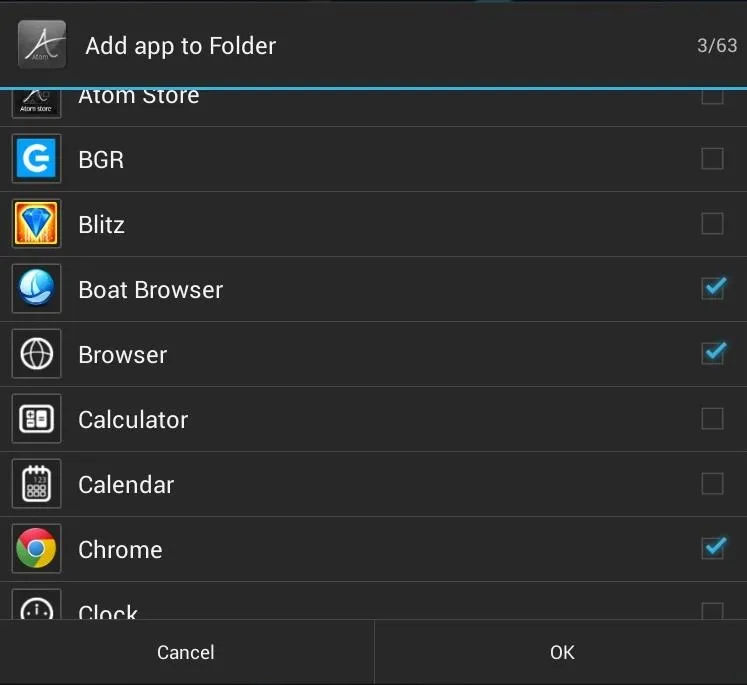
App folders can also be "flipped" through or resized to show more apps to your liking.
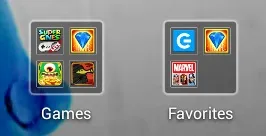
In the app drawer, tapping the small arrow icon will bring up more options.

You can:
- Search for apps (magnifying glass)
- Add apps to the home screen or make a folder in the app drawer (pencil icon)
- Reorganize them in a specific order (blocks icon)
- Bring up Atom settings
Here's what the app drawer looks like organized alphabetically.
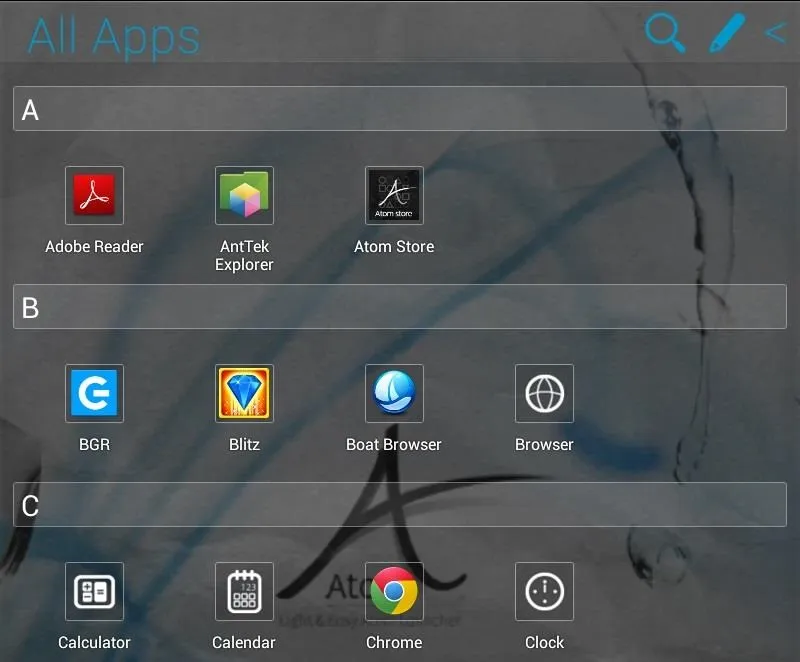
Be sure to check out all the different settings on Atom and configure it to your liking. Personally, I recommend setting it up so that the home screen and app drawer hold as many apps as possible with a 6x6 grid.
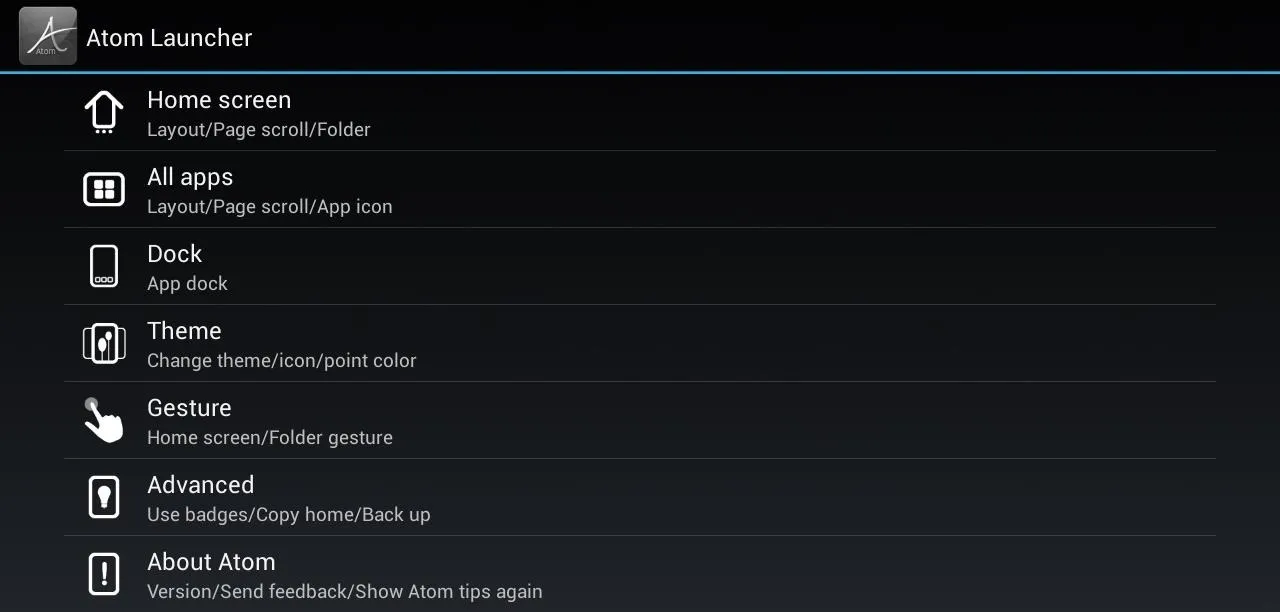
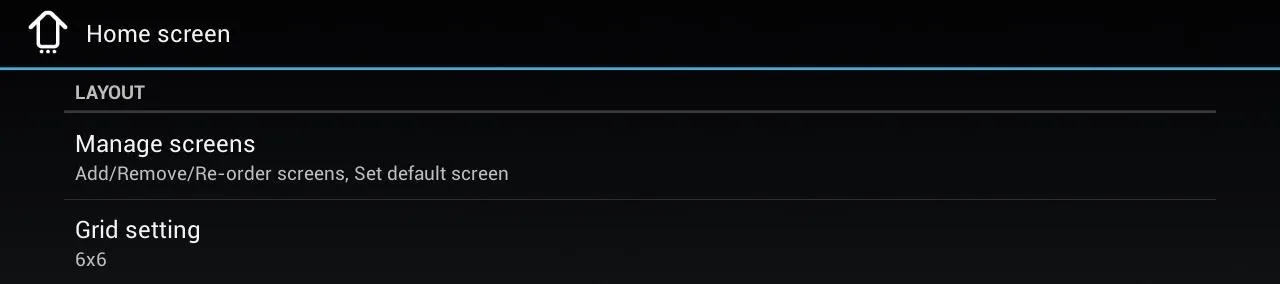
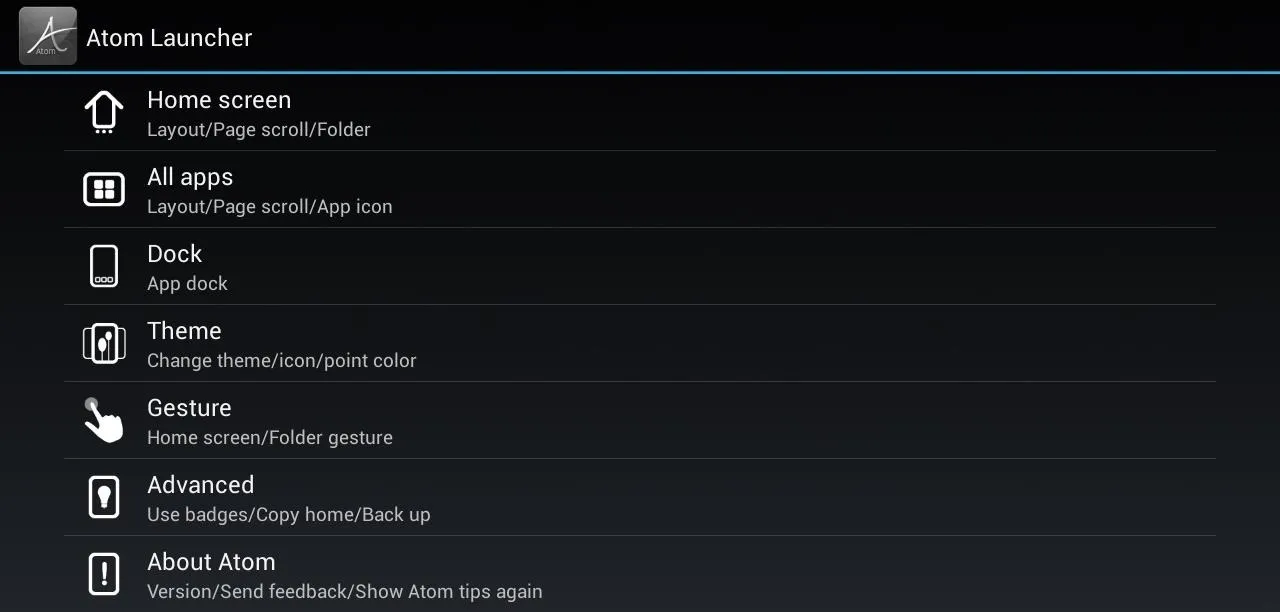
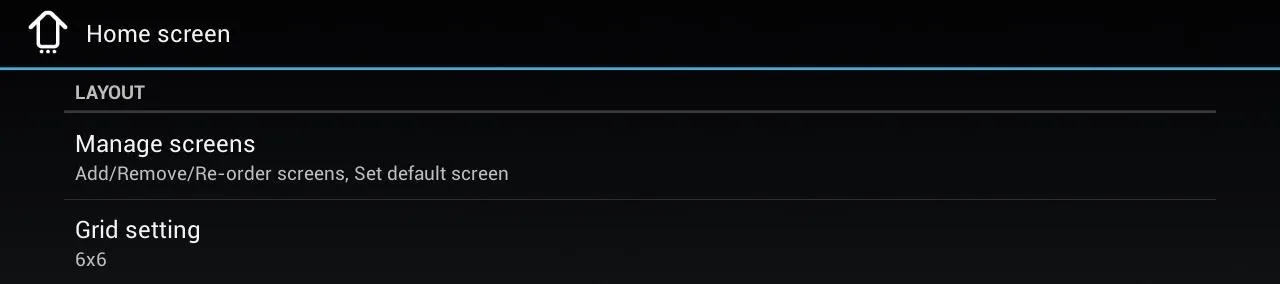
Now, let's check out the Atom Store.
Atom Store: Free Theme of the Day!
Unique to Atom is a built-in store for purchasing and downloading themes.
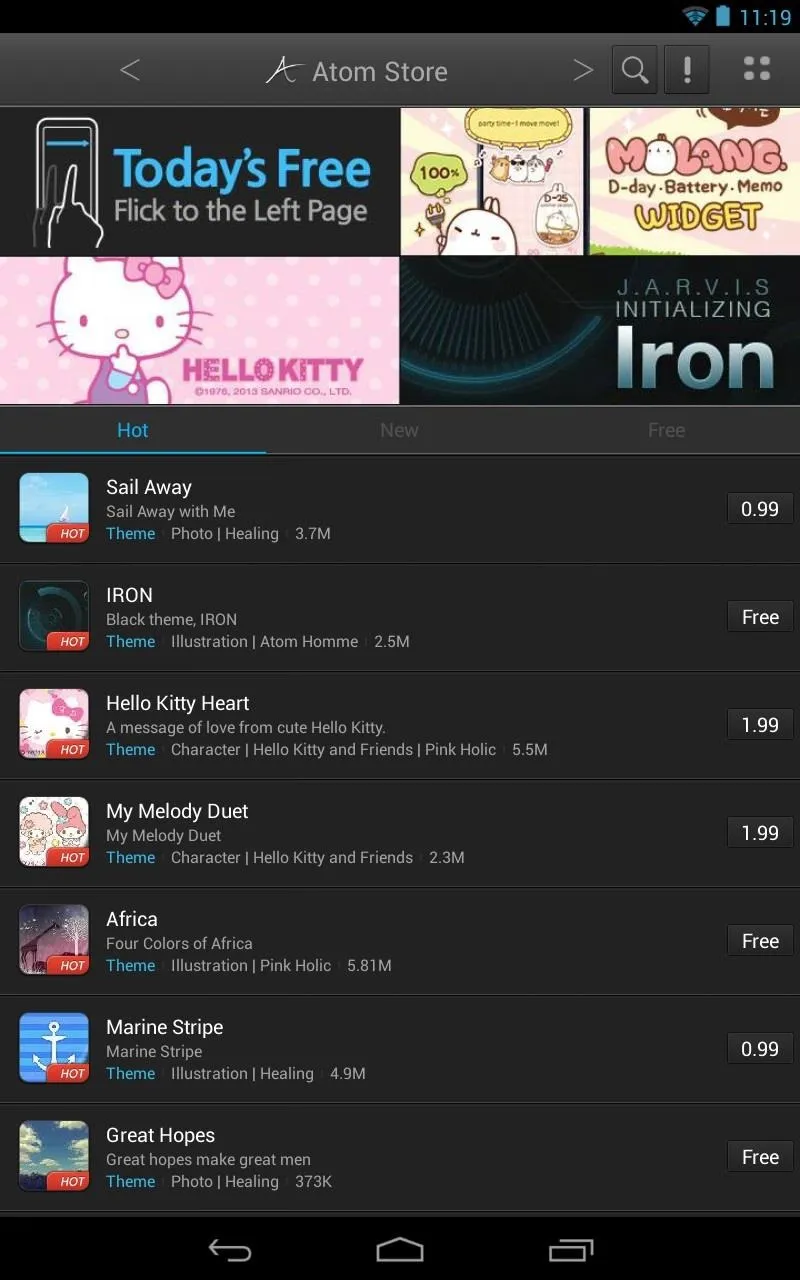
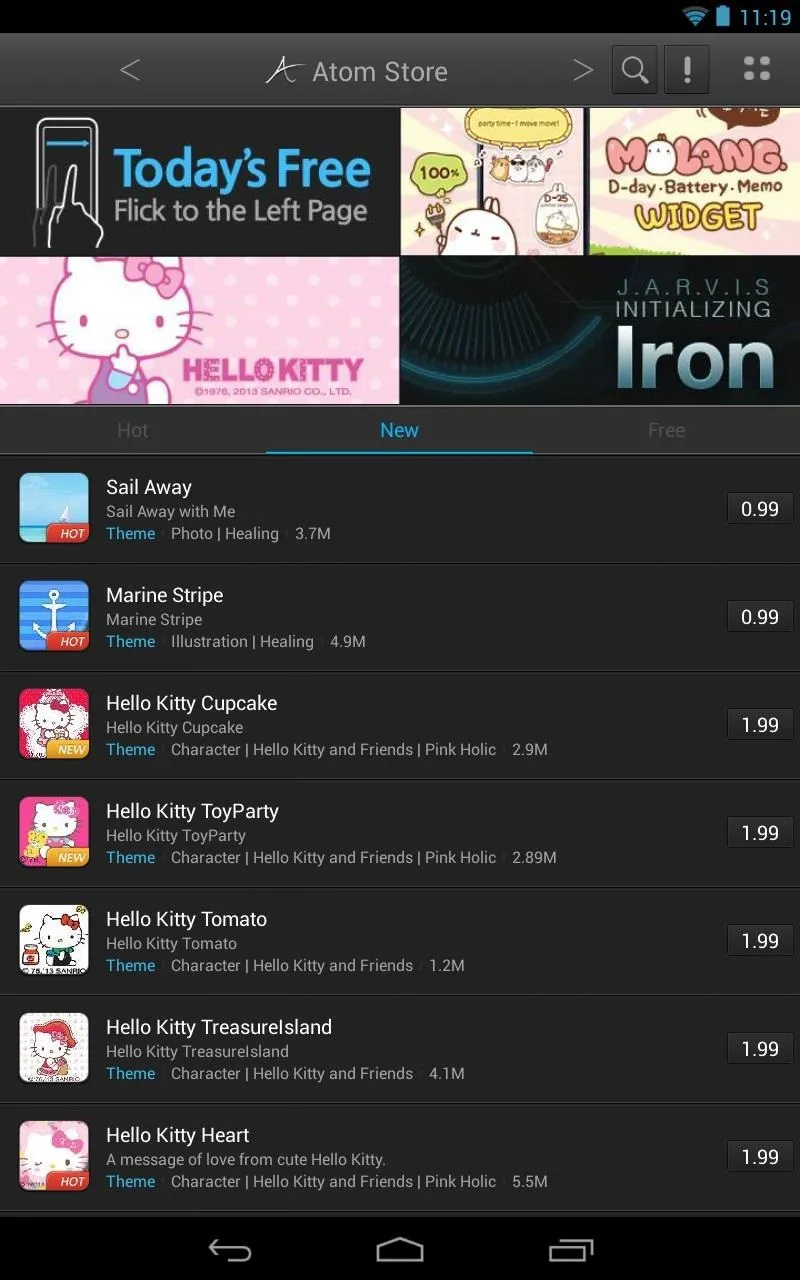
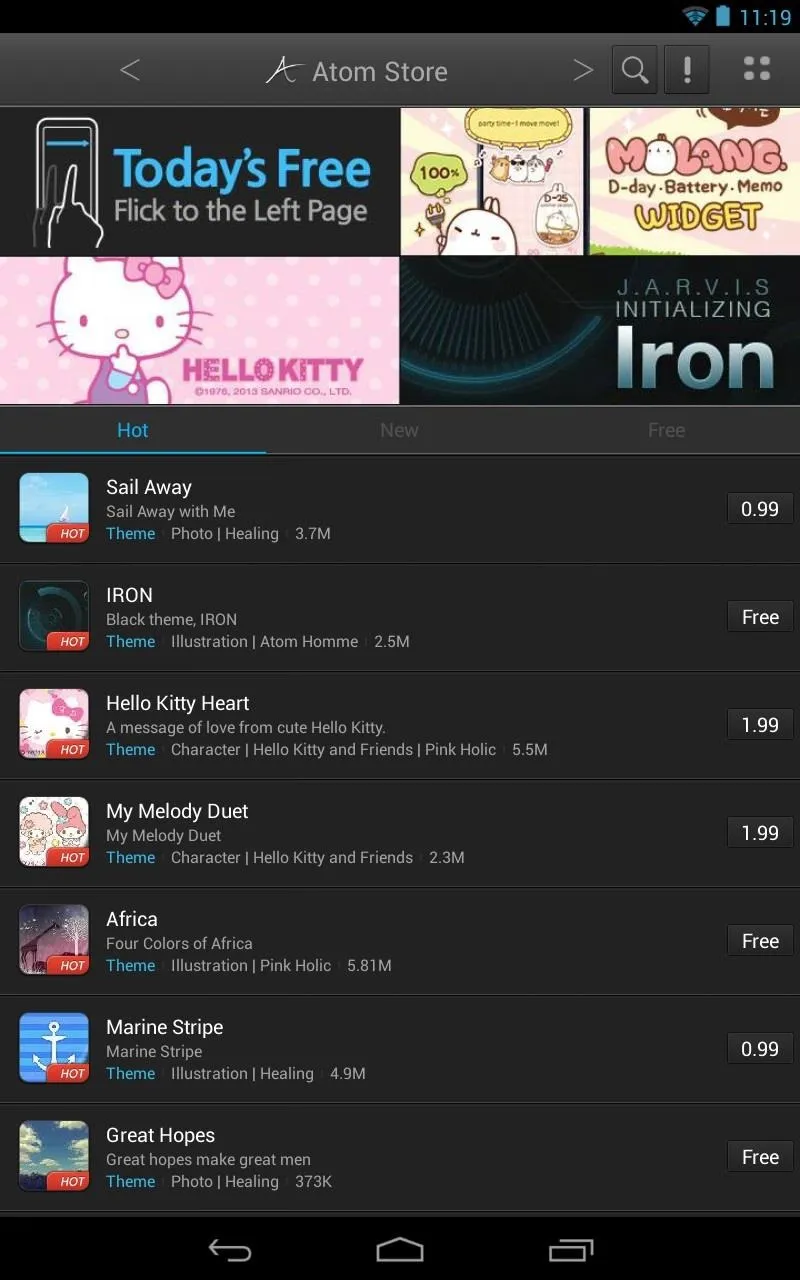
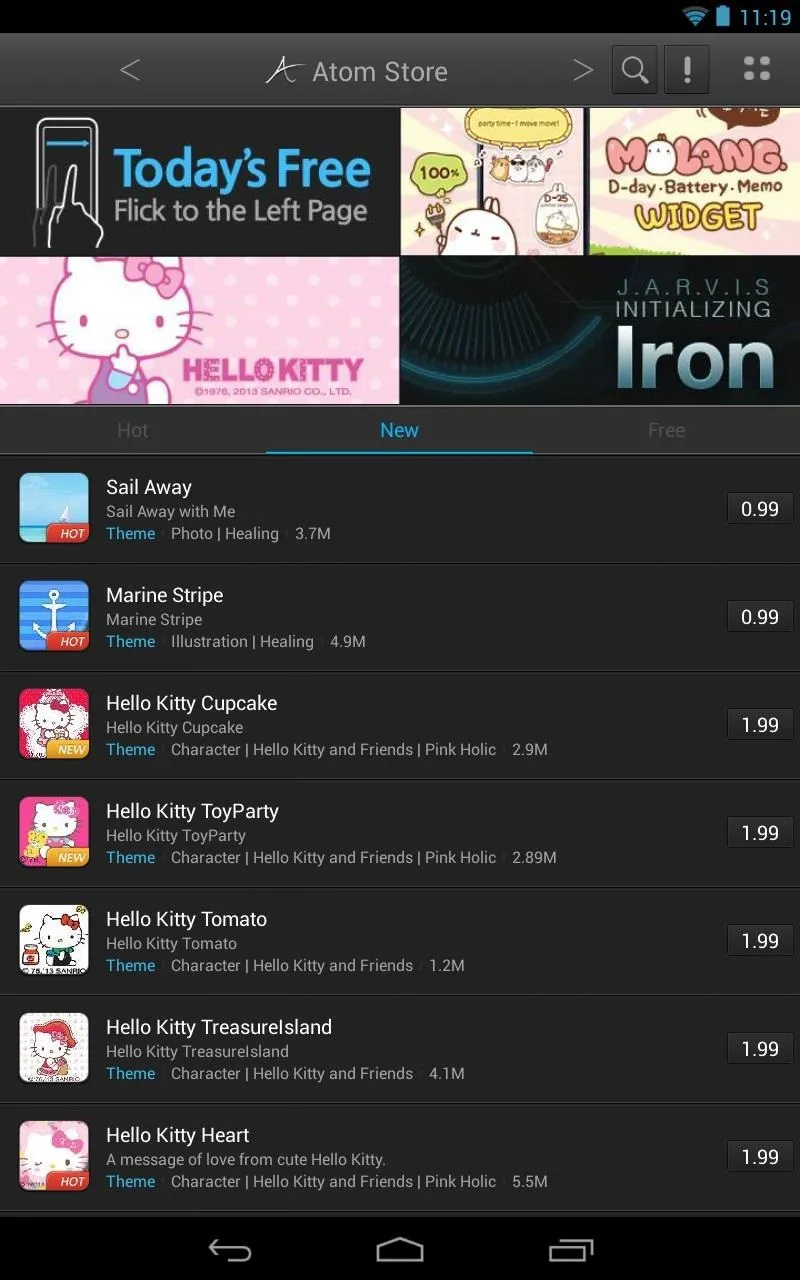
The best part is, if you link your Facebook account, you can download the free theme they offer each day. Just flick to the left to get it.
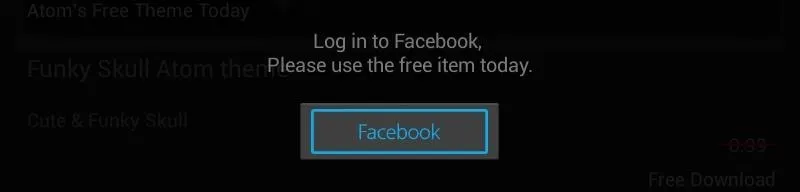
Here's the IRON theme loaded up. If you've seen Iron Man recently, you should enjoy this one! JARVIK anyone?
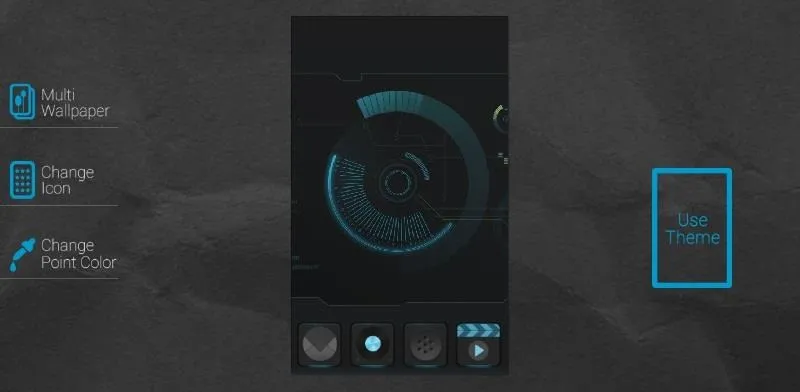
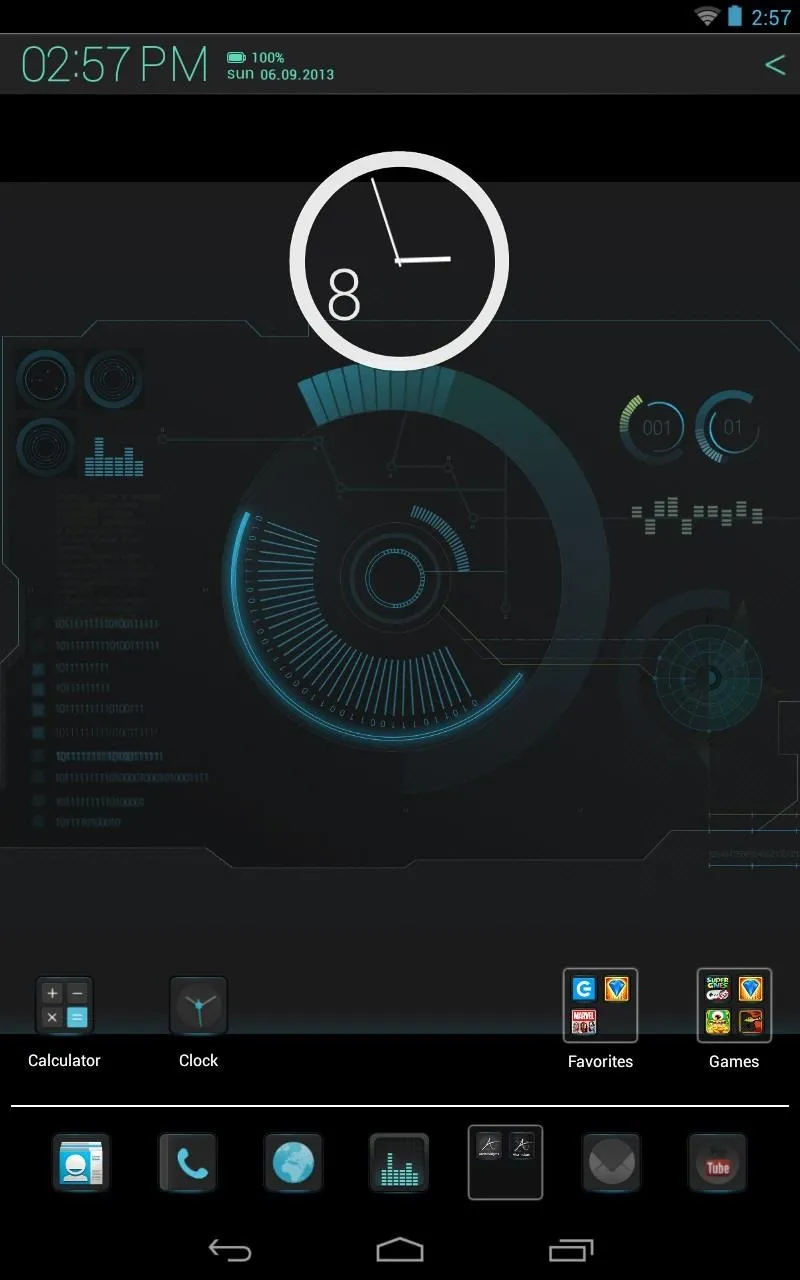
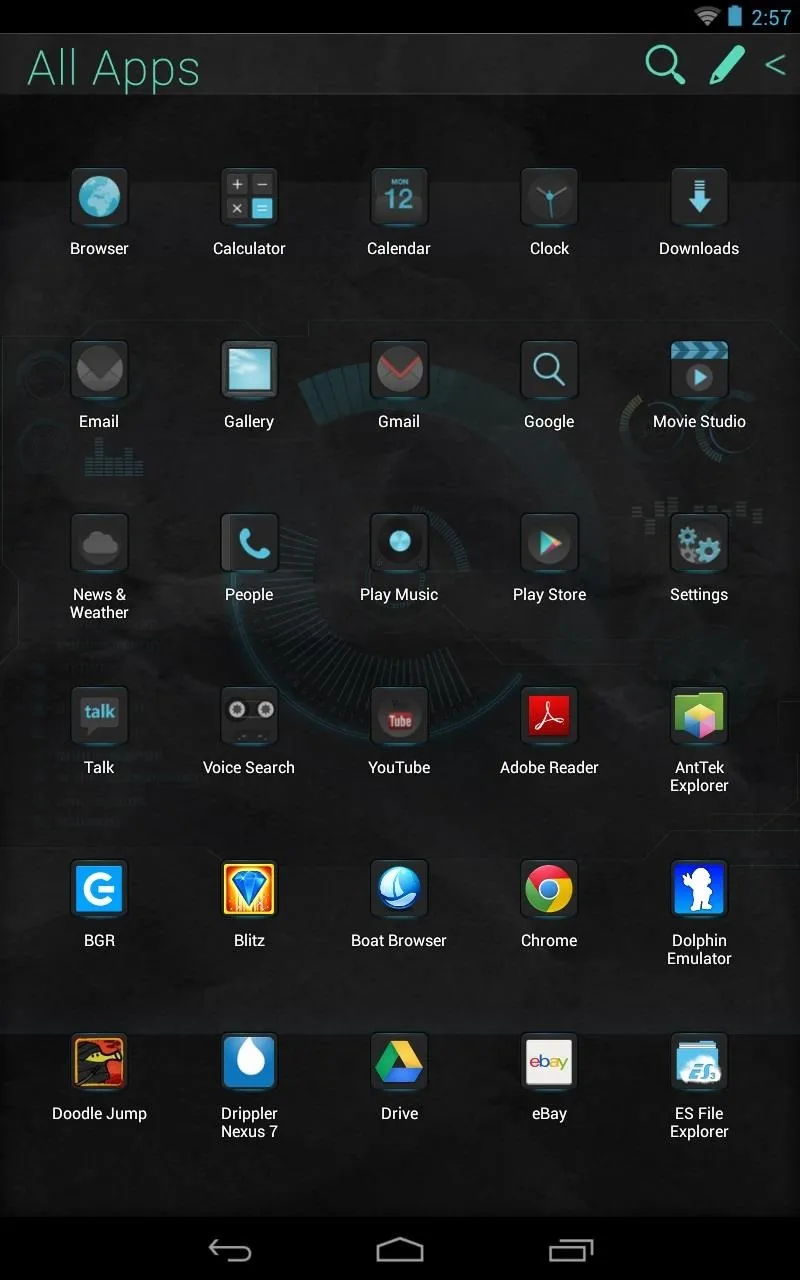
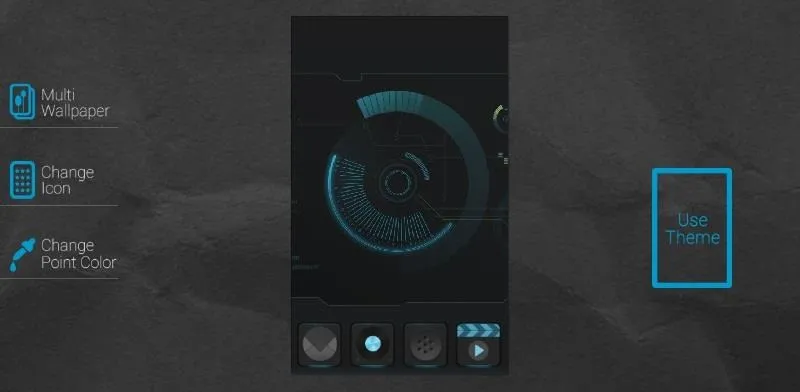
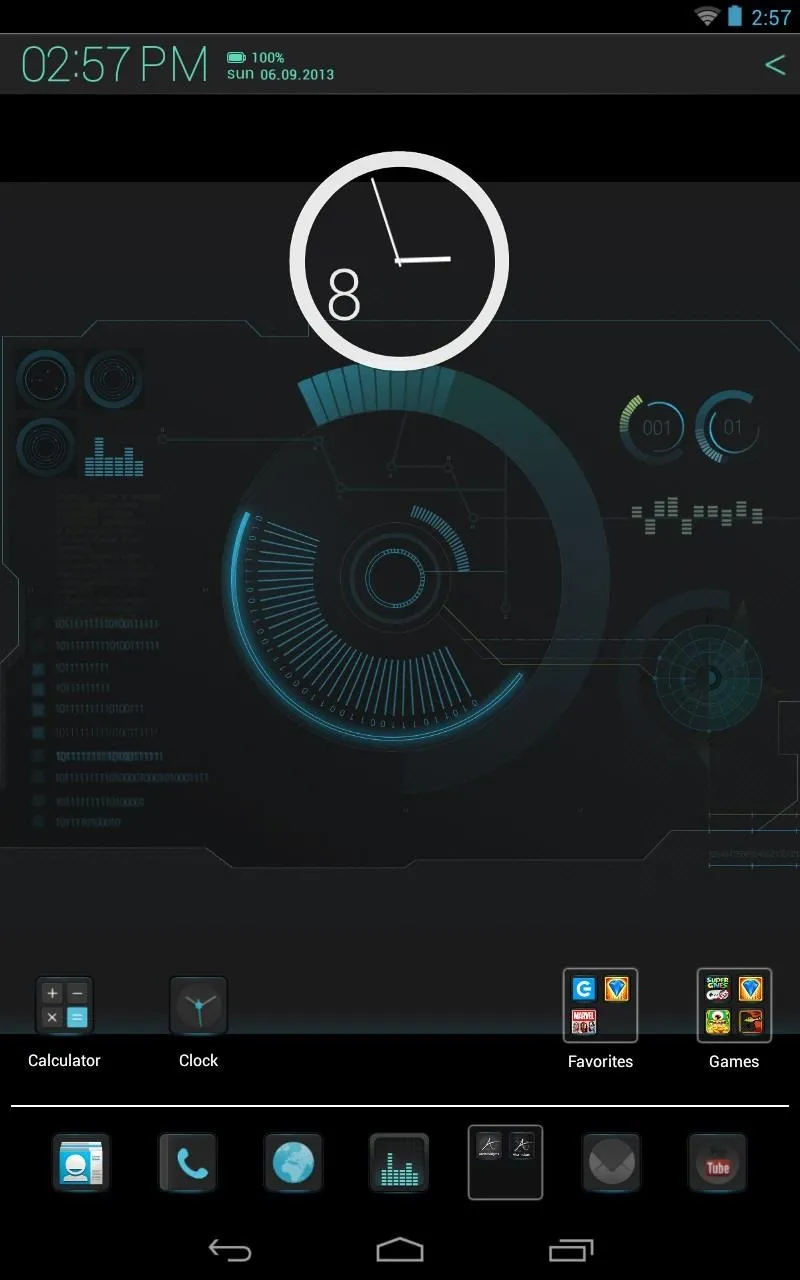
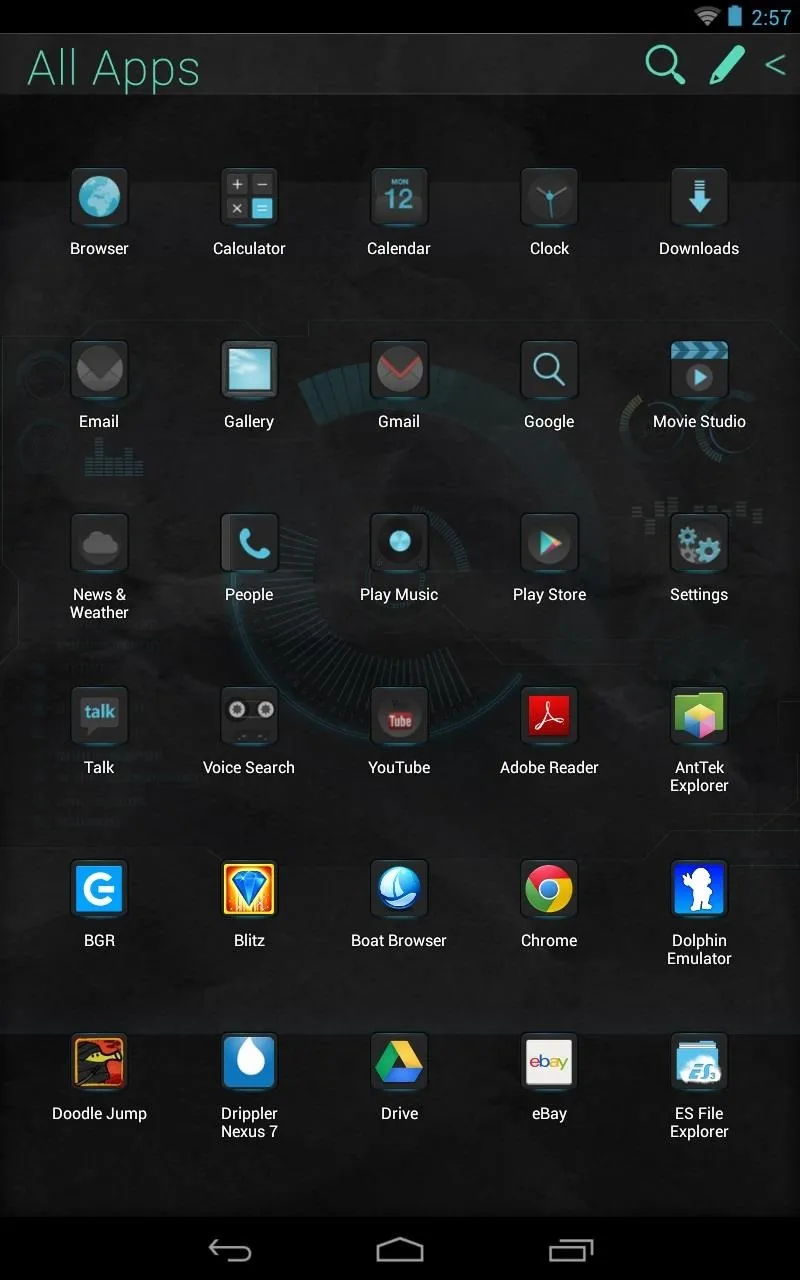
Closing Thoughts...
Atom Launcher is a new take on Android launchers. It doesn't try to be any of the wildly popular launchers on some Android devices, and it knows not everyone wants the stock look. It tries to offer something new with its own unique feature set and throws in a theme store for good measure.
It's a bummer this isn't available for tablet users without the workaround. Until it is, give Atom Launcher a try and tell us what you think in the comments!



















Comments
Be the first, drop a comment!