If you've followed our guide on unlocking KitKat's real full screen capability using the immersive mode mod, then your status and navigation bars will be hidden when not in use, giving you a more expansive full screen experience.
As great as that is, immersive mode can be frustrating if you're using an app like Gmail or Google Play; the nav bar makes it easy to go back to your inbox or the search screen, and unhiding it wastes time.
Luckily, you can enable immersive mode on a per-app basis by using Hamzah Malik's Force Immersive Mode, a spinoff of MohammadAG's original Immerse Me mod. This version of immersive mode lets you choose what apps use it, and which ones don't, for that perfect balance.
To get started, you will need a rooted Nexus 7 running KitKat and Xposed Framework installed, as well as "Unknown sources" enabled in your settings. You do NOT need to have Immerse Me installed; this is just a reworked version of it.
How to Install Force Immersive Mode
Head into Xposed Insatller, tap on Download, and search for Force Immersive Mode. You can also grab the mod directly using this APK link, and install it like any other app.
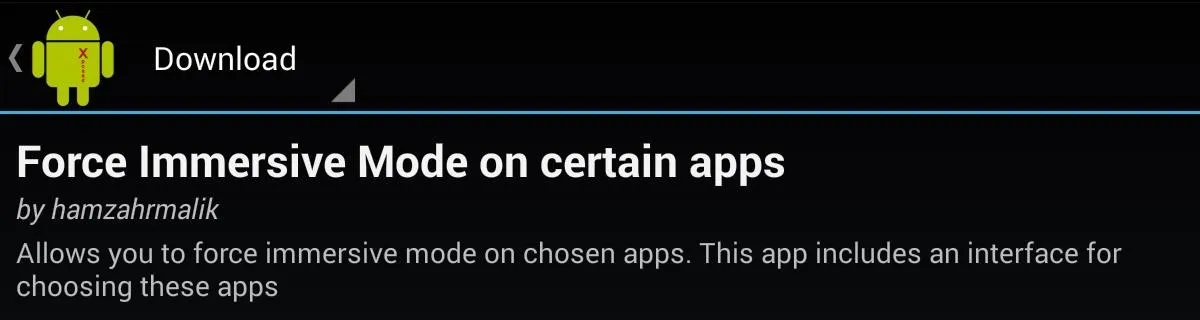
After installation, make sure to activate the module through Xposed before launching the app.
How to Select Apps for Immersive Mode
After your Nexus reboots and the mod is activated, open your app drawer to launch the module. Force Immersive Mode is dead simple—select which app you want to be immersed by tapping it, and you're done.

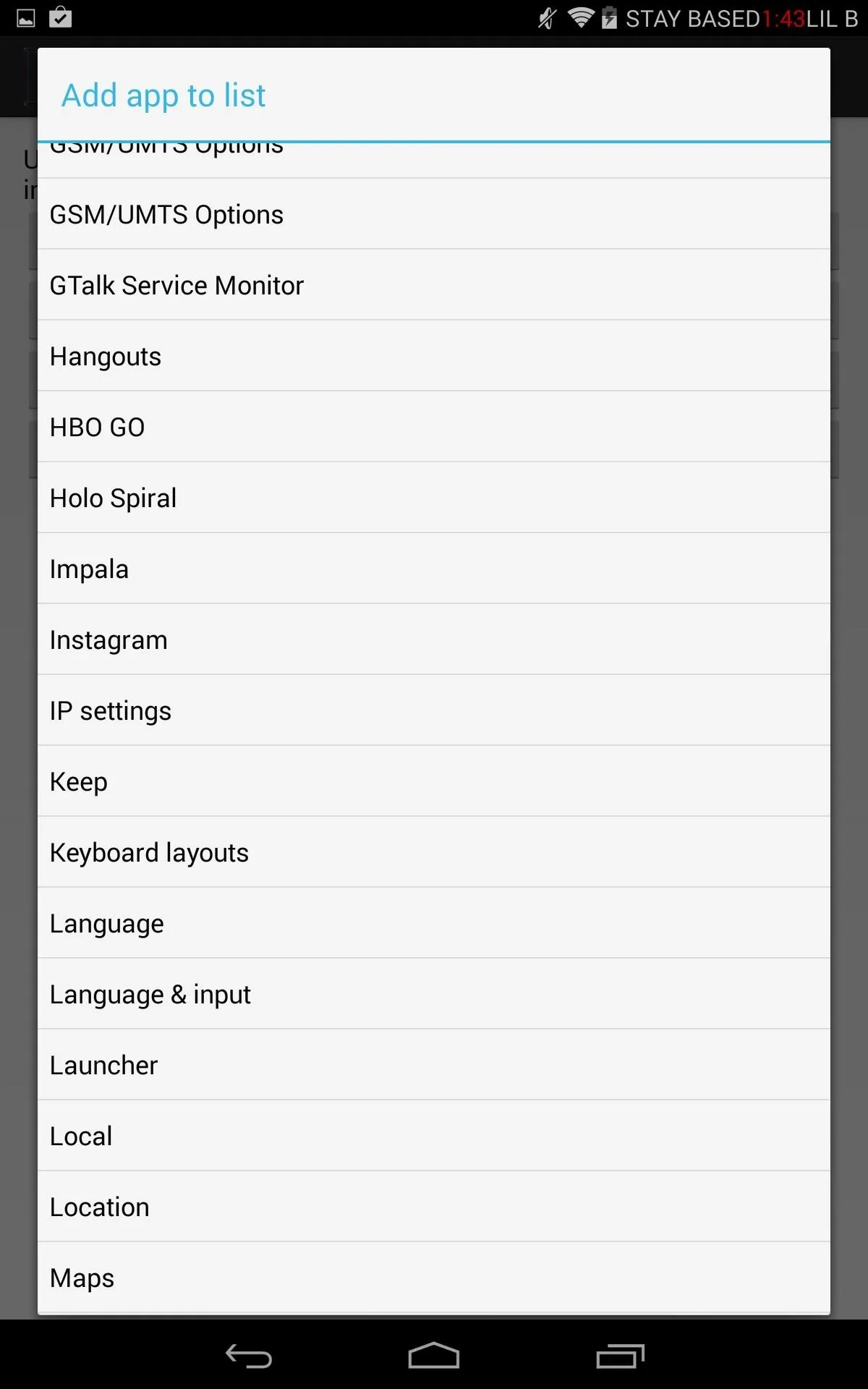

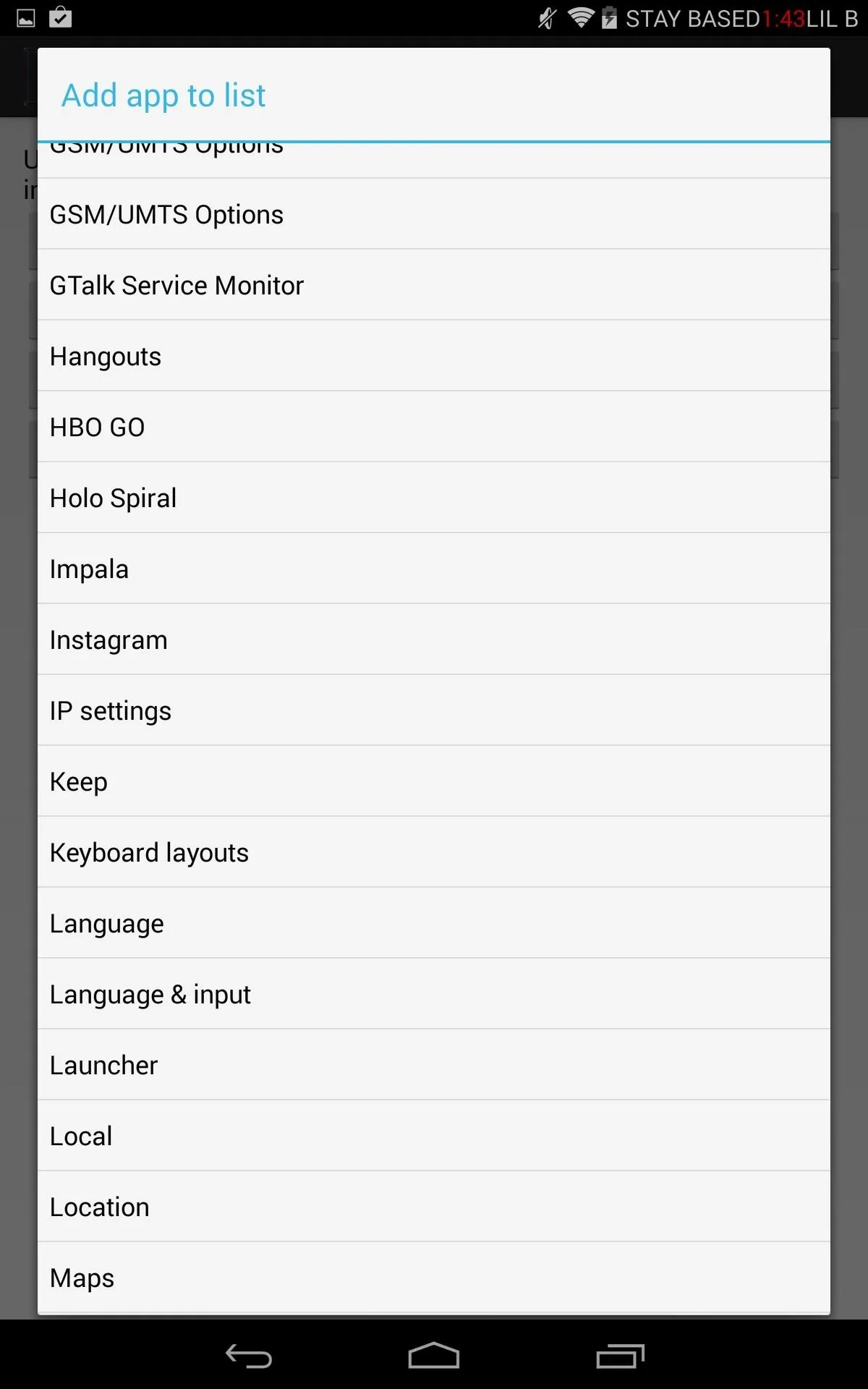
What Apps Work Well in Immersive Mode?
Personally, I started with just a few social media apps, like Instagram, Facebook, Vine, and YouTube, and made sure they scaled properly before adding more.
Again, the advantage here is that not everything looks better with the status and nav bars, and a hidden nav bar can slow down your flow. So, be selective about which apps you enable; it will let you really fine tune your visual experience. This mod also works great in landscape mode.
How to Remove Apps from Immersive Mode
Removing an app works exactly the same easy way as adding one. Just tap Remove an app and select the app to remove immersive mode functionality.
Accessing Your Hidden Status & Nav Bars
No rebooting is necessary after selecting apps to immerse, though you will need to kill the app if it was open while applying the mod. Your navigation and status bars are not gone completely, they're simply out of sight. To view them, slide either from the top or the bottom.
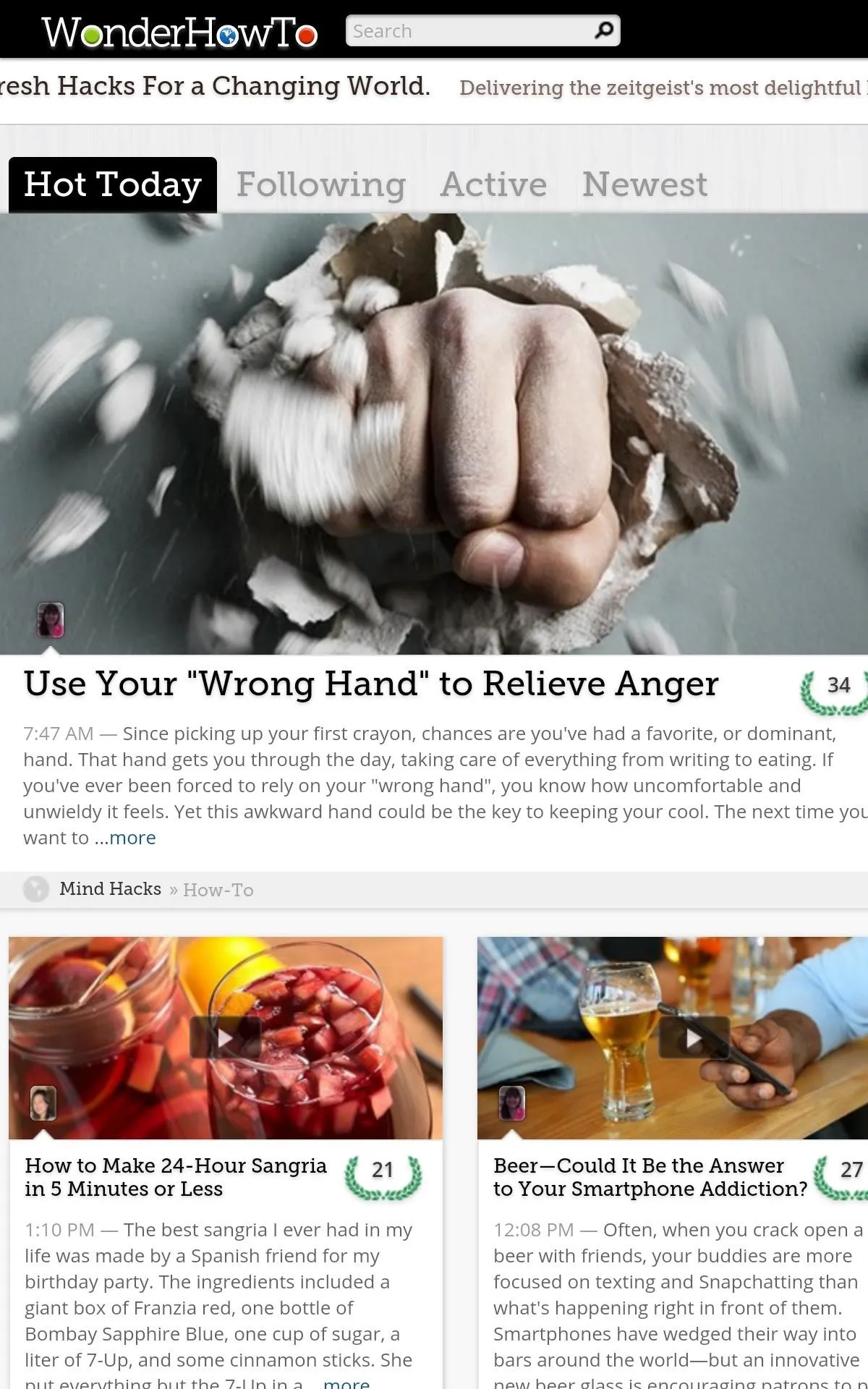
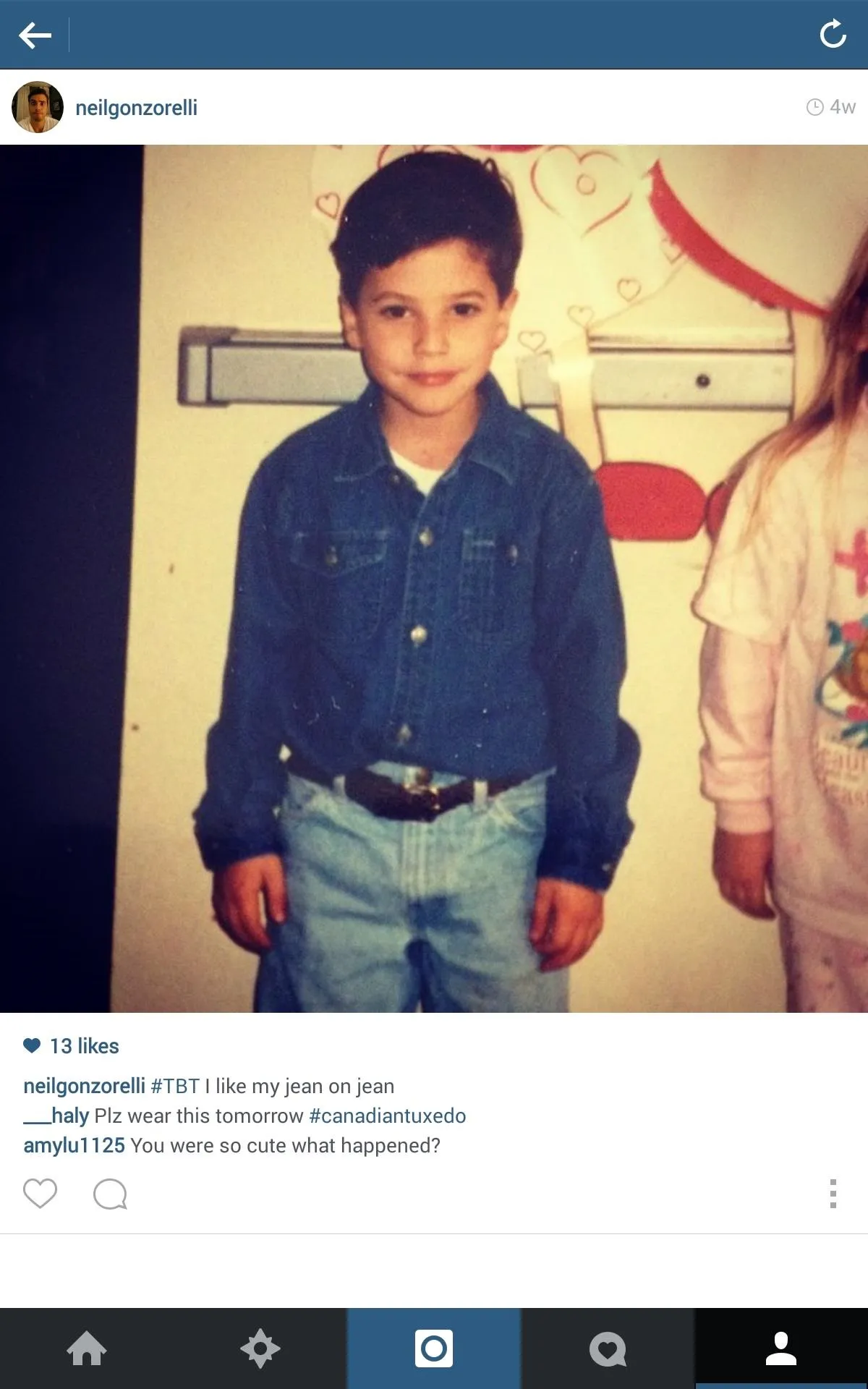
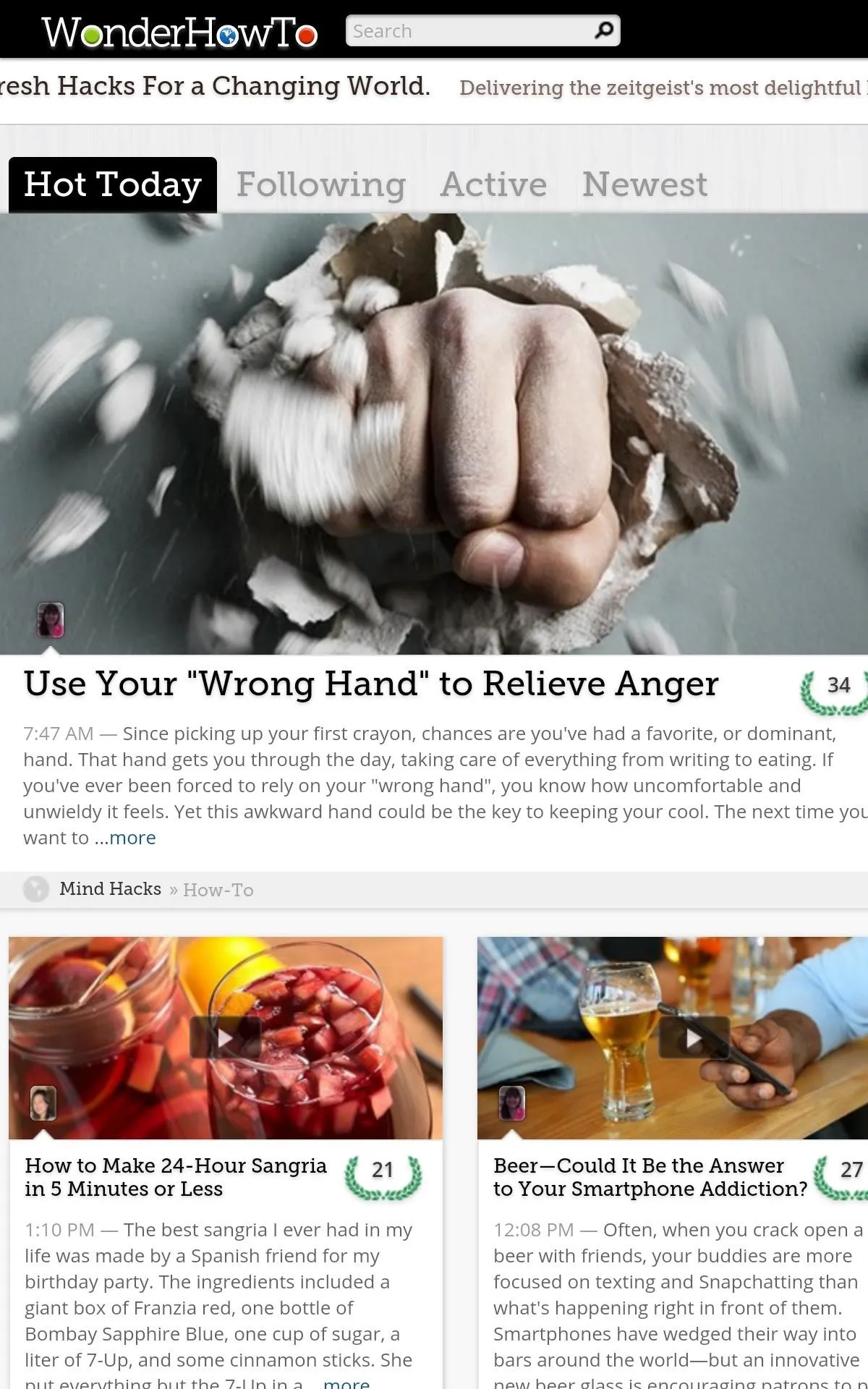
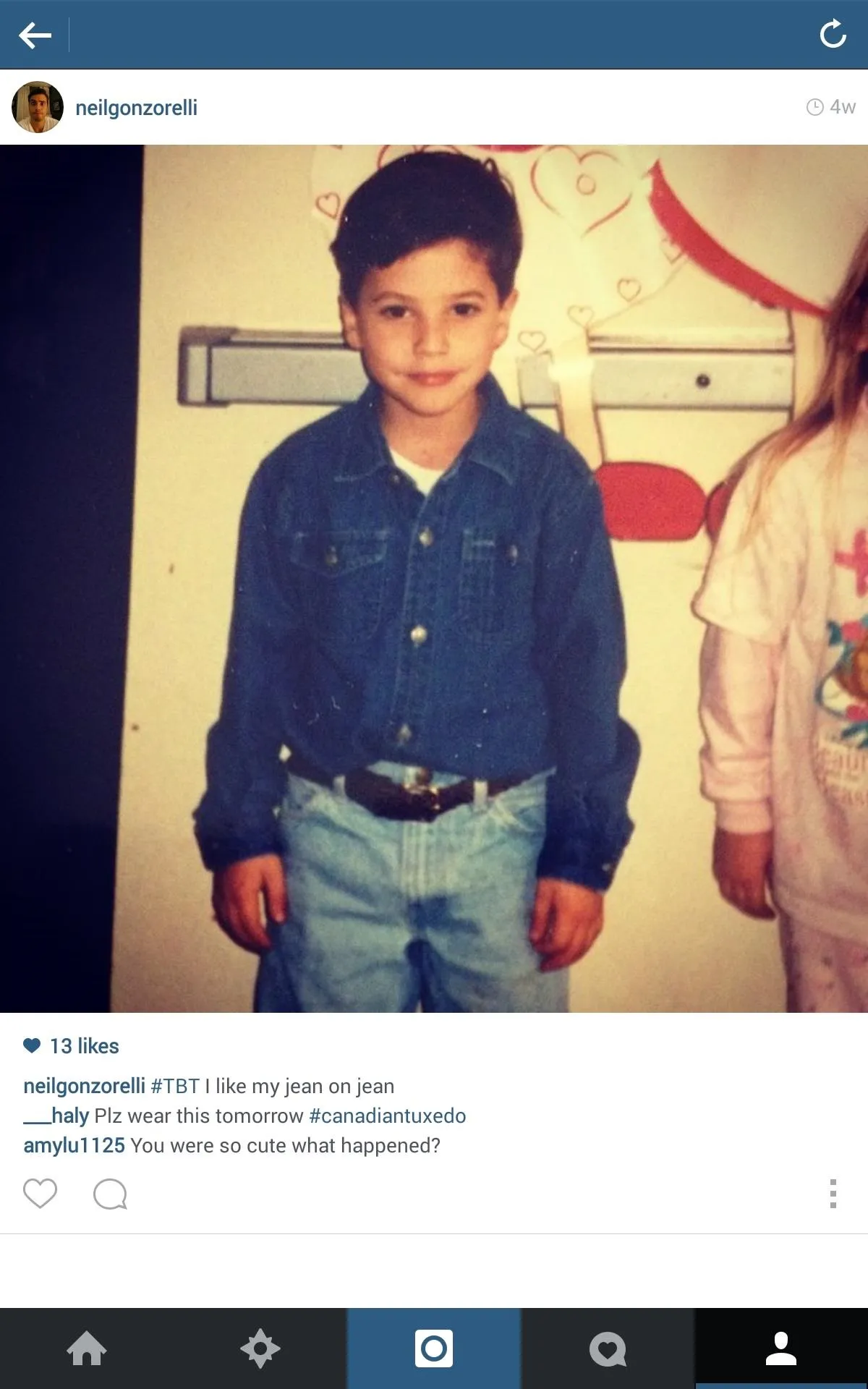
Look for improvement to this mod, especially the basic interface, with options to hide either the status or nav bar, rather than both. But as it stands, the module does exactly what it's supposed to, and does it well. Give it a shot and let us know what you think.



















Comments
Be the first, drop a comment!