We softModders come from all walks of life, and sooner or later, our devices begin to reflect who we are. Maybe you've followed one of our guides on customizing your Nexus 7, such as getting the exclusive Google Experience Launcher or hiding the navigation buttons for more screen space, or maybe you used one of the various Xposed mods we've covered.
Whatever you did, you made it your own, and today will be no different. With one simple application on your rooted Nexus 7 tablet, you'll be able to transform the system font throughout your device to something way cooler, something way more you.
Express Your Personality with iFont
Although it may sound like an iOS app, it's not, and you can install iFont (Expert of Fonts) by DIYUN for free from Google Play.
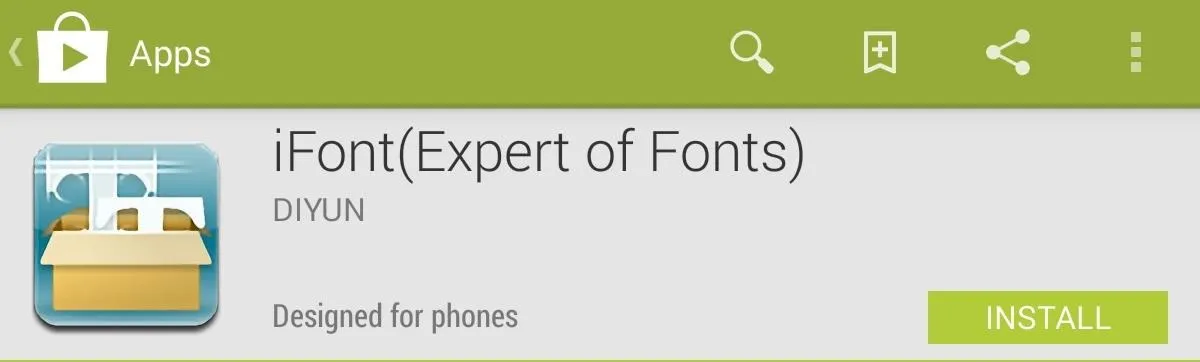
After installing, open iFont and click on the Online tab to select your language, then search for a font (some of the previews may take a little time to load).
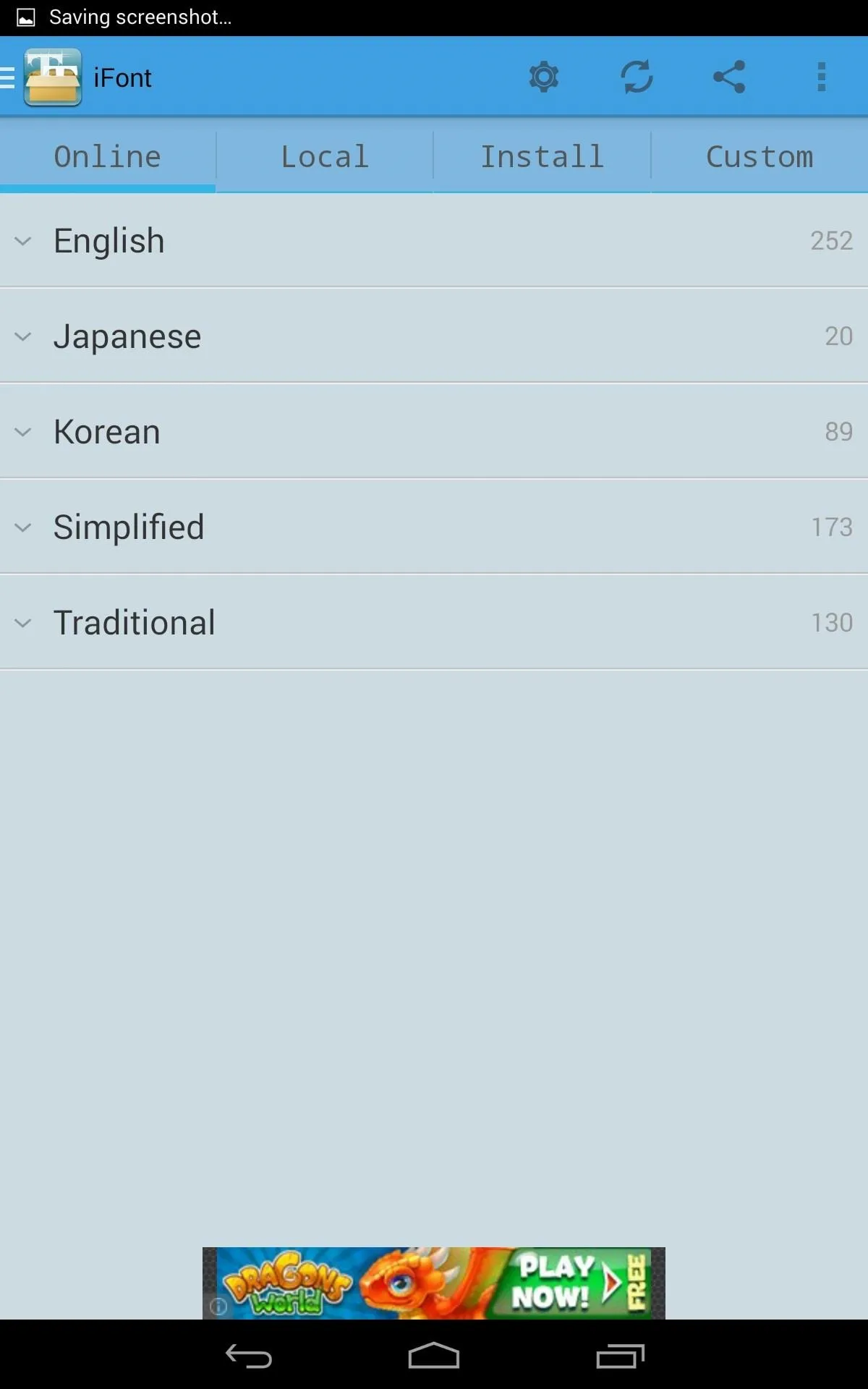
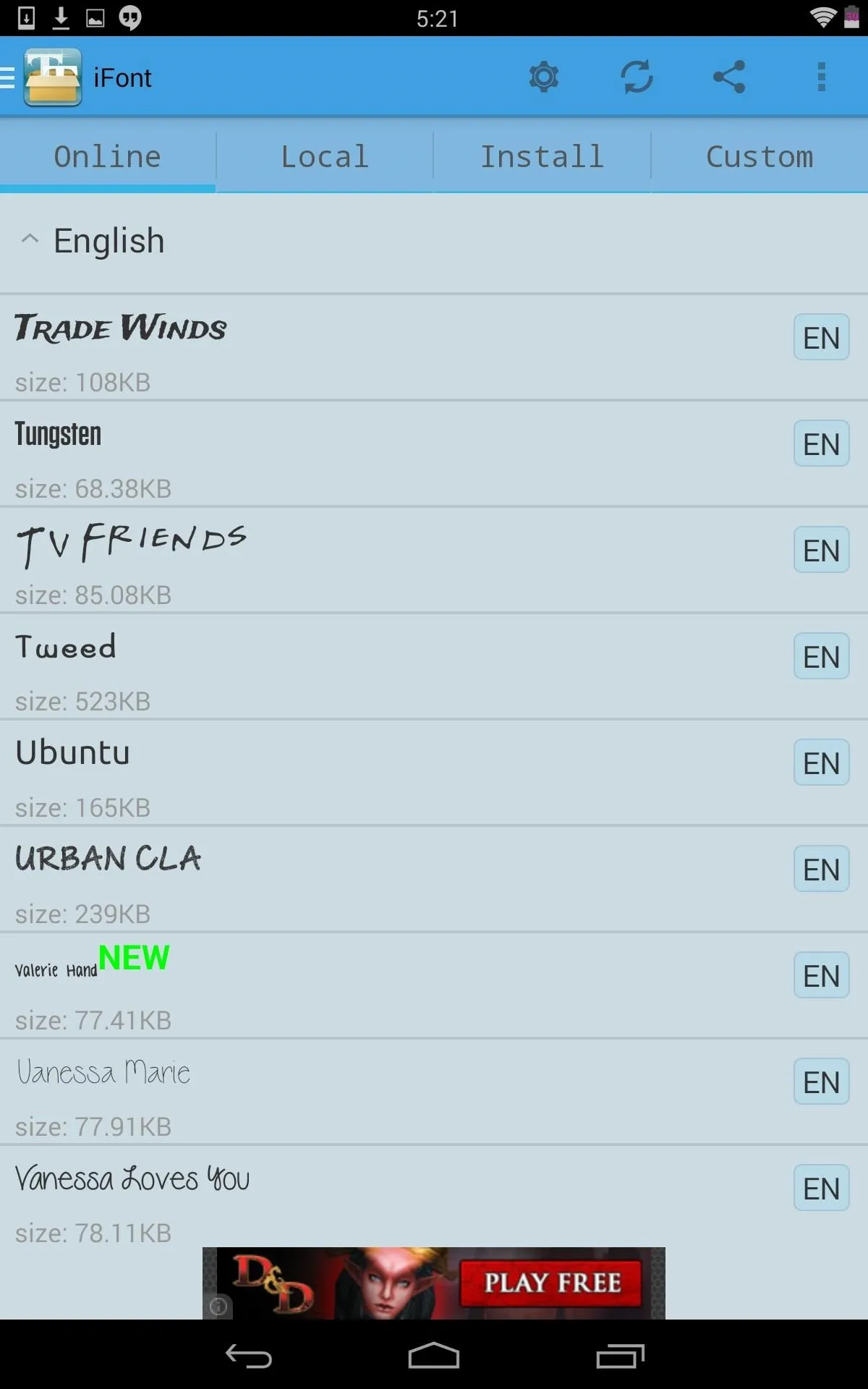
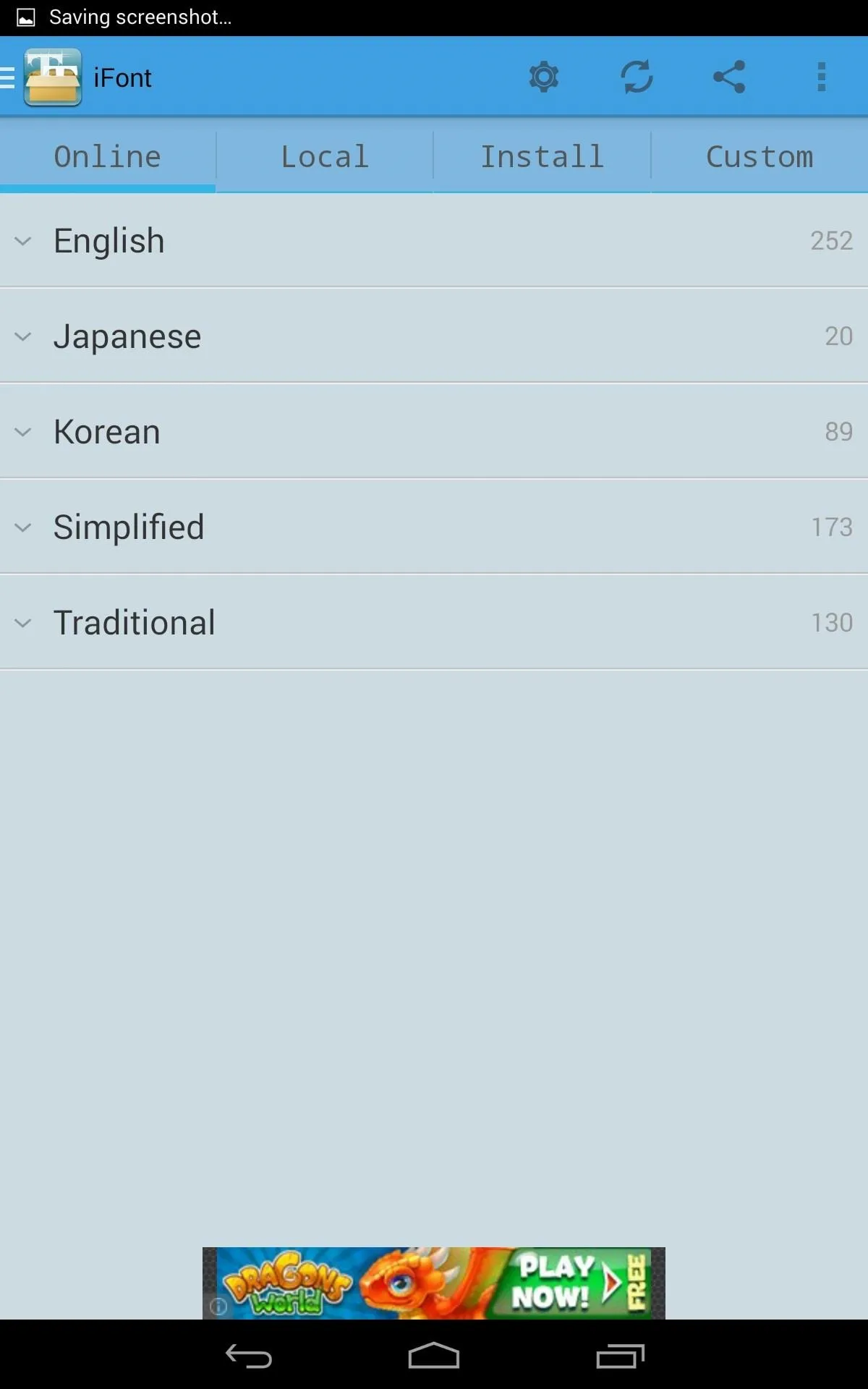
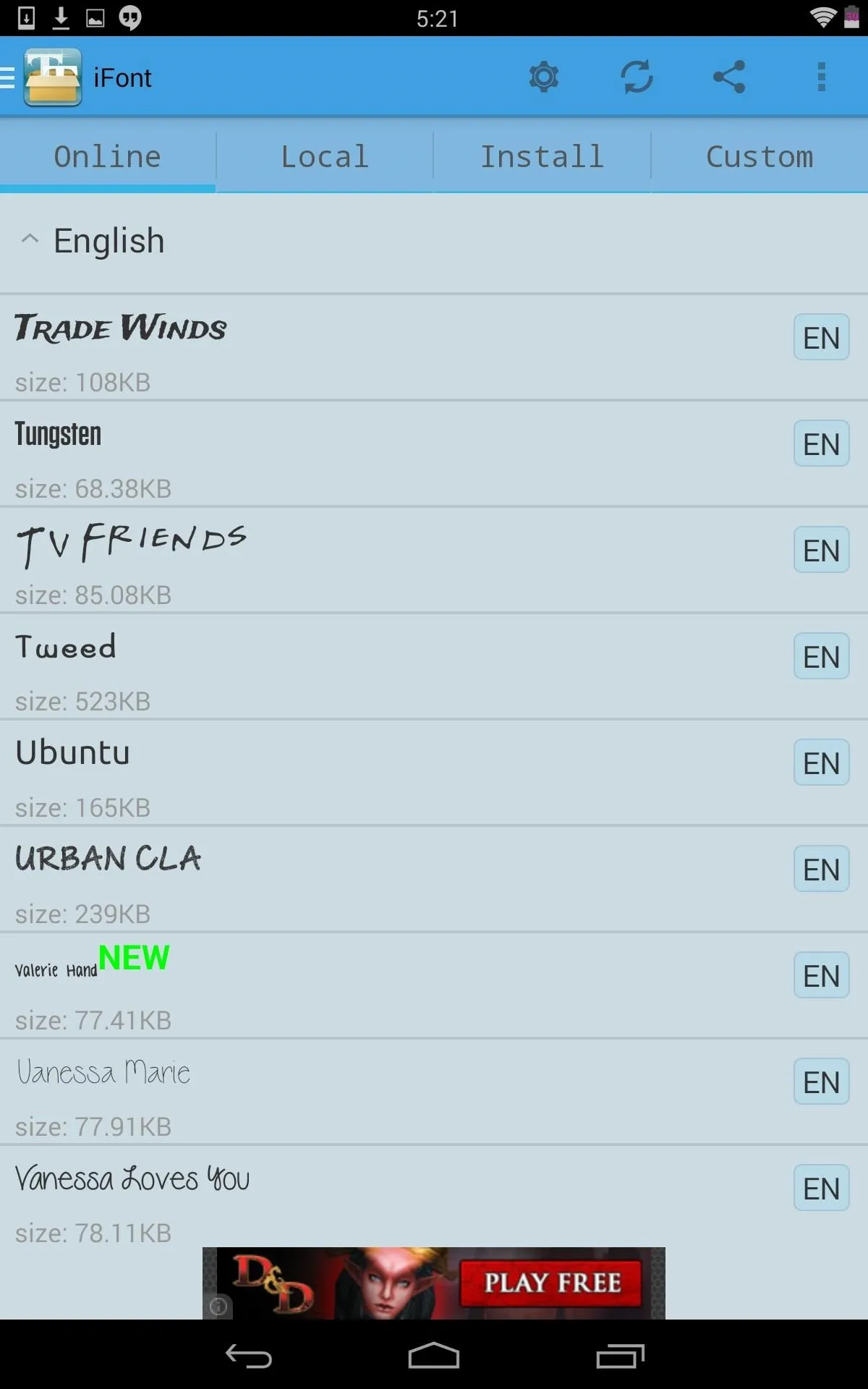
There are a ton of choices here, and after selecting a font, you'll see previews for different sizes and symbols.
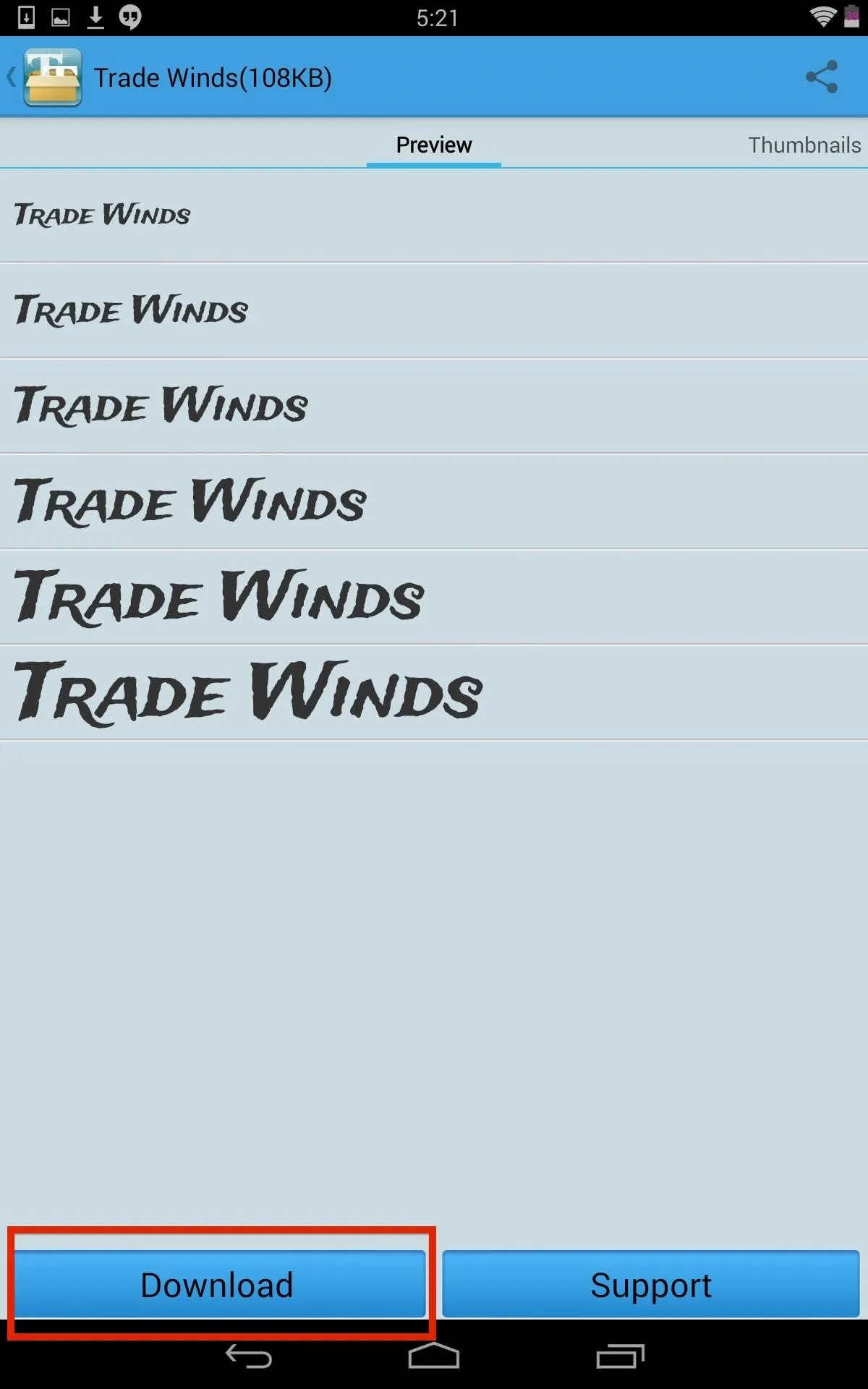
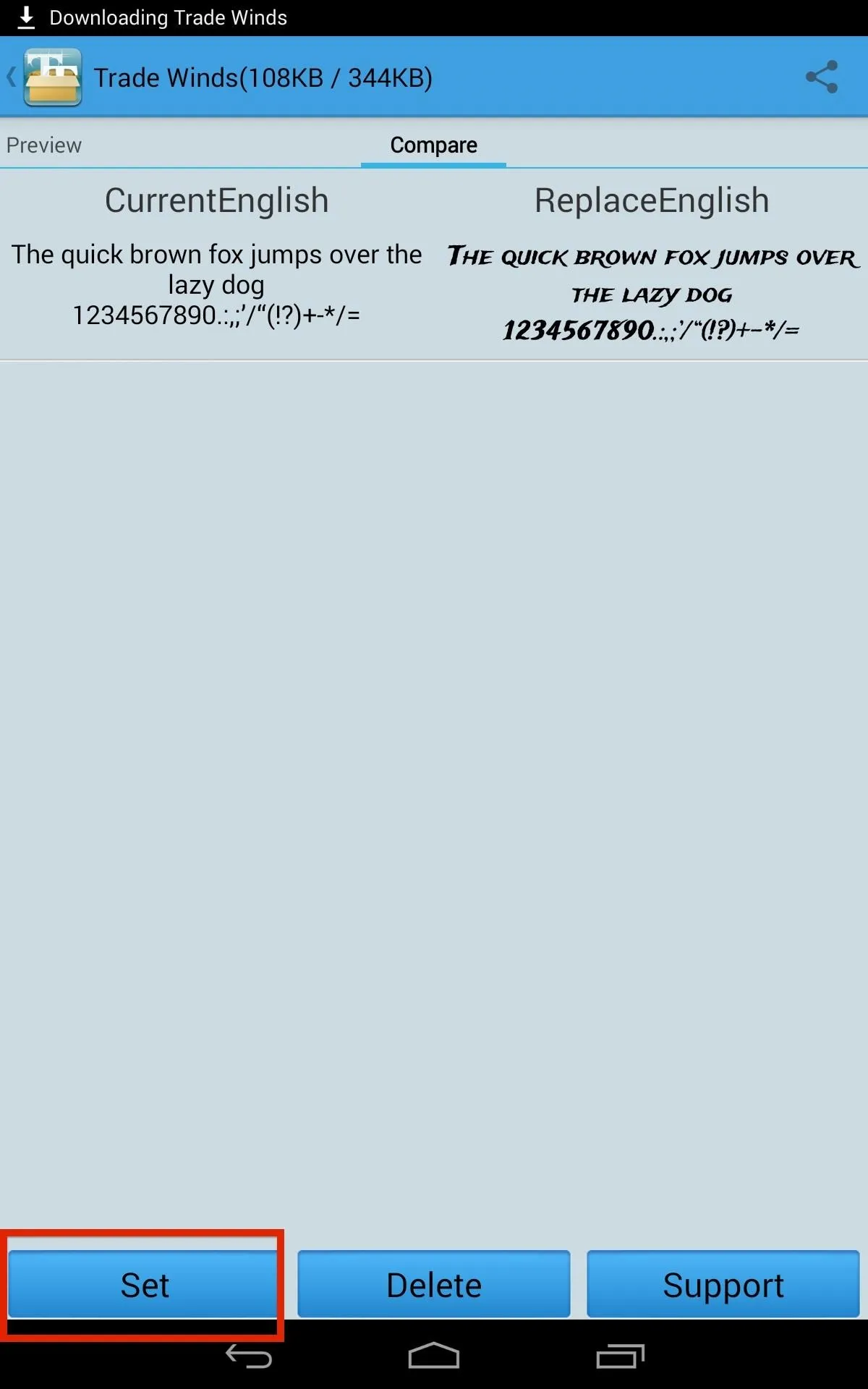
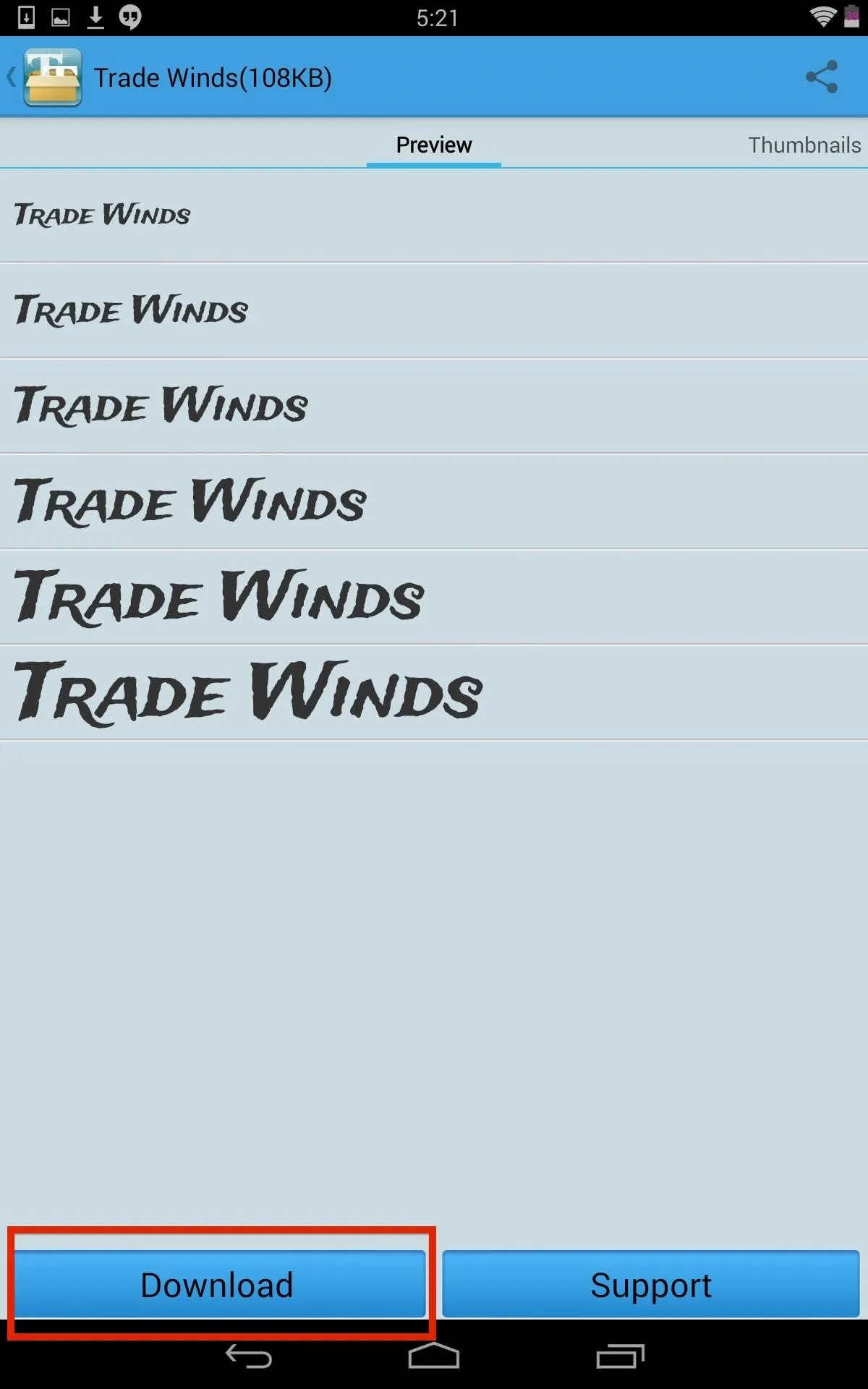
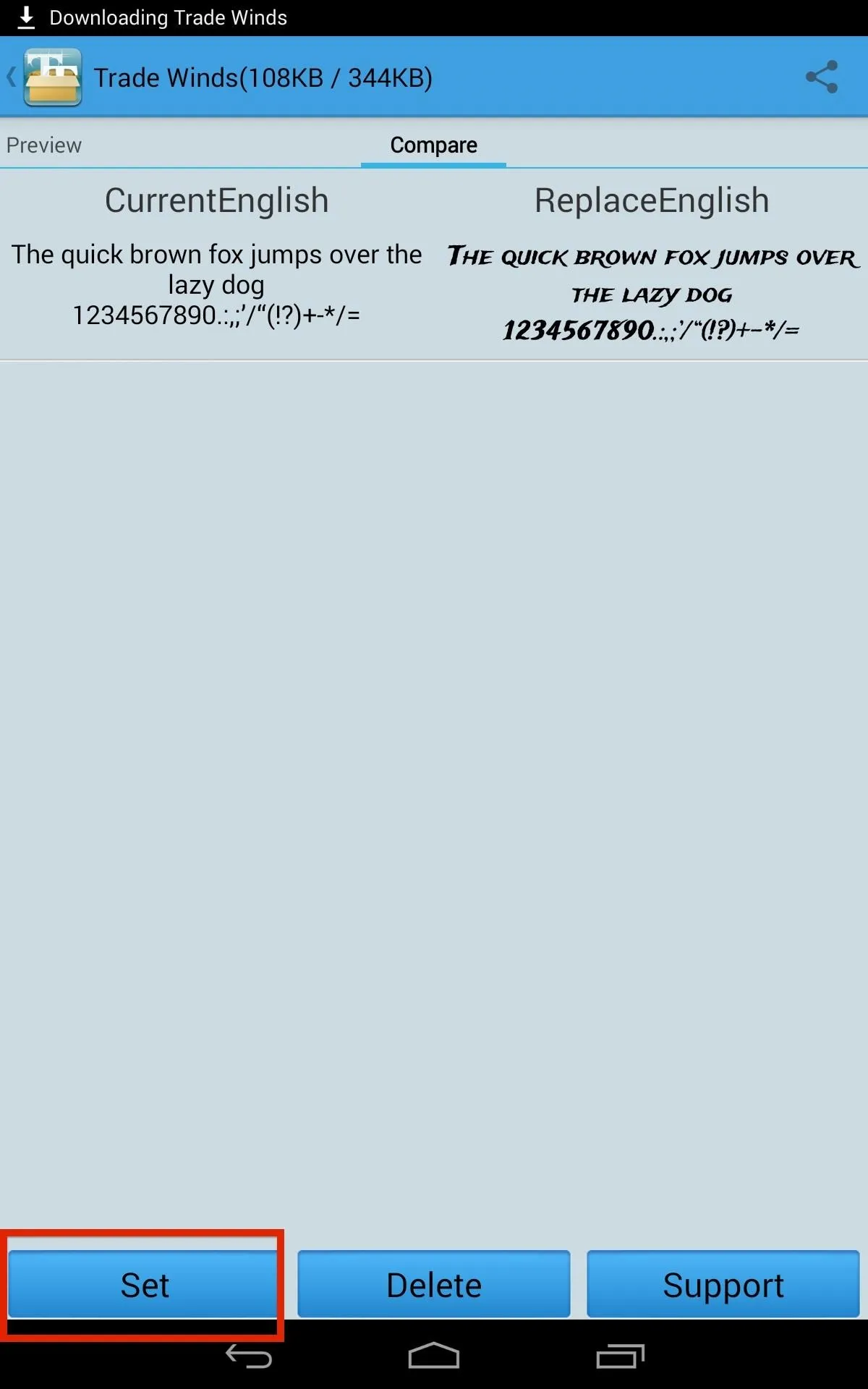
When you find one you like, select it, download it, and set it. Boom! Only thing left to do is reboot.
Get Even More Customization
iFont comes with over 250 fonts, but if those aren't enough to feed your fix, then you can easily add your own. To add a font that's been downloaded online, simply save it to your device's internal storage in the iFile folder.
Personally, I use Android File Transfer to do this, but you can use whatever method you'd like, or just download them straight onto your device.
Next, we'll go back to the iFile app, select the Custom tab, and apply our custom font.
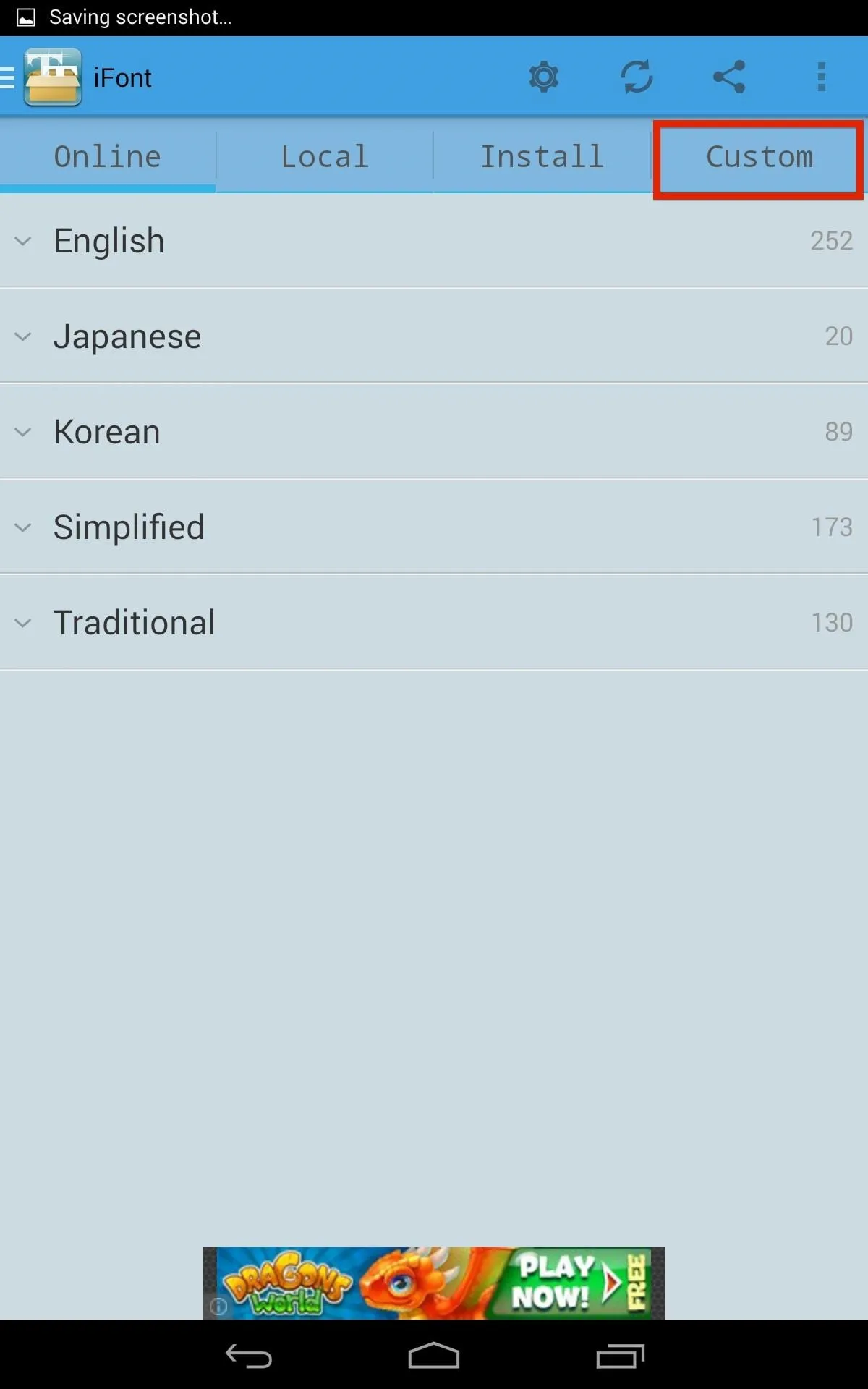
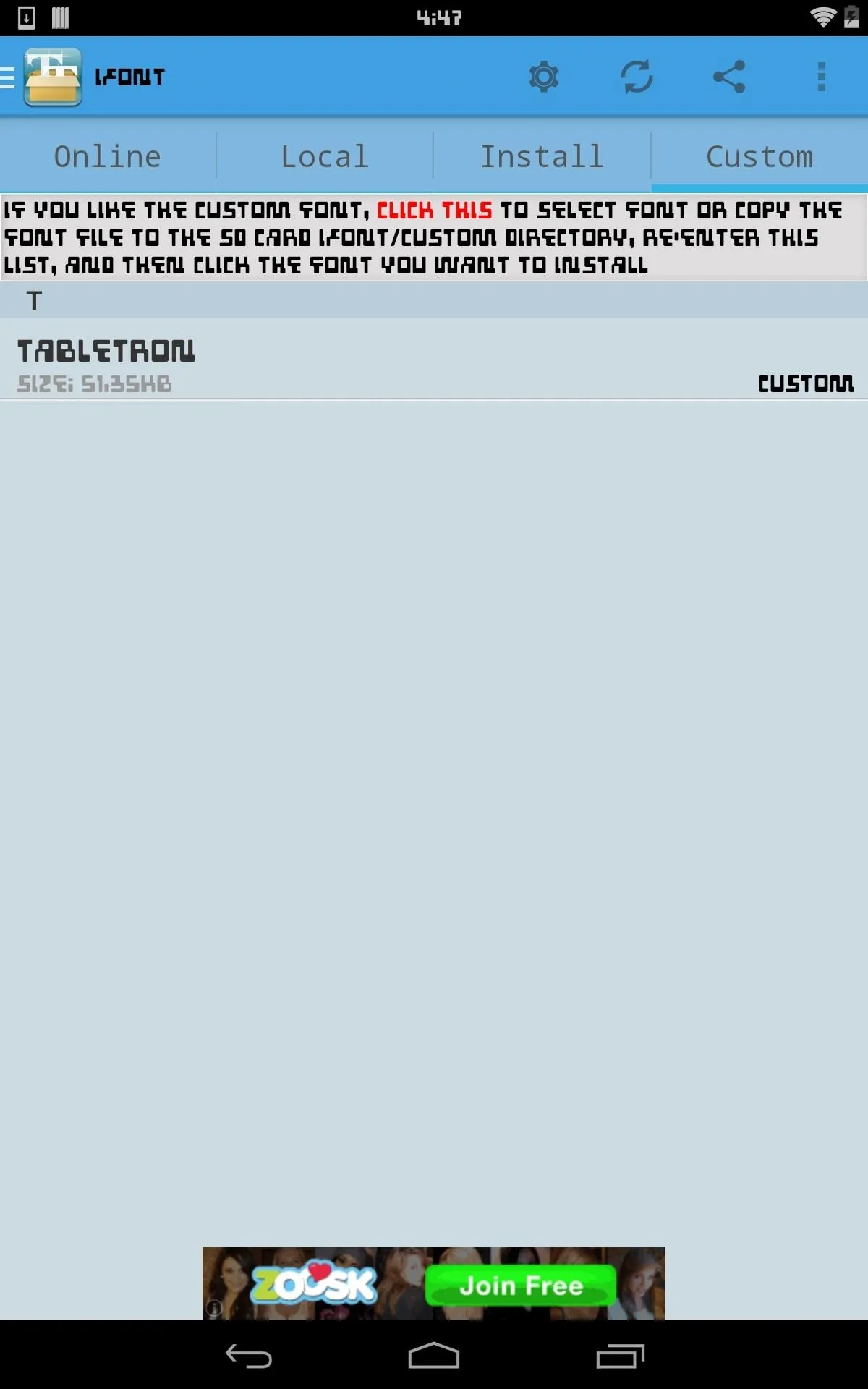
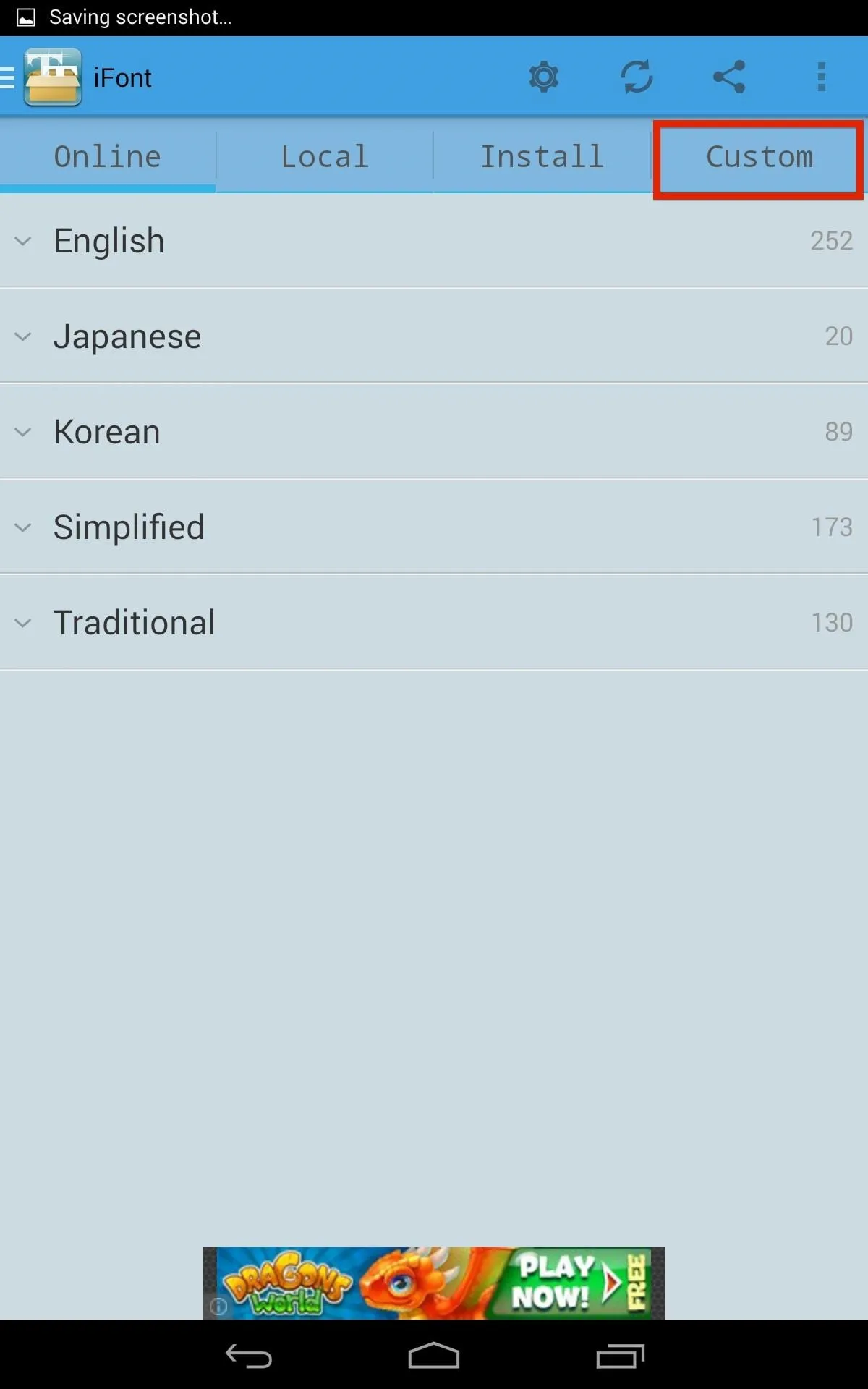
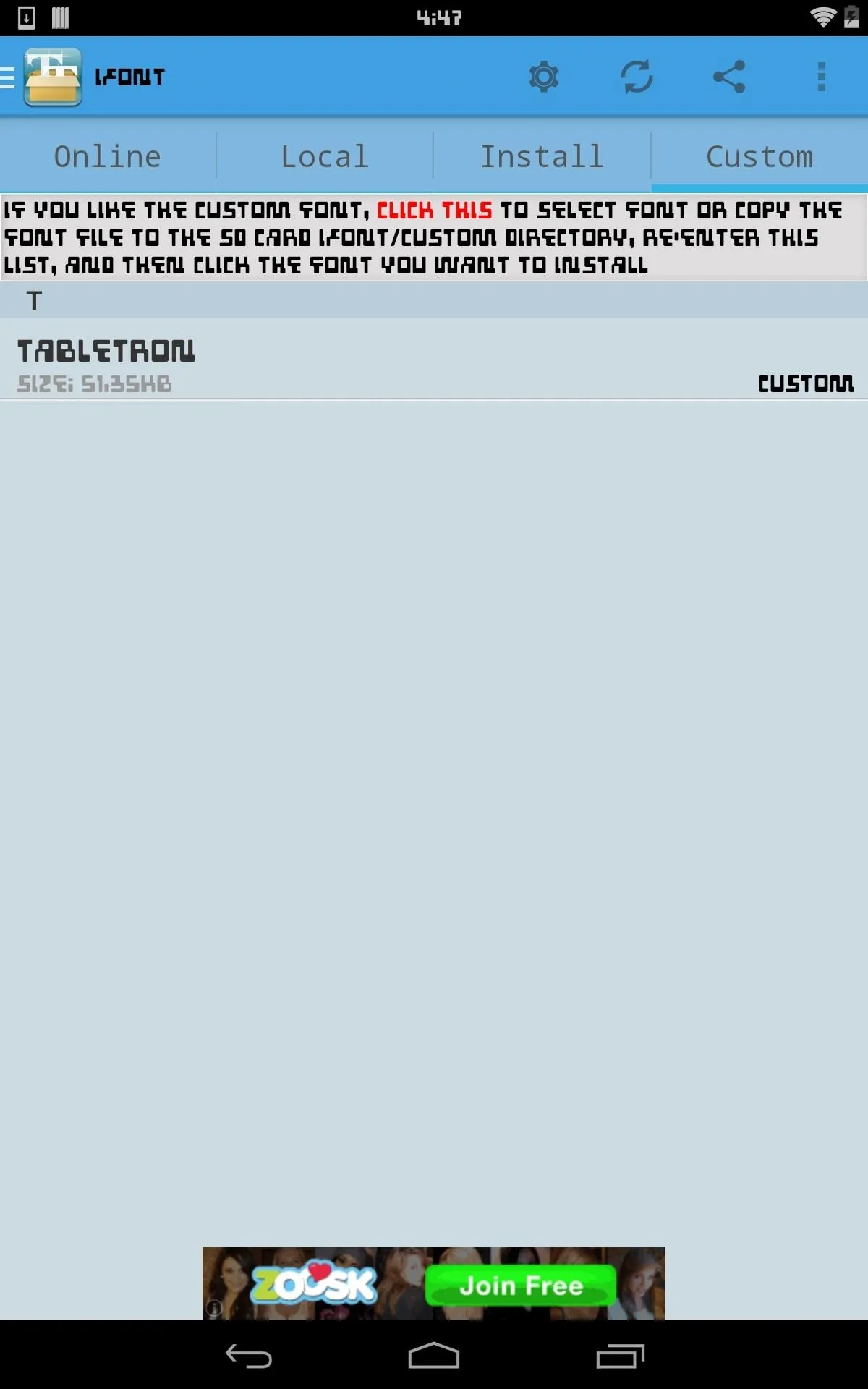
Once applied, the font will go system wide; all apps (unless they use their own custom font) and settings menus, as well as your lock screen and widgets.
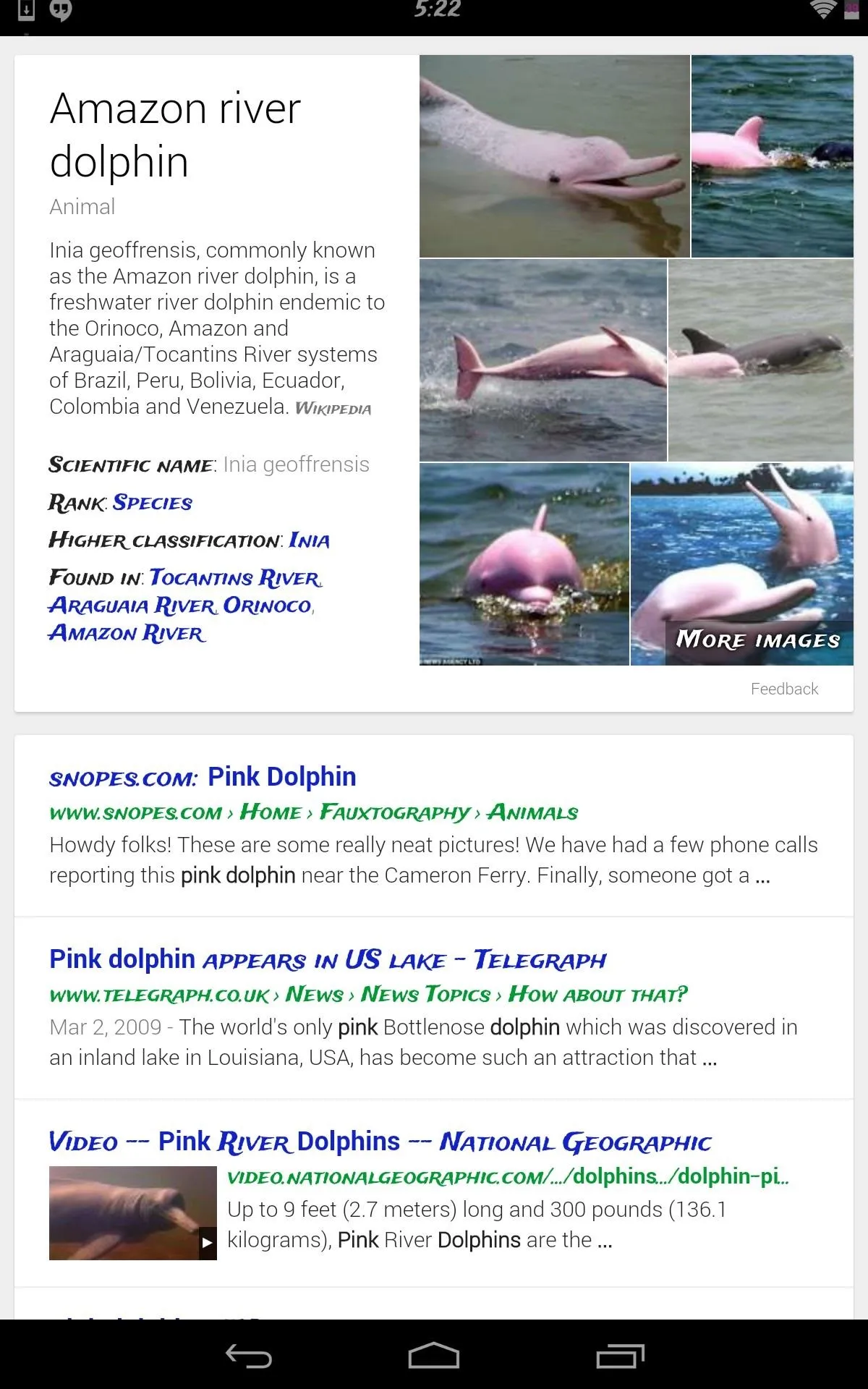
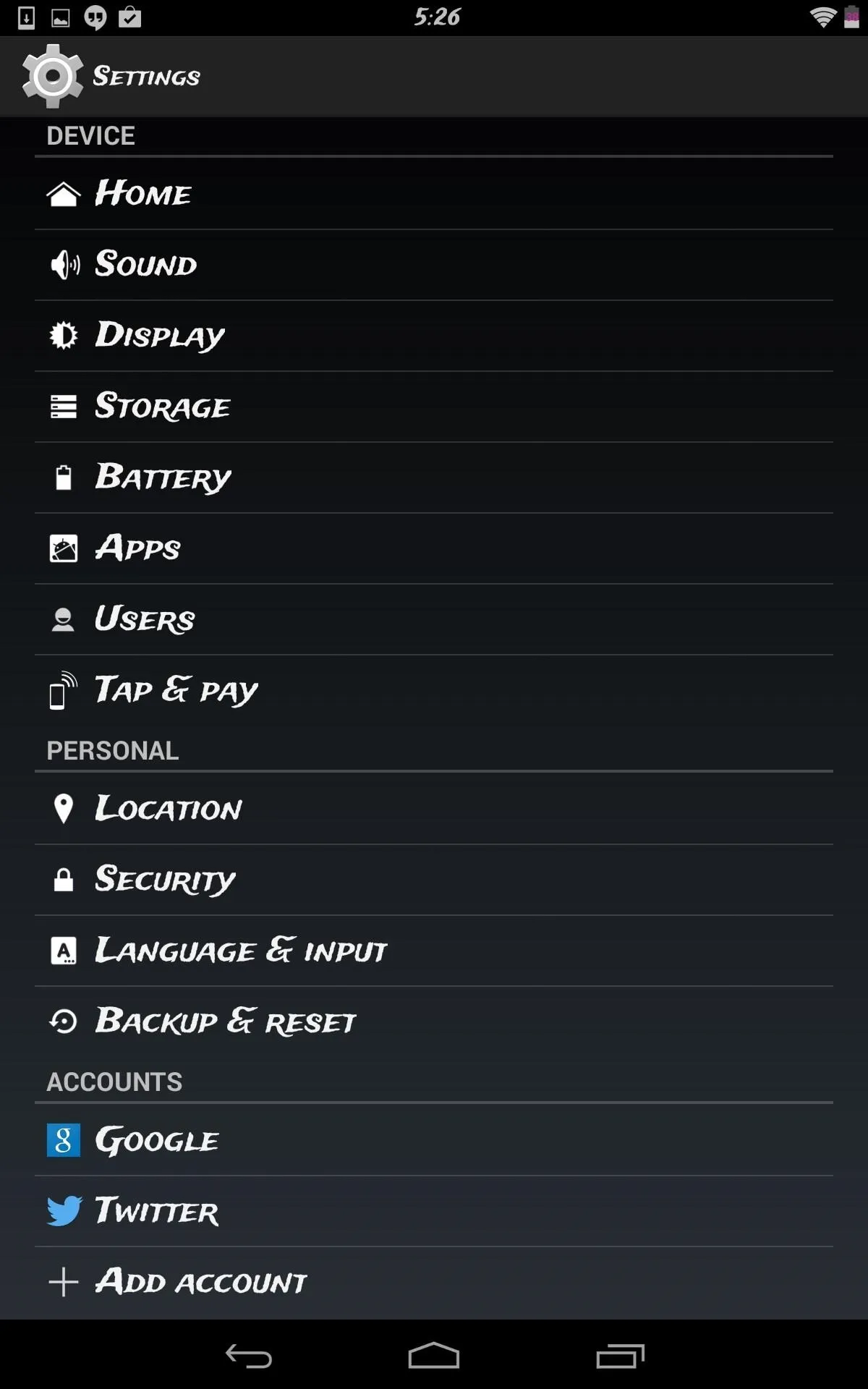
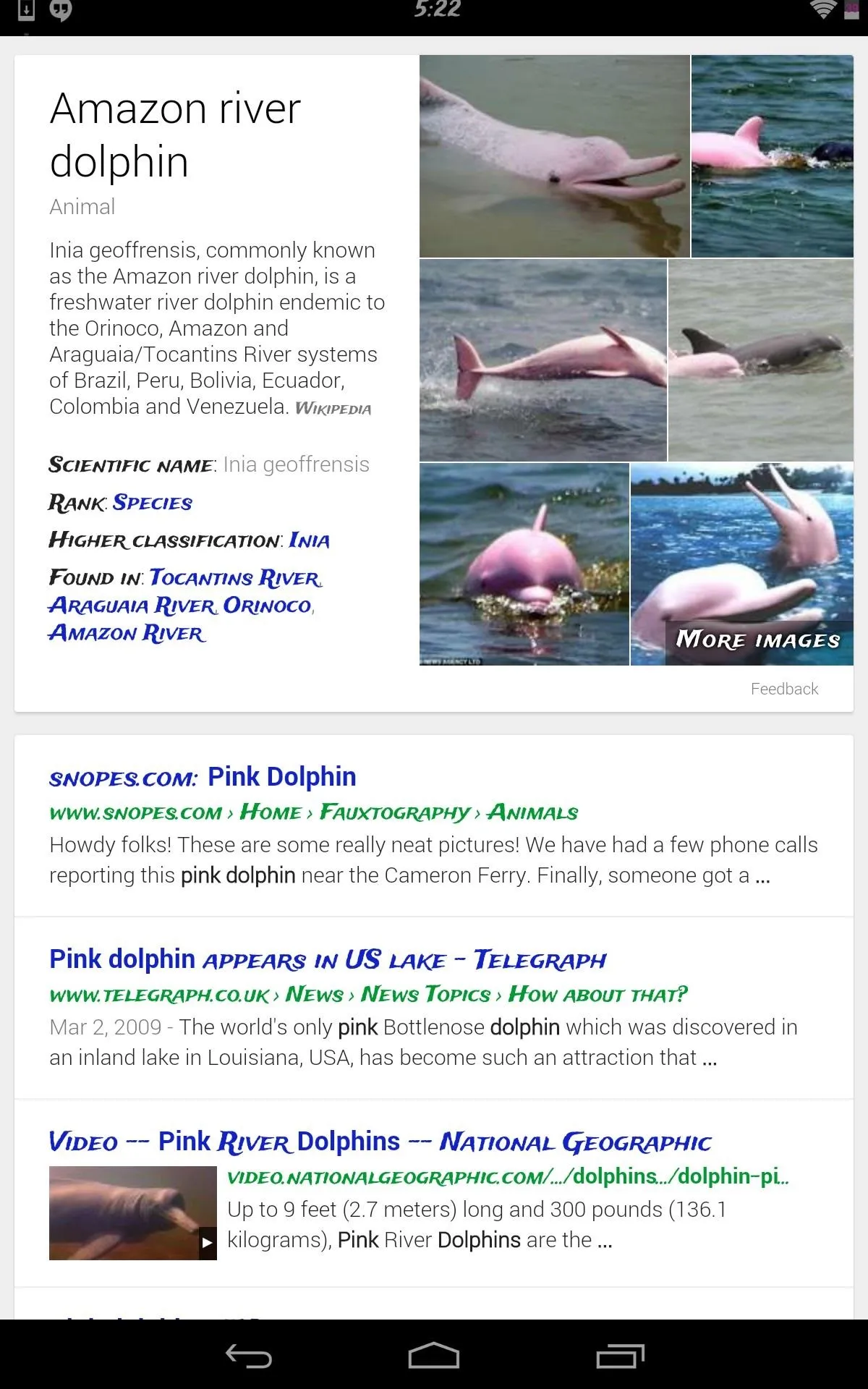
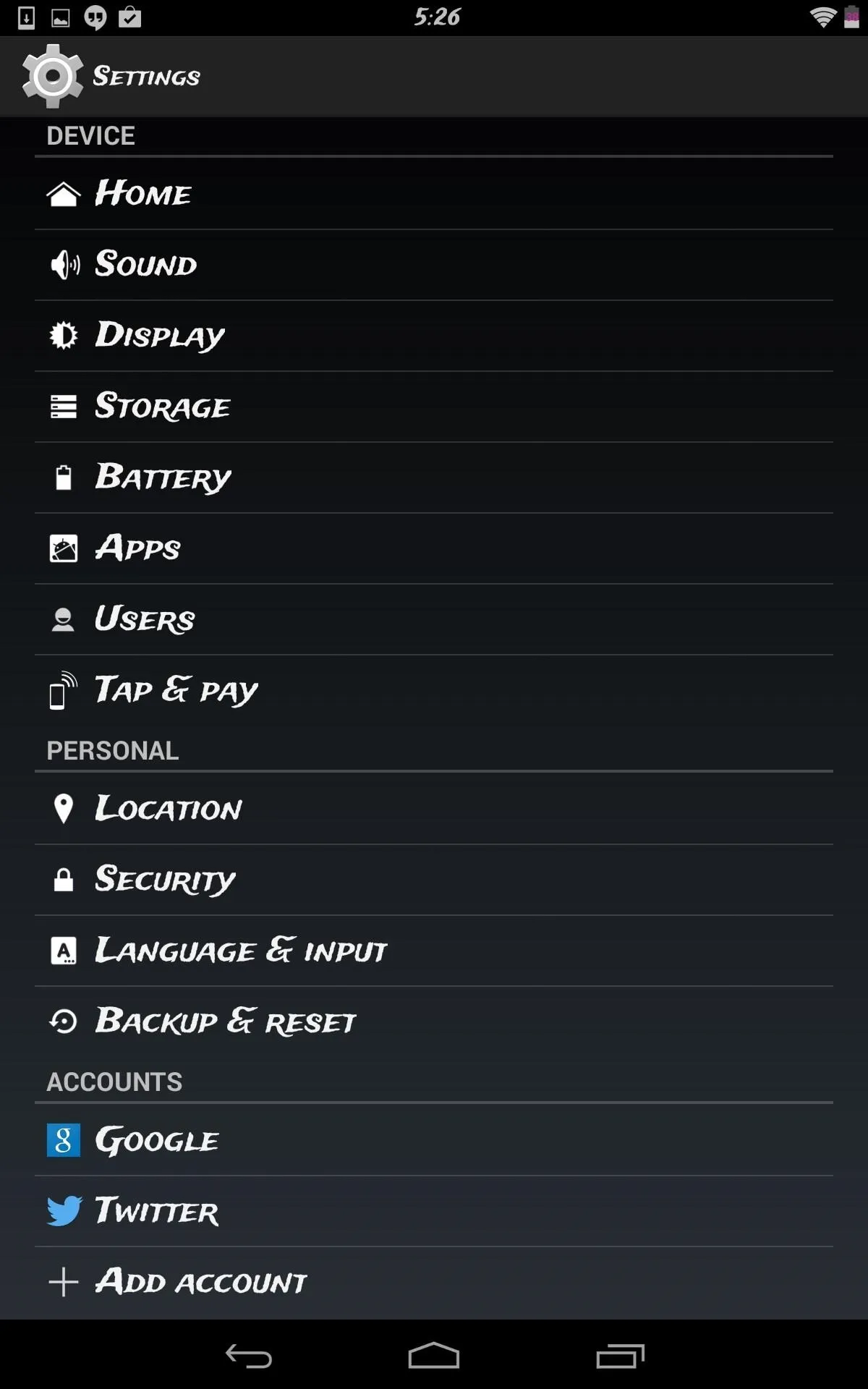
Enjoy, and shoot me a comment if you need any further info.





![Mr.Shield [2-PACK] Designed For Asus (Google) Nexus 7 FHD (2nd Generation) 2013 Tablet [Tempered Glass] Screen Protector with Lifetime Replacement](https://m.media-amazon.com/images/I/71ik6S-liFL._AC_UY218_.jpg)
















Comments
Be the first, drop a comment!