When browsing the web, you may not be quite as anonymous as you think, especially if you are using public WiFi. The easiest way to stay as anonymous and safe as you are going to get, is to use a VPN (there are a number of great free ones). In this tutorial, we will show you how to set up a VPN on Android, and how this protects you.
Essentially, a VPN (Virtual Private Network) encrypts all your Internet traffic, while changing your IP address (this happens because all of your traffic goes via a 3rd party server, before being delivered back to you {so the website sees the 3rd party server IP}). There are other benefits of using a VPN (including being able to access content from other countries), but in this case, we are looking to stay anonymous, and these two reasons are the two relative ones here.
How to set up a VPN using SurfEasy on Android:
Install SurfEasy Free VPN for Android
Visit the Play Store by clicking this link: SurfEasy Free VPN for Android. After reviewing the permissions that SurfEasy needs, tap 'Install'.
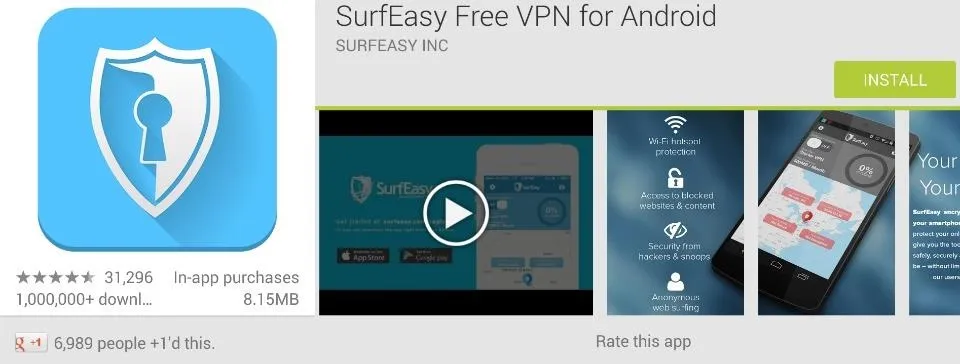
Open SurfEasy
Once installed, open SurfEasy up. Swipe left three times, until you see the signup screen.
Details... Details...
Enter your email address and desired password for your SurfEasy account into the app. Then hit the button!
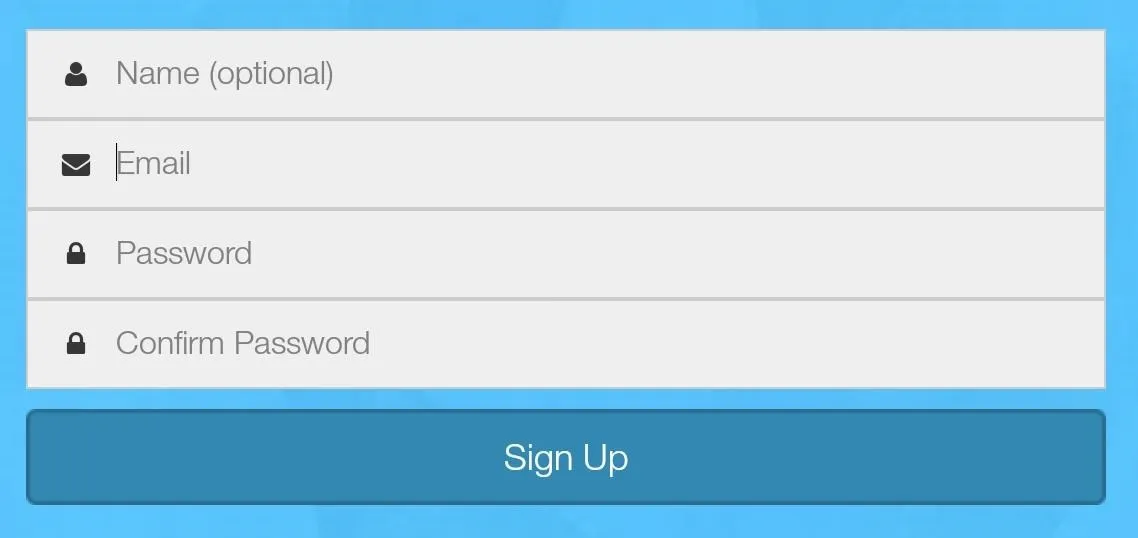
Connect to the SurfEasy VPN
Android rightly detects that SurfEasy is trying to create a VPN connection. After tapping 'I trust this application', tap 'OK'. SurfEasy should connect you almost instantly to one of its VPN servers. You are now pretty anonymous and ready for some private web browsing (with no settings to configure).
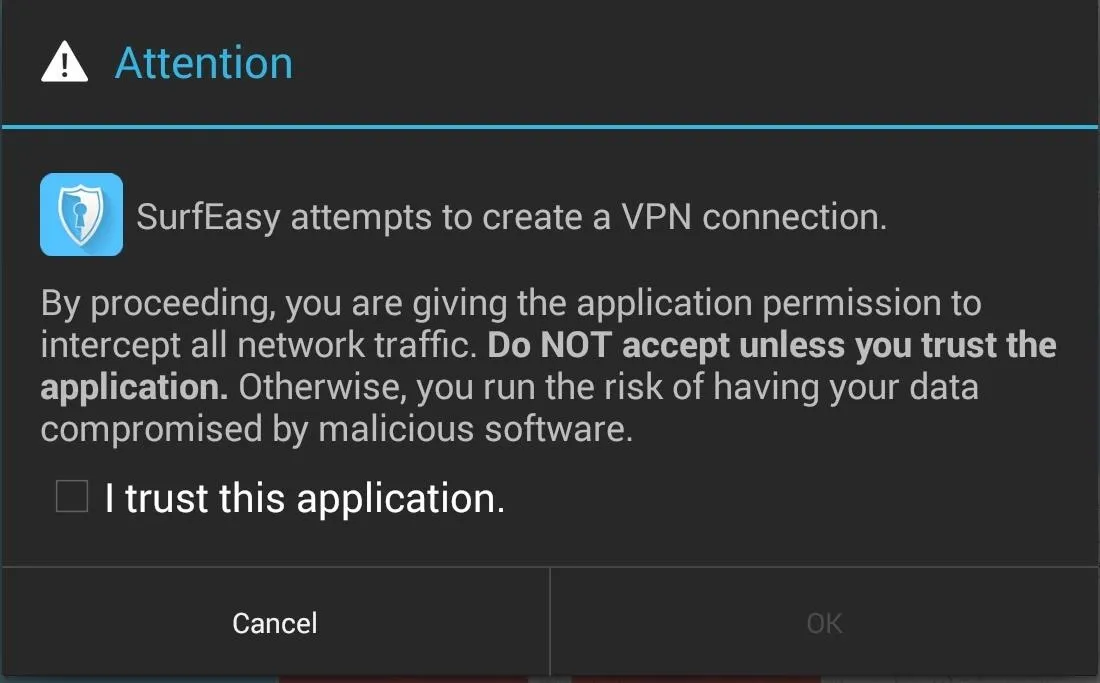
There are a number of other VPNs out there. If you did not like SurfEasy for any reason (maybe the account signup?), try CyberGhost 5 (also available on the Play Store). SurfEasy and Cyberghost are both as log-free as VPNs get (meaning they do not keep note of what you do when using their VPN), so they are both great choices.
That is it! You can now browse on public coffee-shop WiFi without any fear of someone spying on you and what you are doing - everything is encrypted!



















Comments
Be the first, drop a comment!