Lag has been a serious issue on Android devices since the very beginning. Even the Nexus 7's quad-core processor can't stop it from happening. That's because the pauses and long responses are coming straight from the Android OS itself, not the hardware.
In part articles, I've shown a few ways to stop lag on your Nexus 7, including blocking ads and overclocking, but today I'm going to show a better way to kill it—using a custom ROM. This one is called SmoothROM, built by dev Jamesst20, and if you can't tell by the name, it makes your Nexus 7 super smooth and lag-free.
Smooth ROM is highly customizable on your Nexus 7 tablet. Here are just few of the customization options available:
- Pick and choose your custom kernel
- Tablet UI or stock
- Your choice of browsers
- Install Google apps
Features of SmoothROM
- Aroma Installer: lets you chose what you want to install
- Tablet UI in settings
- OTA updates using GooManager
- Ad blocker built-in
- 720p camera
- Power menu: reboot bootloader/recovery + screenshot + profile
- Performance menu
- Performance improvements
- Smooth experience
- Stable
Now, let's get this installed onto our Nexus 7s!
Download SmoothROM
A quick reminder before you begin—you'll need to be rooted with a custom recovery to install SmoothROM. If you need to, head over to my definitive guide to softmodding your Nexus 7 to get started.
Now that you're rooted and have a custom recovery, on your Nexus 7, use this link to download the SmoothROM .zip file.
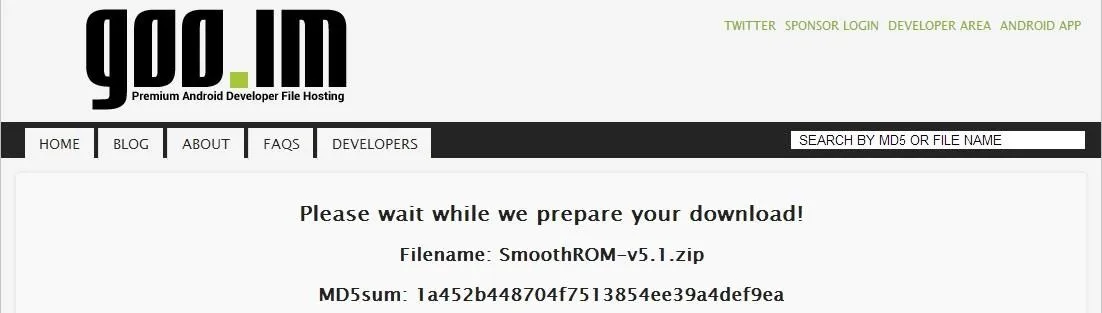
The current version of SmoothROM is 5.1 for Nexus 7.
Install SmoothROM
SmoothROM is one of the easiest ROMs to install, so don't worry.
Boot into your custom recovery by powering your tablet completely off, then press and hold both the Power + Volume Down buttons at the same time. In your custom recovery, Wipe the current ROM (stock or custom, it doesn't matter), then tap to Install the .zip file for SmoothROM.
Here are my recommendations for the install options:
- Kernel: I recommend Franco Kernel.
- Web Browser: I recommend Boat Browser if you use Flash. If not, choose Chrome.
- Misc and Mods: Leave them checked.
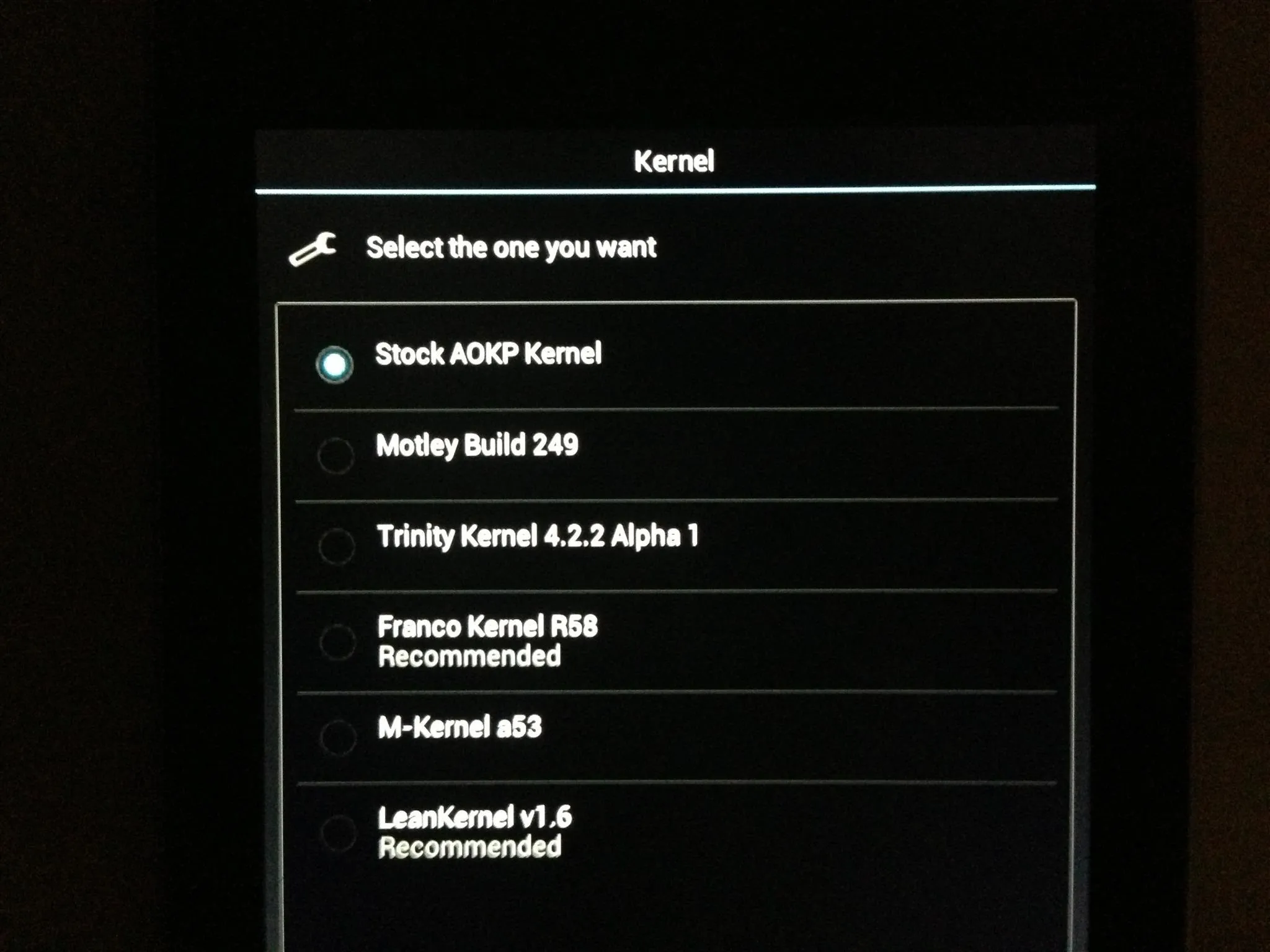
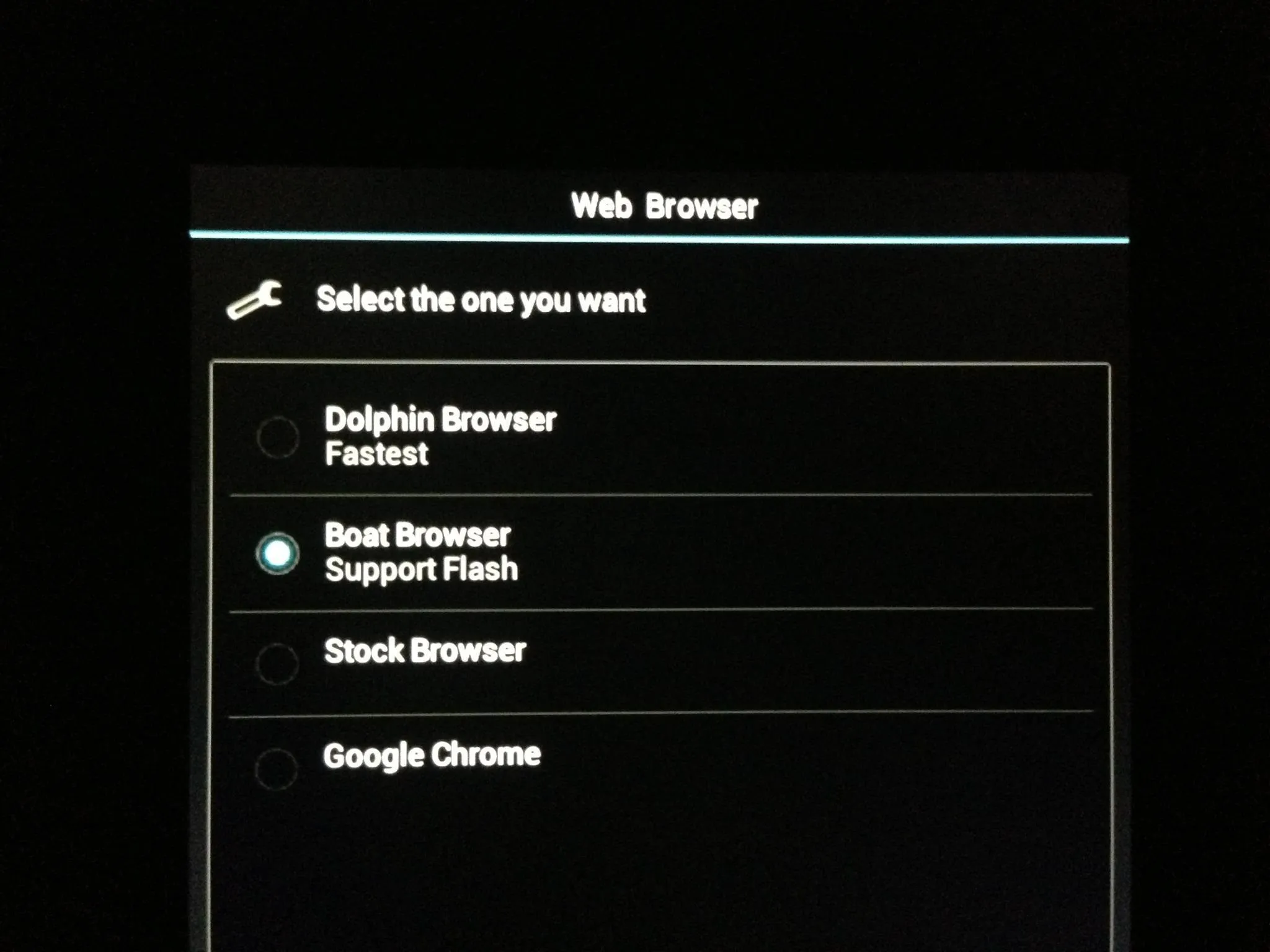
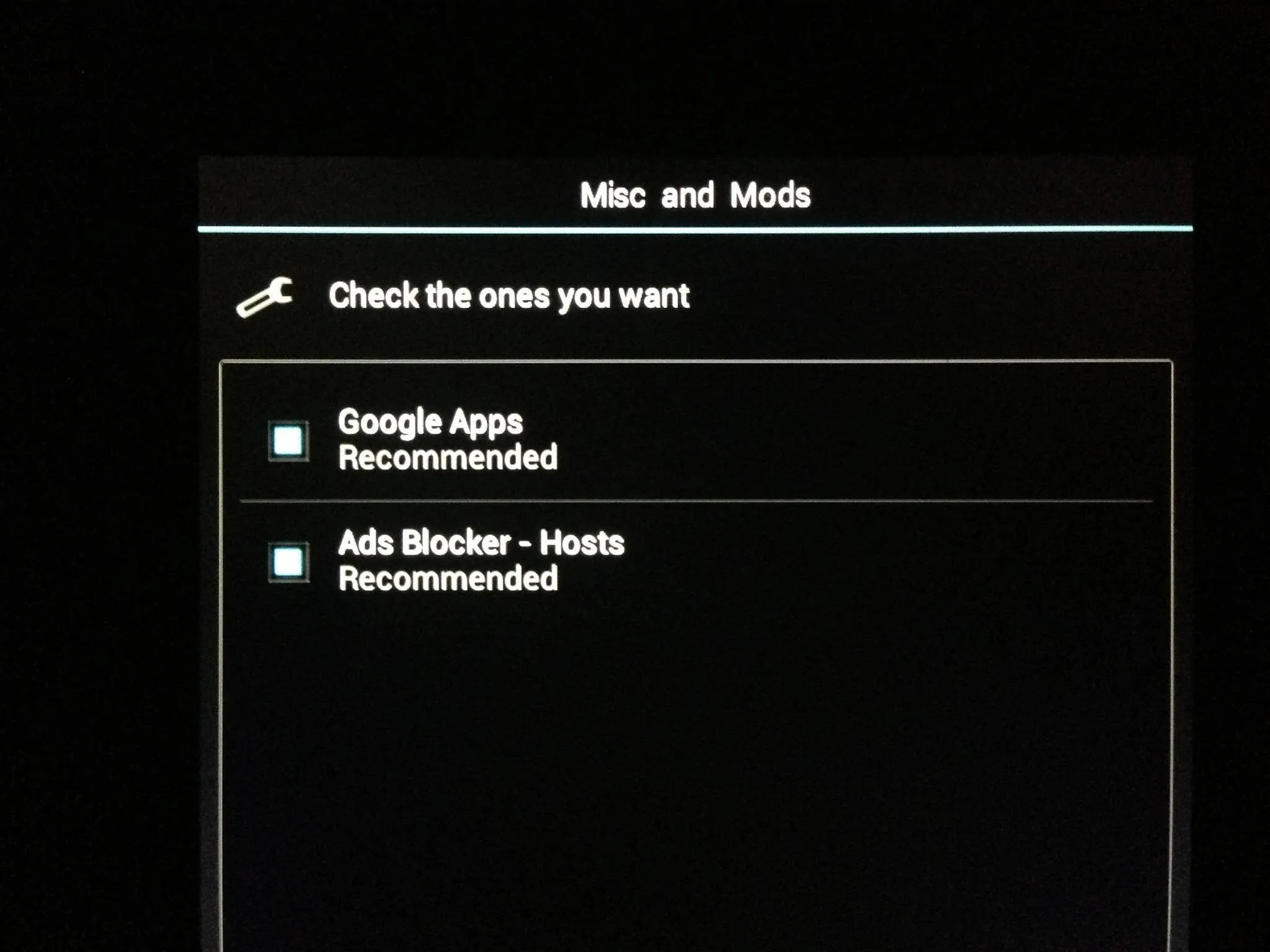
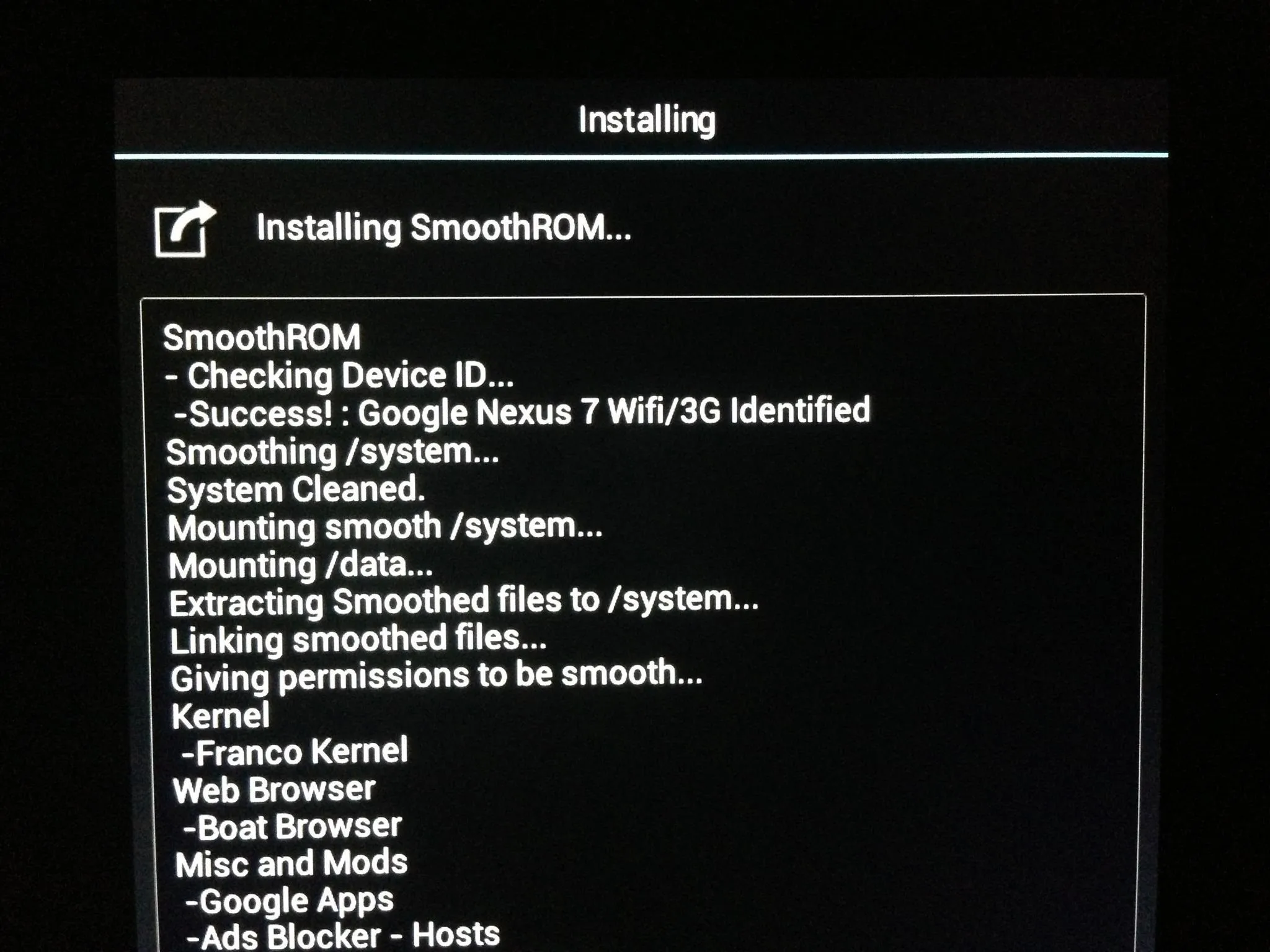
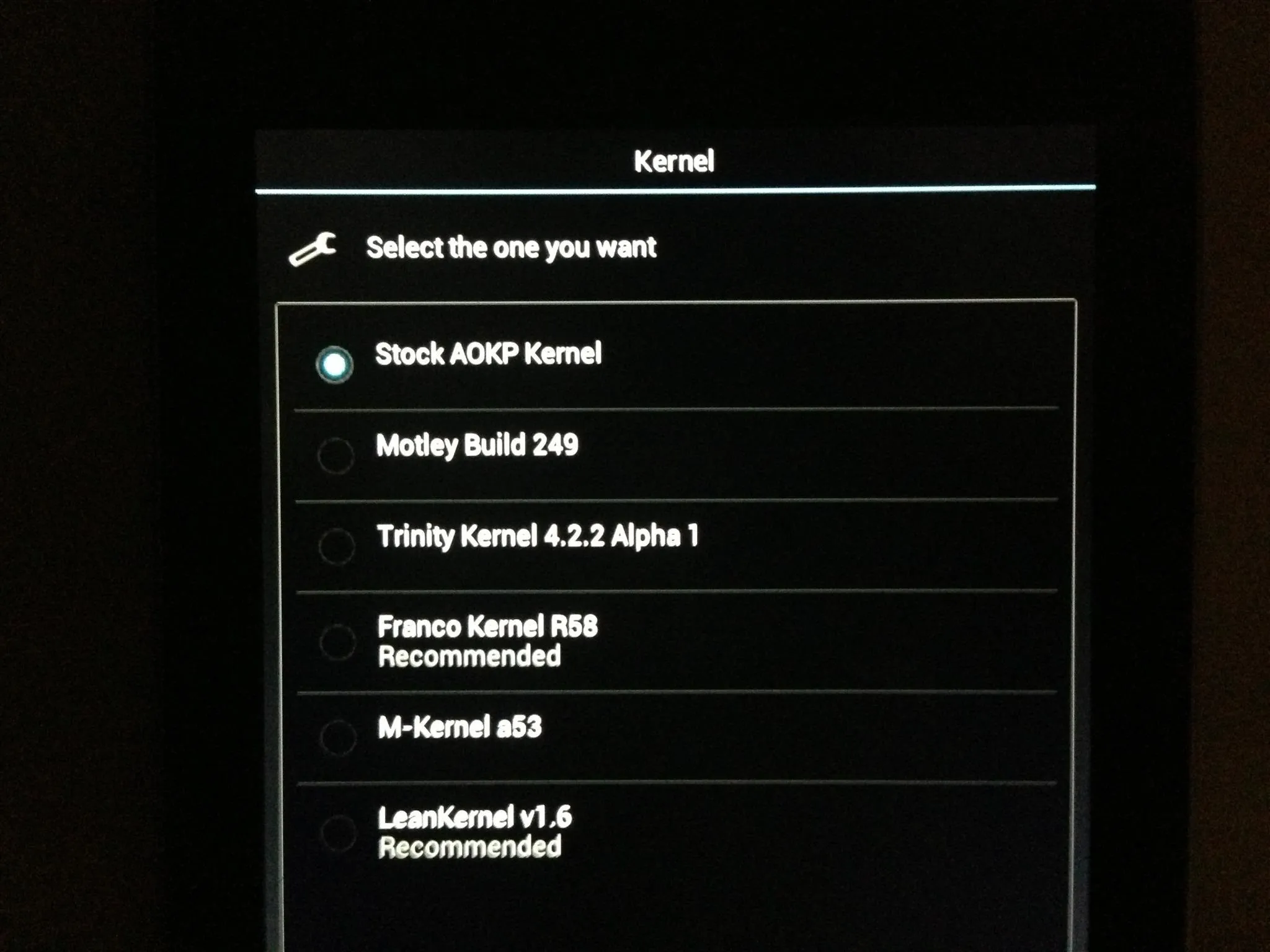
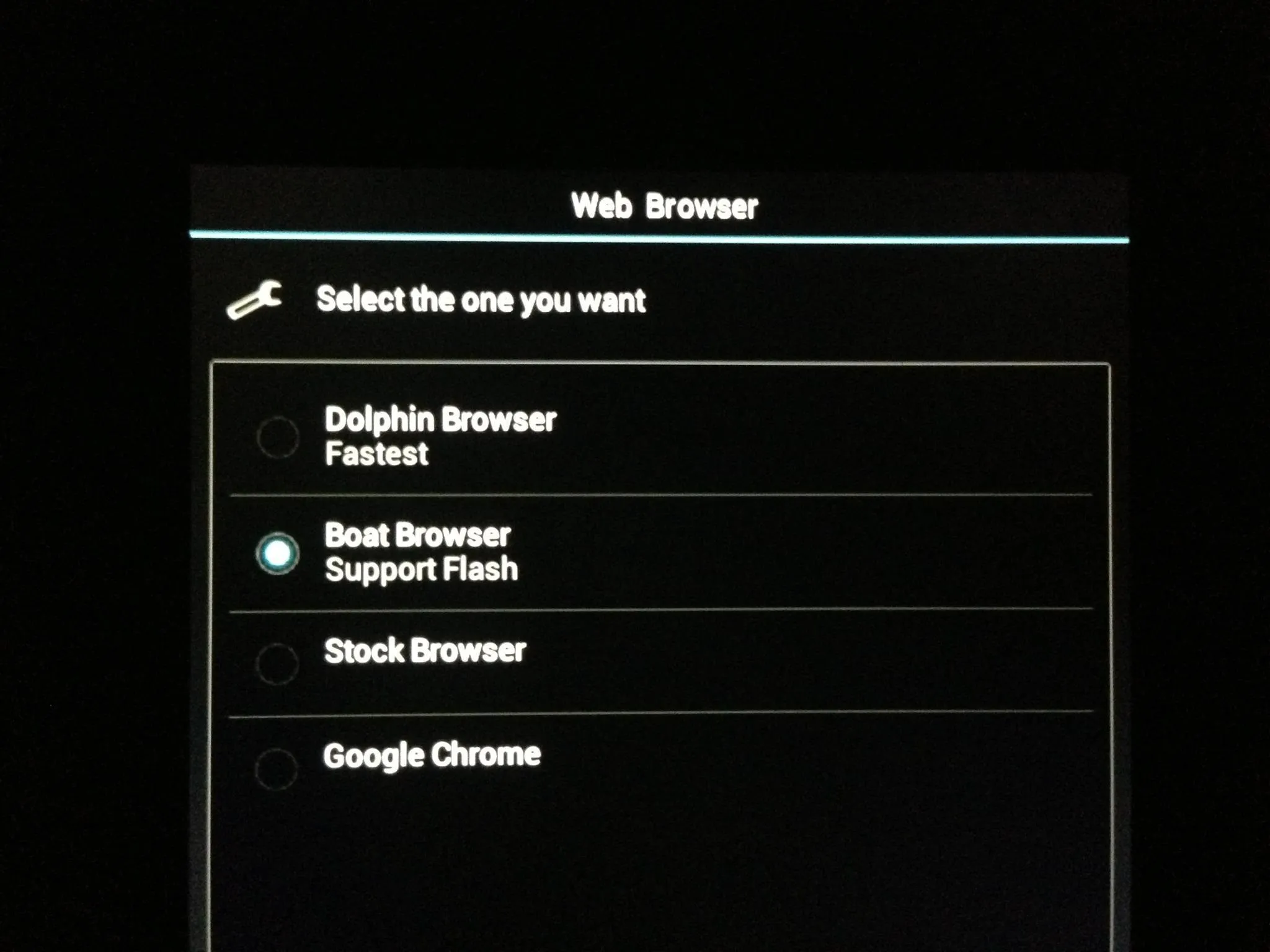
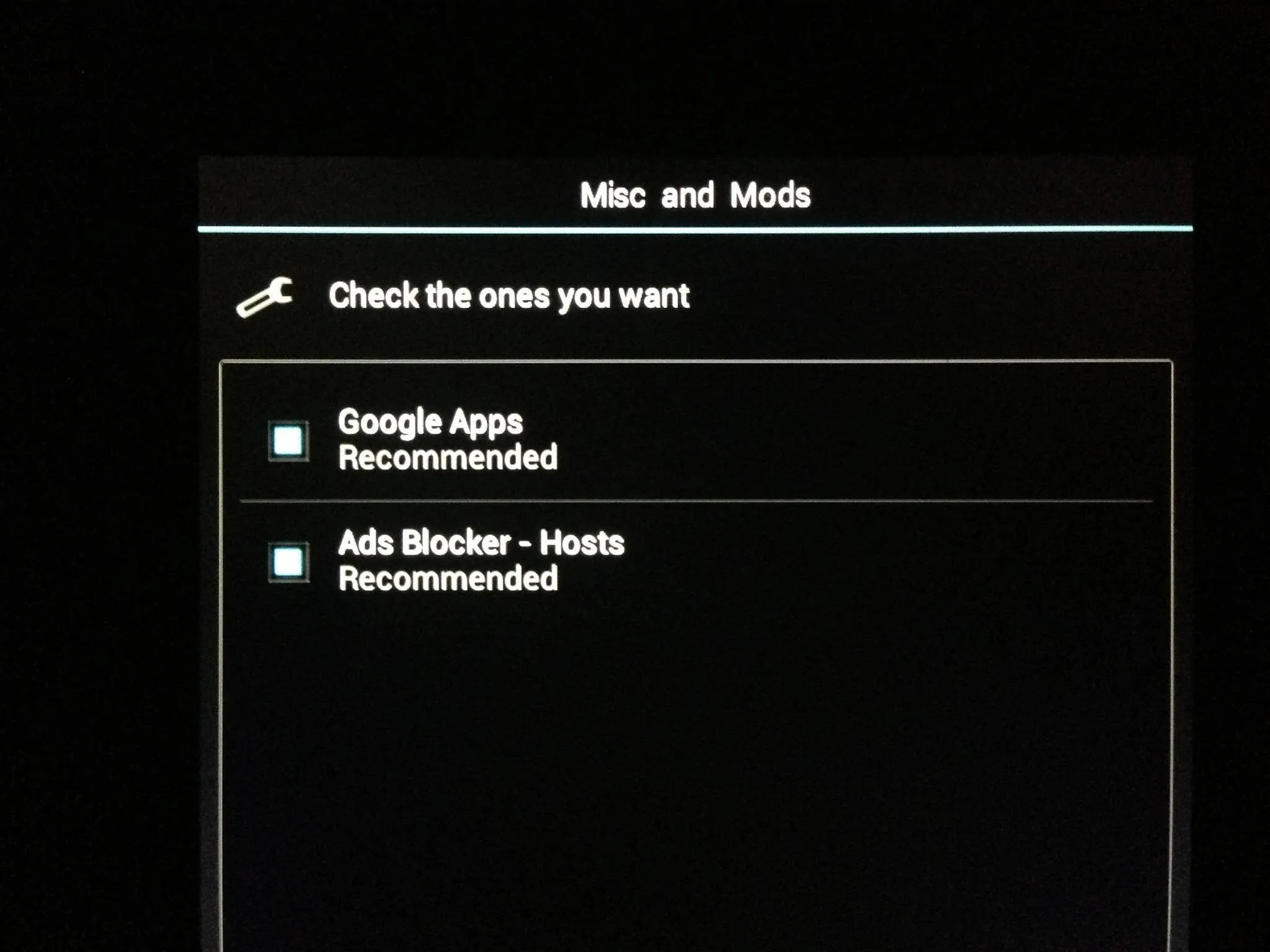
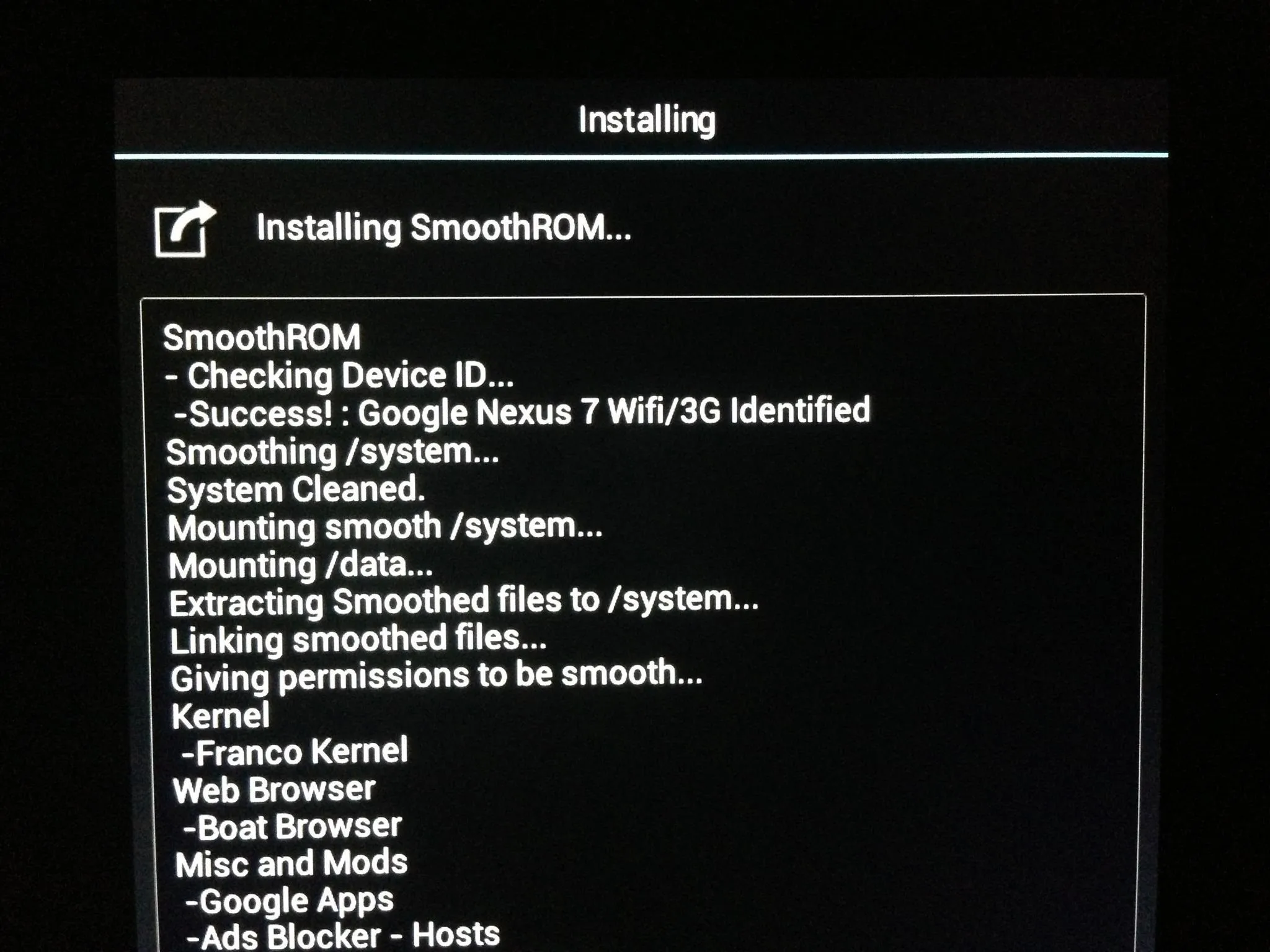
Once you select those, Reboot when it's done!
Using SmoothROM
Here it is installed and running!
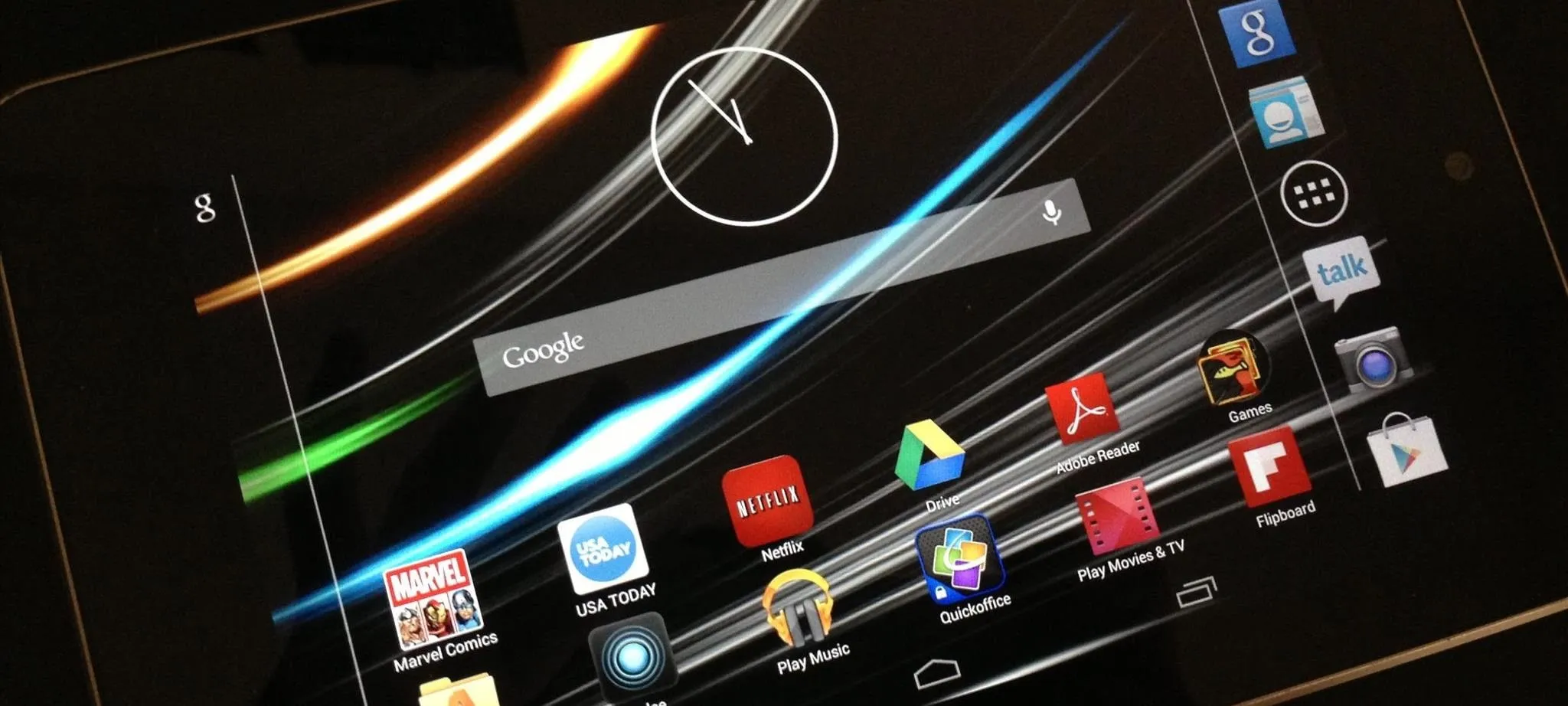
At first glance, SmoothROM is exactly the same as any other stock-looking ROM—until you start using it. Menus fly open, the app drawer never seemed so smooth, and there are a plethora of settings to tweak for any would-be SoftModder.
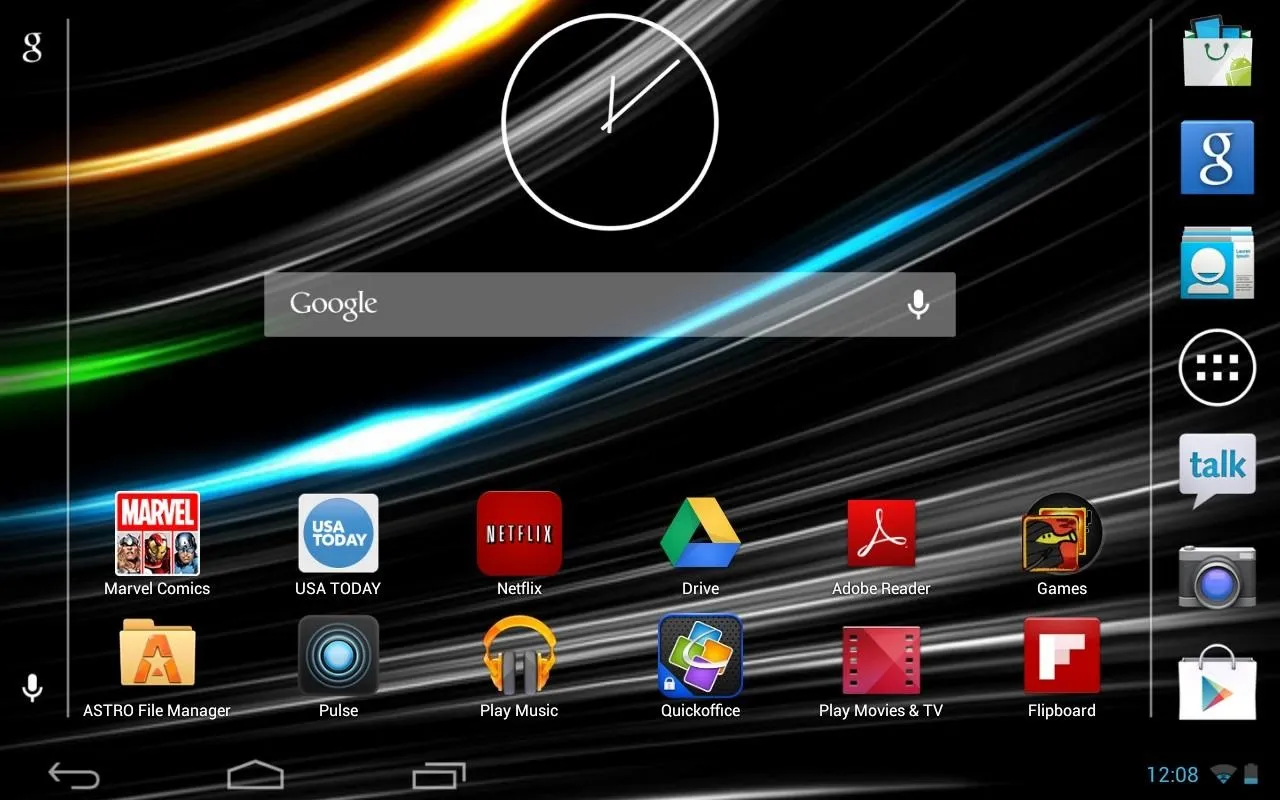
Plenty of past mods are already incorporated in this ROM, such as custom kernels, 720p front-facing camera, ad-blocker, and tablet UI. This ROM has it all!
In my testing, the SmoothROM was as stable as stock, only much smoother and faster. There were plenty of customization options in Settings -> ROM Control, but the defaults were good enough for me.
All in all, this is one of the best, if not the best ROMs for your Nexus 7.
Give it a try and see if you like it!





















Comments
Be the first, drop a comment!