When a big company (Google) concentrates on big things (Auto, TV, Wear), some of the smaller aspects of their design can be overlooked. Just as we saw in Android KitKat, battery percentage information is absent from the status bar.
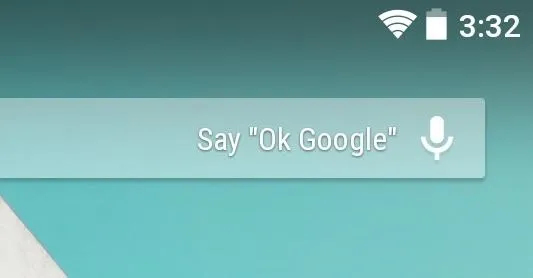
While we were able to enable a hidden setting to show that all-important number in KitKat, you could see why it was never enabled—the white text on the white battery icon made it nearly impossible to read.
Even still, we were able to pull down the Quick Settings tiles to see the percentage, but with Android L, that functionality is gone (at least in the developer preview).
Today, I'm going to show you how to add battery percentage back on to the status bar, but unlike in KitKat, this percentage color is very visibly gray and easy to read in Android 4.5, or 5.0, whichever it may be.
You can enable this feature with ADB commands like we did in KitKat, or you can cut to the chase and use one simple app called Battery Percent for KitKat by Chris Kröger. It says KitKat, but it works all the same on Android L right now.
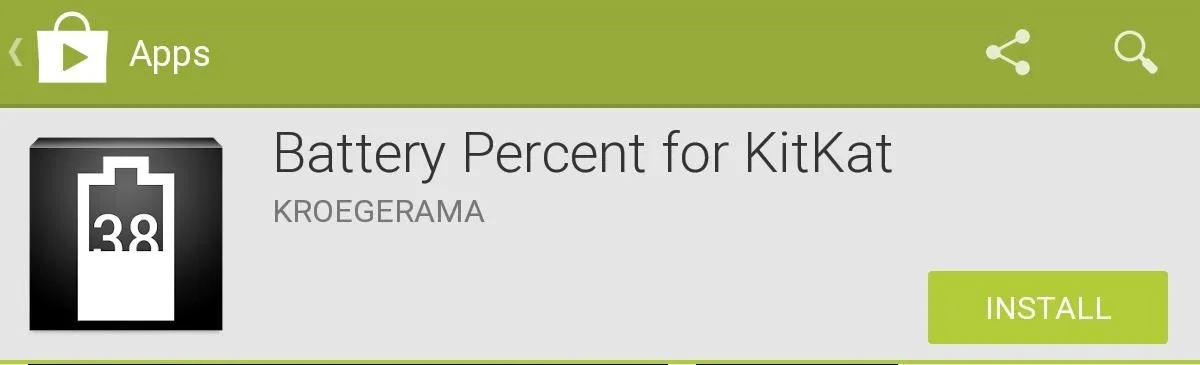
After installing it, open it and check Enable Battery Percent, then restart your device to have the setting take effect.
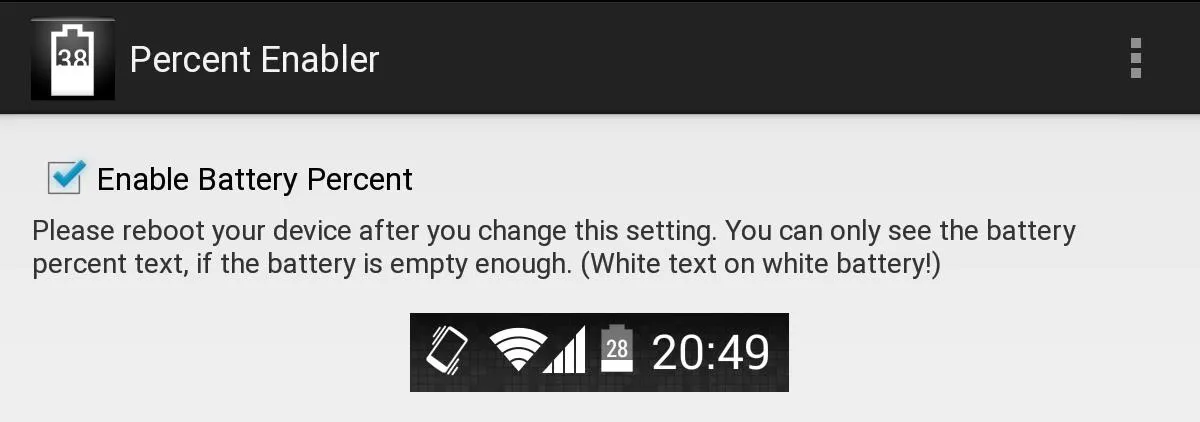
There is no rooting or editing of files required, and the results speak for themselves.
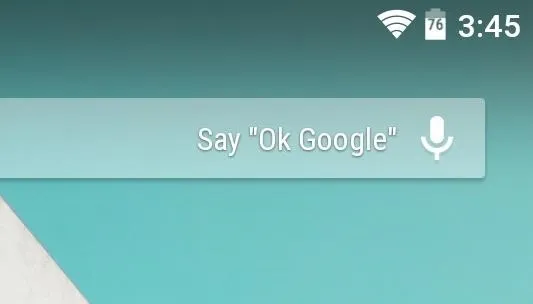
You'll now be able to glance at your status bar and see your exact battery percentage. And if you like what you see, make sure to check out the guide on how to install Android L on your Nexus.


















Comments
Be the first, drop a comment!