Samsung is currently dominating the Android market with their line of Galaxy devices, including the GS3, GS4, Note 2, and Tabs. All of these devices run Samsung's TouchWiz, which is something every softModder should try out eventually. The only thing is that Samsung devices are pretty expensive, and many of you don't actually need (or want) another Android tablet.
Luckily, there is a way for us softModders to experience the look and feel of TouchWiz on our Nexus 7 tablets by just using a simple add-on. You will need to have a custom ROM already installed on your Nexus 7 though.
This mod was actually based of a ported TouchWiz UX Launcher for Jelly Bean that developer froilson created. Developer madphone (the one who made the addon we're using) went and ported it again for our Nexus 7 tablets.
Get the Necessaries
You will need to be rooted with a custom recovery installed, so if you're not, check out my guide on rooting the Nexus 7 and installing custom recoveries—and make sure you back up your system, just in case.
ROM Compatibility
You will need to be running a custom ROM for this to hack. Almost any ROM for the Nexus 7 will work, and if you need help picking and installing one, I have guides for both SmoothROM and CyanogenMod 10.1, but again, most other ROMs will work.
Flash the TouchWiz Addon
Start by downloading the TouchWiz Jelly Bean Addon (currently version 1.3.3) directly onto your Nexus 7. You can check out the latest updates to this addon over mrmad. Once the .zip file has downloaded, flash it using either TWRP or CWM. I'm using the latter.
- Choose Install zip from sdcard
- Find and choose the .zip file
- Flash the add-on

- Reboot
TouchWiz Up and Running!
Here are a few screenshots of TouchWiz installed on my Nexus 7 tablet—with all the bells and whistles.
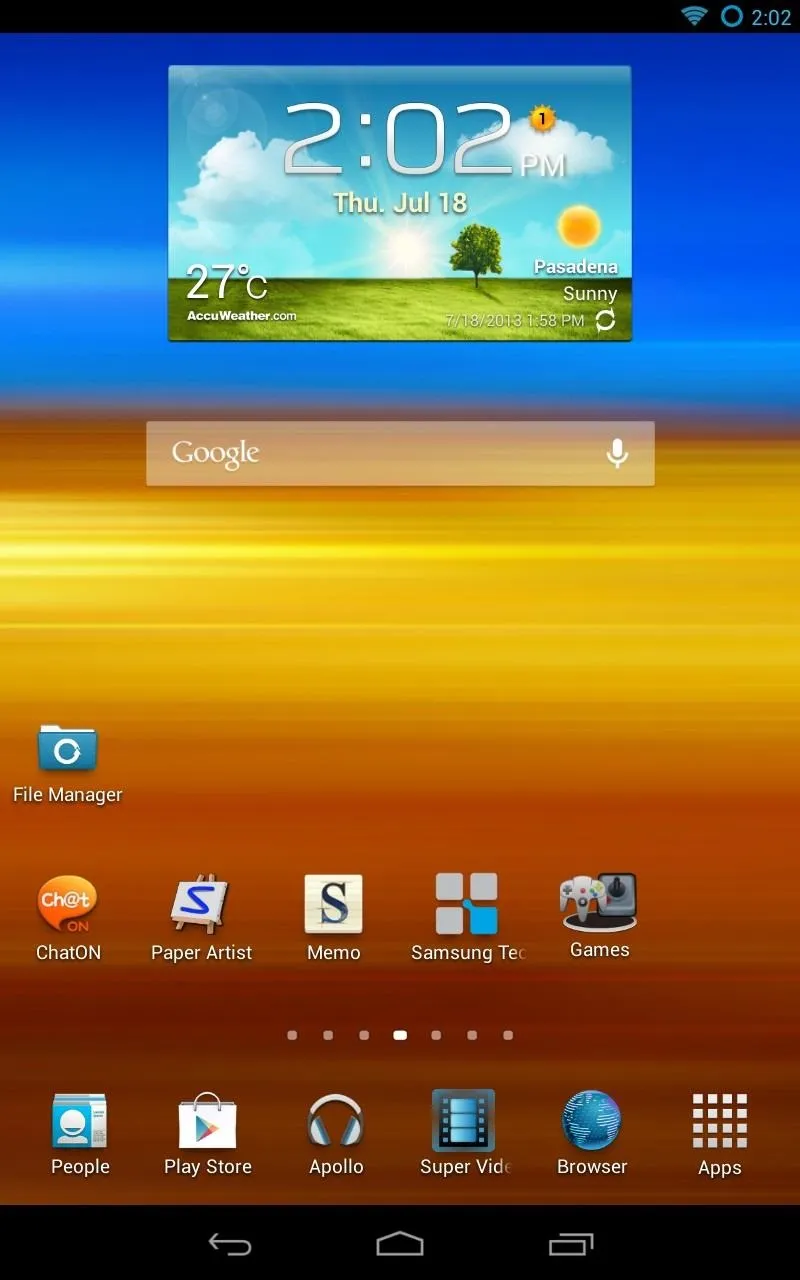
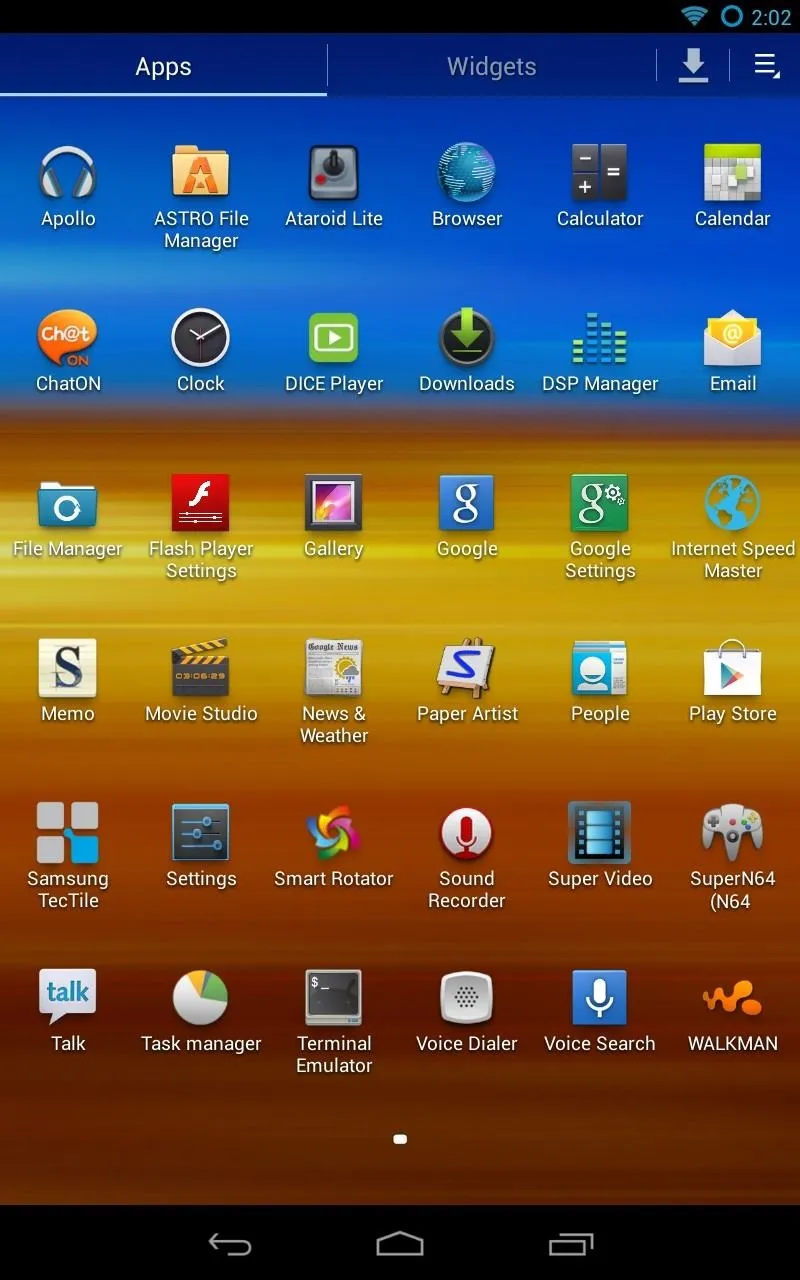
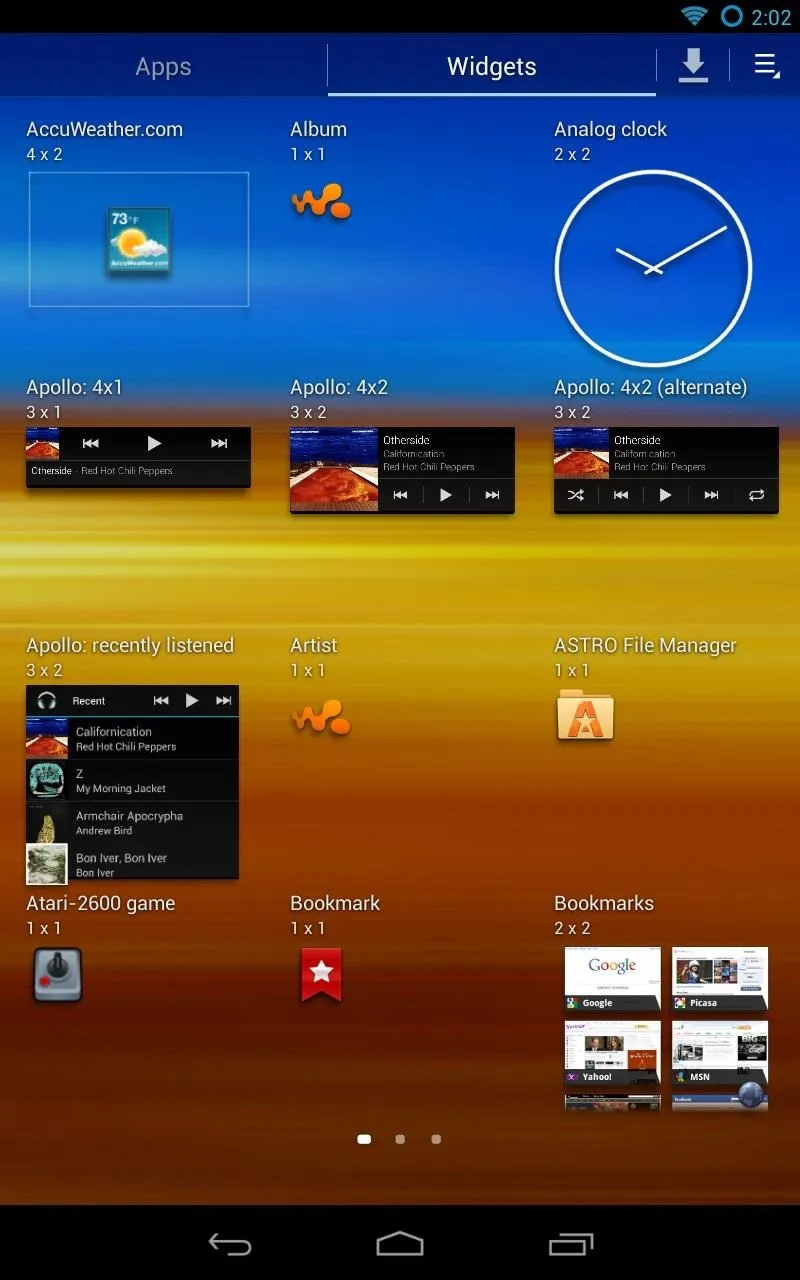
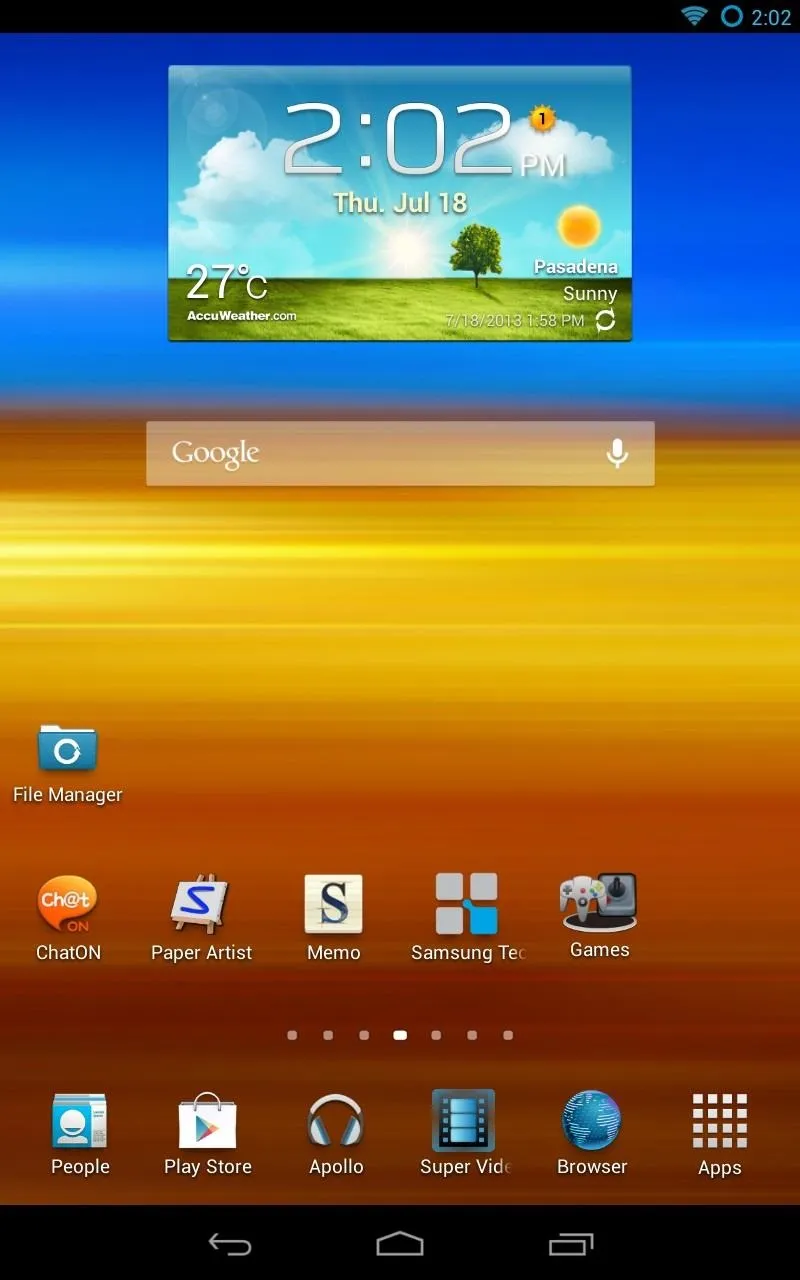
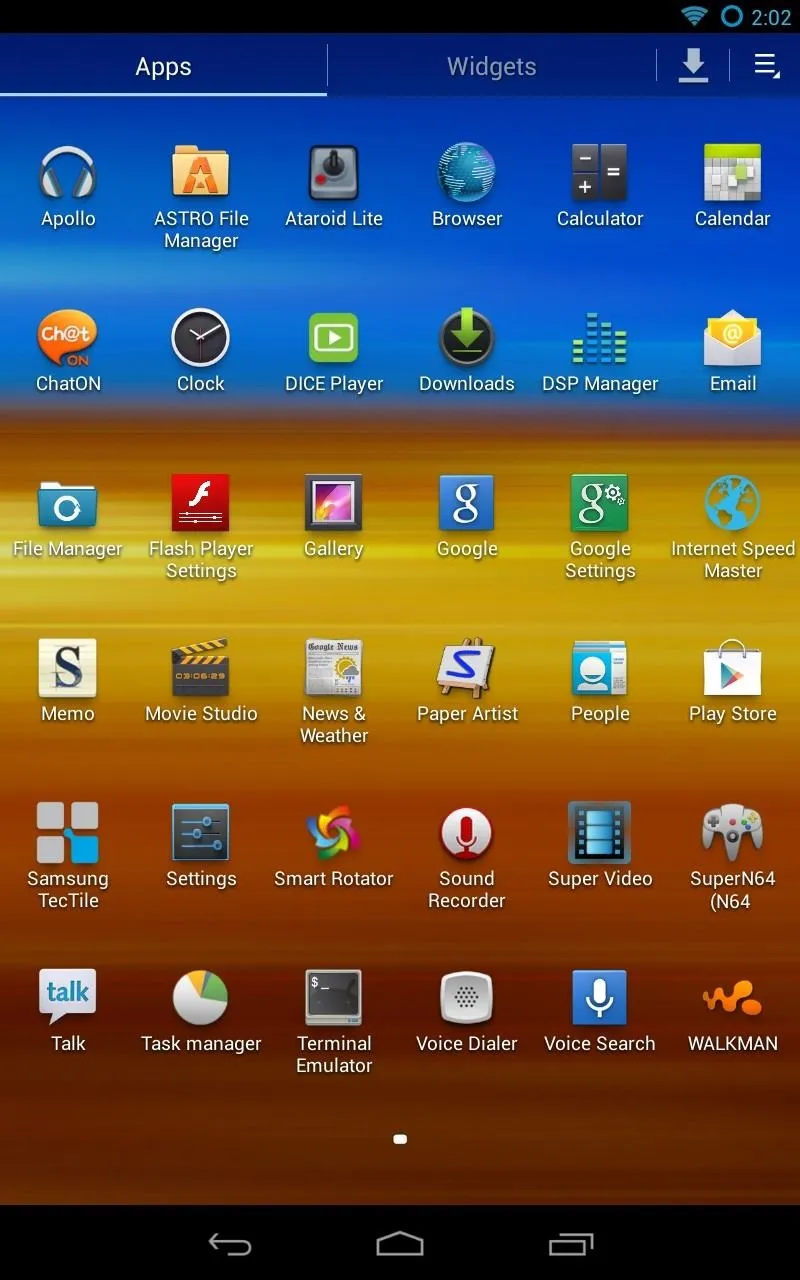
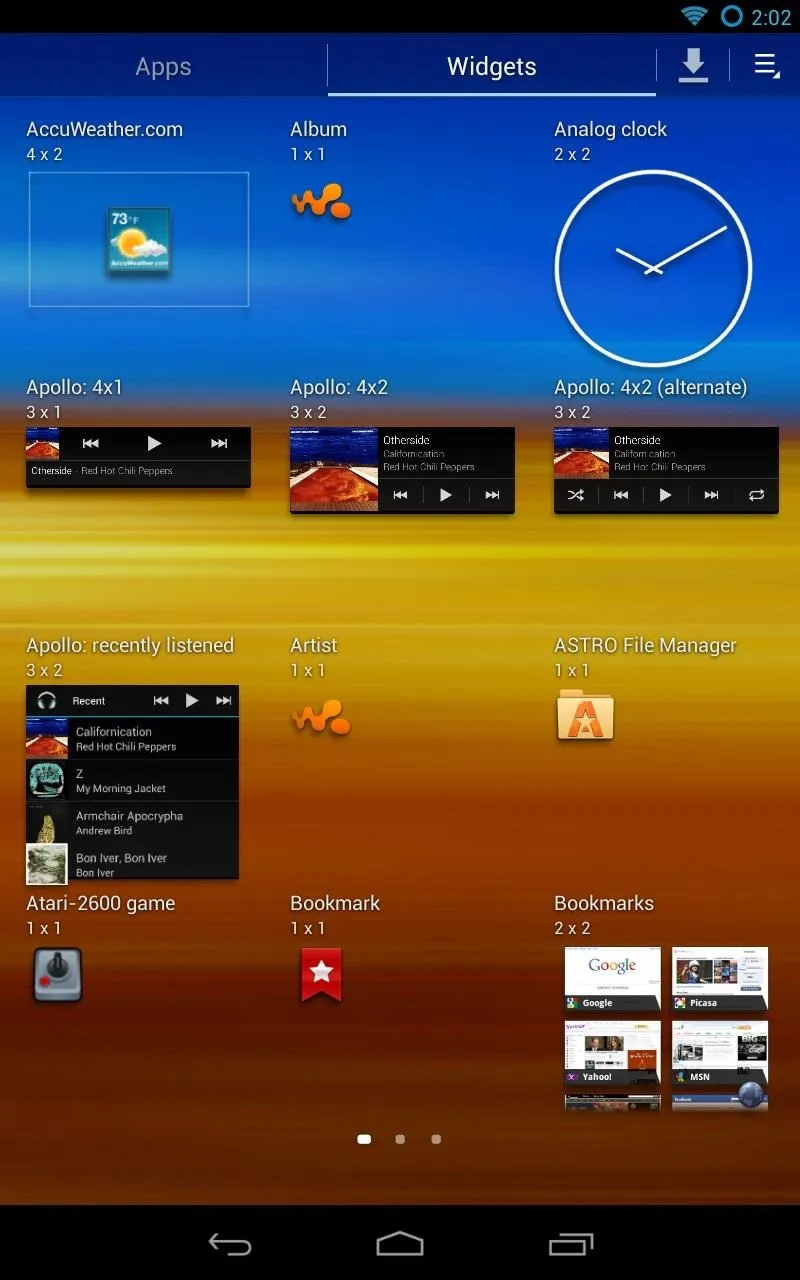
You'll get Samsung icons, sounds (bubble pops), widgets, and also the Samsung wallpapers—and the TouchWiz launcher is the new default launcher, of course.
Opening Folders
Here's how folders open up when you click them. They "flip out" at you.
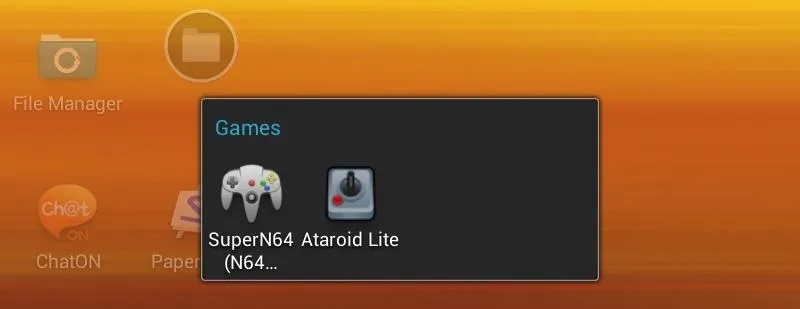
S-Memo
Here's Samsung's note-taking app, S-Memo, installed with the addon. You can easily take notes with this app. Tap "Create memo" and just type away. Optionally, pick a color for the paper too if traditional memo-pad-yellow isn't your thing.
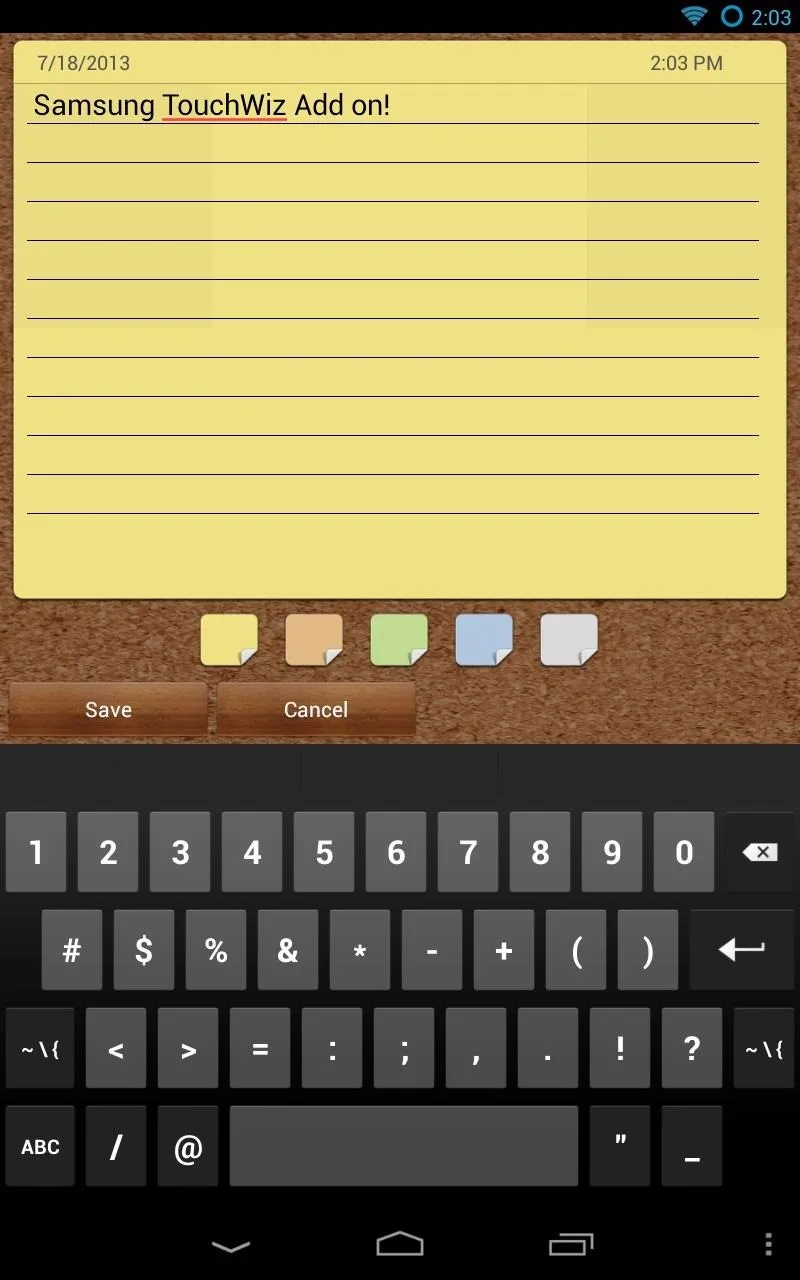
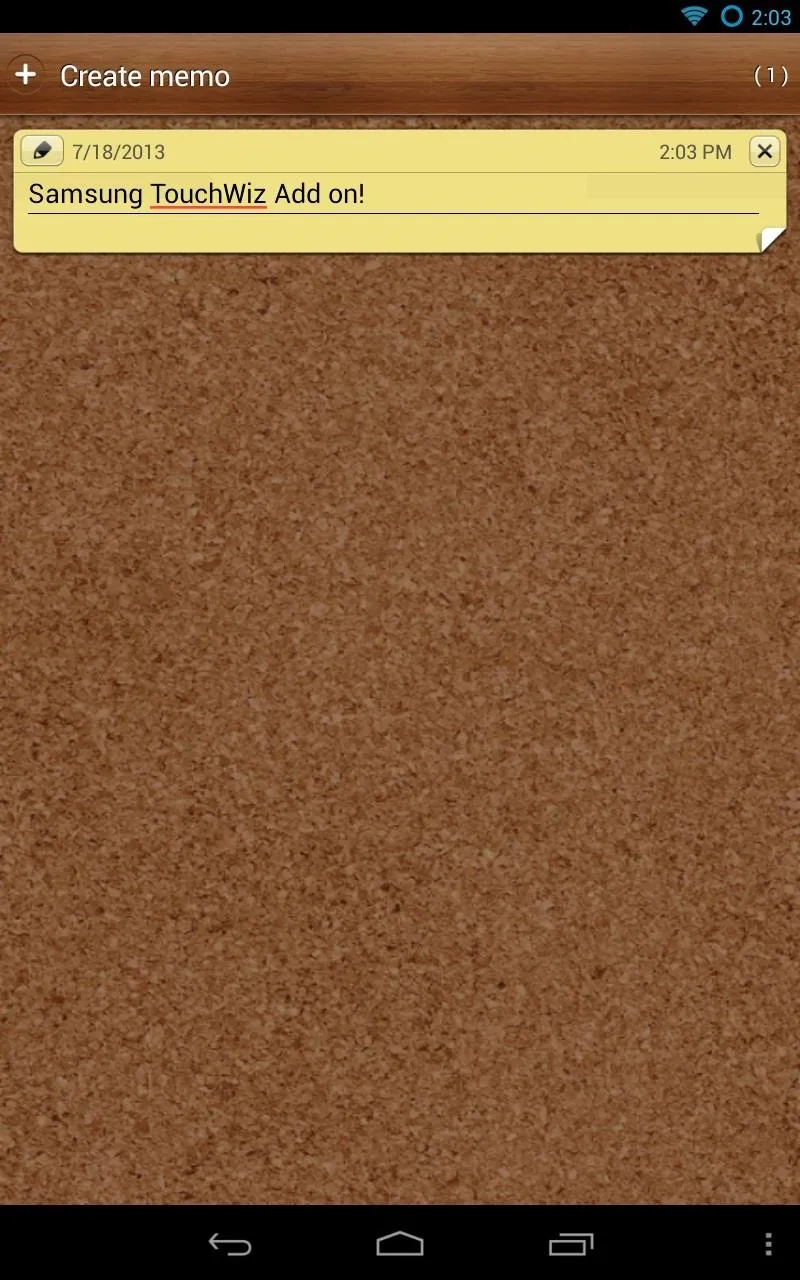
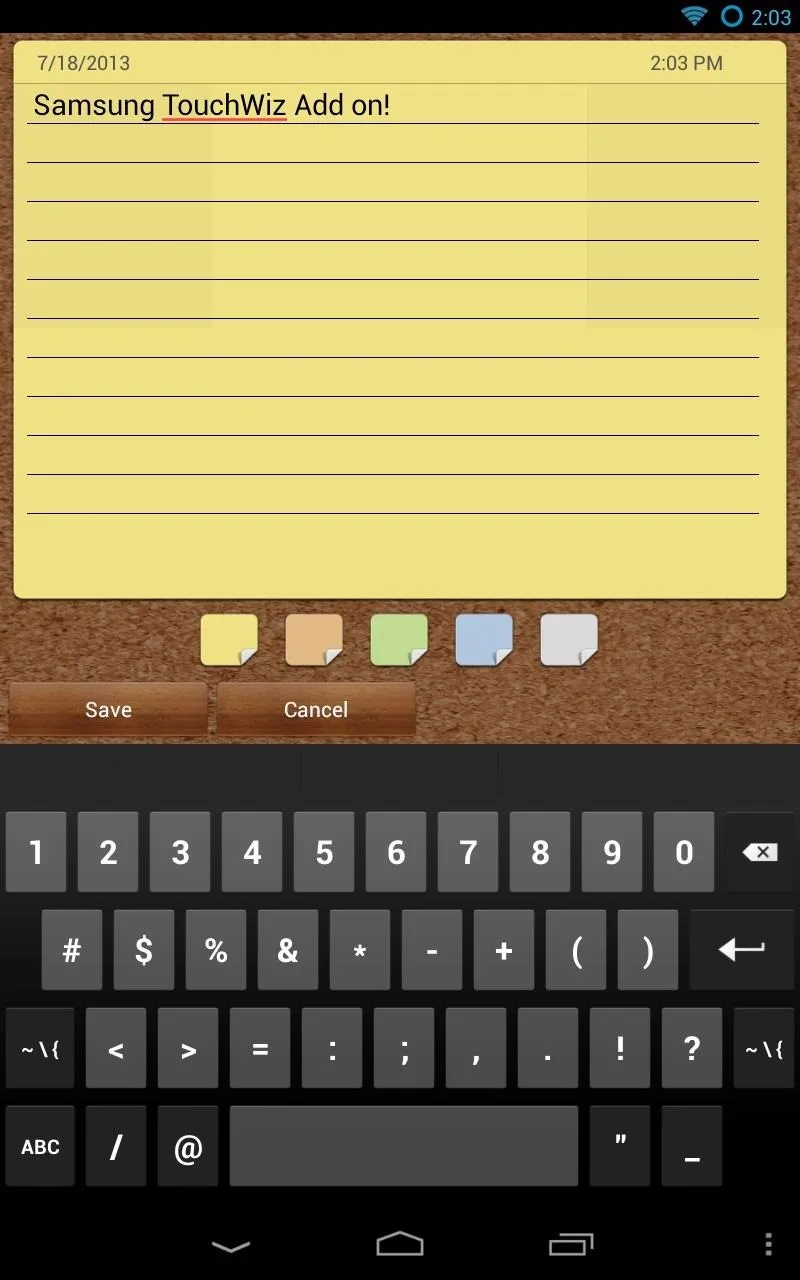
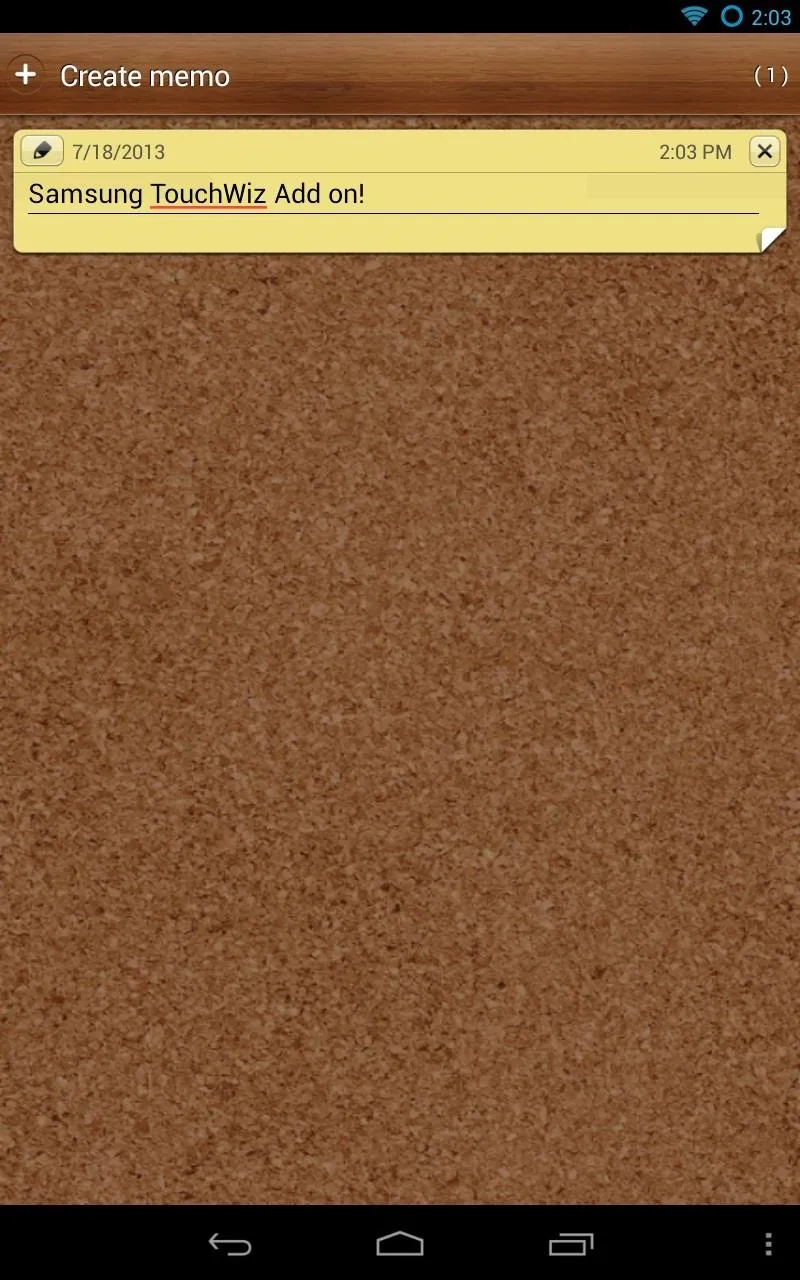
Paper Artist
Here's Samsung's Paper Artist app, normally found on Galaxy Tabs, now on the Nexus 7. You can use this to filter photos with various effects and draw pictures. It's nothing too serious, just mostly for fun.
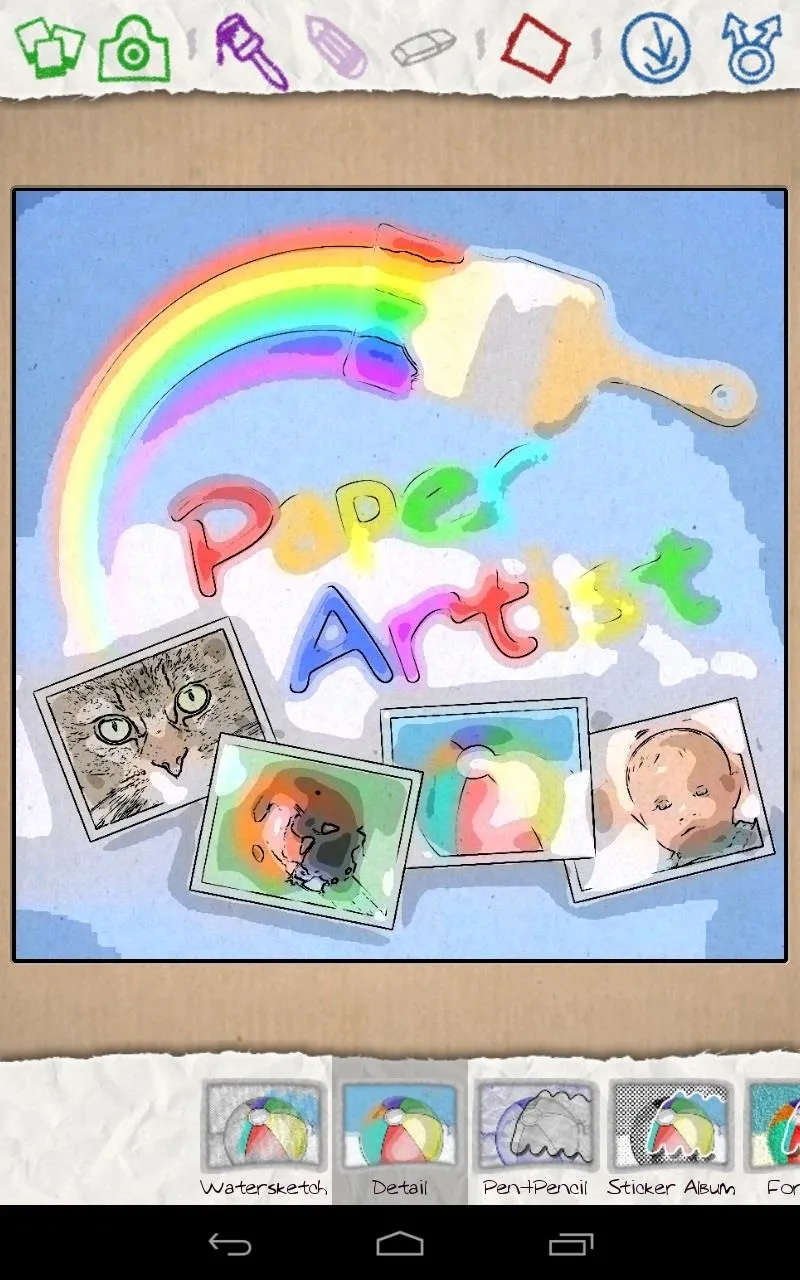
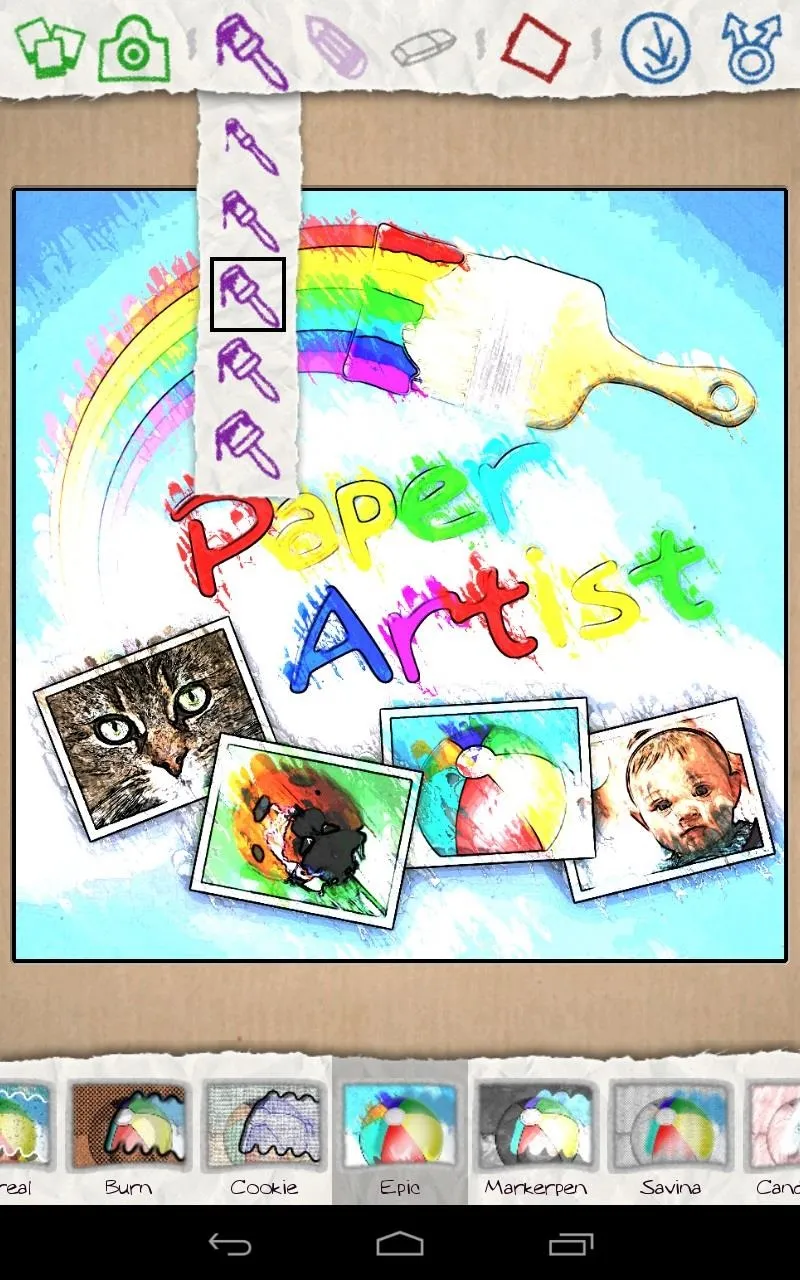
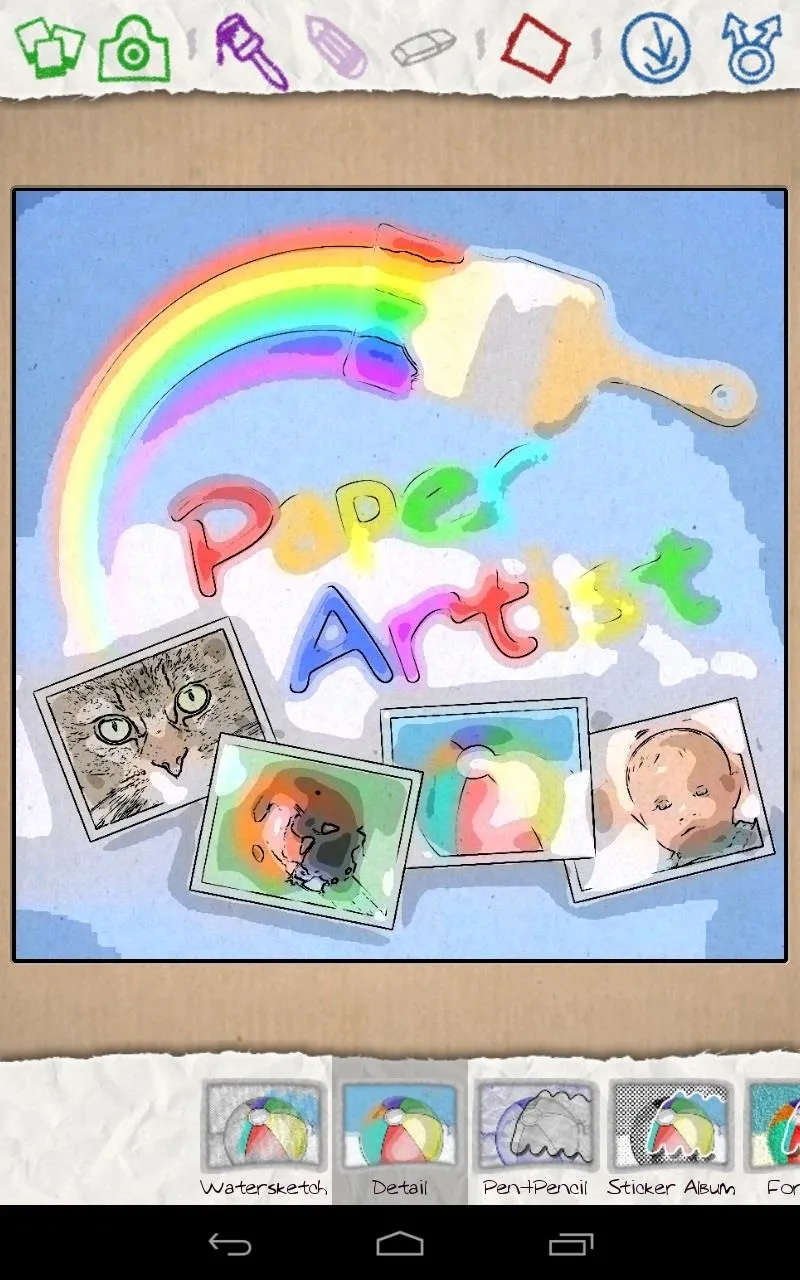
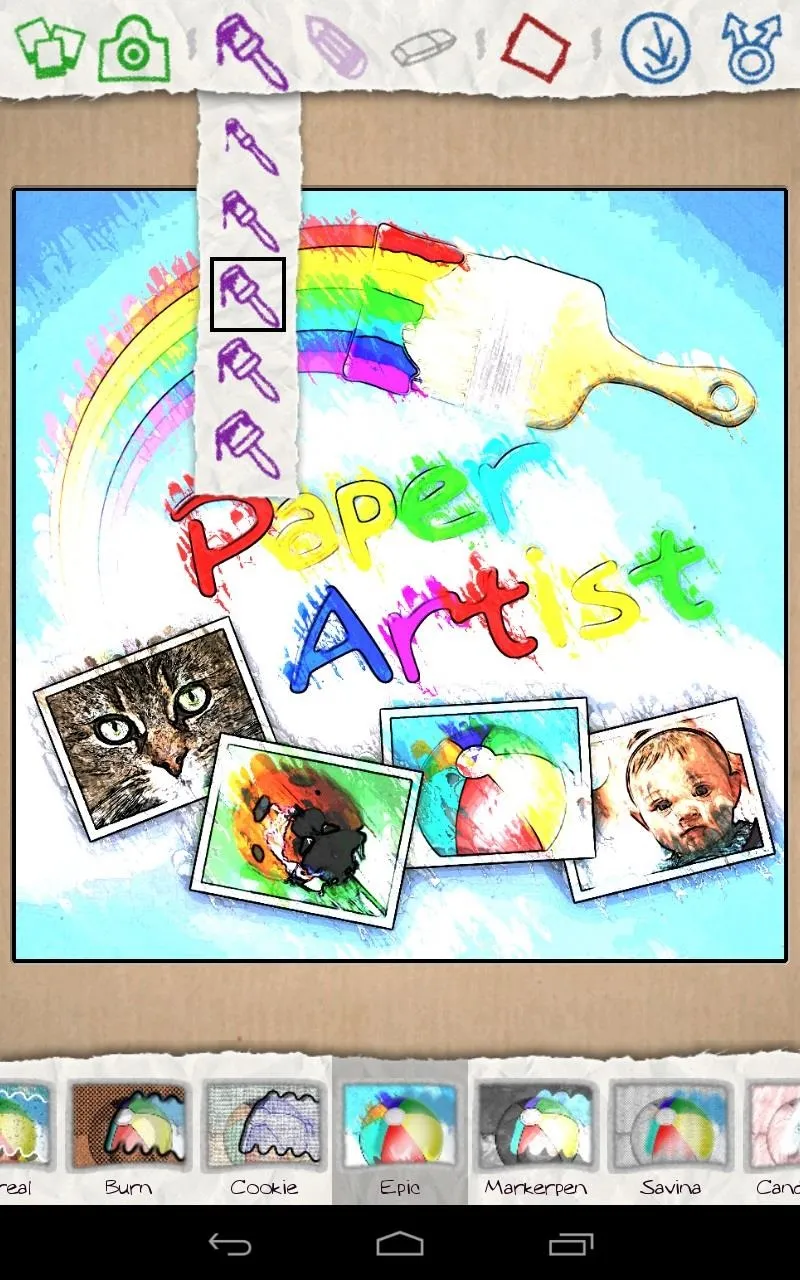
Fix the Screen Rotation Bug
Rotation is a bit wonky with this addon, but there's an easy fix we can perform. Just download and install the Smart Rotator app from the Google Play Store.
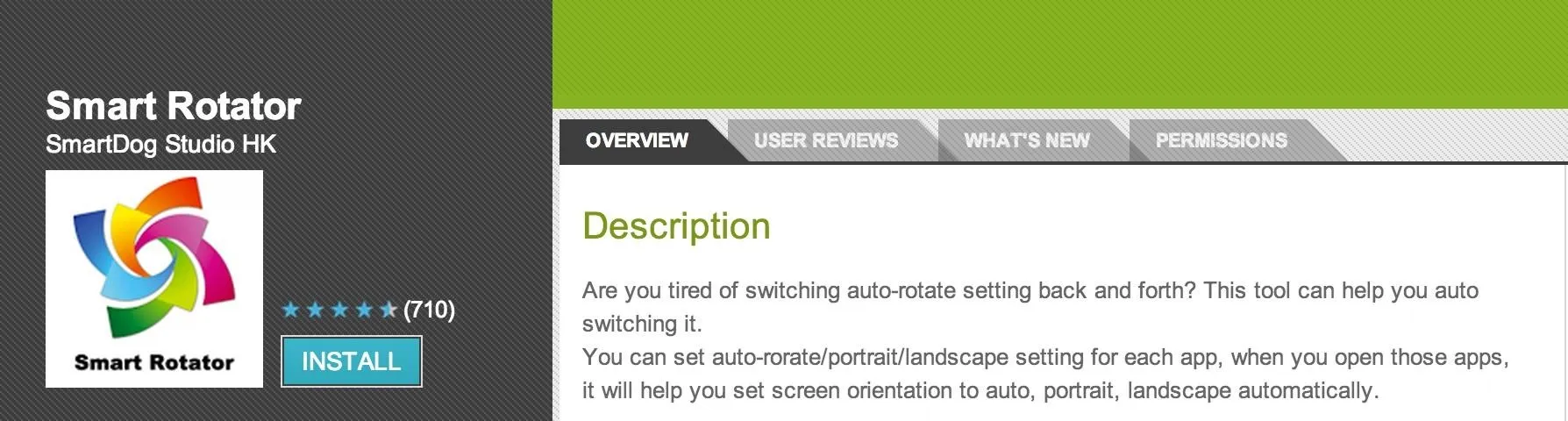
In the Smart Rotator app, do the following.
- Select TouchWiz home and set Auto for all.
- Select TouchWiz home again and set Portrait.
- Exit the app and make sure Rotation is locked (check symbol in notification drawer).
That's it! It's that easy to install TouchWiz on your Nexus 7 tablet. Tell us if it worked for you!





![Mr.Shield [2-PACK] Designed For Asus (Google) Nexus 7 FHD (2nd Generation) 2013 Tablet [Tempered Glass] Screen Protector with Lifetime Replacement](https://m.media-amazon.com/images/I/71ik6S-liFL._AC_UY218_.jpg)

















Comments
Be the first, drop a comment!