Anyone know how to get WhatsApp working on the Nexus 7? I can't seem to get it working on a tablet.
Forum Thread: Installing WhatsApp
- Hot
- Active
-
 Forum Thread:
Transfer iPhone Contacts to Nexus 7
5
Replies
Forum Thread:
Transfer iPhone Contacts to Nexus 7
5
Replies
7 yrs ago -
 Forum Thread:
Asus Nexus 7 Will Not Start - Tried Everything I Can Think Of
4
Replies
Forum Thread:
Asus Nexus 7 Will Not Start - Tried Everything I Can Think Of
4
Replies
7 yrs ago -
 Forum Thread:
How to Install Os in Nexus 7 2013
1
Replies
Forum Thread:
How to Install Os in Nexus 7 2013
1
Replies
8 yrs ago -
 Q:
Turning Off Auto Correct?
2
Replies
Q:
Turning Off Auto Correct?
2
Replies
8 yrs ago -
 Forum Thread:
How to Get Snapchat
2
Replies
Forum Thread:
How to Get Snapchat
2
Replies
8 yrs ago -
 Forum Thread:
How to Change Password in Google
0
Replies
Forum Thread:
How to Change Password in Google
0
Replies
8 yrs ago -
 Forum Thread:
I Get a Notification
2
Replies
Forum Thread:
I Get a Notification
2
Replies
8 yrs ago -
 Forum Thread:
Alternatives to the Google Play Store
3
Replies
Forum Thread:
Alternatives to the Google Play Store
3
Replies
9 yrs ago -
 Forum Thread:
Pin Number
0
Replies
Forum Thread:
Pin Number
0
Replies
9 yrs ago -
 Forum Thread:
How to Unlock Nexus 7 ( Pattern Lock).
1
Replies
Forum Thread:
How to Unlock Nexus 7 ( Pattern Lock).
1
Replies
9 yrs ago -
 Forum Thread:
Can't Root My 2013 N7
1
Replies
Forum Thread:
Can't Root My 2013 N7
1
Replies
9 yrs ago -
 Forum Thread:
Screen Trouble
0
Replies
Forum Thread:
Screen Trouble
0
Replies
9 yrs ago -
 Forum Thread:
Back Facing Camera not working
0
Replies
Forum Thread:
Back Facing Camera not working
0
Replies
9 yrs ago -
 Forum Thread:
Need Help Running an Old Game
0
Replies
Forum Thread:
Need Help Running an Old Game
0
Replies
9 yrs ago -
 Forum Thread:
How to Install Os?
3
Replies
Forum Thread:
How to Install Os?
3
Replies
9 yrs ago -
 Forum Thread:
Did My Root Work?
3
Replies
Forum Thread:
Did My Root Work?
3
Replies
9 yrs ago -
 Site Warning:
Virus Alert
1
Replies
Site Warning:
Virus Alert
1
Replies
9 yrs ago -
 Forum Thread:
Rooting My N7 2013 Messed Up Google Play Games
0
Replies
Forum Thread:
Rooting My N7 2013 Messed Up Google Play Games
0
Replies
9 yrs ago -
 Forum Thread:
Fast and the Furious, Hackable
1
Replies
Forum Thread:
Fast and the Furious, Hackable
1
Replies
10 yrs ago -
 Forum Thread:
Start Here by Introducing Yourself to the Community
7
Replies
Forum Thread:
Start Here by Introducing Yourself to the Community
7
Replies
10 yrs ago
-
 How To:
Root Your Nexus 7 in Less Than Two Minutes—Without a Computer
How To:
Root Your Nexus 7 in Less Than Two Minutes—Without a Computer
-
 How To:
The Definitive Guide on How to Restore Your Nexus 7 Tablet (Even if You've Bricked It)
How To:
The Definitive Guide on How to Restore Your Nexus 7 Tablet (Even if You've Bricked It)
-
 How To:
Enable Kids Mode on Any Android
How To:
Enable Kids Mode on Any Android
-
 How To:
Turn Your Nexus 7 Tablet into a Phone for Free Calls & Text Messages
How To:
Turn Your Nexus 7 Tablet into a Phone for Free Calls & Text Messages
-
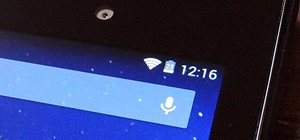 How To:
Unlock the Hidden Battery Percentage Status Bar Icon in KitKat on Your Nexus 7 Tablet
How To:
Unlock the Hidden Battery Percentage Status Bar Icon in KitKat on Your Nexus 7 Tablet
-
 How To:
Create & Share Your Own GIFs for Messages in Google Hangouts
How To:
Create & Share Your Own GIFs for Messages in Google Hangouts
-
 How To:
Install Google's Official 4.3 Jelly Bean Update on Your Nexus 7 Tablet Right Now
How To:
Install Google's Official 4.3 Jelly Bean Update on Your Nexus 7 Tablet Right Now
-
 How To:
Install Flash Player on Your Nexus 7 Tablet to Watch Streaming Web-Based Flash Videos
How To:
Install Flash Player on Your Nexus 7 Tablet to Watch Streaming Web-Based Flash Videos
-
 How To:
Reset Your Nexus Lock Screen Password
How To:
Reset Your Nexus Lock Screen Password
-
 How To:
Enable Developer Options on Your Nexus
How To:
Enable Developer Options on Your Nexus
-
 How To:
Get Google's Latest Play Store Redesign on Your Nexus 7 Tablet Right Now
How To:
Get Google's Latest Play Store Redesign on Your Nexus 7 Tablet Right Now
-
 How To:
The Definitive Nexus 7 Guide to Bootloader Unlocking, Rooting, & Installing Custom Recoveries
How To:
The Definitive Nexus 7 Guide to Bootloader Unlocking, Rooting, & Installing Custom Recoveries
-
 How To:
Unlock the Hidden "Notification History" Feature on Your Nexus 7 Tablet
How To:
Unlock the Hidden "Notification History" Feature on Your Nexus 7 Tablet
-
 How To:
Turn Your Nexus 7 Tablet into a Futuristic Heads-Up Display (HUD) for Your Car
How To:
Turn Your Nexus 7 Tablet into a Futuristic Heads-Up Display (HUD) for Your Car
-
 How To:
Install CyanogenMod 10.2 on Your Nexus 7 for a More Mod-Friendly Stock 4.3 Experience
How To:
Install CyanogenMod 10.2 on Your Nexus 7 for a More Mod-Friendly Stock 4.3 Experience
-
 How To:
Get a Windows-Inspired Start Menu on Your Android
How To:
Get a Windows-Inspired Start Menu on Your Android
-
 How To:
The Easiest Way to Record Your Screen in Android Lollipop
How To:
The Easiest Way to Record Your Screen in Android Lollipop
-
 How To:
Boot Your Nexus 7 into Safe Mode to Disable All Third-Party Apps at Once
How To:
Boot Your Nexus 7 into Safe Mode to Disable All Third-Party Apps at Once
-
 How To:
Exploring Stock Recovery
How To:
Exploring Stock Recovery
-
 How To:
Enhance the Music Listening Experience on Your Nexus 7 Tablet
How To:
Enhance the Music Listening Experience on Your Nexus 7 Tablet



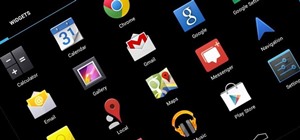





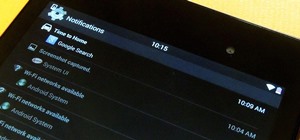







7 Responses
Me too. Is there a special way to get it working?
Here's a tutorial for everyone.
You'll need:
Any phone that has text messaging
WhatsApp (APK)
AppGuard (APK)
BlueStacks (PC or Mac)
On Your Nexus 7
Using your device, allow for app installs that aren't from the Play Store by going to Settings > Applications > Unknown sources. Download WhatsApp and AppGuard onto your device with the links provided. Install them.
Setting Up AppGuard
Open up AppGuard. Choose "Secure a new app". Select "WhatsApp". AppGuard will guide you through 3-steps.
Scan and secure application
Uninstall existing application
Install secured application
Once the process is completed, within AppGuard, change WhatsApp's permissions by removing the setting for "Phone calls - read phone status and identity".
On Your Computer
Download and install Bluestacks on your computer.
Select "Social" and install WhatsApp on your computer.
Enter in your mobile number to get an 3 digit SMS verification sent.
Step 4: Go Back on Your Nexus 7
Open up WhatsApp.
Click Accept
Choose your country phone code
Enter the same phone number you used in BlueStacks. Click OK.
You going to get a SMS VERIFICATION ERROR. This is normal.
Click Call Me and you will see an error about "too many attempts". This is normal too.
Once you have your code, go back to your Nexus 7. Click the 3 dots on the bottom right and enter it in.
Enjoy WhatsApp :-)
Cool thanks, I'mma give it a try.
Report back if it works.
It doesn't work! Any other ideas?
I got these directions. Give them a try.
A clean install of Whatsapp on a wifi-only device is not possible.
To make it working on 'wifi-only' you need two directories from another device with a working Whatsapp-app.
These directories are 'data\data\com.whatsapp' and 'Whatsapp' (on SD-card or int. memory).
To copy and paste the first directory you need root access.
Titanium backup could be helpfull on devices without root access.
James' latest directions are the best. I'll have a how-to set up!
Share Your Thoughts